Almost a year ago now, I decided that all new work I was going to do needed to be done from my iPad. I was disappointed with the state of Apple hardware1 when it came to macOS products and loved my iPad Pro already. The biggest problem with the iPad as my main work machine was it’s ergonomics.
As light as the iPad is to take around with you, it sits way too low to work on full time without hurting yourself. Just like a laptop, working with the iPad on the table all the time has you looking down. This is terrible for your neck and posture. After investing in a standing desk and laptop stand, an ergonomic keyboard, going back to looking down wasn’t really an option for me.
Raising the iPad to a Proper Height
My first stop was to get the iPad to a proper viewing height and angle. I purchased a Ledetech stand for my iPad. Unfortunately, they don’t have the model I purchased anymore. The options currently from Ledetech are much too short to provide a proper viewing angle.
Mine has two joints, and a ball joint on the iPad mount. The currently available ones only have the first part of the arm which means they’re many inches shorter. This stand from AboveTEK looks exactly the same as the one I have.
One of the drawbacks to the stand I purchased is that while I’d love to get a 12.9” iPad in the future, the stand won’t hold an iPad that big so I’ll be purchasing another stand to go with that future iPad Pro.
With the iPad raised to full height, I had a proper viewing angle. The next step was getting a good keyboard.
iPad Ergonomic Keyboards
Since 2012 I’ve been using a Kinesis Freestyle Solo ergonomic keyboard. While this will work on the iPad, because the iPad has so many USB defaults built in, you can’t connect my USB version to the iPad directly. That meant for the first few months I was using my portable keyboard with my desk setup.
To get my keyboard hooked up to my iPad I purchased two things. First I needed the Lightning USB Camera connector. This allows you to plug in USB devices to your iPad and charge it at the same time.
The second part you’ll need is a USB hub for your devices to connect to. It will need to be a powered USB hub because some devices need more power than they can get out of the iPad directly. After looking around I ended up with this wonderful TP Link Powered USB hub.
With the powered USB hub I could use my Freestyle Solo V2. The USB hub ports work on the keyboard, though I never use them. My SteelSeries Wireless H headphones also work, though iOS says that they aren’t supported. I’d guess that some of the fancy sound features aren’t supported, but I never used them anyway. They give me the sound I’d expect and the mic works so…they work as far as I’m concerned.
The great thing about the TP Link hub is that in addition to having 9 ports for devices, it has 2 dedicated high powered charging ports. I use one to charge my iPad with and the other does the duty of charging my Fitbit Flex2, Ambit3 Peak, my travel battery, and any other devices that need charging.
Swapping devices between macOS and iOS
As much as I am iPad first, I do still have to open up my Mac from time to time. Most often I have to open it up and use it when I am recording podcasts with others.
One of the clients I do videos for uses Screenflow, which is macOS only. While I can do all the initial prep work on my iPad, I must do the final recording and editing in Screenflow so that they get the final product.
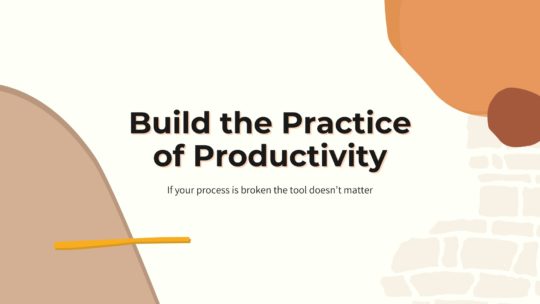
Productivity is more than tools
A good process will work no matter what tool you choose to use. It will work on paper or in a digital task manager. If you’re looking to build a productivity practice that will help you get more done without being overloaded, this is the course you want. Become a member to get all my courses.
$49 USD (30-day guarantee)
For a while I had two keyboards on my desk, but that was a pain since my Kinesis is wired and thus not easily removable from the desk. It would end up stacked off to the side while I used the very capable, but not as ergonomic, Logitech K811 keyboard. Then I’d put the Logitech keyboard away and set up the Kinesis keyboard when I needed to use macOS. Not ideal, but workable.
Now when I need to use my Mac, it’s a matter of removing the USB hub from the iPad Camera Connector and plugging it in to the side of my Dell Ultrasharp monitor, which has a USB hub built in. Once that’s done my keyboard headphones and all other accessories are now hooked up to my computer. Then I move the iPad and stand off to the side and I’m ready to dive in to macOS to get a bit of work done.
While there are a few initial ergonomic trade offs with going iPad only, they really aren’t any worse than choosing to have a laptop as your primary work machine. Just like an iPad, a laptop is too low for regular work. They keyboard is less than ergonomic and worse, they’re much heavier so they put more weight on your shoulders when you have to carry them.
One of the side health benefits of going iPad only was that I could easily run to the local coffee shop (5km) with the iPad on my back. Doing this with my MacBook Air, was super uncomfortable so I never did it.
Just like with a laptop, a few purchases will make your iPad setup so much more ergonomic. With better ergonomics, you’re in a position to work longer on your iPad and it’s such a capable device.
PS: Tomorrow my book The Art of Focus will be out, and it will be free via Kindle. In that book I talk about my iPad setup and why I think that iOS is a more productive way to work for so many people.
Photo by: curtismchale
- I’m still disappointed with the laptops. The iMac Pro is nice, but out of my price range. Hoping that the rumoured Mac Mini with much faster internals is really coming because that sounds up my alley. ↩

