I’ve been using Trello as my project management application for a while now. I even reviewed Trello a while ago.
Here are a few of the extra little tips I’ve picked up and things I had a hard time finding.
Close a board
Yeah maybe you found it fast, but I had to go hunting around. To close a board you need to view the sidebar Click ‘Menu’ then click ‘Settings’.
From there you can close the board.
Open a closed board
The first thing you see when you close a board is the option to re-open it but what about later in the week?
To view closed boards go to the ‘Boards’ menu and scroll all the way to the bottom and click on ‘View Closed Boards’.
Organizations
When I started it was just me and the dog. The dog can’t type or read so I didn’t bother opening a Trello account for the dog. That also meant that I didn’t set up an organization for my company.
Now I have my wife that does some work for me and she can read and type and be freaking amazing at everything she touches. Assiging my wife to every board I created got to be a pain in the ass so I finally decided to see what ‘Organizations’ could do for me.
You can create a new Organization by going to the main dashboard in Trello and click ‘New Organization…’.
Changing the Organization of a Board
Afte I set up that awesome Organization I went along and set up a few new boards and moved over each card. That quickly became stupid (yes it was stupid to begin with even) so I stopped and left some of the client boards just for me.
Low and behold you can move a board to a new organization. I could have saved at least an hour if I had looked in the interface just a bit.
To change the Organization of a board show the sidebar, click ‘Menu’ click ‘Settings’ and then click ‘Change Organization’.
With one fell click your board is now under an organization or moved to a new organization.
Leave a board
I was on a few boards from old clients that I just don’t need to be anymore. The projects have moved on from me and I’m not doing anything but getting notifications of things that are happening.
I hate notifications just sitting around don’t you?
To leave a board you are on go to the board. In the sidebar click on your icon and click ‘Leave Board’.
No more extra notifications.
Sane notification settings
One of the things I love about Trello is that it allows you to have some sane notification settings. If I’m currently in Trello I see any changes marked as notifications in the upper right side of the interface. I don’t need emails for every change as well.
Click on your user icon then click on ‘Notifications’.
Here we see all of the notifications that Trello has produced and tucked away at the top is our notification settings. Trello offers 3 options. Never, Periodically, and instantly. I choose periodically to cut down on the volume of email I get.
Those are a few of the things that made Trello a more sane option. There are still things I don’t love about it, but overall Trello is a great workflow management system.
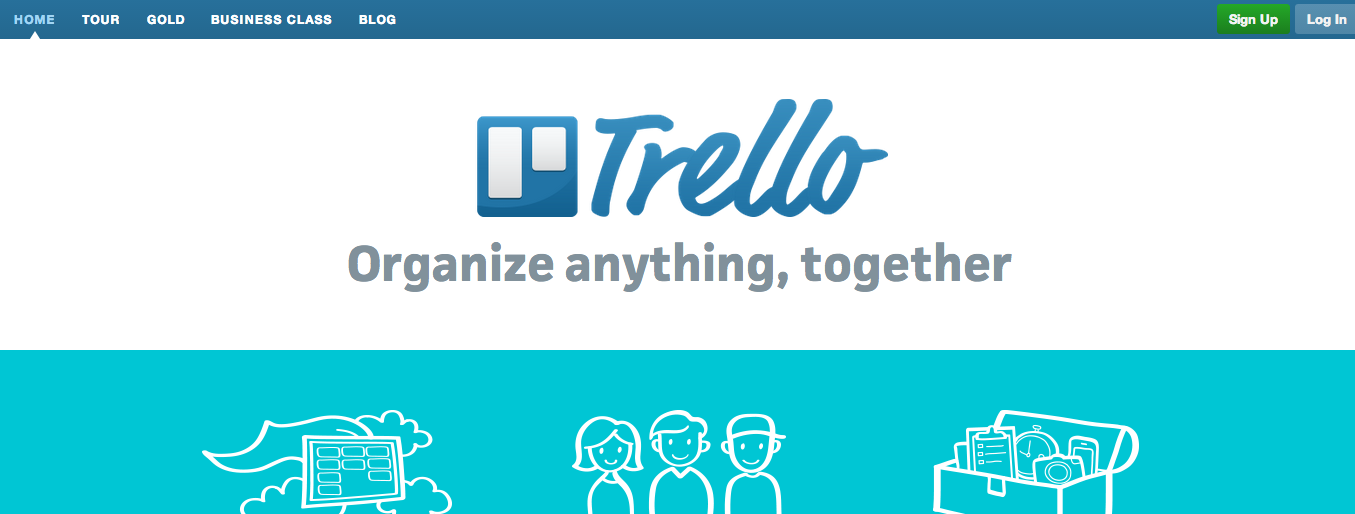







4 responses to “A few Trello Power Tips”
I love seeing discussions about Trello! An agency that I started working with this past summer turned me on to the software, and now I use it for EVERYTHING. I love the open ended way that it works; you can format things however you want to, without being forced to do things their ways.
Yeah the openess of the platform is awesome, but it’s also a drawback. The first 3 times I tried Trello I had no idea where to even start and ended up just leaving.
It’s just me, myself, and I right now. So I haven’t used organizations yet.
I didn’t use them for a while either. Trello is still very useful.