Going into 2015 I needed to make a change to my productivity and workflow tools. Redbooth, my primary tool for 2014, was decent (see my big review) but was missing a few things that I found more and more annoying as time went by. In no particular order, these were the ‘big’ problems for me:
- poor keyboard support
- no quick entry from your desktop
- no awesome system for review
- no app-wide contexts (in the sense of a GTD context)
- annoying finished/not finished issues with iOS apps
So I needed to find a new tool that solved most of these problems, was something that fit my GTD mindset, and allowed team collaboration.
After a few weeks of searching, in December 2014 I found 2 viable options.
Before we look at each of these options, let me state that this is not meant to be an exhaustive review. I used them both for about 2 weeks and could have easily missed features they each have. In this post, I want to highlight the things worth noting in my decision to use one for the next year.
Both Nozbe and Todoist are available on Mac and iOS (and other mobile platforms, but I don’t own anything else to try them on) and they had comparable features in their desktop and web versions, so I won’t specifically call out the mobile versions here. Both of them worked 1000% better than the Redbooth apps, in that they simply worked instead of acted buggy all the time.
With that disclaimer out of the way, lets dig in.
TL;DR
Both Nozbe and Todoist have features that address pretty much every complaint I had about Redbooth, with the exception of the awesome built-in review features available on OmniFocus.
Nozbe and Todoist both sync well and are available on pretty much any platform you use, and the web app is awesome with great keyboard support.
I ended up going with Todoist mostly because I felt more comfortable with the way it allows you to nest projects. One big feature from Nozbe that I really liked is the ability to get into the ‘Today’ view and then be able to filter by contexts. That’s simply not available in Todoist without diving in to the custom filters and creating a filter for each context you want to evaluate.
Really either one is awesome and you should try both to see which suits you best.
Now onto an overview of the tools.
Quick Entry
One of the big hangups with Redbooth was the fact that it’s solely a web application which meant that there was no real easy way to enter items while doing other projects. The fastest way I found was to open my email and email in a task.
The problem with emailing tasks is that you also get a great list of the things that other people think are important for your day. That’s not what I want, since it’s entirely counter productive to actually getting things done.
Both Nozbe and Todoist offer great system-wide quick entry panels that make inputting tasks much easier.
Here we have the Nozbe quick entry panel. You can tie it to almost any key command you’d like. When you press your keyboard command you get a simple, single-bar pop-up to accept your task.
It looks pretty simple but really, that quick-entry panel holds a bunch of power if you want it. Use the ‘#’ symbol and you can add your ‘contexts,’ though Nozbe calls them ‘categories’. Use ‘##’ and you get access to the notes field which can hold any text you’d like. Actually, it can hold more than just text, but that’s what’s readily available from the quick-entry panel.
If you wanted, you could get a task totally set in a project — complete with due date and context — by using only the single line in the Nozbe quick-entry panel.
And here is the Todoist quick-entry panel, which looks a bit more complex but really just exposes all the features that Nozbe decided to hide.
All of the features are available from the keyboard and you can even just use their @ notation (like @computer) to apply contexts (Todoist calls them labels) to your tasks.
My single quibble with the quick-entry window in Todoist is that it automatically applies a date, which adds friction for me.
As I understand/practice GTD, that quick-entry window is really only used to get things out of my head so I don’t get distracted by them. With a date inserted by default, I need to type in the task, apply a context (simply because I prefer to at least do that from quick entry) then tab two times to go to the date field and press the ⌦ (delete) key to remove the date.
If I leave the date, then my default ‘today’ view becomes cluttered with a bunch of tasks that are actually in my inbox and not really sorted in to a project. I wish there was an option to set no date by default with quick entry.
Labels no Categories no Contexts
One of the big ‘powerful’ items in a GTD system is ‘contexts’. You can have contexts for lots of things like:
- Phone
- Computer
- Errands
- Home
- People (like spouse for something you need your spouse around to do)
Applying contexts to tasks allows you to easily find tasks that require the same things — like what are all the errands that need to be run? If you can view them all, maybe you can do them all while you’re out.
Or, maybe you check out the email context and send all the emails you need to in one 25-minute segment.
Not using contexts means you often end up switching contexts, which is not efficient.
Say you’re working on a project for Bob and you need to email him. So you open your email program and email him. Then you open Photoshop for a minute to check something or make a tweak and save. Then you realize you need to email Sally about her project as well, so you open up email again and send that email.
This process of bouncing back and forth between contexts is totally inefficient, especially when it comes to email, which is typically just a list of what other people think is important for you in a day.
In Nozbe, ‘contexts’ are called Categories and in Todoist they are called Labels. We’ll keep using the term ‘contexts’ to stick with the GTD term. Both applications allow you to add as many contexts as you need to a task.
I find this most useful when building shopping lists with my wife. Some things we can get at Walmart or Costco, others at Superstore. So for shopping lists, we just apply all the contexts applicable and when either of us goes to the store we can look at only tasks with the proper label.
My wife has even added something with the proper context to a list while I’m out so I just come home without even realizing it’s something ‘extra’.
Outside of that use I don’t use multi-context support so far. Sure, I could place the computer context on writing and email tasks but they already have contexts for writing and email so it’s always felt redundant to me and I just don’t do it.
Contexts is where we start to see some real differences in the 2 systems, specifically around filtering.
In Nozbe you can look at your ‘today’ view (which is a look at all tasks due on a particular day) and then filter them by the context you’ve added to them. For example, you’ll easily be able to see all of the email you have to do ‘today’ in one easy shot.
You can also accomplish this in Todoist, but not easily from the ‘today’ view available. To accomplish this in Todoist you need to build out a custom filter and then switch over to the custom filter. There is lots of power in Todoist filters and I’ve currently only scratched the surface in my use.
This lack of filtering on the ‘today’ view in Todoist is the one big thing I miss from Nozbe.
Project Organization
Project organization is another area where we see some decent separation in the mental model of the 2 applications.
In Nozbe we have a single level of projects that we can apply ‘labels’ to for filtering. We can also apply colours to them. That would mean I could have all my business admin projects labelled together and apply the blue colour to them so they have some visual congruity.
The ‘issue’ with that for me is visual clutter when I view all my projects at once.
Above we have a sample of my projects in Nozbe, and sure, I can see colours but what do those colours actually relate to for a project grouping?
I have no idea. I suppose that if I used Nozbe and the same colour coding system for months and months the colours would be more useful, but over a couple weeks of testing I never did remember which colour went with which project type.
Todoist has a more typical project and sub-project setup. Actually you can nest projects 3 levels deep, but nesting that deep always strikes me as over thinking things, so I’ve never used more than 1 level of nesting in any PM system I’ve ever used.
Here you can see my nested projects. Yes I’ve still colour coded them but they’re also very obviously broken up into the areas of responsibility in to which they fall.
This mental model always felt better to me and is one of the ways that Todoist pulled ahead for my personal use.
Templates
Repeating work is stupid and not automating things you’re goin to do all the time is a sure fire way to miss part of the process.
Both Todoist and Nozbe support templates which means you can build out your full task list for on-boarding a client and when you have a new client simply apply the template to the project.
You’ve got all your tasks then and you’re not foretting anything.
Nozbe actually stores it’s templates on-board. Once you have a set of tasks that you do regularly simply click the little information icon on the top right and in the slide out panel you’ll see the option to save it as a template.
That template then ends up in the template section of Nozbe waiting to be turned in to a project later.
Todoist supports templates as well. When you create a task list click the little wrench icon in the top right and you’ll have the option to save it as a task template.
Both Todoist and Nozbe introduce some friction here though. In Nozbe templates are just in your version, not with your team. In Todoist you export them to a simply text file and then you can share them with your team via Evernote, or whatever method you want to share a text file in.
In Nozbe once you create a project from a template you can add a task then update the template directly from the project.
With the template updating being so easy, I wish they’d just allow it to be a team wide template so that every user could benefit easily from the templates. As it stands I wasn’t able to find a way to share a template at all, even by exporting it so my team and I would have to find a totally different method to share templates, and then manually enter the tasks.
For Todoist I created a project called ‘templates’ and tasks for each template where we can upload the template. Then I’ve shared the template project with every person on my team so they can access the latest copy of the template.
Not the most elegant solution but it works.
Keyboard support
Both Todoist and Nozbe have pretty good keyboard support.
The biggest friction in Todoist for keyboard shortcuts comes when dealing with your inbox. To move something to a new project you need to click on the task, then click on the ‘move to another project’ text and then you can type the name of a project to get some filtering and move a task to a new project.
You can also drag and drop a task on a project to move it there.
Either method is ‘slow’ in my opinion. I’d like to see a keyboard command to simply open the ‘project’ window on the currently selected task and move your cursor to the auto-complete box. Then pressing the enter key would move the task to a project.
No mouse/trackpad clicking required. I’m not the only one with this request.
Email Integration
Let’s face it one of the big inboxes we deal with everyday is our email. We already kill distraction by not opening it first thing in the morning but how do you actually process email? Notice I said process not check.
Checking email is passive and often means we just leave things there to be dealt with. Processing means we decide what do to with it.
Part of that is getting some of the email out in to your productivity app of choice.
Both applications provide you with an email address so you can simply forward the email to your Nozbe or Todoist email and then it will show up in your inbox.
The problem then is that you need to go back and search your email for the proper email. Of course you have the whole email in your notes/comments field in Nozbe or Todoist so it’s fairly easy to get a specific search to turn up the proper email, but you still have to build that search and that creates friction.
Using the Nozbe Chrome extension and your web email client you can get links directly to the email in question, at least in Gmail or Google Apps.
Unfortunately the Nozbe Chrome extension in buggy. It will add your first task just fine but then I was never able to get it to show me the task entry fields again until I quit and restarted Chrome. Yup that’s super lame.
Of course you can copy/paste the link to the email in to the Nozbe quick entry window as well but that is more friction than we should have.
Todoist also has a Chrome/Gmail/Google Apps extension, and better yet it actually works reliably.
The biggest problem I found with the Chrome extensions has more to do with my email setup during the test. I run multiple Chrome profiles, one for each inbox I have. So the Nozbe or Todoist email link may not be for the profile I have open which means there won’t be an email and then I have to copy/paste the email in to the proper Chrome browser for that profile.
The big thing is that I’d sometimes forget which profile an email went with so I’d have to open each profile and try the link till I found one that worked.
This actually led me back to Postbox where I added all my emails. Now Nozbe has no Postbox (or Thunderbird because Postbox is a fork of Thunderbird) extension so Nozbe really isn’t useful with Postbox.
Todoist does support Postbox though, and in theory it supports Airmail though I wasn’t able to get the Airmail integration working.
I’ll write more about my email tool change next week though so for now points go to Todoist because their Chrome extension actually works and they have a Postbox Add-on.
Using the Postbox addon means you can pick an email (though not the first email you have highlighted when you start the Postbox extension in an email processing session, you have to selecte a different email then go back to the one you want) and then you’ll get an ‘Add email as task’ link in Todoist.
Then when you come back to the email later you can ⌘ + click the little email icon on the task and it will open the proper email in Postbox no matter what email account it comes from.
Much less friction with this setup.
Evernote Integration
I’ve said it before I love Evernote. I use it many times a day for all types of content and all my client files end up there.
With my extensive use of Evernote one of the very interesting features of Nozbe was its Evernote integration. In short you can hook Nozbe up to your Evernote account and then link notes directly in to Nozbe.
After connecting your Nozbe and Evernot accounts you’ll see a new note type on tasks.
Now if you click the Evernote type you’ll get a list of your Evernote notes. You can use the built in search to filter the notes and find the one you want. Then just click on the note and it will be attached. You can even still comment on the note.
When you’re done click save and you’ll see the note and your comment right in the task notes field. Clicking on the note will bring it up in Nozbe in a custom web view.
Now you do lose the Evernote context feature, but for quick viewing of a note it’s great since you don’t have to switch applications.
In Todoist if you want to add an Evernote note you can open Evernote and copy the private (or public if you share the note) link and then when you click on it you’ll head to the Evernote web application to view the note online.
The biggest issue here is that all the notes have the same title in Todoist which is ‘Welcome Back’, at least if you copy the private link. This happens because Todoist doesn’t have access to the Evernote account so gets redirected to the standard ‘welcome’ page.
I’d love to see Todoist be able to pull the proper note title, but for now I just write in the note title above the Evernote link. Not as smooth as what Nozbe does, but still totally workable.
Other integrations
Some of the other key integrations available for both Nozbe and Todoist are:
Integrating Dropbox or Box means you can search and embed your files from either service, much like you can embed the Evernote notes in Nozbe.
I use Zapier to push notes from Evernote to my task application for my book keeper to record.
I don’t use TaskClone currently but I’m likely to dive in soon. TaskClone takes your tasks inside Evernote and pushes them out to your task app (or pushes tasks in to notes). The scenario I see this being useful is when I’m on a client call taking notes.
Instead of trying to switch over all the time to my task app to record the actionable items I can simply tag the Evernote note with my custom TaskClone tag and have all the tasks pushed to my Todoist account for me to sort later in my inbox.
I’ve certainly missed tasks in my Evernote notes before and it’s made me look silly so stopping that through some inexpensive automation is very appealing.
Karma
One of the most unique features of Todoist is the ‘karma’ you can get. The standard setting wants you to complete 5 tasks a day and 25 a week to get more ‘karma’ points.
It’s really gamification of the task process which is fairly motivating for me at least.
On one Monday just before New Year’s I had a full day hike planned but I know Todoist still wants me to complete 5 tasks so on my Friday review of all projects I found low energy easy tasks to push out till that Monday.
I can watch a few videos and add a few books to my Amazon wish list without much mental energy.
These easy tasks may have sat for a few extra days or have been jammed in to a day full of client work if I wasn’t forced to find 5 tasks for that day.
Todoist Karma also has a vacation setting so that you don’t have to complete any tasks while on vacation and you won’t be penalized by loosing karma. You can also change the number tasks you need to accomplish if you want.
Really if you don’t like the idea of karma at all then just turn it off and you won’t see it anymore.
I do think there is a danger in the Todoist karma for some people. It’s super easy to make 5 tasks and when you hit that for the day you feel like something was accomplished.
Maybe that stuff was just adding books to your Amazon wishlist though and you didn’t push your client project forward at all. No client work getting done means no money getting in your bank account.
That’s not a good thing.
So use karma carefully. Don’t let it focus you on just getting a task done for the sake of a checkmark. Use it as a motivational tool to actually be productive.
Other Nozbe Resources
Here are some other great posts/resources on Nozbe that you may enjoy reading to help you make your decision.
- Nozbe help
- Nozbe productivity course
- The beginners guide to task management
- Why Nozbe is still my favourite task management system
- Why you should be using Nozbe for task management
- Nozbe and GTD
Other Todoist Resources
And here are some extra resources for Todoist that you’ll likely enjoy.
- Why I switched to Todoist
- A brief guide to labels in Todoist
- How to do a weekly review in Todoist
- 5 ways to get the most out of filters in Todoist
- How I use priority levels in Todoist
- How to use the action method in Todoist
- Productivityist Todoist Collection
- Todoist GTD course
- Why I left iCloud Reminders for Todoist
What I’m using in 2015
After using both applications for 3 weeks over my holidays I felt most comfortable with Todoist. Mainly it came down to how it deals with nesting projects and tasks, which Nozbe doesn’t do.
As I said above the Nozbe method of grouping projects with colours and labels just didn’t fit with my mental model and increased friction is not a benefit in a productivity system.
Was Nozbe a good tool? Oh yes it was, and it might be the right tool for you so read about it here and try it out yourself and make your own decision.
I’m sticking with Todoist.

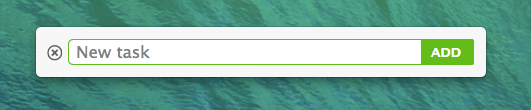
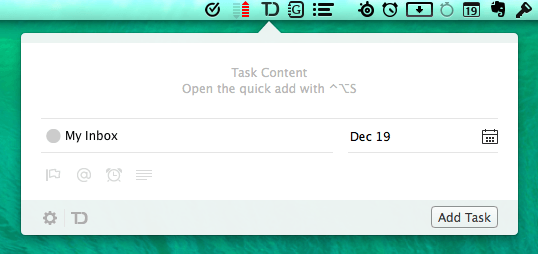
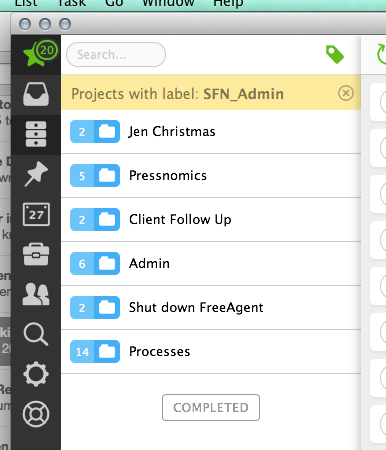
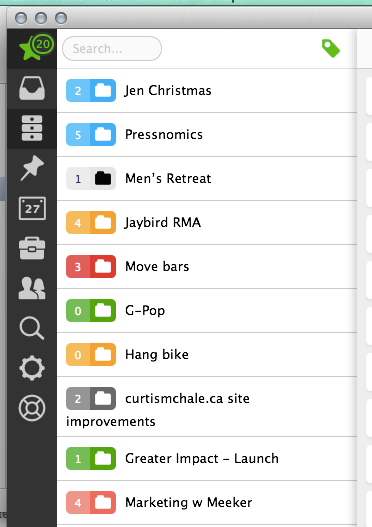
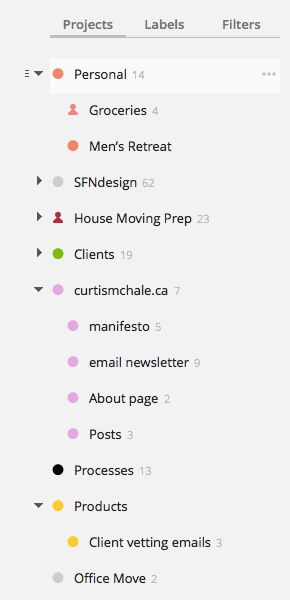

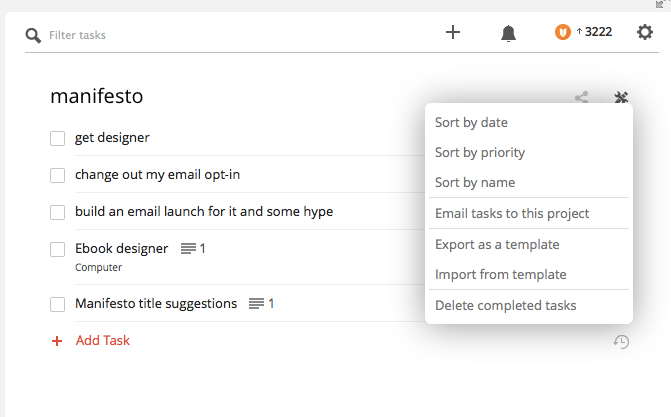
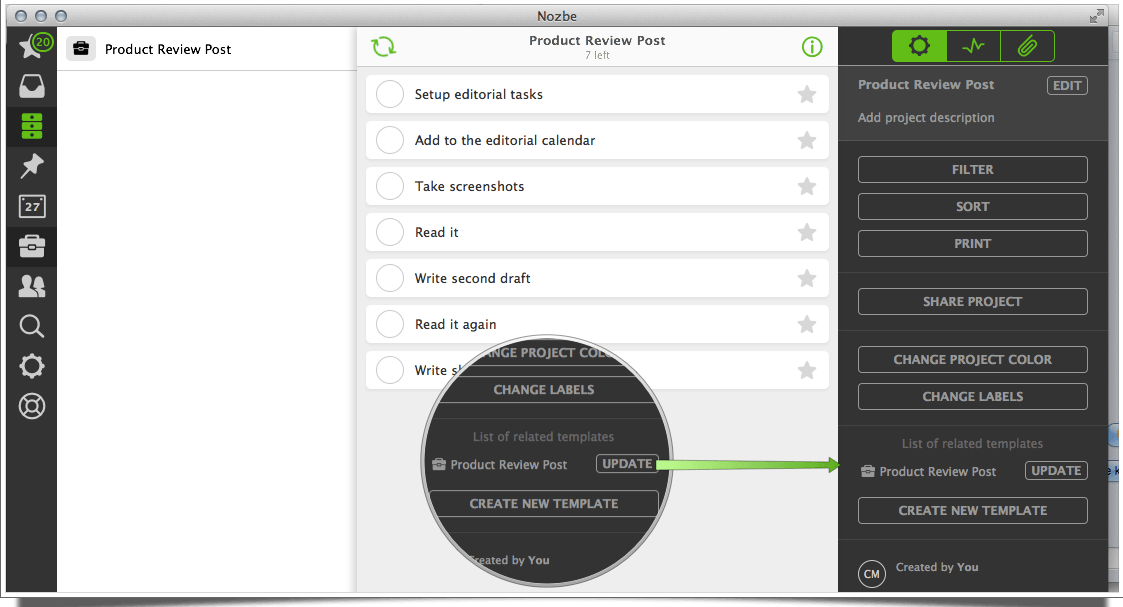
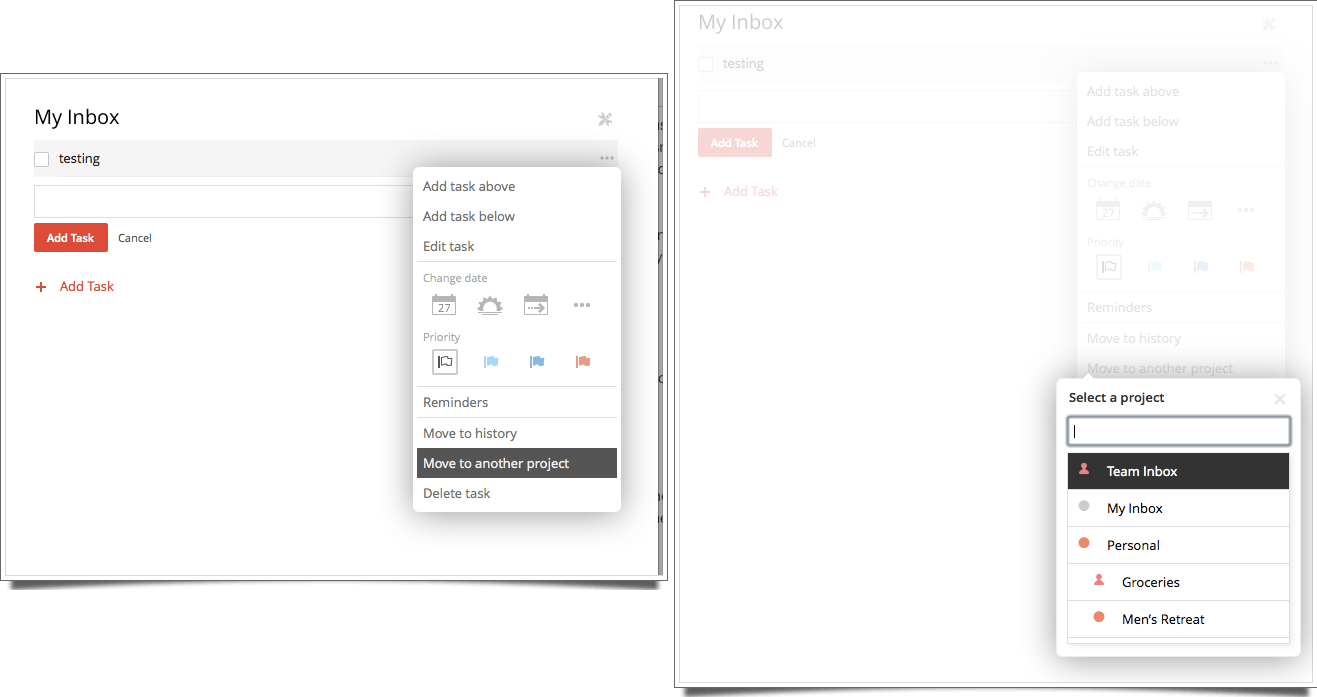
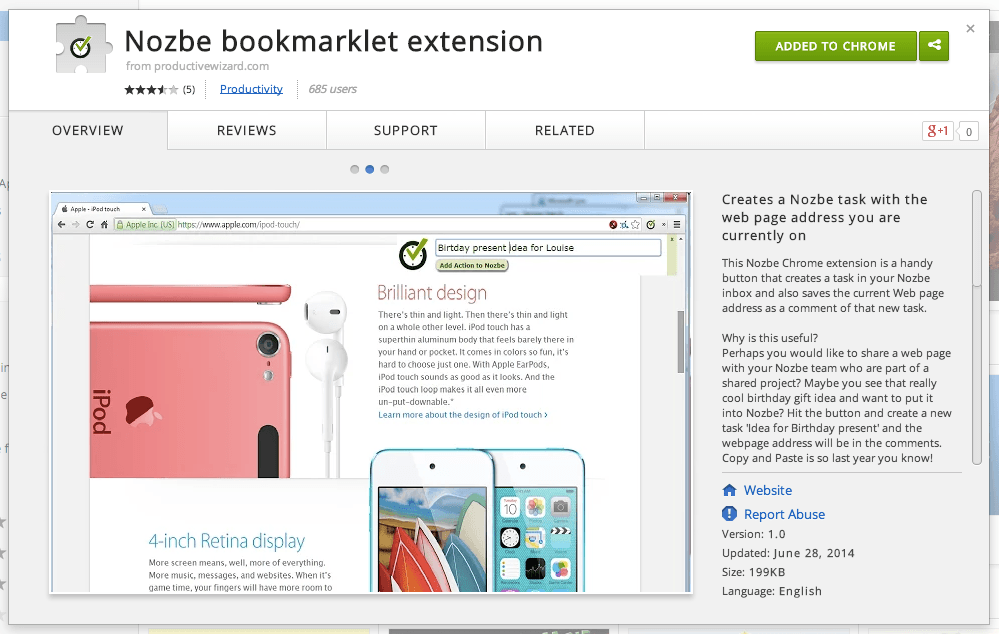
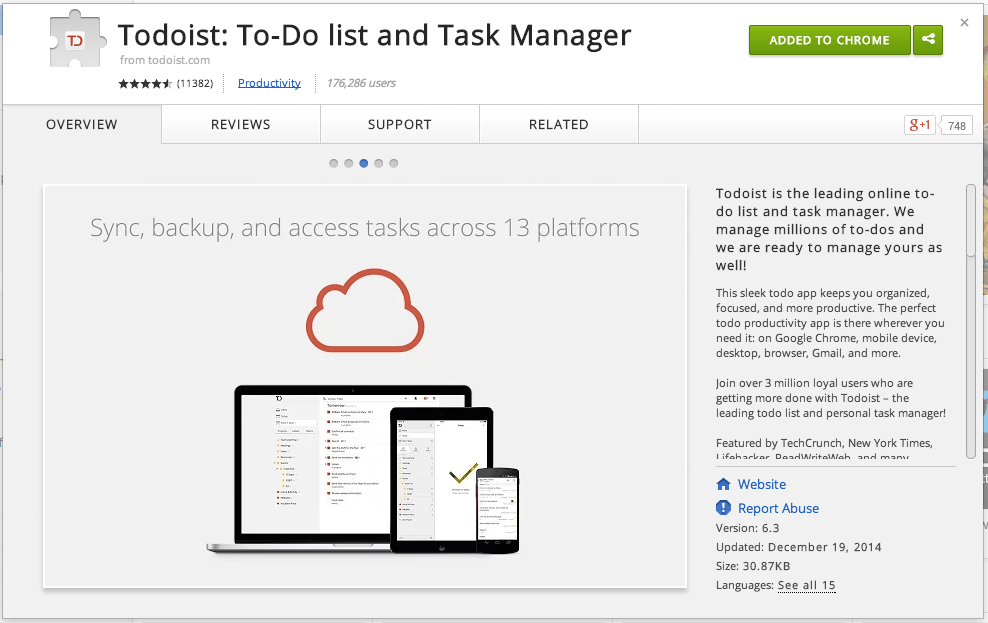
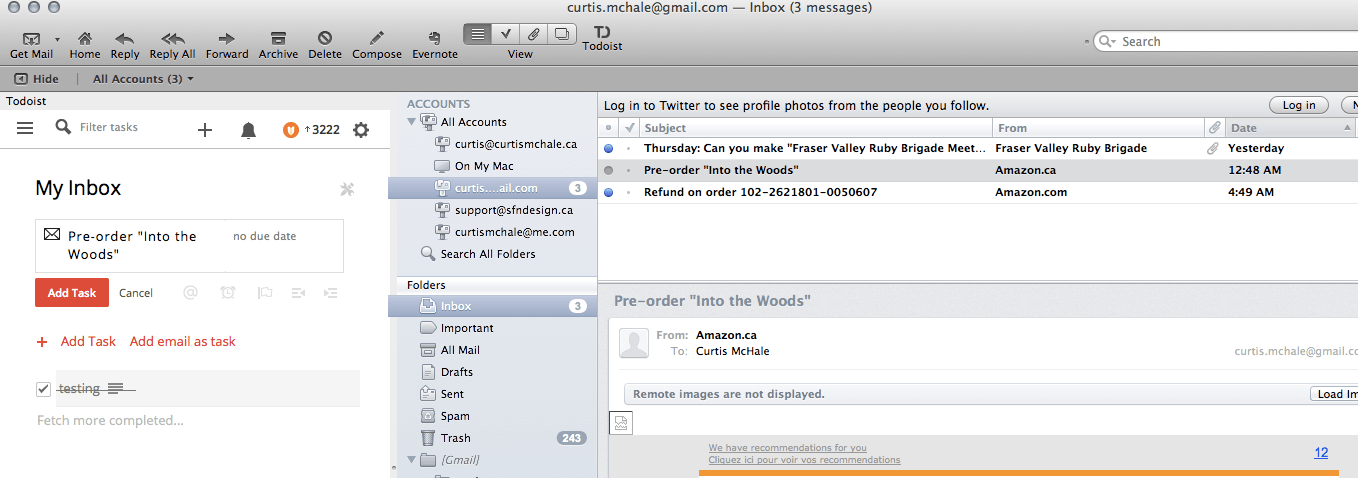
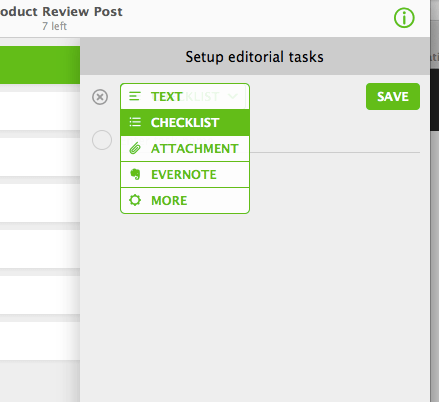
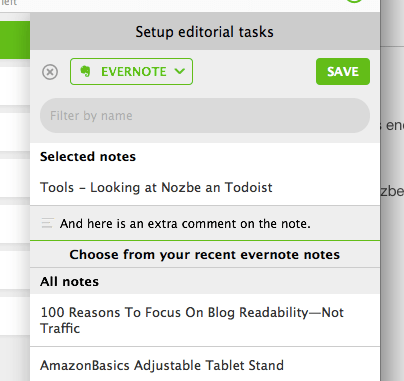
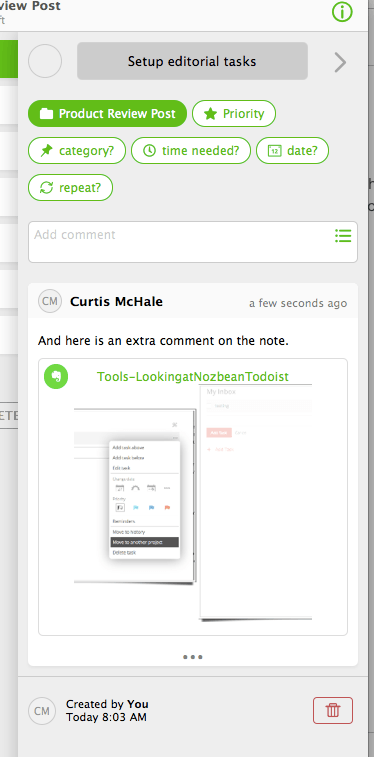
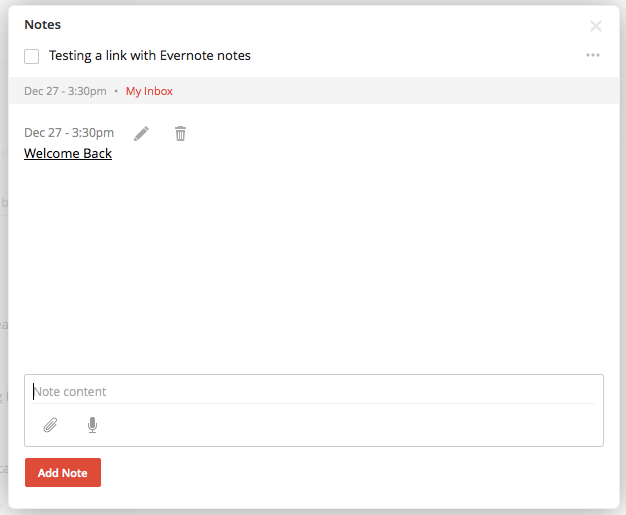
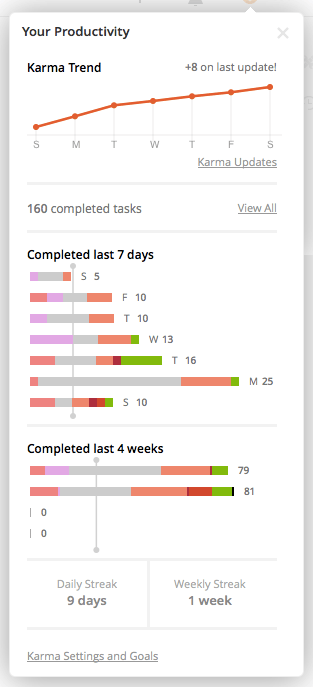
9 responses to “Should you use Nozbe or Todoist?”
I’m guessing you also paid the annual fee for Todoist? I didn’t see that in the article. Thanks for the review I’ve been looking for a GTDish app to stick with for a while.
I’m paying monthly for Todoist since I bring clients in/out of projects and that’s going to be the cheaper way for me.
I also paid for Nozbe since when I started this article it was actually about Nozbe and why I’d be using that. Then as I dug deeper it wasn’t quite what I wanted and Todoist came to my attention.
Interesting I didn’t see a monthly option will take another look.
Something important that I didn’t see mentioned: backups/exports.
I’ve used a lot of todo and project management apps over the years and a lot of them make it difficult or impossible to get your data out of them. For such a critical business system, having a process to make sure you have backup copies of your data is important. Or ask yourself “What would I do if everything in here was lost?”. Even 3rd party hosted systems can lose or corrupt your data.
(My current systems are a mix of plain text files (with tools to manage them) and an open source project management system that is backed up nightly. But pick what works for you.)
You can export them as plain text files.
https://plus.google.com/+Todoist/posts/H3ZxtuXpUsU
I just moved away from Todoist. I felt like a lot of what I wanted to do I had to create workarounds using labels/filters. It’s a great service, but it never quite clicked for me.
I ended up moving over to Asana. The main reason being the ability to set tasks as Today, Upcoming or Later. I felt that the Todoist was too due date driven for me and that was causing unnecessary stress.
What did you want to do that needed work arounds?
Asana just felt like more management than getting things done when I last tried it but it’s been a while.
I manage both my personal and work tasks in one system. Asana allows me to have two separate work spaces for this, which I couldn’t do in Todoist. I was labeling everything @Personal and @Work in addition to other context based labels, but things just got very complicated.
I also really like the fact that Asana has a project dashboard. Todoist doesn’t allow comments at a project level, only on individual tasks. In Asana, this allows me to add links to the project support items I’m using (Evernote notes in most cases). This may seem like a small thing, but it’s been a big improvement for my workflow.
Collaboration in Asana is smoother, which makes sense. Asana was built for teams and Todoist was initially built as a personal to do list manager. I collaborate on a regular basis on both my personal and professional projects, so this was an important factor for me.
That being said, I used Todoist for a couple of years. It’s great, but for my system, I felt like there was more friction in Todoist than I have with Asana. I’ll continue to keep an eye on it though. I wouldn’t be opposed to switching back if features are introduced that address my needs. I hope it works out well for you! And great article.
In my view Todoist is best free PERSONAL task manager on the market right now. But for group tasks and collaborative PM, Bitrix24 works WAY better than Todoist or Nozbe. At least as far as free/nearfree options go.