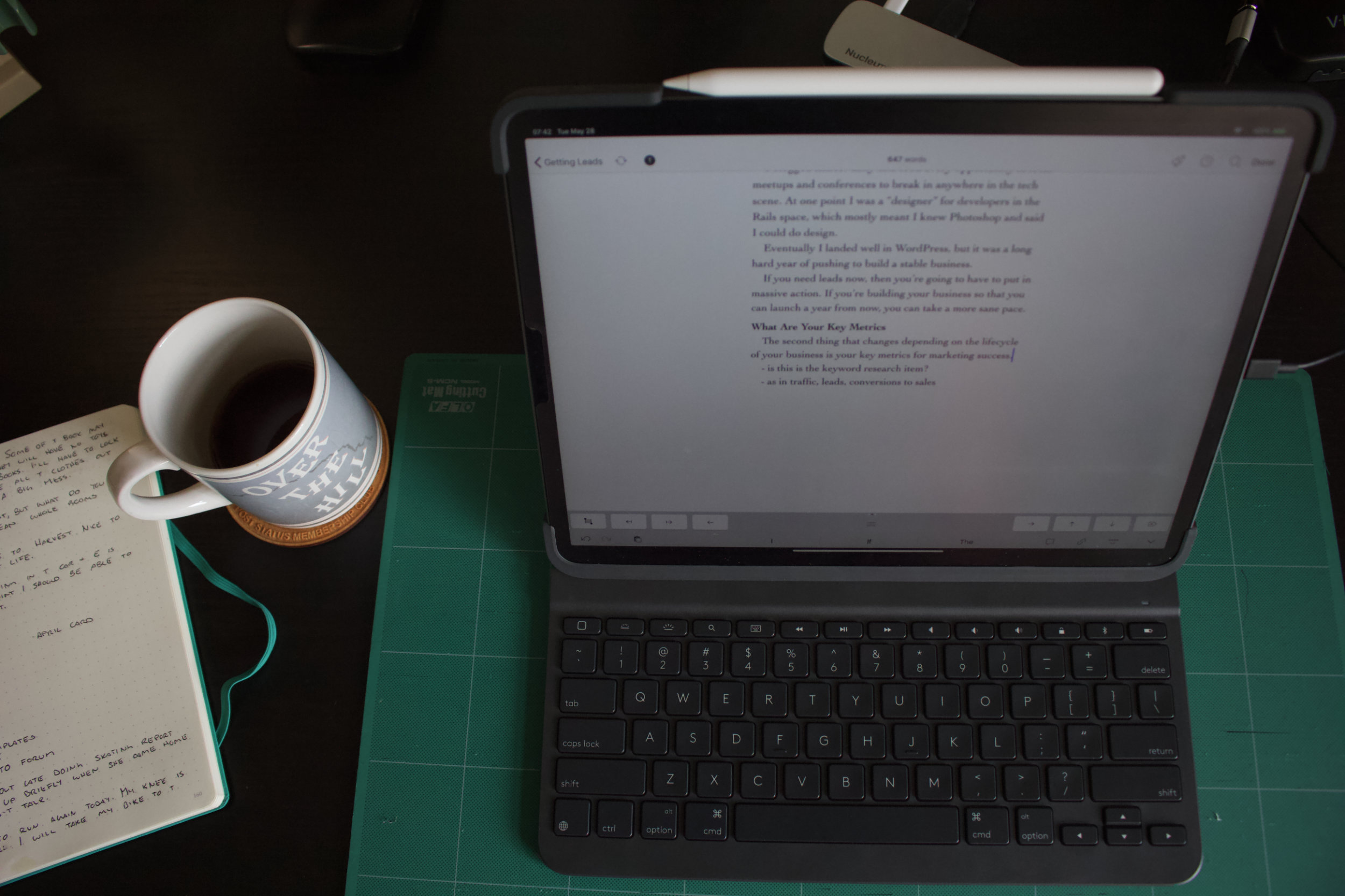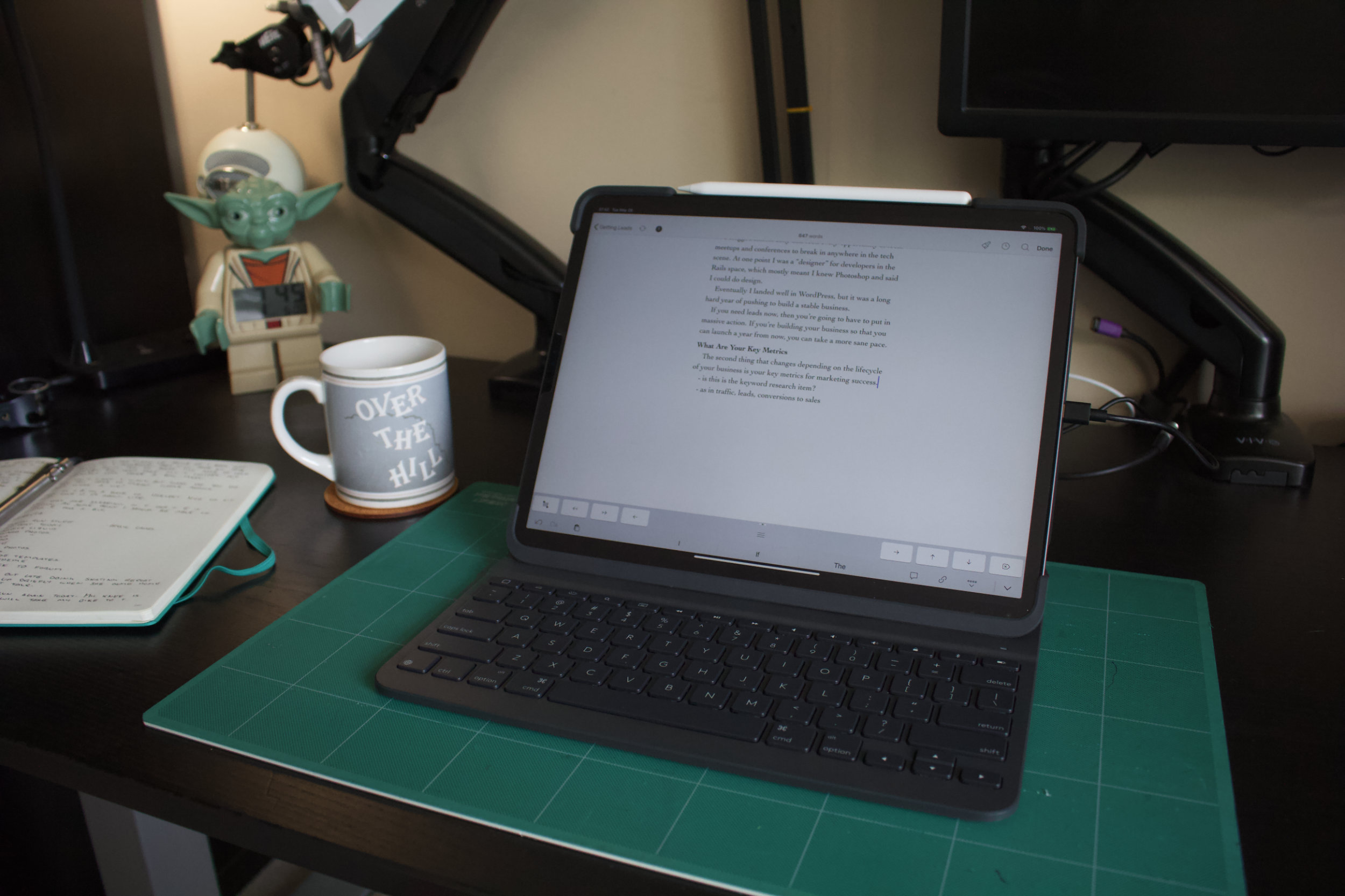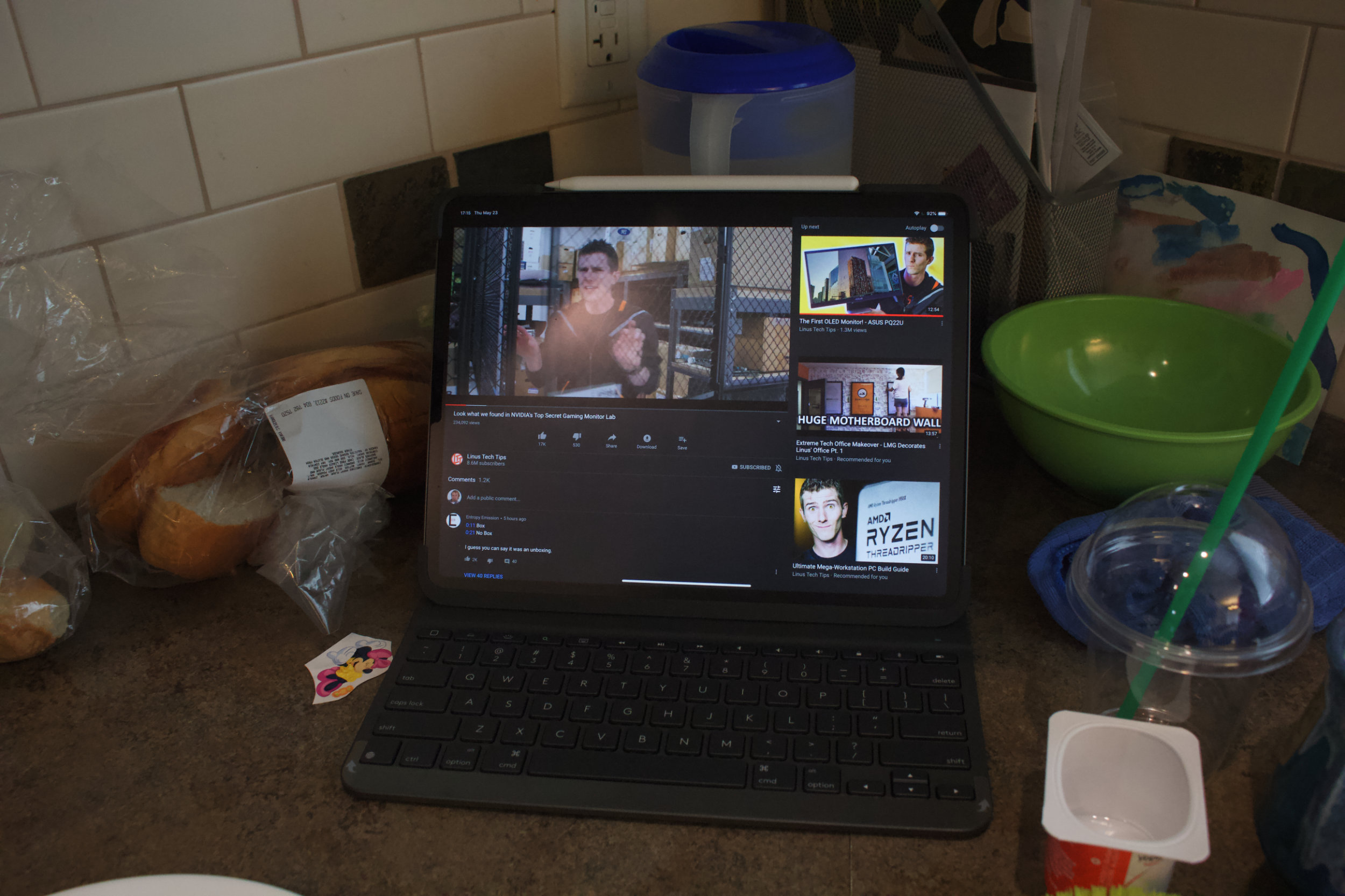While previous iPad’s I’ve owned started as consumption devices and then turned into productivity devices my purchase of an iPad Pro 12.9” over Christmas was fully focused on making the iPad my primary working machine. Over 6-months in, and with a 1 month old Mac Mini, I can say that this has largely been achieved. My iPad Pro is my go-to device at my desk for any1 task.
The biggest issue I’ve had is the fact that I didn’t have a dedicated keyboard for my iPad Pro. Yes I had a 5-year-old beloved Logitech K811 which is awesome. It’s light and has a great typing feel. It connected to multiple devices, which also meant my wife and 8-year-old steal it from time to time as they want to type on their iPad’s.
Today we’re going to focus on the Logitech Slim Folio Pro which has been the only keyboard I’ve been using with my iPad for the last few weeks.
Connection and Software?
The Logitech Slim Folio Pro connects like most Bluetooth devices, asking you to enter a code into your device so pair with it. Unlike many Bluetooth devices, it does not provide you with a battery level indicator in the iOS widget.
It’s true that my old and beloved Logitech K811 doesn’t provide battery levels to iOS either, nor does my Kinesis Freestyle Solo Blue. In the case of the K811, I’ll give it a pass because it’s a 2015 purchase. I feel like I should give the Kinesis a pass on reporting battery levels since it’s squarely aimed at the desktop market. In theory, you should be on top of power if it runs out and you can simply plug it in.
With the Logitech Slim Folio Pro squarely aimed at those of us that are using iPads and mobile, it seems like a fairly big oversight to miss battery reporting. Yes, they say the battery lasts 3-months, and in the number of weeks I’ve had it I only charged it when I first purchased it. When I’m travelling I’d want to be able to check the keyboard to make sure I wouldn’t run out of power unexpectedly.
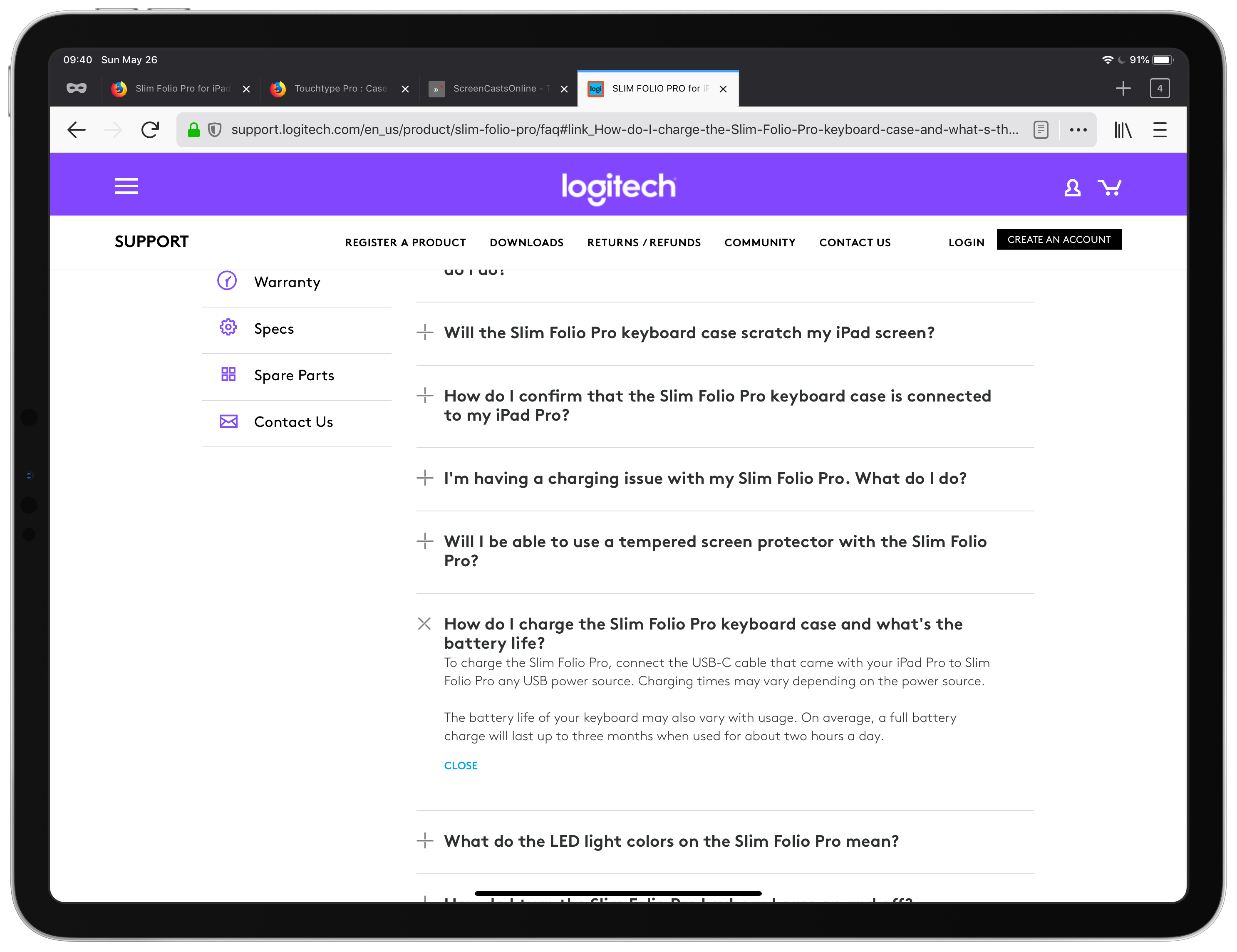
After a bunch of looking, I did find that if the LED indicator is red, then the keyboard is at less than 20% battery and you should charge it when you can. Given that they say the keyboard lasts 3 months, I’d guess you have a day or two to charge the keyboard before it’s going to fail. In most cases, that should be plenty of time.
The other way you can check the battery level is to use Siri and ask it “What is the battery level of my keyboard”. This will return a battery percentage. Yup, it’s cool, but Siri is a pain in the ass. When I was testing this sitting at my iPad Pro my wife’s iPad 8 feet away was more likely to respond than the iPad I was sitting directly in front of. When I tested it a few days later all I could get Siri to tell me was the battery levels of my iPad and the Pencil. I guess it forgot the whole keyboard battery level thing.
Outside of my issues with the battery level reporting in the iOS widget, the Logitech Slim Folio Pro connects every time so fast I may as well call it instantly. When I disconnect the magnets that hold the iPad in it’s typing mode, it disconnects just as fast so I don’t end up with errant key strikes as I move the iPad around.
The magnet and Bluetooth magic they’re using is rock solid, as I would expect from my experience with my K811, which has always been reliable.
Case Quality and Thickness
Breaking the Logitech Slim Folio Pro out of the box I figured I’d be able to get it in the case without looking at the directions. It’s an iPad case right, how hard can it be?
It’s not that hard, but it is a tight fit so after starting to get it in I did take a look at the directions to make sure I wasn’t doing something wrong. Nope I wasn’t, slide the iPad into the bottom of the case where it would rest against the keyboard. Then pop in one of the top corners, and we’re at the hard part.
You have to peel that last corner back a bit, and put some real elbow grease behind pushing your iPad into the final corner. That was the part I double checked to make sure I wasn’t about to break either the case or the iPad.
While you can be sure that your iPad is going to stay securely in your case, this also means that it’s a bit of work to get it out. I have an Ergotron iPad VESA mount and Monitor arm, which I can’t use when my iPad is in the Logitech Slim Folio Pro. I can’t say I expected to be able to use it, but it’s a bear to pull it out if I want to change between working at my desk or working mobile.
Once your iPad Pro is in the case, it’s a very nice case. Starting at the top, Logitech has a great pencil holder. It can be used one of two ways. First, you can simply use the magnet mount on your IPad Pro and when you close the case, you flip the flap over the pencil. While this is more secure than just the magnet, every single time I put the iPad into my bag, and then removed it from my bag at the coffee shop the pencil was no longer in the proper spot.
Yes, the pencil was still attached under the flap, but it wasn’t charging anymore. This is more a minor annoyance than issue since the pencil charges so fast I never encountered a point when it was out of power when I wanted to use it.
Alternatively for an even more secure pencil holding option Logitech provides a pen loop in their magnetic flap. Put your pencil in here, and it’s really not going anywhere. The drawback to using the loop is that your pencil is no longer charging because the plastic of the loop interferes with the magnetic charging. When you’re not using the flap, it uses magnets to stick to the back of your iPad out of the way.
The top two corners of the iPad are fully protected while the case leaves the sides of your iPad Pro free. The corner coverage, and base coverage, starts again just after the speaker holes end on the bottom of the iPad.
Then we get to the nifty magnet that Logitech uses in their Folio Pro. The bottom of the iPad uses magnets to clip into the keyboard portion of the case. These magnet double as the on/off switch for the keyboard.
At first the magnets felt overly strong to me, but over a few days of use I got to like that I could pick up the iPad from the top and know it would stay in its typing mode. That does mean you will need two hands to take your iPad out of the typing mode. If for some reason you’re using this as a keyboard for your kids, then note my 8-year-old needed so much of her strength to remove the iPad from the typing position I was worried she’d throw it when the magnets released.
Not a problem for most adults, but possibly a problem if you have an iPad as your kid’s computer.
Along with the great case coverage comes an issue with access of the lock or volume buttons. They’re hard to press. I feel like I need a hand to steady the iPad and the other for the buttons. Then you have to press really hard to activate the buttons.
This is less of an issue in the typing mode since the keyboard has volume and lock buttons on it. A bit of retraining of your brain to use the buttons and you’re good to go. The problem comes when you’re in reading or drawing mode in that the buttons are a pain in the ass to use and then you don’t have access to the keyboard.
Yes, you could use Control Center to access the volume, but that’s a swipe that you shouldn’t need to make when you have a physical button right there designed to control the thing you want to change.
Next up, does the keyboard touch the screen. Nope, but it’s not all roses. While the keyboard doesn’t touch the screen, the case has a rubber bumper behind the keyboard to support the iPad and this does touch the screen. Instead of keyboard marks on your screen, you’ve got a line across the lower third of your iPad screen after you close it into the case. Depending on how clean you like your screen, this could be a big issue for you.
One of my favourite things about this case is that it’s a folio. I have three kids 8 and younger which means our counters are always covered in food and other bits of stuff. It doesn’t seem to matter how much I wipe them down, any of those three fold cases that create a triangle on the back of the iPad always mean I end up with food and extra grease on my screen. I can’t imagine how much more annoying this would be if I didn’t have the Paperlike on my iPad Pro.
Folio cases stop this from happening because the stand portion of the case is always on the outside. Where the triangle “foldy”2 cases touch your screen, a folio will not touch your screen unless your trying to prove me wrong and break your case.
When I’m writing longer pieces3 I like to be able to change my iPad into portrait mode. I’ve never had a case that can do this, but my various mounts at my desk have always been able to make this happen. I’ve been able to live with this limitation in other cases, but knowing that the Touchtype Pro does allow changing your iPad into portrait orientation has me looking at it longingly.
Accessing the iPad Screen in the case
Some keyboard cases I’ve see images of place the bottom edge of the iPad screen level with the keyboard. Other reviewers have said that this makes the swipe up from the bottom gesture harder to do because you have to push to reach to the bottom of the screen.
The Logitech Slim Folio Pro has a bumper on the bottom of the case where the iPad rests on the keyboard. This bumper raises the iPad up a bit and makes it easy to perform any gesture that needs to access the bottom edge of the iPad screen. So, yup it’s easy to use the screen while in the case since the case doesn’t get in the way in any fashion.
How Heavy is the Logitech Slim Folio Pro?
The Logitech Slim Folio Pro weighs 703 grams while the iPad weighs in at 652 grams, that means the keyboard more than doubles the weight of the iPad Pro4.
For this weight you do get a decent keyboard and good protection for your iPad, but that’s still a bunch of weight to carry around every time you’re going to use the device.
Reading with the Logitech Slim Folio Pro
The other main mode I used the case in is reading mode. For this you fold the keyboard behind the iPad and read. Most Saturday and Sunday mornings I use my iPad to read through the magazines I like in Apple News+.
As with most cases I’ve used, the back flap5 twists a bit behind your device so that the top of the case overlaps behind the iPad. Not a deal breaker, but it’s always an annoyance to me.
Another minor annoyance is that you have a keyboard under your hand. It doesn’t stop you from reading, but it doesn’t feel right to me. I didn’t ever get an errant key stroke, but it feels odd.
The final issue is that, it makes the iPad substantially heavier to read with it in the keyboard case. I don’t read with my iPad laying down and holding it over my face because I already envision myself in the news as the dad that was unconscious due to an iPad related incident while his children escaped the house. The Logitech Slim Folio Pro just makes the problem worse.
Even resting it on my chest, or holding it up while I sit in a chair and read with coffee the extra weight is noticeable. I ended up changing my position much more often, and when I peeled the iPad out of the case it felt so much lighter. Of course the next thing I wanted to do was type a bit and so I wrestled the iPad back into the case and then left it there.
“Draw” mode on the Logitech Slim Folio Pro
Yes there is a draw mode. Not sure what else to say. It’s reasonably stable but has a bit of a “squish” in that the iPad moves slightly up and down as you lay your palm on it. If you draw all the time I could see this being an issue that would drive you nuts.
What’s it Like to Type On Logitech Slim Folio Pro?
Compared to my K811 and even my old Apple Magic Keyboard6 the keys on the Slim Folio Pro have much less travel. It also has less travel than my MacBook Air which was recently passed on to my wife.
I’m not saying that the keys are bad for this lack of travel, but I certainly notice the difference when I changed between those other keyboards. Of course there is far less travel than my full-sized Kinesis Freestyle Blue, but I expected that.
Compared to the K811, the Slim Folio Pro is a slightly smaller keyboard. It’s not just the casing, which for obvious reasons on the Slim Folio Pro matches the width of the iPad. The total width of the key layout is about .5cm wider on the K811.
Nope, it’s not a lot of extra width total, but that does mean the keyboard feels a bit cramped on the Slim Folio Pro.
Even though we’re looking at a slightly more cramped keyboard, my typing accuracy and speed feel about the same as they do on any of the other keyboards I regularly use. I can find the regular inverted T arrow keys without issue and the media keys are easy to use despite the fact that they’re half height.
Unlike Apple’s keyboard, the Slim Folio Pro provides a full suite of media keys across the top of the keyboard. That means that even though you the volume and lock buttons are harder to access on the iPad itself, you can easily access them on the keyboard.
One button that baffles me is the “world” on the lower left hand side. It lets me bring up the emoji keyboard easily, but hitting it again doesn’t take the emoji keyboard away for that I have to reach up and touch the screen.
In it’s place I’d rather have a dedicated Siri button. Yes you can activate Siri on the keyboard by holding the lock button, but that wasn’t immediately obvious to me. I guessed that it did this because the iPad lock button does this. I had already spent time searching how to activate Siri from the keyboard with the Logitech Slim Folio Pro and not found anything.
Overall, it’s a perfectly acceptable mobile keyboard for my iPad Pro. It doesn’t stand out in typing feel, but I don’t have any major complaints either. In many ways it does what a keyboard should, get out of the way and let you type words into your device.
What’s it like typing on your lap with the Logitech Slim Folio Pro?
One of the big complaints from people about using an iPad as their main working device is that you can’t type with it on your lap. I’d end up with a TV tray on my lap sitting on the couch doing some writing at least once a week. Yes the TV tray worked fine with a separate case and keyboard, but my kids would often abscond with the tray and I’d have to find it to use it.
With the Slim Folio Pro, my lap is free to work on the iPad. They keyboard has a bit of bounce while you’re typing, but I never expected it to be as rigid as my late MacBook Air7. Typing is still entirely serviceable, but I noticed the degradation of typing experience that the slightly flexing chassis introduces. I’m not less accurate, or slower, but I keep thinking about the flex as I’m typing.
In a quick test of the Brydge keyboard that arrived as I finished this review, the rigid aluminum body does not have this issue.
Some issues and Possible Improvements
Now after a couple weeks of use there are some bigger issue with the Slim Folio Pro. First, I cook a bunch and use my iPad as the recipe repository. With this case I have they keyboard sitting forward 13cm into the cooking area. Plus, it’s open so crumbs and such can get into the key mechanism.
When using a case without a keyboard built in, this isn’t a problem because no keyboard. I was constantly moving the iPad further away so I didn’t get food on the keyboard then I couldn’t really read the recipe.
Another improvement to this case would be the ability to pull the iPad out of it with the rubber protection layer staying on the iPad. Maybe a set of magnets built into the case would make this possible though it would mean even more weight on your back when you’re carrying the iPad around in this case.
This would make reading mode so much nicer though. If I could easily dock/undock the keyboard from the huge case, I’d be willing to trade a bit of extra weight.
Should You Purchase the Logitech Slim Folio Pro?
If you’re using your iPad as a 90% typing device and don’t read on it in portrait mode, then this is a nice keyboard. While I don’t own the Apple Folio Keyboard, I’ve been into stores many times looking at them and they typing experience feels terrible. Conversely, the Logitech Slim Folio Pro is a much nicer keyboard.
If you regularly like a “naked” iPad, then this may not be the keyboard for you. While it got easier to remove the iPad from the case it was always hard. Siri got activated almost every time and if I was playing music with my iPad at the same time the volume always was muted or cranked way to loud.
If you’ve got questions about the Logitech Slim Folio Pro, ask below in the comments.
Purchase the Logitech Slim Folio Pro on Amazon
- Wait, not pulling audio files off an external recorder. iOS 13 better do something with external storage devices. ↩
- Yes foldy is a word get over it. ↩
- This is 1200 words as I type that sentence. I’m guessing 2000 words on this Logitech Keyboard case but my guess was wrong we’re at 3300 words. ↩
- I have my Brydge keyboard already as well and it weighs in at 700 grams so it’s not lighter in any noticeable way than the Logitech Slime Folio Pro. Note, that’s just for the Brydge keyboard and does not include the magnetic back cover for your iPad. ↩
- In this case the part with the keyboard on it ↩
- I have one of the old ones with the battery “roll” that housed AA batteries still hooked up to an old Mac Mini acting as a media server. ↩
- It’s not dead, it’s just my wife’s now. ↩