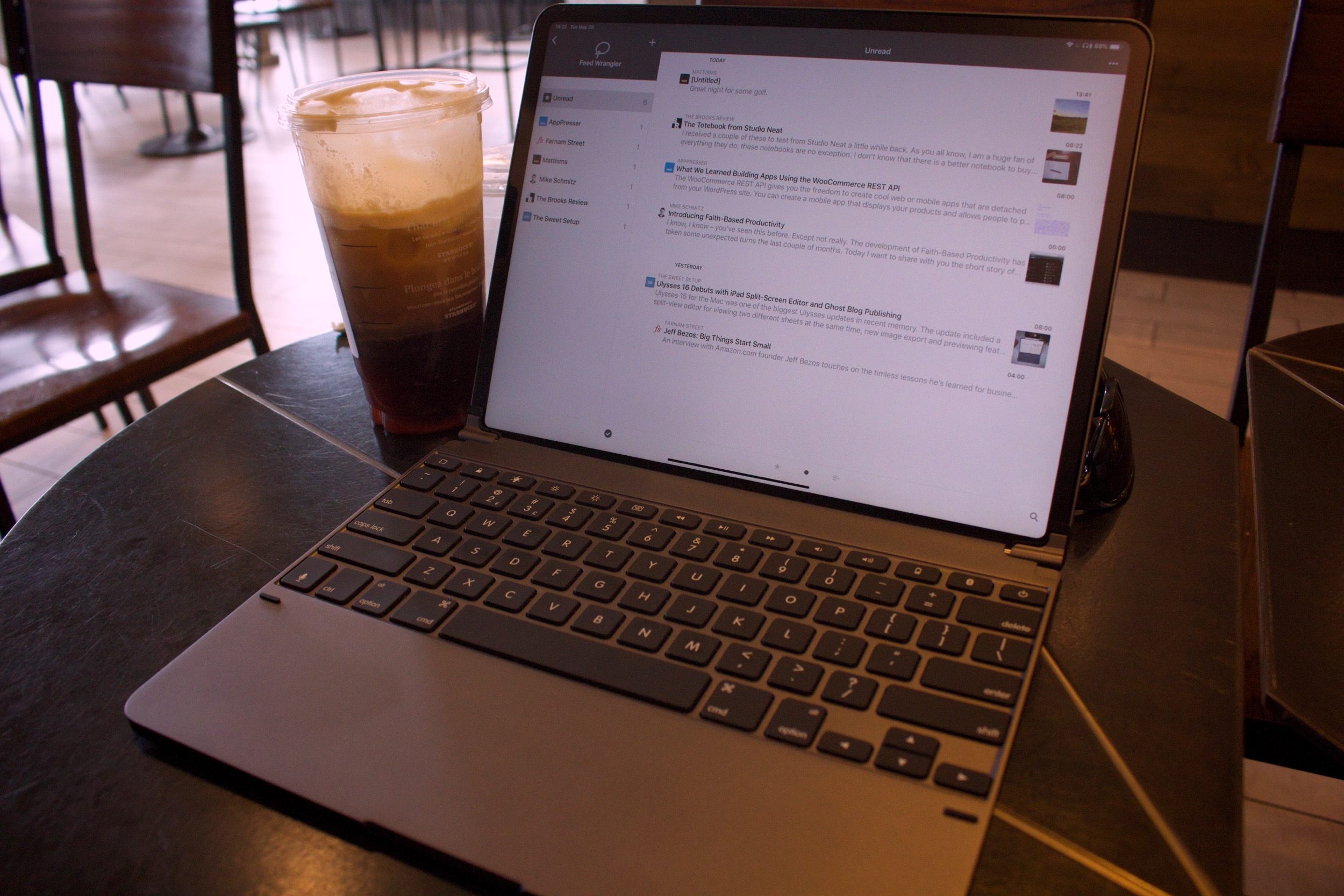Like Frederico Viticci of MacStories, every time I have posted an image of testing my iPad Pro with the Brydge keyboard I’ve had some comment about a laptop. I agree with Viticci’s response:
why turn an iPad into a laptop when Apple makes actual laptops designed for this purpose? And I have an obvious answer for that: because Apple does not make laptops that run iOS. – MacStories
I’ve said before that I love iOS and Shortcuts is awesome. Even sitting on my Mac, there are a bunch of tasks that get me reaching for my iPad because they’re easier to do.
I’d like to add to Viticci’s statement, because the iPad can be removed from the keyboard, it’s also just an iPad. While reading Viticci’s article linked above I had the iPad out on it’s own until I wanted to add his quote to my review of the Brydge keyboard. Then I took 3 seconds to put the iPad in the keyboard and I was typing.
Now, on to the review of the Brydge keyboard where we’ll follow the same basic format as my review of the Logitech Slim Folio Pro.
Connection and Features
Putting your iPad in the case is a matter of sliding it into the rubber clips that are on the back of the Brydge. It’s a tight fit, as it should be, and your iPad is firmly in them. It’s firm enough that I don’t worry about picking the whole thing up by the screen of my iPad. The Brydge is firmly attached to the iPad without being permanently attached.
Connecting the Brydge to your iPad is a simple matter of holding the Bluetooth button until you see the keyboard appear in your Bluetooth settings. It’s fast and simple, like pairing most Bluetooth devices.
Unlike the Logitech Slim Folio Pro, you need to turn the Brydge keyboard off/on via it’s power button if you want to conserve battery. The Logitech Slim Folio Pro used its magnetic connection to tell the keyboard to connect to the iPad, which was a nice feature. Now, with the Brydge, I’m not sure that you need to worry about conserving battery because it lasts so long. If you’re not worried about battery life then you’re only going to turn it off if you want to use the iPad with the onscreen keyboard disconnected from the Brydge keyboard.
Brydge says that the battery will last for a year with 2 hours a day of use and no backlight on the keyboard. If you’re using the backlight all the time then Brydge says the keyboard will last 20 hours1.
In my regular use I’ve had the Brydge keyboard out for 5 – 6 hours of typing with no backlight on the keyboard and I only see a 1% drop in power. In two days I haven’t turned the keyboard off at all, and while I haven’t been using it the whole time, I’ve only seen a 2% drop in the reported battery levels in the iOS widget. One of those days was a 6 hour working day of writing.
One thing that Brydge notes in it’s manual, is that you shouldn’t charge the keyboard for more than 3 hours as that will shorten the battery life. I was in the middle of my review of the Logitech Slim Folio Pro so I didn’t look at the manual when I got my Brydge. I pulled it out of the box and plugged it in overnight.
Since I’ve owned it I’ve only seen the battery report 90% in the iOS widget settings. I’m not sure if this is a bug, or if this is a result of my 14 hour charge the first time I topped up the keyboard. Either way, in almost a week of use it’s at 88% now so I don’t think I’ll feel like I need to tether the keyboard to power because of a charging oversight on my part.
Something I said I wanted on the Logitech Slim Folio Pro was a reported battery level in the iOS widget. I’m happy to say that the Brydge keyboard has this, and when I ask Siri for the battery level of my keyboard, it reports the Brydge battery level alongside my Apple Pencil and the iPad itself.
Given what looks to be the exceptional battery life, I’m not sure how often I’ll need to check this, but knowing I can get an easy report on the battery levels every few months is good. I’m sure I’l check the battery before I travel in August and top it up if it’s below 50%, just because you might as well travel with a full battery.
Case Quality
First off, the Brydge is the nicest looking keyboard case for your iPad. As I sit and type at it I keep smiling at how nice the whole thing looks. This feels so much like the laptop I wish Apple would make. As good as it’s looked in any pictures I’ve seen, it looks even better in person.
That doesn’t mean there aren’t a few minor issues with the case though. First, the bottom of your iPad screen sits level with the top of the keyboard. This makes your swipe up from the bottom gesture a bit more difficult. I miss it maybe once every few days, so it’s more difficult, but it’s by no means a large frustration. I feel like I’m missing the gesture less and less the longer I use the keyboard so maybe it won’t be an issue at all next week.
Because the Brydge case turns your iPad into a traditional laptop you get almost full viewing angles. I can type on the kitchen counter and simply push the screen further back. The single viewing angle on the Logitech Slim Folio Pro meant that it wasn’t really usable on the counter.
You can also choose the best angle for various positions on the couch. I can easily find a good viewing angle sitting with my legs out, feet on the ground, or cross-legged.
I said previously that you could have “almost” any viewing angle with the Brydge. At the extreme ends of the hinge positions it doesn’t have enough strength to hold the iPad, but we’re talking the final 10 degrees or so. At these extremes the iPad falls onto the surface you have the case on. These positions are so extreme I’m not sure I’ve ever seen anyone use them.
At one end this means your iPad is flat on your working surface with it’s screen pointing to the sky. On the other end it means that it falls the last few degrees onto the Brydge keyboard itself. There are small rubber bumpers on the keyboard surface so I don’t ever feel like this last bit of a drop is doing to do any damage to my iPad, but it happens so I’m telling you about it.
Another drawback of the Brydge design is that the screen is less stable when you touch it than the Logitech Slim Folio Pro is. The Logitech has a support that extends into the case behind your iPad where the Brydge is relying on the tension of the hinge. In day-to-day use, I only noticed this when I made the change from the Logitech to the Brydge. I did not find it troublesome as I used the Brydge case. Touch interactions worked every time I performed them.
One of the features I really liked about the Logitech Slim Folio Pro was the integrated Apple Pencil holder. Even my cheap Amazon case had a pencil holder in the back of the iPad so you could stash it when you put your iPad in your bag. The Brydge has neither of these affordances which means I forgot my pencil either at home or in my bag most of the time I’ve been using the Brydge.
While I could leave the Apple Pencil attached to the iPad, it always falls off in my bag and I have to fish for it. If you’re a heavy Pencil user, then you may want to adjust your carry so that you don’t consistently forget your pencil.
On the front of the Brydge keyboard there is a small indent that should let you grab the screen of the iPad and open it. My thumb doesn’t fit in this and I end up grabbing the iPad from either side and lifting it. It moves just enough that the gap widens and I can get my fingers between the two halves to finish opening the case.
Just like the Slim Folio Pro, I have complaints about using the Brydge keyboard when I’m cooking. They keyboard extended 21.5cm (8.4”) from your iPad compared to 13cm (5.1”) on the Logitech. With the Brydge you can remove the iPad and then put it in backwards so that the keyboard faces away from the screen, but I’d rather the keyboard simply rotated around behind the screen without needing to be removed.
Yes, that would place the keys on whatever surface you’re working on. Yes at my house with kids this would place it in contact with crumbs and such because kids are messy. Yes, I’d be willing to make that trade to not have to remove my iPad from the case to cook.
How Heavy is the Brydge Keyboard with iPad Pro
The iPad and Brydge together2 weigh 1544grams (3.4lbs). The Brydge keyboard by itself3 weighs 699grams (1.542lbs). The iPad 12.9” weighs in at 670grams (1.4lbs) so the Brydge more than doubles the weight of your iPad.
When I did my weighing of the cheap Amazon case alongside the Logitech K811 they came in around 350grams each, so that setup is pretty much the same weight as the Brydge setup or the Slim Folio Pro for that matter.
In fact according to Apple’s spec sheets the Brydge with your iPad weighs more than the current laptops.
- MacBook 920grams (2.03lbs)
- MacBook Air 1250grams (2.75lbs)
- 13” MacBook Pro 1370grams (3.02lbs)
- 15” MacBook Pro 1830grams (4.02lbs)
When you wonder why someone would pair a light iPad with a keyboard and make it heavier than most of Apple’s current laptop offerings I cite again that when I don’t want a laptop I can pull the iPad out and it’s 670grams (1.4lbs). I can choose to use a keyboard when it’s the right device to use, and when it’s not I don’t have to have my computer encumbered by it.
Keyboard Layout
My favourite keyboard feature on any iPad keyboard I’ve had is the dedicated screen brightness buttons that the Brydge has. I use them regularly when I’m on macOS and now that I have them on iOS, I use them many times a day.
Outside of those buttons you have a single button to toggle between the three keyboard backlight brightness levels.
There is a dedicated home button where escape goes on a standard keyboard. You have a dedicated lock button and can call the onscreen keyboard with a single press.
You also have full media controls for volume, play/pause and skip track. That means you don’t have a dedicated volume mute button, but I almost never use this and holding the volume down button for 2 seconds makes it drop all the way to muted.
To finish off the top row of dedicated keys you have a battery indicator button. Press it and you’ll get a coloured indicator on the keyboard power button. Next you have a Bluetooth button to initiate connecting and then the power button takes up the right most spot on the keyboard.
The final interesting button is the dedicated Siri button located beside the left CTRL key. Having this easily available has me using Siri more than I’ve ever used Siri.
What’s it Like to Type on the Brydge Keyboard
The typing experience on the Brydge keyboard is far superior to the Slim Folio Pro. The keys feel great and the layout is not cramped in any way. I went into Best Buy and measured all the current Mac laptops and the Brydge has essentially the same keyboard dimensions, so your keys feel like they have plenty of space.
They keys have much more travel than the Slim Folio Pro, it’s really a night and day difference and it’s a good difference.
On your lap the rigid aluminum shell means that the Brydge feels solid. With the vast options in viewing angles, you can adjust it as you need to so you get the viewing angle you prefer while on the couch.
One thing I did like about the Slim Folio Pro over the Brydge is that the Slim Folio Pro puts the iPad 10cm closer to you. At almost 40, my eyes do notice the difference. I’m not willing to trade off the key feel though and I know it’s time for an eye test anyway.
Overall, I’d say that the Brydge keyboard is in the running for the best laptop keyboard I’ve ever typed on. It feels far superior to the Apple Smart Keyboard and any of the current Apple Laptops.
Improvements or fixes
For improvements, the only thing I’d like is to be able to rotate the hinges fully around so that the keyboard is behind the iPad and I can use it as a stand without removing the iPad from the Brydge keyboard.
I’d love to have it lighter and would be willing to trade off 6 months of battery life to get less weight. The more I think about it, the keyboard has to have enough weight to offset the iPad weight. If it was too light then your iPad would need to have a kickstand on the back to stop it from falling backwards.
I’m not sure how Brydge could make it lighter without compromising the function of the keyboard so…I guess it’s fine.
Finally, what about a bit of stretchy fabric on the magnetic cover for the back of your iPad. Just enough to store the pencil in it like my cheap Amazon case had. I’d love to have a spot to store the Apple Pencil that didn’t cause me to fish in my bag later to find it.
Should You Purchase the Brydge Keyboard for iPad Pro 12.9”
If you do lots of typing and don’t mind the weight trade off then the Brydge keyboard is the best typing experience I’ve had in a mobile keyboard in a long time. It’s far better than the Apple Smart Keyboard. The current Apple laptops aren’t even in the same league. The Brydge is a typist’s dream.
If you don’t type most of the day with your iPad, then the weight trade-off is probably not worth it for you. You may get as much utility from the Apple Smart Keyboard. As long as you don’t mind paying $30 more than the Brydge for a much less ideal typing experience.
If the thought of a $230 CDN (169.99 USD) keyboard for your iPad makes you choke, then you won’t be purchasing the Brydge keyboard. Maybe you need to wait for the TouchType Pro, and bring along your own Apple keyboard.
For me, it’s the ideal mobile typing experience for my iPad Pro. Whether it’s coding or writing, I type for most of the work I do and the Brydge is the best tool for those jobs.
Purchase the Brydge keyboard on Amazon
Purchase directly from Brydge
- See their tech specs ↩
- Including the magnetic back cover for the case and the Apple Pencil ↩
- Without the magnetic back cover ↩