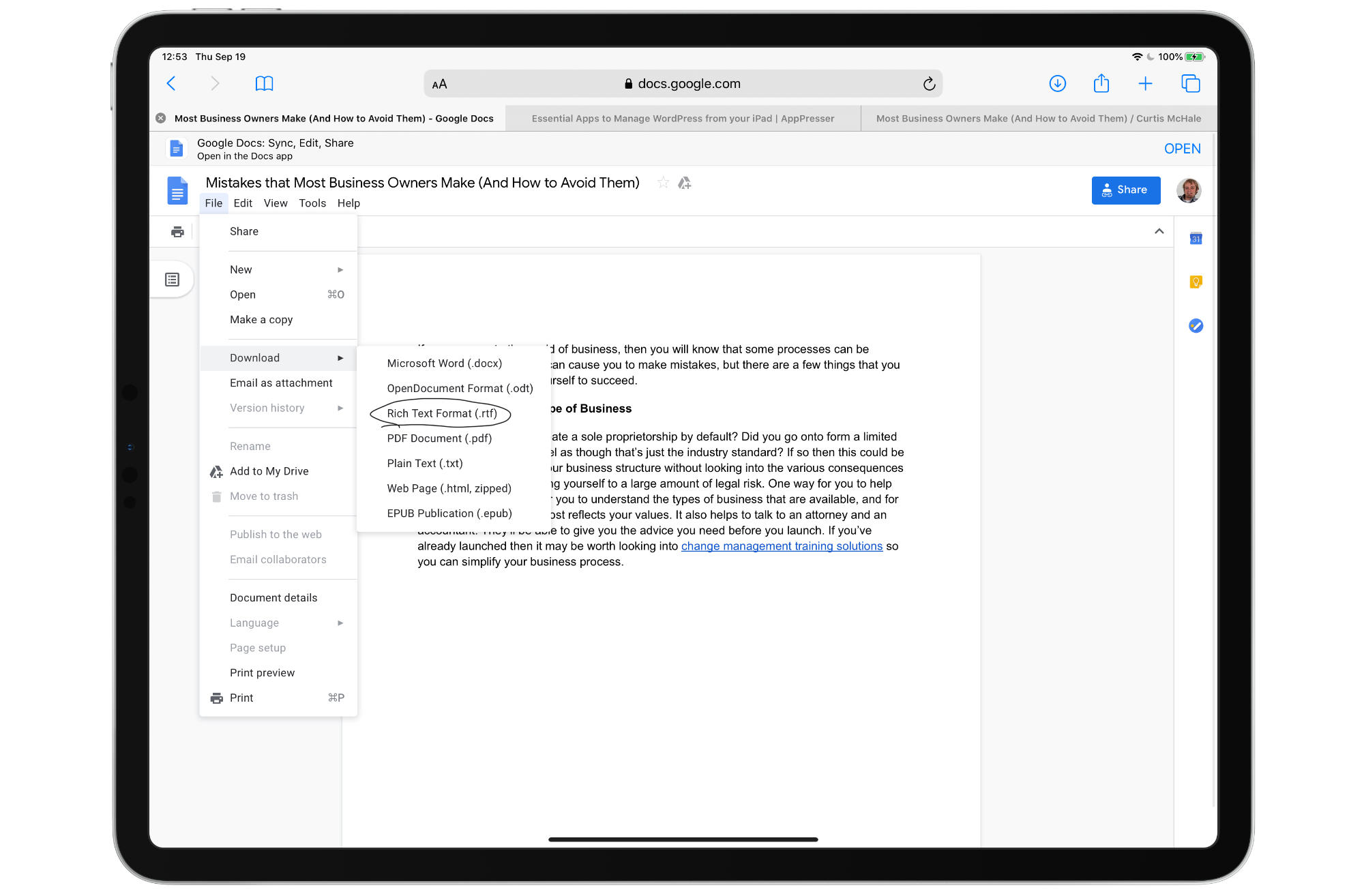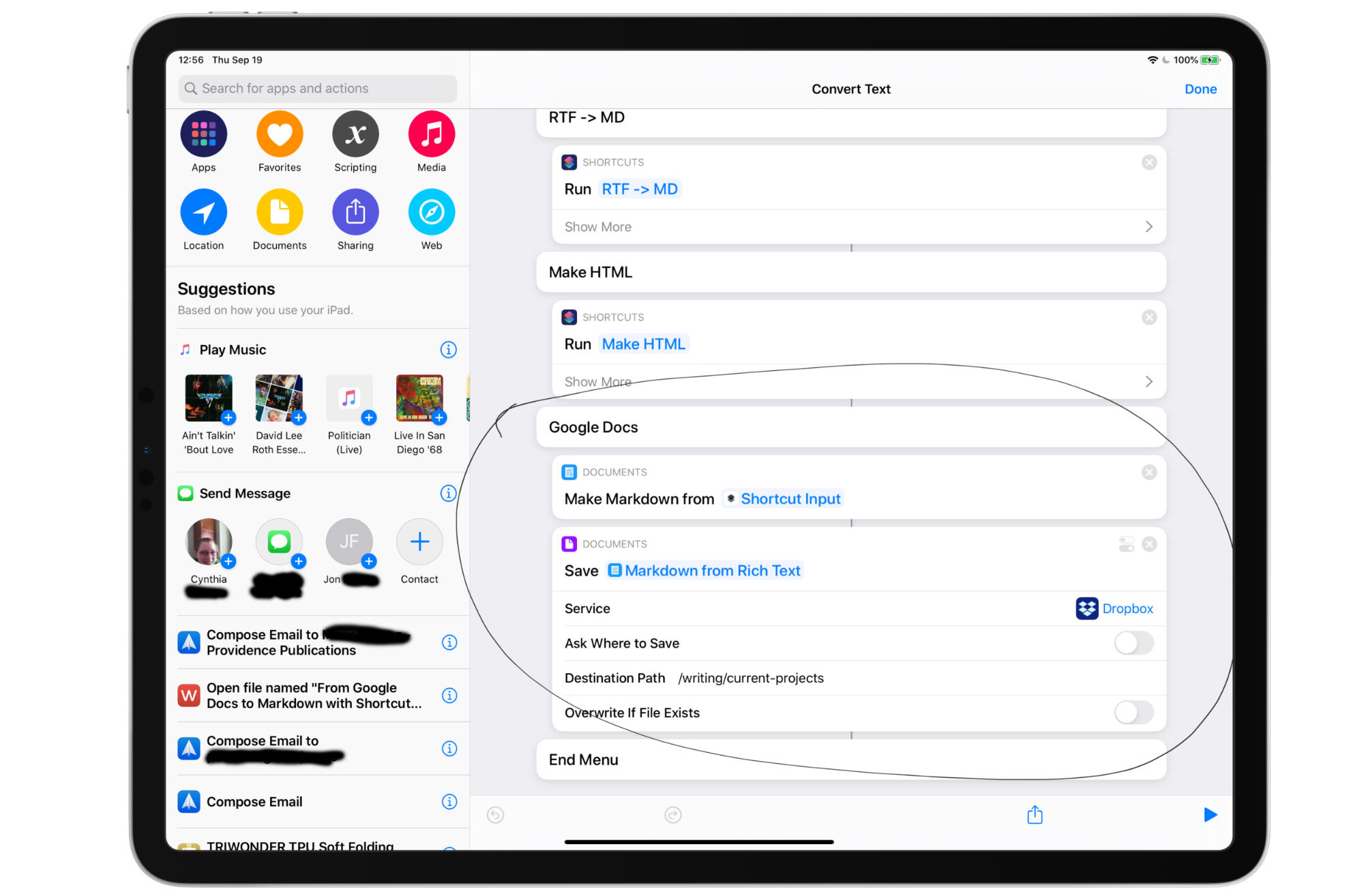When I wrote about managing WordPress from your iPad for AppPresser I talked about how I get content from Google Docs over to WordPress. Well, with the advent of iPadOS 13 we have a change in my workflow which I’m going to share with you today.
To get started, head over to docs.google.com in Safari for iPadOS and open the file you want to work with. Then head to the File menu and choose download to RTF so that you get a copy of your file locally.
Next, I’m going to head to files and long press on the file I want to convert to a Markdown file so I can access the share menu. One of the shortcuts I use is a catch all for converting text between formats, and one of those options is to convert from Rich Text to Markdown. So that’s what I’m going to select.
You can see below this specific function is a simple two step Shortcut that converts the text and then saves it in the place I want it saved in Dropbox.
What Doesn’t Carry Over
This shortcut isn’t perfect. It doesn’t bring images across, but I never use them out of Google Docs anyway. It also doesn’t bring across the headings, but they’re quick to add back into the document so I’ve never had an issue with it.
From here you can copy/paste your information into WordPress if you use Markdown, or like me I drop it into Working Copy and send that off to my Statamic site.