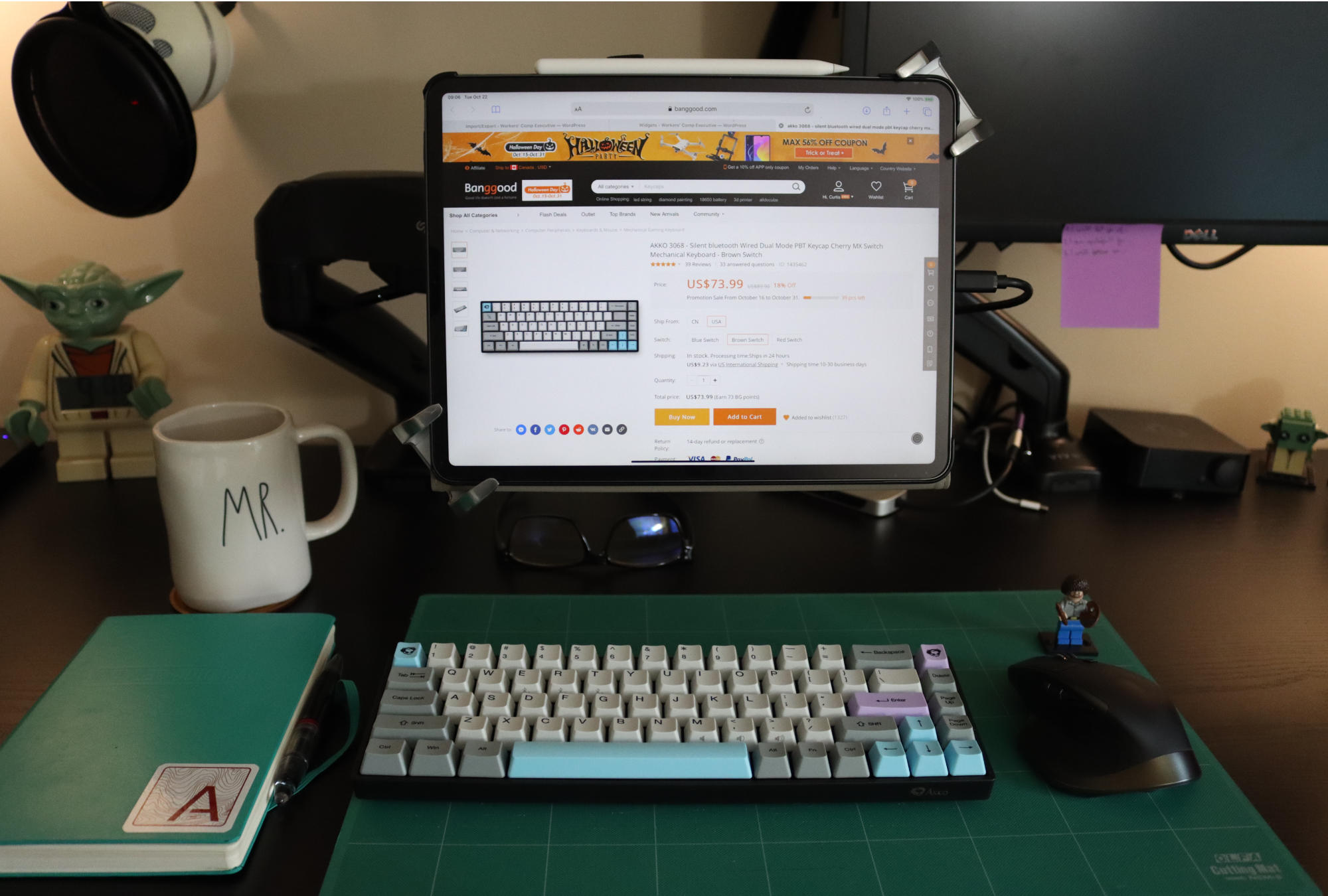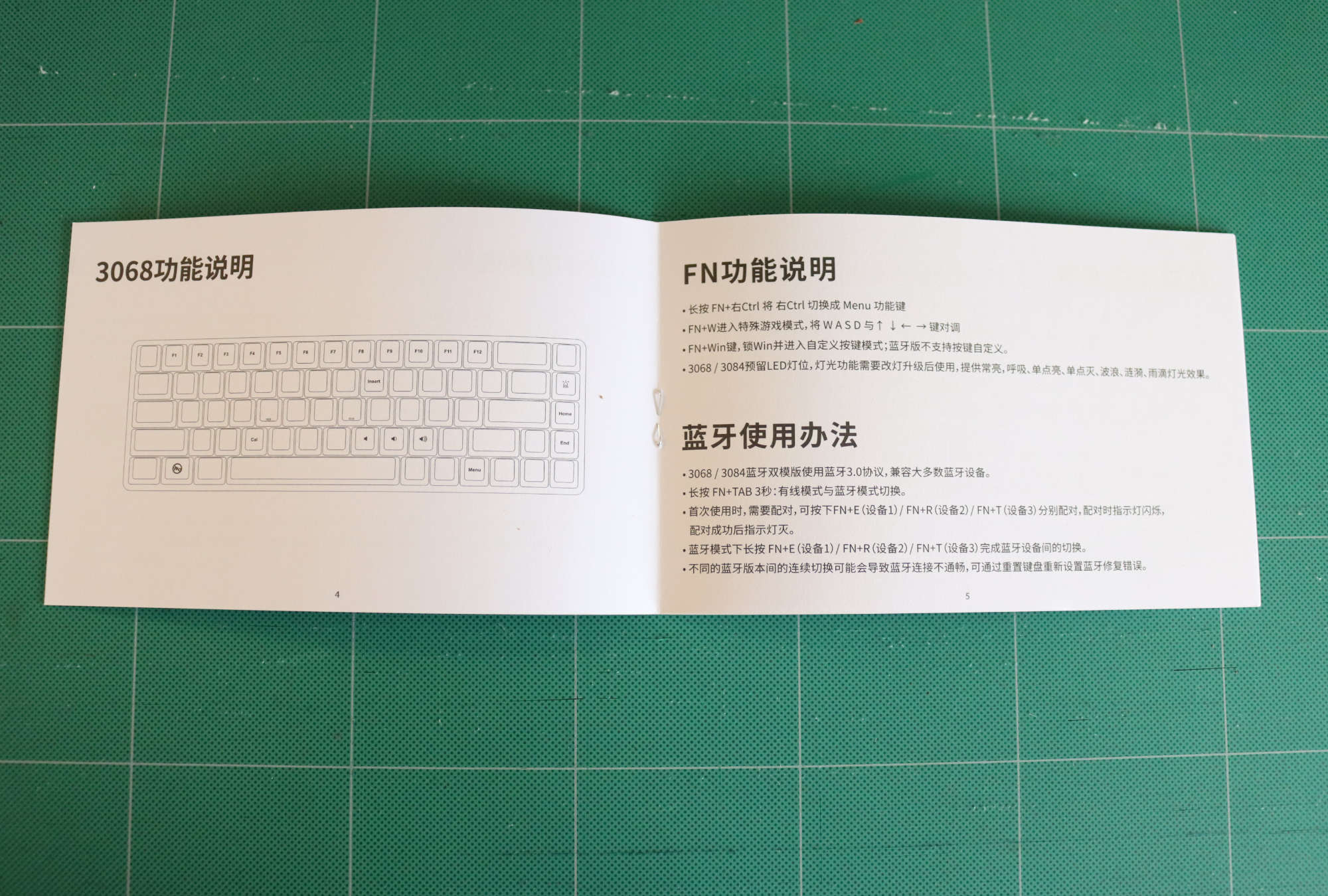Back in 2012 was my first review of the Kinesis Freestyle Keyboard. Since that review of the V1 I’ve owned the V2 update and most recently the Kinesis Freestyle Blue multi-device variant of my trusty keyboard. I was so confident in the V2 and the Blue I had in desk drawers that a friend was interested in a Kinesis keyboard so I sent him the V1 which is sitting on his desk happily.
In so many ways I was happy with the Kinesis keyboards, but in a few ways I’ve become less happy with the keyboard over the last year as I’ve been on my iPad as my main working machine.
First, the Kinesis Freestyle Blue would drop connections to either my Mac or my iPad sometimes for no reason I could see. I’d turn it off and on again, sometime a few times, and the connection would come back. After a few months of this I just couldn’t stand it anymore and pulled out the wired version I have only to start to dislike how much room it took up on my otherwise clean desk.
Today we’re going to talk about the Akko 3068 (Amazon or Banggood), which is my first attempt at finding a replacement keyboard1.
The Akko 3068 is a 65% sized, multi-device Bluetooth keyboard that also sports a USB-C2 connection. The version I got has MX Cherry Brown switches.
Let’s dive in and see how the keyboard works.
Connecting to Bluetooth
To pair the keyboard you have to flip it over and turn on the Bluetooth antenna on the bottom of the case. Once you’ve done that you have to pres the Fn key and hold Tab for about 4 – 5 seconds. An LED under Tab will start flashing then press any of the Bluetooth profiles found under the ERT keys. After a few seconds you’ll see your keyboard show up under your Bluetooth settings so select it and you’re connected.
If you want to connect to a different device, repeat the process choosing a different Bluetooth profile, but there is a caveat. I have never been able to get the keyboard to connect to my 2019 Mac Mini or my old MacBook Air. The keyboard just doesn’t show up at all under the Bluetooth settings.
Yes this is the first knock against the keyboard. I can get it to work fine with a wired connection, but the point to the keyboard was quick Bluetooth switching and less clutter on my desk so the need for a cable defeats that.
Many other reviews note that this keyboard supports Bluetooth 3, not Bluetooth 4 which will use less energy and have less lag. I guess from a technical perspective sure the keyboard will last longer with a newer lower power technology, but in practice you’ll plug it in every few weeks and rarely be without power even with Bluetooth 3.
The lag is something of an issue though. I’ve had some missed keystrokes as type (about 90 WPM). I’d fault the keyboard on missed words far more than anything to do with the battery life due to connection type. While in wired mode with my iPad or macOS the keyboard has performed flawlessly.
Switching OS Modes with the Akko 3068
I swear when I was purchasing this keyboard I read that it had Mac, PC, and Linux modes, but for the life of me I can’t find that now. Sure there is one user on Reddit that says they swapped the keys for macOS, but when someone followed up asking how there was no response.
Short version, I’ve spent days trying to figure this out and I don’t think you can change the OS mode of the keyboard. That means that Mac users will have the control keys beside the space bar flipped with ALT/OPTION being directly beside the keyboard and Win/Command being one space away.
Not a deal breaker, but it’s dang annoying.
Key Layout on the Akko 3068
A 65% keyboard usually means that you drop your function row and no longer have a separate spaced set of keys for arrows. Instead they compact the arrows beside the right function keys and shorten the space bar. Usually you’ll have other keys like PageUp/PageDown/Delete above the right facing arrow. This is similar to many laptop layouts and entirely workable for me right out of the box.
This keyboard has another quirk to it with the ~ key being on the opposite side of the keyboard from normal. Usually you find tilda below esc but because we have no function row esc has been moved down to the number row displacing the ~ key. If you don’t use these characters much, then you won’t care but I type code into markdown regularly and that means I use the backtick regularly and it’s now on the opposite side. A few days in and I’m retraining myself decently, but I still have to think about it.
You can see an alternative 65% layout with the Keychron V2. It’s still 65% width, but adds back in the top row of function keys which means you have your media keys back and esc no longer takes the place of backtick fixing one of my complaints about the key layout with the Akko 3068.
More of an issue to me has been the lack of play/pause controls for the music I’m playing with my iPad. Yes by holding Fn and using m, ,, . you can control the volume as evidenced by the side printed speaker icons, but that’s not quite enough for me to be happy.
Overall, 65% has what I really need with a few quirks. I may even be able live without the play/pause functions, but they are another tick against the keyboard.
Programming the Akko 3068 Layers
Yes the Akko 3068 has layers of programming. If you’re not familiar with this term, it’s the volume buttons I talked about above. By pressing the Fn key you are accessing the second layer of the keyboard. With this keyboard all you can program is macros. There is no software to remap keys on layers to anything.
I’d love to tell you how to program the keys, but the manual is in Chinese and I don’t read Chinese. I’ve found directions from some people online, but none of them have worked for me so you’re going to have to figure it out for yourself. Start with the top comment on this video.
General Stuff
Now for the other general stuff. There is an LED in the top right corner under the ~ key that lights up when the keyboard is plugged in. I haven’t found a way to tell if this can show you the charge level of the keyboard. Nor does this keyboard report the battery level to iPadOS, so you’re flying blind3.
With that said, plug it in every week or two and you’ll likely never run out of battery power. Whether it lasts for their claimed 120 working hours, I have no idea nor do I think it matters much.
I’m sure someone reading this wants to know about the MX Brown switches. I can say they type just fine. They’re a heavier switch than my Kinesis keyboard was. They have more travel than the Kinesis, and the Apple Magic Keyboard doesn’t even compare to how nice this feels. I love the feeling of the switches. My only basis for choosing MX Brown was a bunch of YouTube people saying that it was a good starting choice.
If you want to hear how it types then listen to this review from Taekeyboards.
Finally, yes this keyboard supports single colour LED lights, but doesn’t come with them. If you want to add them after you’ll need to break out a soldering iron and do it yourself. Later in the video above from Taekeyboards he does this if you want to see it happen.
Ordering from Banggood
I bought this on Banggood.com and that’s a loud site. Within an hour of setting up my account I had emails about bonuses I could unlock if I signed in regularly to the site and other stuff like that. I just unsubscribed from them because who wants marketing emails all the time.
They said that it would be 10 – 30 days to get the keyboard to me, but I got it in less than 10 days, and that was over a holiday weekend. Outside of the quest to keep you coming back, I’m happy with the purchase process.
Who is the Akko 3068 for?
If you’re on Windows then I can only assume that the keyboard will be great because you will have your ALT and Win key in the proper spot. If your on macOS and don’t mind that and don’t care about not being able to connect via Bluetooth, again this is a decent keyboard.
Judging the keyboard purely from a typing experience level, it’s great. No complaints at all about key feel, though as I mentioned above I have had some dropped keys in Bluetooth mode. Wired has rocked along fine.
For my iPad use, I’m not sure I’ll keep this around. I’ve got a Keychron K2 coming in the next week or so and maybe that will feel like the right keyboard. Until then the Akko 3068 is far better to type on than the Apple Magic Keyboard, so I’ll use it and deal with the flipped control keys. Ultimately the Akko 3068 doesn’t meet the needs I have. The Bluetooth lag is enough that it’s annoying and without a mode tha flips control keys to the macOS layout or media keys I’m calling this first purchase a dud for my usage.
I’m hoping that the Keychron solves this, because others seem to be using their keyboards and loving them. We shall see.
Affiliate Links
If this keyboard sounds interesting to you even with my misgivings you can purchase it below and I get a bit for my efforts.
Purhcase the Akko 3068 on Amazon
Purchase the Akko 3068 on Banggood
What I’m Looking For
For those that are wondering and may have suggestions here is what I’m looking for in no particular order.
- 65% layout (or laptop layout like the Brydge Keyboard or K811)
- Wireless multi-device (I could move on this but I’ll need to look at a USB switch to change connections between my Mac and my iPad)
- Mechanical switches of some fashion
- Ergonomic (seems like a reach based on current research)
I’d take a kit and build it if I have to, but would prefer not at this point. Also I don’t care about backlighting or anything RGB. I turn off the backlight on my keyboards currently because I touch type and don’t need to see my keys at all. A wireless keyboard with backlight just drains the battery faster.
- Last time I looked for a keyboard it took 10 purchases and almost a year. Many friends were happy with cheap replacement keyboards I sold after determining they were not the right keyboard for me ↩
- In general the mechanical keyboard world is awesome and comes with USB-C ↩
- Just like I was flying blind with my K811 for years and it never bothered me then and it doesn’t really bother me now ↩