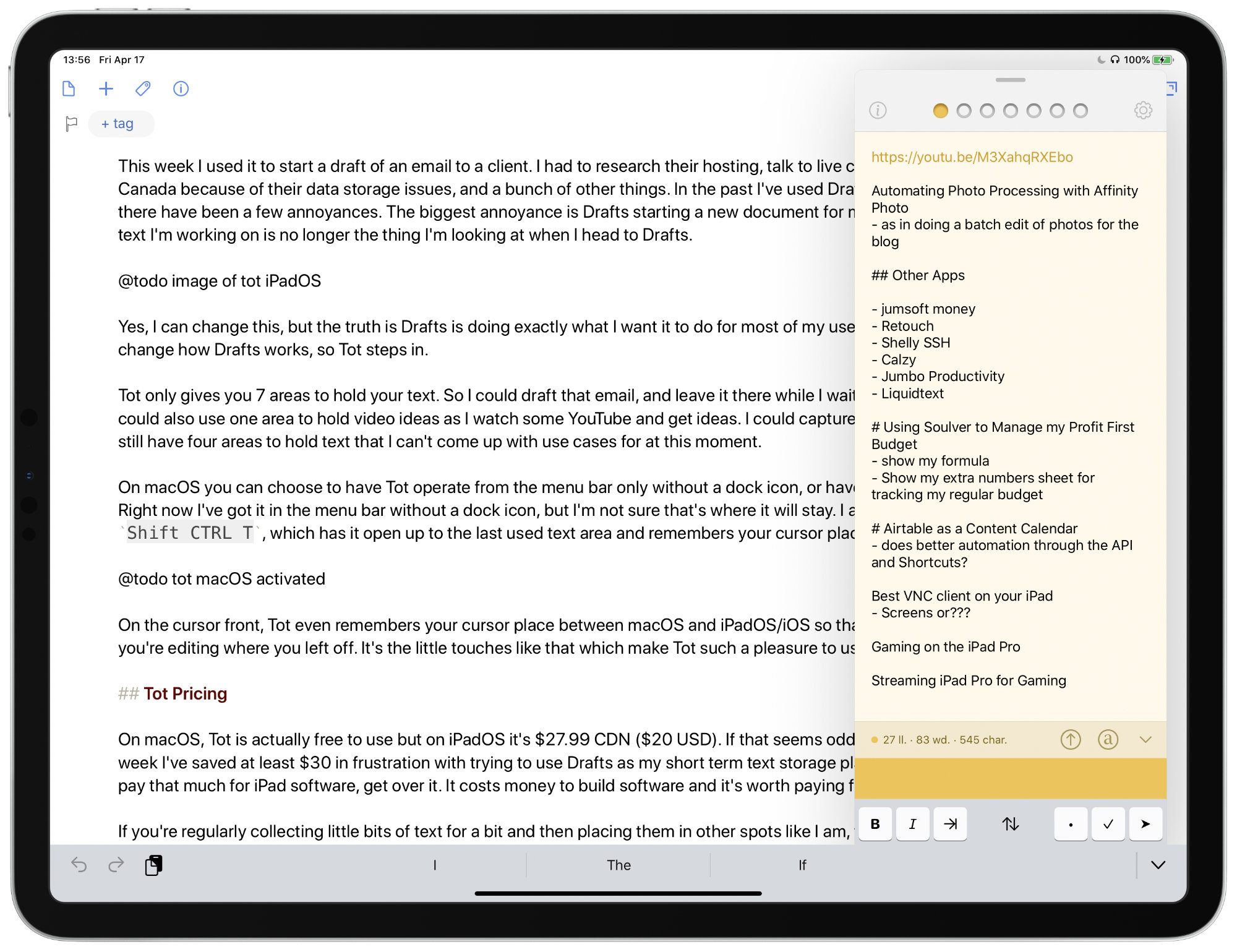Tot is a new application from The Icon Factory, which has earned a place in my text based workflow over the last few weeks. In particular, it’s taken one key workflow away from Drafts on my iPad and Scratchpad when I’m using macOS. So, let’s take a look at this app that has stolen my heart.
## How I’m Using Tot
While other apps like Drafts or iAWriter are full featured writing applications, Tot is not a full featured writing application. Sure it has some markdown support, but you’re not going to do all your writing in Tot. Tot is there to capture the little bits of text you’re working on during the day.
This week I used it to start a draft of an email to a client. I had to research their hosting, talk to live chat support, search other hosts in Canada because of their data storage issues, and a bunch of other things. In the past I’ve used Drafts for this, and while it’s been okay there have been a few annoyances. The biggest annoyance is Drafts starting a new document for me after a set amount of time so the text I’m working on is no longer the thing I’m looking at when I head to Drafts.

Yes, I can change this, but the truth is Drafts is doing exactly what I want it to do for most of my use cases for text. I’m not going to change how Drafts works, so Tot steps in.
Tot only gives you 7 areas to hold your text. So I could draft that email, and leave it there while I wait for an answer from support. I could also use one area to hold video ideas as I watch some YouTube and get ideas. I could capture a few links for research and…well still have four areas to hold text that I can’t come up with use cases for at this moment.
On macOS you can choose to have Tot operate from the menu bar only without a dock icon, or have it as a regular app in your dock. Right now I’ve got it in the menu bar without a dock icon, but I’m not sure that’s where it will stay. I also have it set to open up with `Shift CTRL T`, which has it open up to the last used text area and remembers your cursor place.

On the cursor front, Tot even remembers your cursor place between macOS and iPadOS/iOS so that when you open it on any device you’re editing where you left off. It’s the little touches like that which make Tot such a pleasure to use.

For keyboard support on iPadOS, Tot has a respectable showing given the constraints of the OS. You have the option to Paste as Plain Text, choose which Dot you are looking at, or even select the first empty Dot. I’d love to see a system wide shortcut, but that’s on Apple not The Icon Factory so I won’t fault them in any way for not having it. In theory if you have Full Keyboard Access activated, and Tot supported Shortcuts (it doesn’t currently) then you could have a system wide keyboard shortcut to bring it up.
But that’s not the world we live in currently.
## Tot Pricing
On macOS, Tot is actually free to use but on iPadOS it’s $27.99 CDN ($20 USD). If that seems odd to you, well it’s worth it. In a single week I’ve saved at least $30 in frustration with trying to use Drafts as my short term text storage place. If you think that it’s crazy to pay that much for iPad software, get over it. It costs money to build software and it’s worth paying for.

If you’re regularly collecting little bits of text for a bit and then placing them in other spots like I am, then Tot is a stellar app and well worth the price. I keep it in SlideOver because I use it so regularly as I’m writing.
[Check Tot out for iOS/iPadOS or macOS](https://tot.rocks)