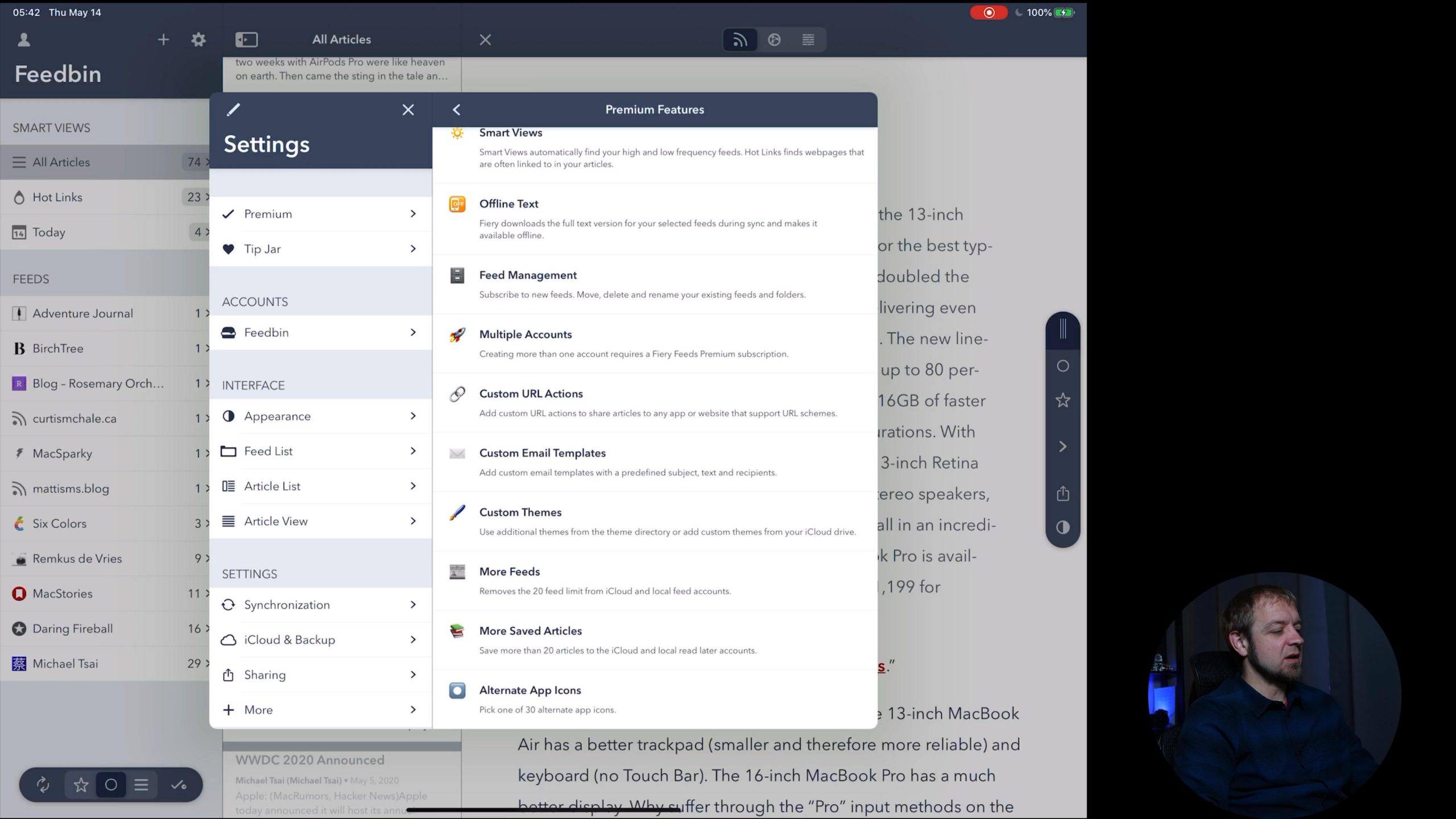The other RSS clients I’ve looked at so far have followed a standard function. Add your feed service to them and then read your feeds. Here Fiery feeds breaks that mold by not only showing the articles from the feeds you subscribe to, but also showing things that those feeds may be linking it.
Let’s dig into how Fiery feeds functions.
### Fiery Interface
Fiery feeds has a few options for viewing articles. The default view is a fairly standard three panel view found in iPadOS.

The single panel option has each view take up the entire screen. This is similar to how Unread 2 operates, but with Fiery they really don’t make an attempt to add any margin to the sides of their views. This results in article lists looking comically huge.

The two panel option provides the main list of feeds and smart views alongside the list of articles available. Then when you access an article to read you’re presented with what I can only describe as a popup to read an article.

You get this same popup style article view when you’re using Fiery feeds in split view. This is okay if Fiery feeds is taking up more of your screen real estate, but when you’re sharing the screen 50/50 on a 12.9” iPad Pro the reading spaces feels far to small in Fiery feeds. I can only imagine it’s worse on smaller iPadOS devices.


When it comes to reading experience, Fiery Feeds, has some really small font settings out of the box. So small I struggled to read articles at all by default. This is not a struggle I had with any of the other RSS clients I’ve reviewed in the last few months.
Lucky for me there are lots of font options and I was able to embiggen the fonts and increase the line heights so that I can comfortably read what Fiery puts on the screen.
When I reviewed Reeder I said that when scrolling with the space bar articles were hard to track because it scrolled so far. Fiery feeds has the opposite problem, it barely scrolls when you press the space bar. I seems to assume that you’re going to scroll as soon as you hit the mid-point of the article and thus only scrolls half the viewing area distance.
On the iPhone I found the default view to be fine. I even found the default fonts to be fine and made no adjustments to them.
### Fiery Sync
For sync services Fiery feeds has lots of options. From many hosted services like Feedly, Feedbin, Inoreader…and others…to self hosted options like Fever…to read later services like Instapaper and Pocket. Fiery feeds probably has you covered.

One issue I had with Fiery out of the box was that when you pull to refresh your feeds it doesn’t updated with any new articles. Luckily this can be changed in the settings, but it feels the me like the default should be to refresh the list with an option to stop that behaviour. This is how most other RSS clients work so Fiery is the one out of line with the standard.
One of my favourite things about this app is that it allows you to sync your account and application settings between devices. If I want me feeds to updated when I pull to refresh, all I have to do is set it on one device and that will show up on my others.
Your font and layout settings are **not** synced however. They assume that these settings are more likely to be different on different devices. Given my distaste for the font choices in iPadOS and my acceptance of them on my iPhone, this feels like the right option to me.

### Interaction with Fiery Feeds
While I find the popup reading window a curious choice, Fiery also has some unexpected nice UI features. In particular their floating interface bar that allows you to interact with the article you’re currently reading. You can change this from the bottom to either side of the interface simply by dragging it.
Given how I hold my iPad with my right hand I moved it to the right side from the bottom. This made interacting with the article action much easier.
For swipe gestures on article, there is only one direction of action. You can swipe from right to left which marks toggles the read status of an article by default.
You can also extend this gesture further into a long swipe and then perform another action. You can change what both of these gestures do in the app settings.

Finally on the interaction front, Fiery does not yet support trackpad gestures. Yes it’s still fairly early in the life of trackpad support for iPadOS, but the longer applications leave out this interaction method the more the lack of support will be noticed. Given that most of my interaction with my iPad at my desk has been mouse or trackpad based since the introduction of iPadOS, I noticed the lack of this right away.
### Smart Views
Now we’re getting to the part that Fiery Feeds really stands out on. Fiery feeds comes with seven built in smart views that I can see being useful.
The Hot Links smart feed will show you websites that are often linked to in the sites you subscribe to. Now this does mean that you need to subscribe to enough sites to have links surfaced. If you don’t subscribe to many sites that may talk about the same content, then you’ll never see this feature in action. I may get one hot link in a day at this point.

The low frequency and high frequency smart views show sites that post lots or not very much. For high frequency the intention is to make it easier to mark a high frequency site’s articles as read easily.
Long and short smart views show you long articles or short articles. By default an article over 1000 words is a long article and an article under 100 words is a short article. Both of these word counts can be adjusted in the Expert Settings of the app.
The must read smart list is a folder for your most important feeds. Simply create a regular folder titled `Must Read` and Fiery Feeds will display it in your Smart Views section.
The final smart list is for any article published today. That’s not the last 24 hours, but in the last calendar day.
### Fiery Settings
One of the things going for Fiery feeds is the wealth of settings. You can change many parts of the interface and how you interact with your articles and lists. This is also a bit of a problem in that there is a lot to dig through to customize how Fiery operates. Before I realized that I could sync a bunch of settings I was lost trying to get my iPhone and iPad setup the same.

On top of the regular settings the developer has what they term expert settings. This is for the less used and experimental items that can be changed in Fiery feeds. You can access this by holding on the settings icon or by pressing `⌥ ⌘ ,`.

### What does Premium Get You?
To support the development of the app Fiery Feeds is a subscription of $9.99 USD a year. You can use it without paying for the premium membership but you by paying you unlock the features below.
– Text Extraction
– High / Low Frequency Folders
– Hot Links Folder
– Highlighted Must Read Folder
– Offline Full Text
– Feed Management
– Custom URL Actions
– Custom Email Templates
– Alternate App Icons
– Custom Themes
– Theme Directory
– Saving more than 10 articles in local / iCloud read later accounts
– Subscribing to more than 10 feeds in local / iCloud accounts
Out of those I think that feed management is a key feature for the app. Some people may also get lots of utility out of the Hot Links smart list if they follow the right feeds. Otherwise, you can probably get by without premium.
### Do I Recommend Fiery Feeds
For those that follow a bunch of link sites Fiery Feeds offers interesting functionality that can help surface what a bunch of people are talking about. In my use, I maybe saw one link every few days. That is partially because I don’t follow a bunch of link sites, and partially because I clear my RSS feeds a few times a day. That means there was never a time that a bunch of articles were sitting unread linking to something else. It actually made getting the screenshot for this review hard because I didn’t realize I wanted it when I had some Hot Links.
While I wasn’t a fan of the out of box reading experience for Fiery Feeds, the wealth of settings allowed me to adjust it until it was a pleasant reading experience. One thing that bugs me still is their popup reading UI. Especially in split view, you loose so much reading real estate that I find it hampers use of the application.
[You can find Fiery Feeds on the AppStore](https://apps.apple.com/ca/app/fiery-feeds-rss-reader/id1158763303).