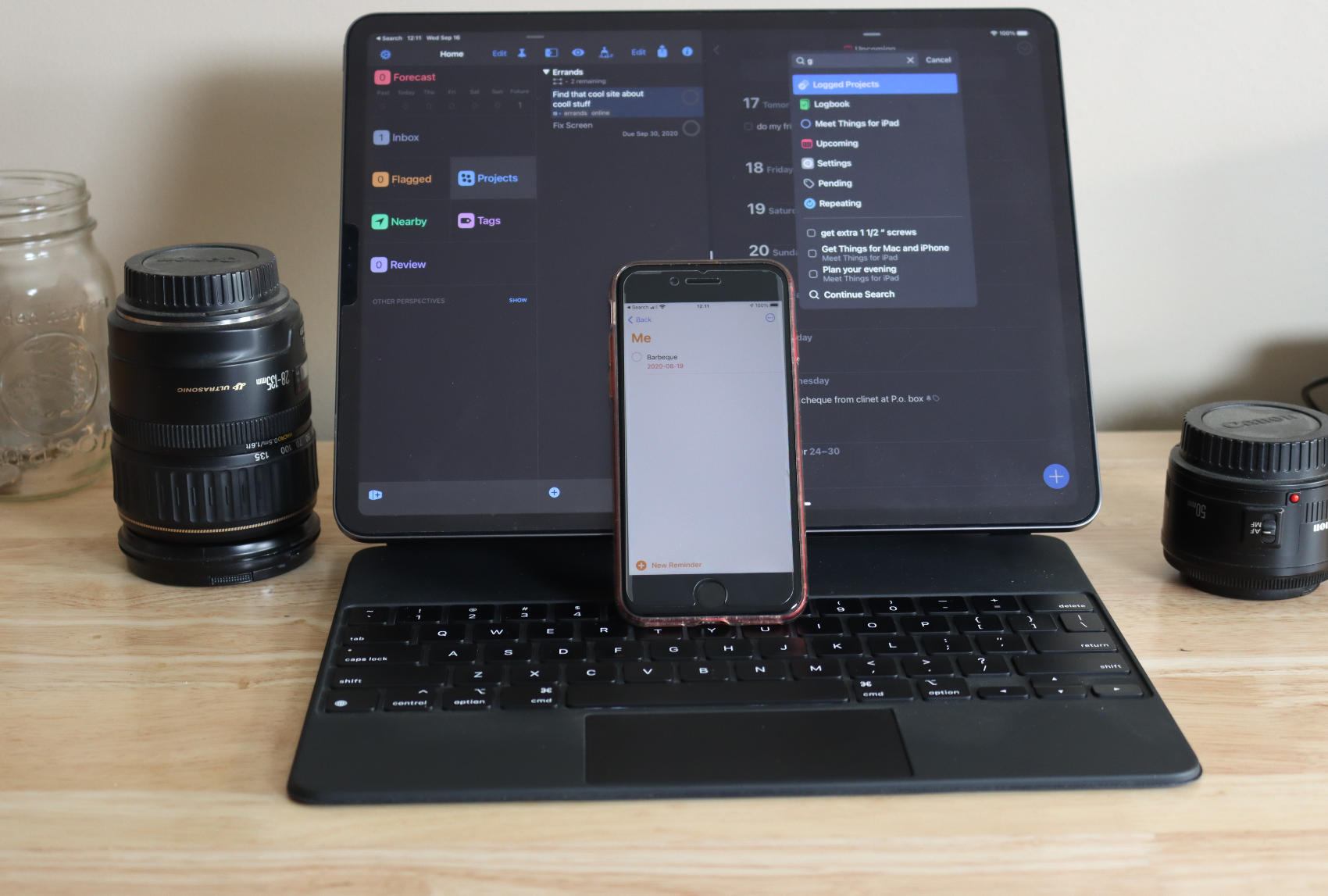While I’ve centralized my work on a single task manager, that doesn’t mean that I recommend my choice for everyone. In fact, I tell my wife **not** to use the task manager I use daily. It’s simply too much for her to manage.
Let’s take a look at the task systems I recommend and dive into why I recommend each one.
Paper Notebook
If you’re starting with a task management system then the first thing you should do is grab a notebook and start writing stuff down. At the beginning, you don’t know what you don’t know. Even many experience digital task aficionado’s grab a piece of paper or a notebook to write down their individual tasks for the day.
There is something about writing your tasks down and then checking them off.
The other great thing about a notebook is that it defaults to **no**. Unless you take a task and move it to the next day/page/thing then it’s not coming along. As soon as a task feels it will take too much effort to move it, you’re telling yourself that the task isn’t valuable.
In contrast, digital task managers force you to say no to a task be archiving it from your list. This means that the less ruthless among us end up with hundreds of tasks they’re never going to do making them feel guilty about the things they aren’t doing.
A great place to start with an analogue system is by reading The Bullet Journal Method or the book I wrote called Analogue Productivity
Reminders
The next step up the complexity chain is Reminders on your iOS devices. Reminders is integrated into the system and will sync between your devices. It will…remind you when tasks are due and it even lets you sort your tasks into different lists.
This is what I recommend my wife uses. She has plenty of tasks to manage but doesn’t want to be bothered learning some digital system. Still, we can share a grocery list and she can send content into it from her iPhone, iPad or MacBook Air.
Reminders is great for those that look at the rest of the tools here and feel overwhelmed by the complexity they provide. It’s another great first step in figuring out what type of task management you need.
Things3
The next step up the ladder is Things by Cultured Code. Not only does it have great keyboard support for iPad users. Not only is it cross-device and syncs fast across devices? Not only is the pricing reasonable. Not only does it integrate well with macOS and iOS. Not only is sync fast between all your devices.
It’s just beautiful too.
One of my favourite features about Things is how low key it is about tasks being overdue. Where other task managers give you glaring red badges for tasks, Things gives you a low key reminder about tasks that haven’t been done.
Things is also fairly low key about its organization features, without being hampered by low functionality. You can create Areas, and then put projects inside areas. Inside projects you can have tasks and sub-tasks. You can tag tasks so that when you’re out running errands you can easily find all the errands you have to run no matter what project they’re part of.
One of my favourite features is the easy low key time of day system that Things uses. Tasks can be setup to be during the day or in the evening. One thing missing here is the idea of a “morning” task, but Matt Birchler at A Better Computer has a great work around to add a morning project to Things.
If you’re wanting to do project templates, then Things has decent automation features available with iOS via Shortcuts. Unfortunately that’s the only way to have a templated project, unless you count their repeating todo functionality which I don’t.
On the negative side, Things doesn’t support location based reminders. No marking a task as something to do at the hardware store so that you’re reminded when you pass the store next time. Still, using tags for `#errands` helps stop this from becoming an issue.
The second fault I find with Things is the lack of time blocking support. With OmniFocus, our next tool, you can drag and drop tasks onto your calendar to block out the time to do them. With TickTick, it has a built in calendar to manage your time. Things has provides neither of these two features that I find crucial to managing my workload in a week.
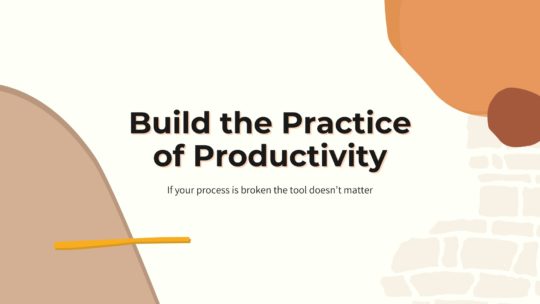
Productivity is more than tools
A good process will work no matter what tool you choose to use. It will work on paper or in a digital task manager. If you’re looking to build a productivity practice that will help you get more done without being overloaded, this is the course you want. Become a member to get all my courses.
$49 USD (30-day guarantee)
OmniFocus
OmniFocus is the first GTD app I ever tried on macOS. I remember lusting after it before I had a Mac even and it was one of my first purchases.
OmniFocus is a true power tool for those that have major task management needs. You can choose how tasks become available per project. They have an entire scripting engine they built based on JavaScript that lets you use the same scripts no matter which device you’re on. While it doesn’t have it’s own project templates, the automation features make it easy to build out templates.
To find out more about scripting OmniFocus check out Omni-Automation and The Automators.
If you’re into time blocking like me, it works with the built in Calendar or Fantastical. You can drag your tasks out to the calendar and it will respect the duration you’ve assigned to your tasks. Unlike TickTick, it doesn’t change the due date of your task based on it’s position on the calendar.
My favourite feature in OmniFocus is its review feature. There is no application I’ve seen that handles a weekly review like OmniFocus does. I wish more applications would steal something from OmniFocus so they we had more options for a good GTD review.
One of the big complaints about OmniFocus is how much power there is. It can be overwhelming to people looking at managing tasks. The Omni Group has done a great job with the most recent version of pulling back some of the features so they aren’t in your face overwhelming you. The features are still there, but if you don’t want to see them, they’re not in your way.
I’d still say that OmniFocus isn’t for the brand new person looking at GTD, unless they’re planning to dig in to the power and spend time getting OmniFocus under control for their system.
TickTick
TickTick is my tool of choice, in large part because of how excellent is it as time blocking. With TickTick you can drag a task out onto the integrated calendar and the task due date will change. I use this along with the built in tagging features to build a content calendar.
TickTick provides you with a decent array of ways to organize your tasks. You can have Lists (Projects) and your lists can exist inside a folder. You can tag tasks and add location based reminders to them.
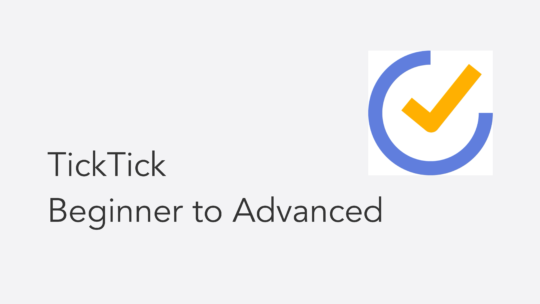
Become a TickTick Expert
TickTick is a superb task manager that works across macOS, Windows, and mobile platforms. It combines a robust calendar view for planning with excellent automation features. This course will help you get the most out of your TickTick setup. You can also become a member to get all my courses.
$49 USD (30-day guarantee)
On the automation front TickTick appoints itself decently. Because it’s a web services as well as a local task manager, it can hook up with services like Zapier to automate task entry. It also provides a decent number of actions to Shortcuts and has its own URL scheme for custom Shortcuts actions.
Unfortunately since TickTick wasn’t designed first for Apple platforms it suffers from lack of feature parity across devices. The most glaring example is the lack of templates in macOS, which is a feature available on every other platform they have. I end up using Shortcuts for all my templates, but that only works because I’m primarily on iOS for my work.
The other friction point on any Apple device is the lack of full access to a tasks data from the quick entry panels. If you’re not using the Share Sheet to send a site to TickTick then you’re going to have to copy/paste the URL you want into the task. That is after you’ve created it and then found it in your task manager.
This single piece of friction makes me question using TickTick despite the excellent features in the rest of the application.