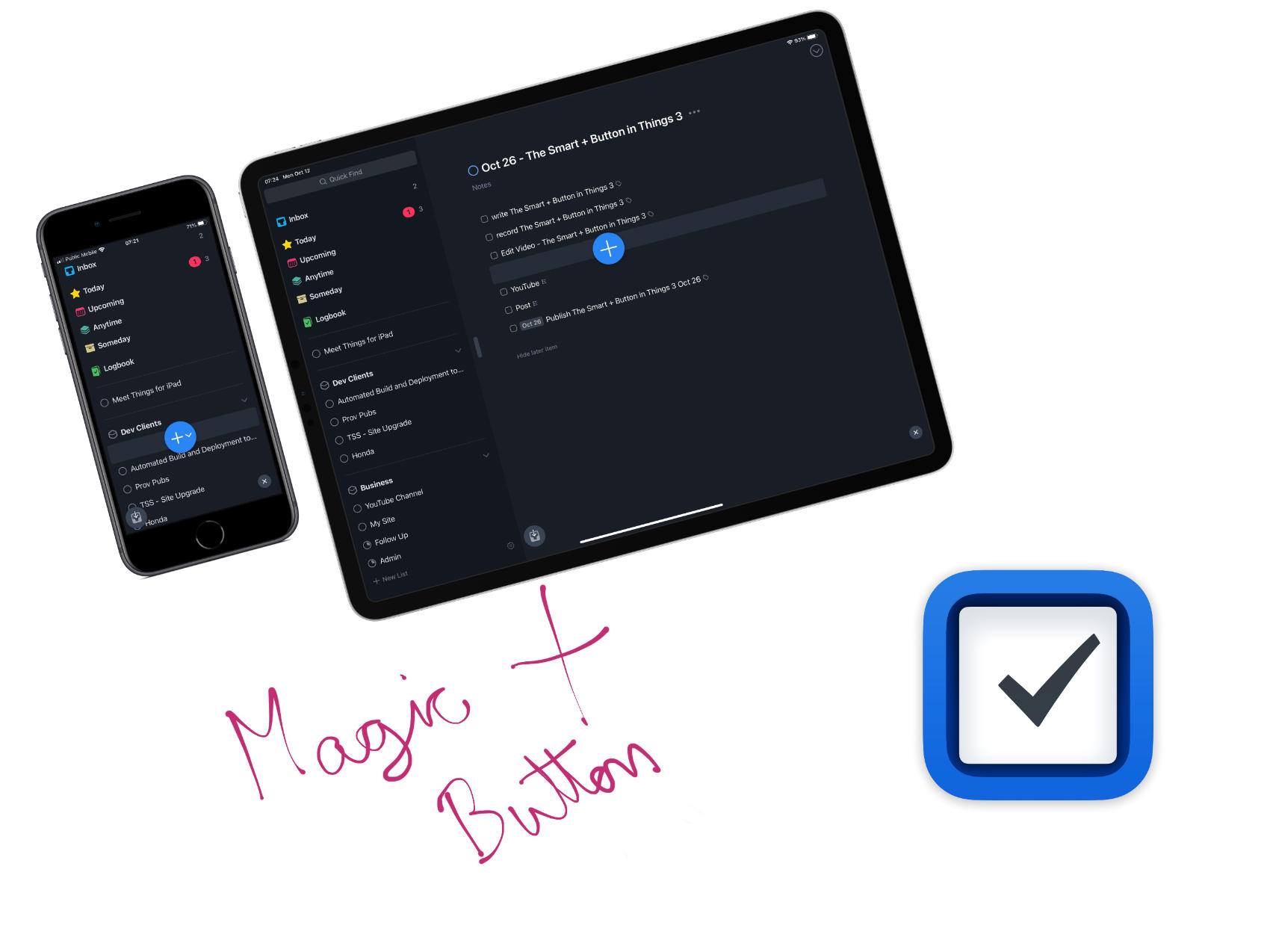One of the under praised features of Things 3 on iOS is the magic plus button you can use to add tasks to the application. For a long time I only used it by tapping it, but then I realized how much extra power this button has especially on iPad. Today I’ll show you how to use the magic plus button to get your tasks and projects in faster with Things 3.
What Does the Magic Plus Button Do?
To keep it simple, grab the blue plus button in the lower right hand side of Things 3 and then drag it over the left panel into an Area. You’ll notice that room has been made for the button because Things is now offering you the option to add a project to an area when you let go of the button. When you release the button a new blank project will be created with your cursor ready to type the name of the project.

And on iPhone.

You can also create a list by clicking `+ New List` in the bottom left corner on iPad, or tapping the blue button on your iPhone and then choosing to create a new Project, both of these options will leave you with an project that is not filed into an area. You’ll need to take another step to get your project filed properly so that you can keep your workspace organized.
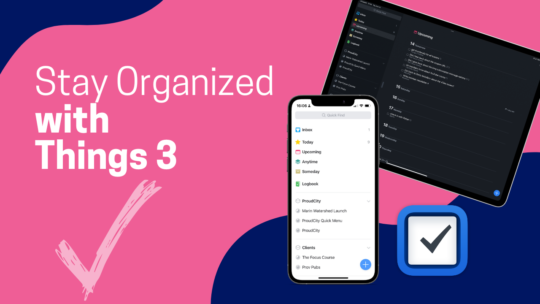
Stay Organized with Things 3
Things 3 is my favourite iOS, iPadOS, macOS task manager. It combines the right mix of organization without all the nags that some task managers have when you get a bit behind. By the time you finish this course you’ll be a master of Things 3. You can also become a member to get all my courses.
$49 USD (30-day guarantee)

You can also use this magic plus button to add tasks to projects you’re currently looking at on both iPad and iPhone.

The magic plus button also works in other UI areas like the Upcoming view where you can drag it on to a day and add a task to a specific day.
Finally take a second to notice that when you’re using the magic plus the bottom left shows a spot to drop a new task to your inbox. This saves navigation of the UI and speeds up adding tasks. To your task manager.

The only downside to this excellent UI element is that it doesn’t work on macOS. As soon as I discovered how this worked on iOS I tried it on macOS and was disappointed