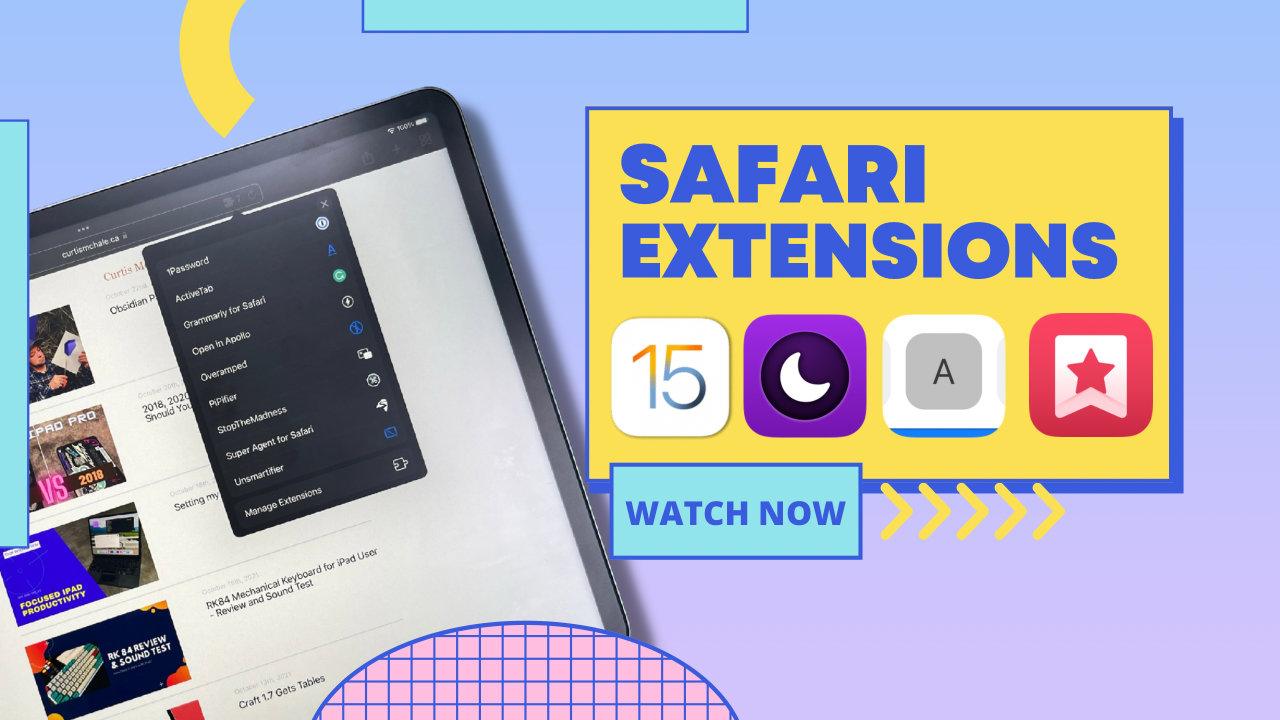iOS 15 brought us a feature that felt like a bit of a sleeper for me, Safari extensions. I didn’t even realize it existed until after the official release dropped, and now I have lots of Safari extensions running all the time. These help supercharge iOS Safari, just like extensions do on desktop browsers.
To find extensions go to Settings->Safari->Extensions and then select More Extensions. Unfortunately there isn’t a better way to find all the extensions available on the AppStore currently.
Once you’ve picked an extension and downloaded it, open the application that was downloaded. Then return to the Extensions menu in Settings to turn your extension on. Next you’ll need to return to Safari and select the puzzle piece icon in the URL bar. Then select your extension and allow the permissions it needs to operate.
Now that you know how to add extensions, let’s look at some of the cool ones that are available.
Clean Up the Web
Stop The Madness
If you want one Safari extension to tame the web as we know it today then you want to use Stop the Madness. This is going to stop Google AMP links in searches, bypass link shortening services, but one of the best features is that it will make sure sites don’t disable copy/paste. I find it infuriating when I’m trying to create a secure password for a site and it won’t let you paste into a text field. It’s like they’re trying to force insecure passwords on you.
There are other single extensions like Amplosion or Overamped that stop AMP links only, but since this is bundled into Stop the Madness, I just recommend using it.
Unsmartifier
One of the big annoyances using an iPad as a main computer is when sites try to be “smart” and send you to their application. While this doesn’t totally stop that, Unsmartifier stops sites from displaying their helpful banner which directs you to use their App, which of course isn’t helpful and just takes up screen real estate on you.
Superagent
Sure it was a good idea to let people know what is happening with cookies in the browser, but almost no one has any idea what bypassing all these cookies notices means. For most web users it’s just another thing to click before they get to the content they really wanted. Superagent steps in here to automatically accept cookie notices so you don’t have to worry about them again.
Go Dark
There are two good options if you want to add dark mode to sites that don’t support it, Noir and Dark Reader. If you’re looking for the extensions with the most options then Noir is the one you should go with.
With Noir you can choose to use the dark theme a site provides, or choose to always force the dark mode that comes with Noir. I like this fine grained control that the app provides. In fact, I don’t like the default dark theme for Stop the Madness, so I swap that one out for the Noir dark mode which is much more pleasant.
Dark Reader is either on or off, but does let you choose a custom theme on a site by site basis. I actually like the look of one of it’s neon themes which reminds me of the 80’s Obsidian theme I love.
Video
Pipifier
Yes iPadOS supports Picture in Picture mode, but only if applications do anything with it. Pipifier is here for those videos in Safari that don’t support PiP, like Youtube for those that are not premium subscribers. Once your video is in PiP, do whatever else you wanted on your iPad while the video plays.
Vidimote
While the YouTube application has a decent amount of controls, like video quality and speed, you loose all of them when you’re looking at a video embedded on a page. Many other players also don’t have any options to speed up video playback.
Vidimote steps in here to help you with it’s extra controls. Increase video speed, move a video into Picture in Picture, or play it to another AirPlay capable device. All of this is available in Vidimote.
Utilities
xSearch
If you’ve used a Mac and any of the popular launchers, Alfred is my favourite, then you have likely noticed they have built in search for some popular sites like Amazon or YouTube. With xSearch you can now do this directly in Safari, and even set custom searches based on your needs.
ActiveTab
While I don’t feel as annoyed as some people about the look of Safari for iPadOS 15 it’s so hard to tell which tab is active. I have no idea how Apple let this huge UI regression happen on the only viable browser on iPadOS (and iOS). This is where ActiveTab steps in to help you. It provides a big underline for the currently active tab.
Web Inspector
If you’ve ever wanted to inspect the actual HTML on a page loaded on your mobile device than you know it’s not that easy. You can hook up to your Mac and then use Safari to inspect or you can use the Inspect Browser. While the Web Inspector Safari extension won’t replace either of those methods if you need a quick look at the source code of a page then it has you covered.
It won’t let you see or edit CSS but it’s okay for a quick check and even lets you edit the HTML on the page.
Other
Goodlinks
If you’re using Goodlinks to save links to read later then you have a nice Safari extension to use instead of the Share Sheet. Goodlinks is an app I’ve been interested in because it doesn’t require an account and still strips out the ads and simply gives you the content. I think it’s presentation is far nicer than what DEVONthink To Go does for me, but I still struggle to put it in my workflow.
Mapper
I’m using more of these extensions on my iPad, but the Mapper extension is one of the ones I needed on my iPhone. Mapper takes all those Google Maps links for directions in search and pushes them to Apple Maps. I much prefer Apple Maps on my car dash and was struggling with getting and address out of a Google search just a few days ago. This would have resolved all my issues.
Safari extensions are an excellent addition to iPadOS 15 and I’m looking forward to see what else happens in the space. At this point I think that we see only the most obvious options, with huge selection of ad blockers available. Time will tell if they really catch on though.