While I spent a number of years doing everything I could to do all my work on my iPad, eventually it seemed like I was fighting the iPadOS more than getting any work done. Once in a while I’d grab a second monitor from my macOS setup and use my iPad with an external monitor to see if I’d missed anything, but I hadn’t. The traditional pillar boxed setup of iPadOS left so much dead space on your screen, and it was only ever a screen mirror.
Now with Stage Manager coming in iPadOS 16.1, it was time to build out my dream iPadOS focused desk with an external monitor. The extra screen real-estate provided by Stage Manager has been a dream to use, despite the bugs found in it currently.
So, let’s take a look at the desk setup I built that lets me have a dedicated monitor for my iPad without rearranging any desk surfaces.
Desk
The desk my iPad sits on is homemade from a piece of 3/4″ plywood that I laminated together. I went this route because most of the desks I’ve seen around don’t offer much in the way of depth, toping out around 25″ deep. This isn’t a terrible depth but I always feel like I want just a bit more. Now I can easily push my keyboard back and have lots of room to change some batteries in a child’s toy car, change the battery in a MacBook Air, or write in my notebook.
After laminating the desk together I sanded it down with 400 grit paper and then stained it with Varathane Weathered Oak in 2 coats to get the grey lines dark enough on the top of the desk. Then I used 5 coats of Diamond Finish to seal the desk. Between each coat of the finish I sanded the desk back down with a 1500 grit sanding sponge to make sure it was really smooth.
The legs were on sale a few months ago at Home Depot and are actually just a bit longer than I prefer. I’ve looked at a set of sit/stand legs so I can get the height exactly to where I want it, but the less expensive ones don’t go low enough for me, and I currently don’t have the budget for the more expensive ones. At some point in the future I’ll change out the legs.
iPad and Monitor
The iPad I’m using is a 2021 12.9″ M1 iPad Pro with 1TB of storage. I had skipped the 2020 iPad Pro with the bumped GPU because it didn’t seem like an upgrade that was worth it for my use, and I’m glad I waited for the M1 variant.
The iPad is mounted to a homemade magnetic VESA stand on an inexpensive VESA arm from Amazon. I use the exact same arm to mount the LG 27UL500 27″ UHD 4k monitor to my desk. They’re branded different, but they’re the same arm.
Having my iPad on this arm means that I can reposition it when I want to us the Apple Pencil to work on a thumbnail for my videos. I don’t use the Apple Pencil for many other tasks, but it’s invaluable for editing photos and working in Canva.
Mounted to the back of my iPad VESA mount is a CalDigit Element Thunderbolt 4 hub. This lets me get power to my iPad and connect it to the monitor with a single Thunderbolt 4 cable. I’ve been using this hub in that position since it was available and it continues to be a rock solid piece of kit.
The one big drawback to this is that I don’t have immediate access to some of my ports. I’d like to purchase longer Thunderbolt 4 cables from OWC so that I can add my Kengiston Thunderbolt 4 hub (my review) to the back of my desk which would give me better access to extra ports on my iPad.
To get maximum speed to the internet I have a USB C ethernet adapter plugged into the Element Hub. This lets me get over 700mb a second from my internet connection. While I don’t need this for much of the work I do on my iPad, this does mean when I upload a YouTube video from my iPad it goes as fast as possible.
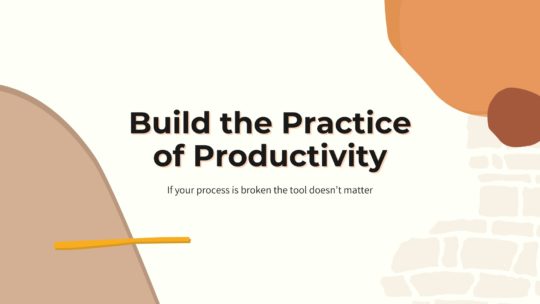
Productivity is more than tools
A good process will work no matter what tool you choose to use. It will work on paper or in a digital task manager. If you’re looking to build a productivity practice that will help you get more done without being overloaded, this is the course you want. Become a member to get all my courses.
$49 USD (30-day guarantee)
As I said earlier, I’m using a LG 27UL500 27″ UHD 4k monitor as the external monitor for my iPad. I find the screen more than bright enough for me, and most of all it matches the other 2 monitors I have at my macOS desk. I’ve had one of them for 2+ years and it still works as expected so I didn’t see a need to choose anything different when I was building out the gear for my iPad desk.
If you’re interested in more thoughts about the monitor, I did an entire review the monitor a while ago.
For input devices I’m still using the Mojo 68 as a keyboard and a black Apple Magic trackpad as a pointed device. I picked black for the trackpad so I never got it confused with the one I have on my other desk for macOS.
My headphones are the AirPod Max. As I said in my review of the AirPod Max they are an excellent set of noise cancelling headphones. The battery lasts plenty long for me and they’re comfortable.
Desk Accessories
One of the most important accessories on my desk is a Rubiks Cube. My wife got me a classic cube a few years ago for Christmas and I realized that I loved the way it fidgeted. Then I purchased a nicer cube that doesn’t get stuck as much as the classic one.
The biggest benefit of having these two cubes on my desk is that I’m less tempted to reach for my phone because I have them. When I’ve got a few minutes downtime between tasks grabbing the cube and playing with it doesn’t get me sucked into my phone. I use it for a minute while I’m waiting for some email with a 2FA code and then I go back to the task at hand.
While I have a few options for desk matt’s, my current choice is one from Grovemade. The light grey wool feels nice and looks smart on the desk.
To keep my coffee warm for longer I have an inexpensive desk coffee warmer. Mine is branded Salton, but you can find this on Amazon with a number of different brands on it. The only drawback to this warmer is that you can leave it on. I’ll likely add a Homekit plug to this coffee warmer so I can have it turn off automatically after a set amount of time to reduce the chance that I melt a keyboard.
Cable Management
To manage the cables under the desk I use an Ikea Signum tray, which I’ve had for years. Yes this type of cable tray does allow cables to be seen if you’re at the back of the desk, but I’m never there looking for cables so I don’t care.
I also have a number of velcro cable ties used on the desk to tidy up the dangling cables. My most recent purchase has been from Linus Tech Tips and they have been excellent.
My powerbar is mounted under the desk as well on the mounting holes with removable velcro strips for extra security. Mounting a powerbar can be tricky, so grab a sheet of paper when you’re going to do it. Place the paper over the holes in the back of the powerbar and mark where they are. Then take that paper and tape it to your desk where you want the powerbar mounted. Now screw through the marks you made and rip the paper off the desk.
If you do this then you can line up the powerbar where you want it every time with ease.
I added the velcro strips to give the powerbar extra security. With the screws alone I’ve had the powerbar fall of when I’m working with it. Then you’re trying to mount it again with a bunch of stuff plugged into it, and that’s a pain in the butt. The velcro strips mean you likely have to work hard to take it off, but since you’re rarely going to be doing that, it’s worth the difficultry trade off.
Stage Manager
The reason I finally pulled the trigger on this desk setup was the introduction of Stage Manager in iPadOS 16. Having a fully usable second screen is a huge quality of life improvement for iPad users. I’m back to doing lots of work on my iPad because of this second screen.
Of course there are bugs, in fact the current beta seems to have more bugs than previous beta editions. Even with a bunch of features of Stage Manager barely working, I find the full screen focused environment of iPadOS much less distracting than macOS. The iPad is still my dream focused computer.
By no means am I recommending that you should be using Stage Manager currently, but I do think that it shows a long bright future for iPadOS as a more productive computer. After spending a few years working mostly on an iPad I had left for macOS, and while I’m not jumping back into an iPad like I had before, I’m certainly using it far more at my desk than I was a few short months ago.
