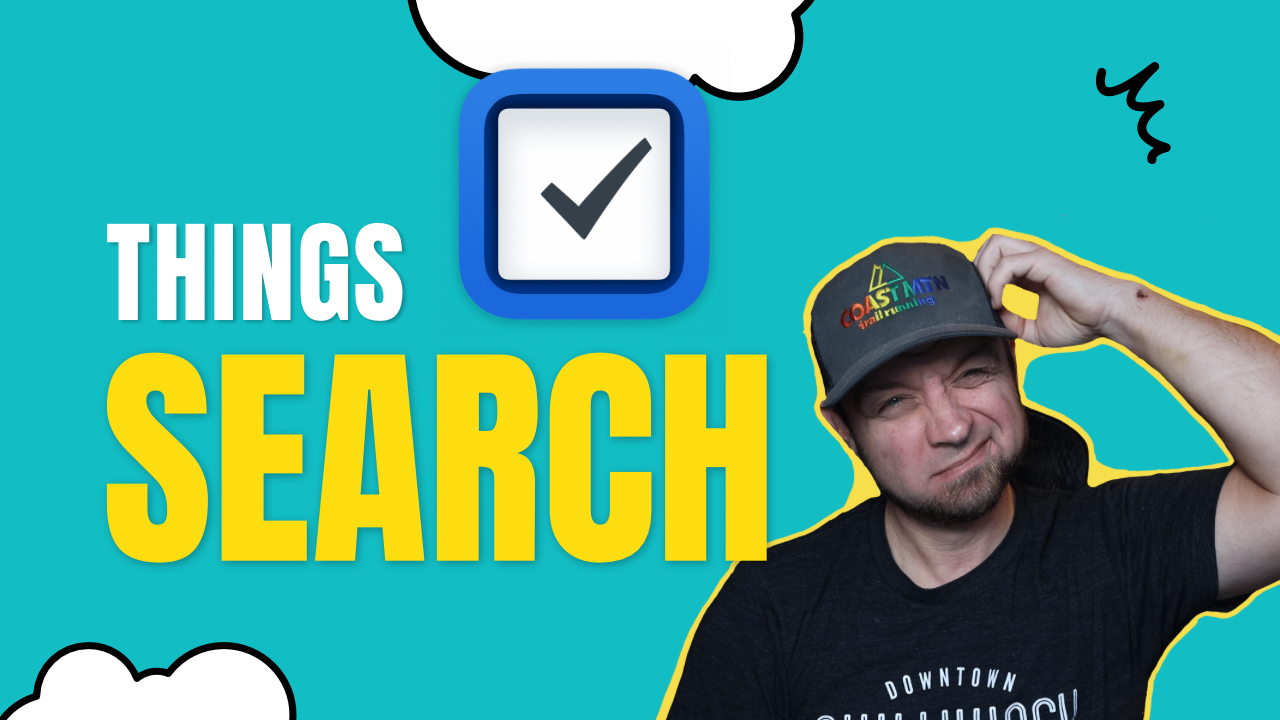To speed up accessing different areas of Things 3 you should become familiar with the search, which can be accessed with ⌘ F. Search will allow you to access any task, tag, area, or project without needing to click through the interface to find what you’re looking for.
On your iPhone you can access Search by pulling down on the interface. On your iPad you’ll find the search located at the top of the left sidebar where you can tap on it to access it. If you have a keyboard attached to your iPad then the same ⌘ F keyboard command will work to bring up the search.
I use it to plan my tasks with my thisweek, nextweek tags.
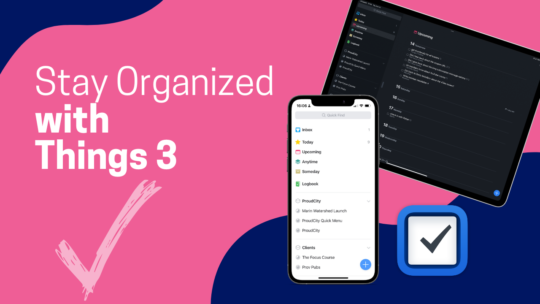
Stay Organized with Things 3
Things 3 is my favourite iOS, iPadOS, macOS task manager. It combines the right mix of organization without all the nags that some task managers have when you get a bit behind. By the time you finish this course you’ll be a master of Things 3. You can also become a member to get all my courses.
$49 USD (30-day guarantee)