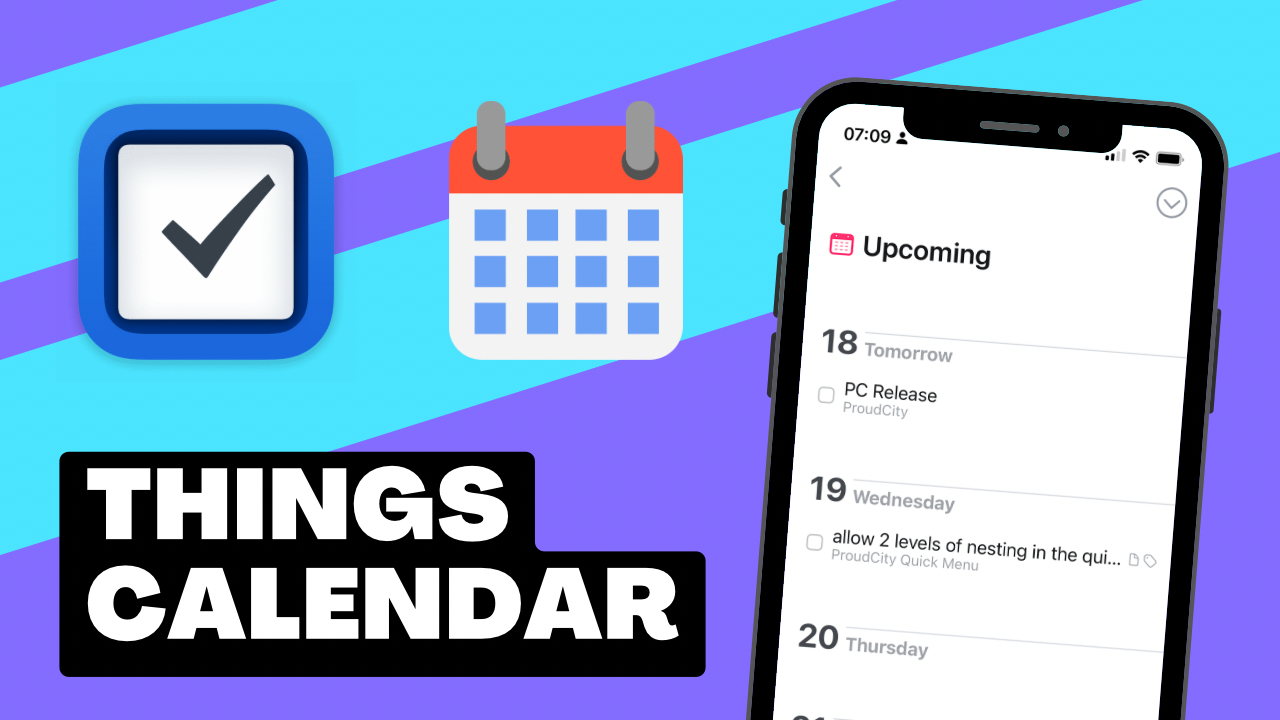One thing I usually want in a task manager is the ability to see what other items are scheduled for a specific day. I’ve got 3 kids that go to activities, and I volunteer on their field trips, and I like to ride my bike…this means that many days I have lots of other things that need to get done in the midst of work. Things 3 calendar integration lets me get some idea of where those items fit.
Adding Calendars to Things 3
To turn on the calendar integration in Things 3, got to the application settings and choosethe calendars panel from the top of the settings. Then toggle on the calendars option, and choose which calendars you want to show.
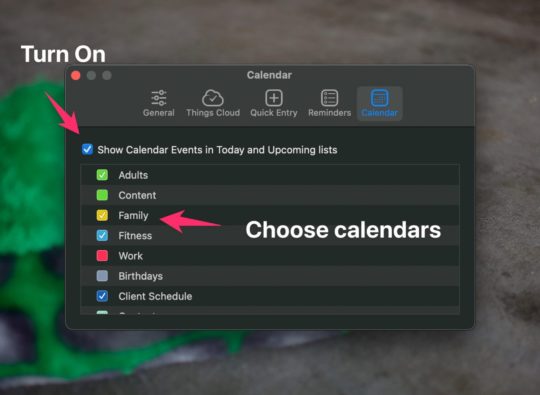
Calendars will show up in your Today and Upcoming views since those are the only views that have dates associated with them.
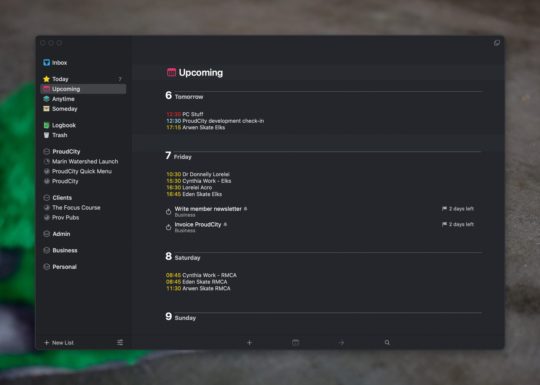
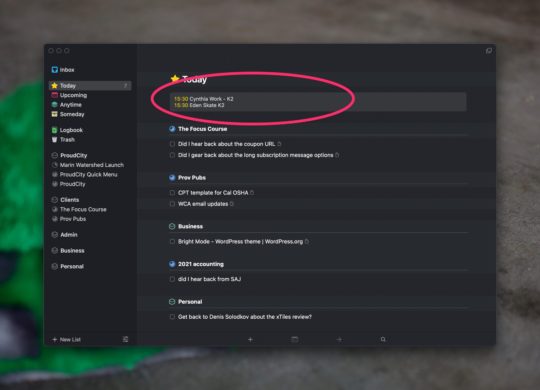
In a later video/post I’ll show you how you can use the upcoming view with your calendar entries to plan your week of tasks.
Issues with Things 3 Calendar Integration
The biggest limitation of the Things 3 calendar integration is that there is no “calendar style” view as you see on tools like TickTick. TickTick allows you to get a full calendar view where you can place your tasks on your calendar around any other items that you have scheduled for the day. I hope that a future version of Things brings this type of timeblocking functionality to the application.
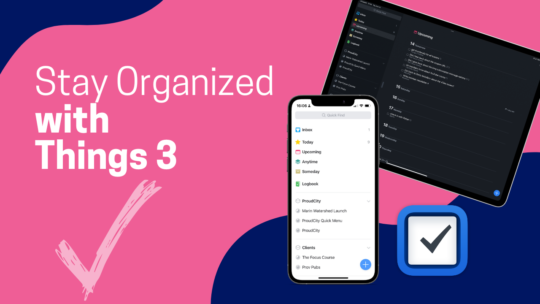
Stay Organized with Things 3
Things 3 is my favourite iOS, iPadOS, macOS task manager. It combines the right mix of organization without all the nags that some task managers have when you get a bit behind. By the time you finish this course you’ll be a master of Things 3. You can also become a member to get all my courses.
$49 USD (30-day guarantee)