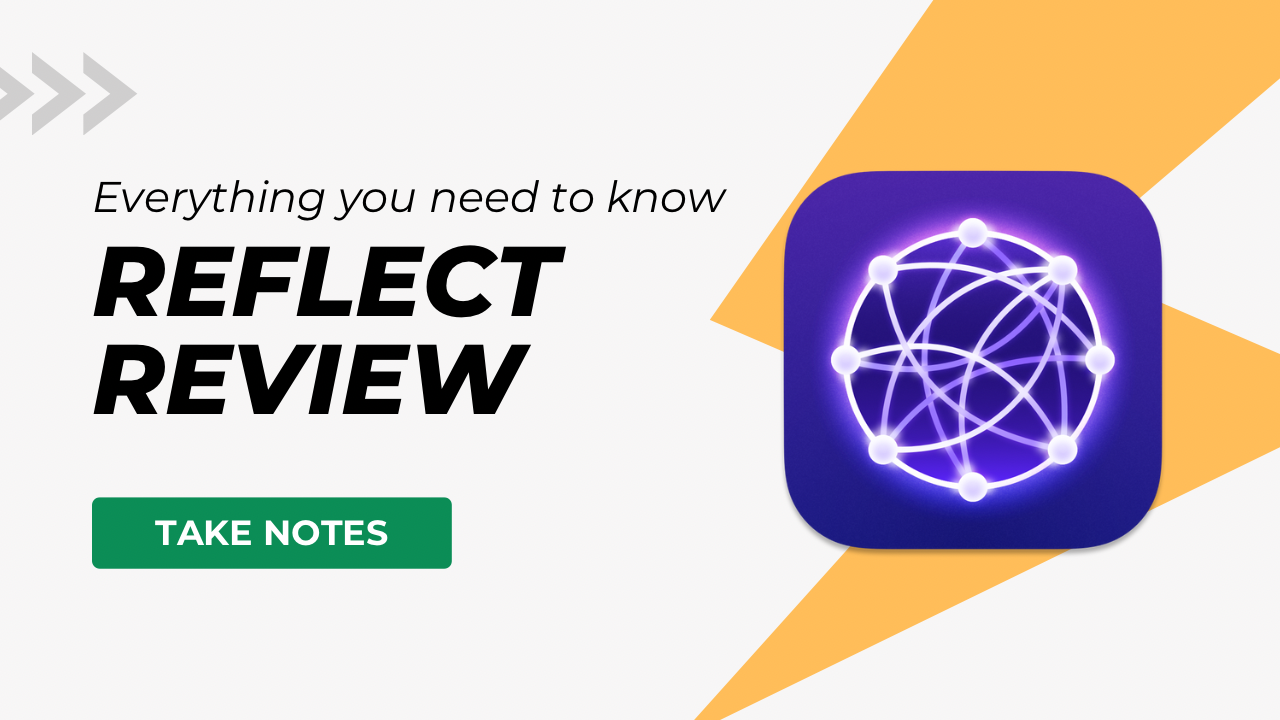This is a sponsored review. That means Reflect paid me to do it and provided a free account for the review. They didn’t get to see/approve any part of this before it was published.
Today we’re going to take a deep dive into Reflect.app, a note-taking tool focused on your Daily Notes. If you want to dig into Reflect on your own after, I highly recommend their Academy which shows you how to use the application as well as giving you a good introduction to taking good notes.
Now let’s dive into using Reflect.
Import and Export
Currently, Reflect supports importing notes from:
- Apple Notes (HTML)
- Evernote (ENEX)
- Markdown
- Roam (JSON)
- Workflowy (OPML)
- Roam Research (JSON)
- and other reflect instances.
I currently have around 1,000,000 words spread across 4,500 markdown files in my Obsidian database. While I could import my entire vault from Obsidian, it’s a little tedious. At this moment Reflect will only import from a single folder of files and will not recursively import any files in a sub-folder. It will still link notes between batches of imports, but going into each folder of my existing vault was too much work for this review.
If you were going to switch to Reflect full-time, then I don’t think the import limitation is that big a hurdle in your work.
Imports were fairly quick, with 1000+ files being scanned in step 1 in a few seconds. Then it took 3-5 minutes to import them to my Reflect vault. The second set of folders I had Reflect import found a few duplicates and let my download a CSV file of what it thought was duplicate content. Upon review Reflect correctly identified duplicates so I dealt with them as needed.
If you’re coming from a tool like Obsidian and have yaml frontmatter in your notes then Reflect will treat this as the title of your note. That will leave you with a bunch of cleanup, and some missed links between notes. I wish Reflect would use the filename as the title of the note as that matches the true note title in most other PKM systems I’ve looked at.
Another issue with the Reflect import system is that it doesn’t handle any media you have added to your vault in the form of images/files. So that PDF you had embedded in existing notes won’t import. Reflect will allow you to drag/drop images, PDFs and other media into your notes inside their application, it just won’t import any of your existing media from markdown files.
Entering Text in Reflect
Entering text in Reflect is straightforward, just start typing. Reflect has some markdown support, though it doesn’t preserve the markdown as it turns it into “smarter” text-rich text, which creates some limitations.
Say you add two ## to create a second-level heading. This will convert into a heading in Reflect, but then maybe you decide that it needs to be ### a third-level heading. Reflect has your back here as you can highlight your heading and change it to that third-level heading.
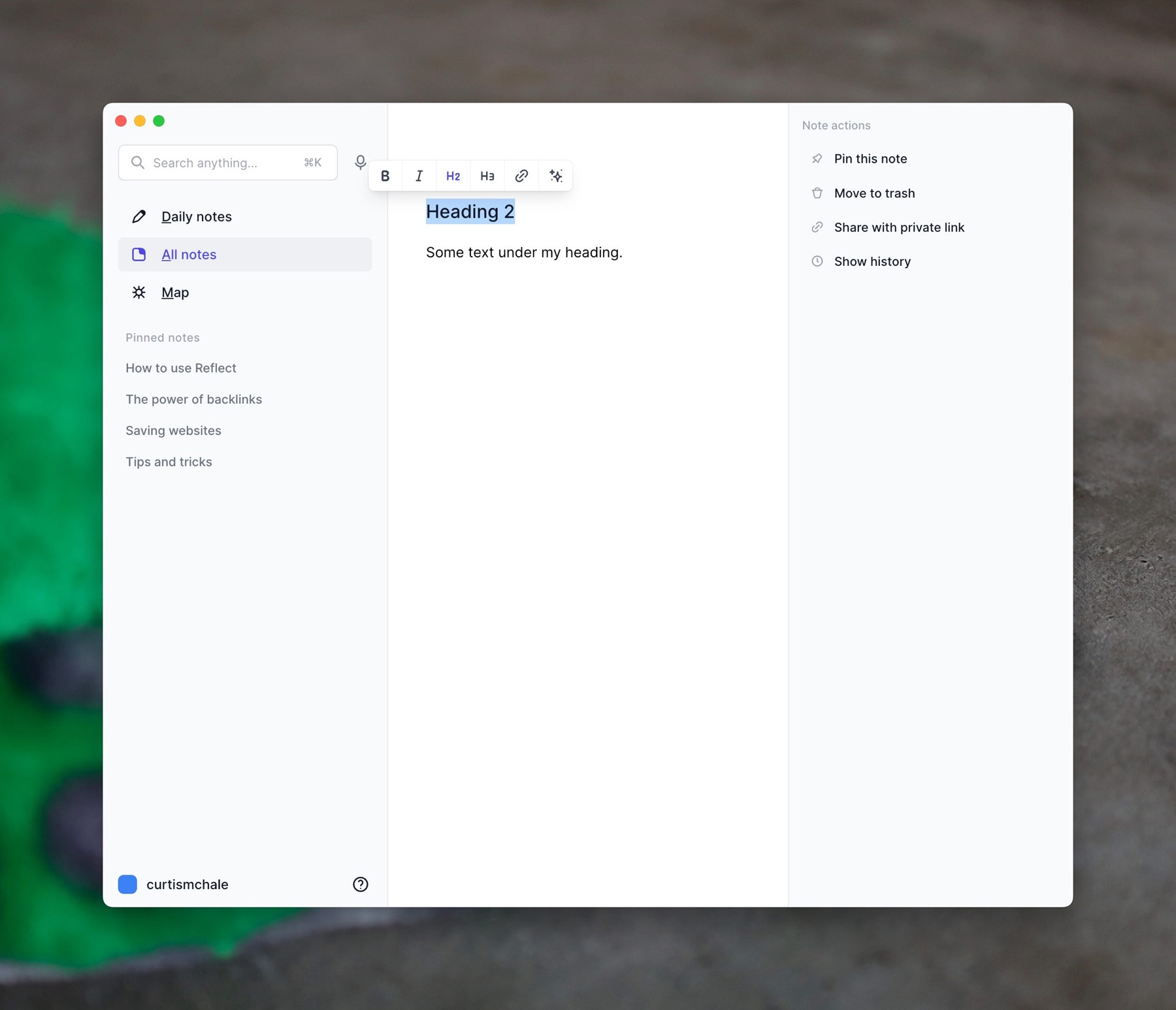
But if you wanted to change from ### to #### a fourth level heading, you can’t without deleting the heading and typing the needed amount of # again. Reflect supports different styling for the full range of H1 → H6 that is standard, it just doesn’t provide you an easy way to change between them from the graphical text editor that the application provides.
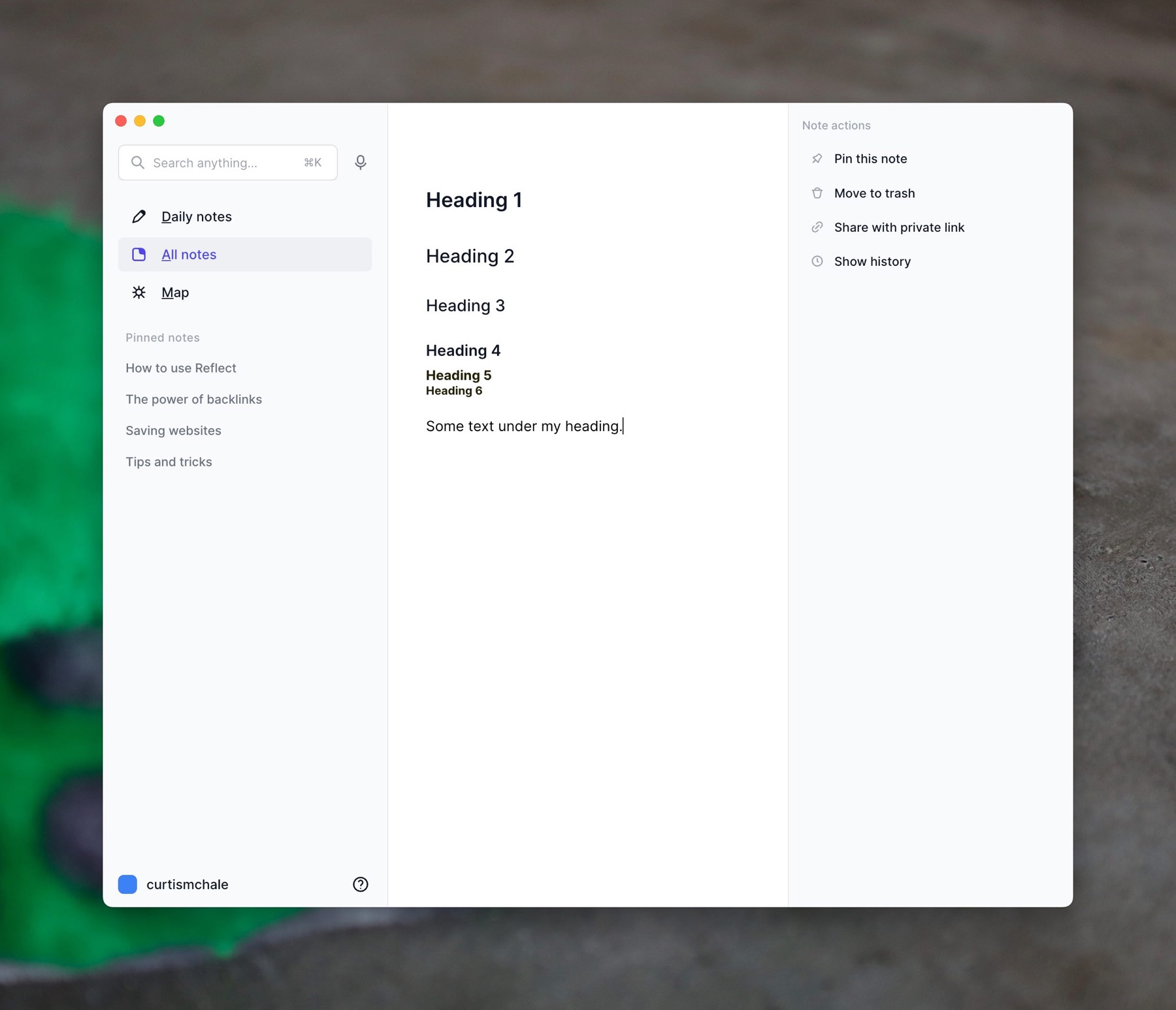
I’m sure someone is going to say…you don’t need all those headings. You may be right that three levels is generally fine, but it’s not always fine and there should be a way to access all heading levels.
Another way to add content to your notes is with the /Slash commands that the application provides.
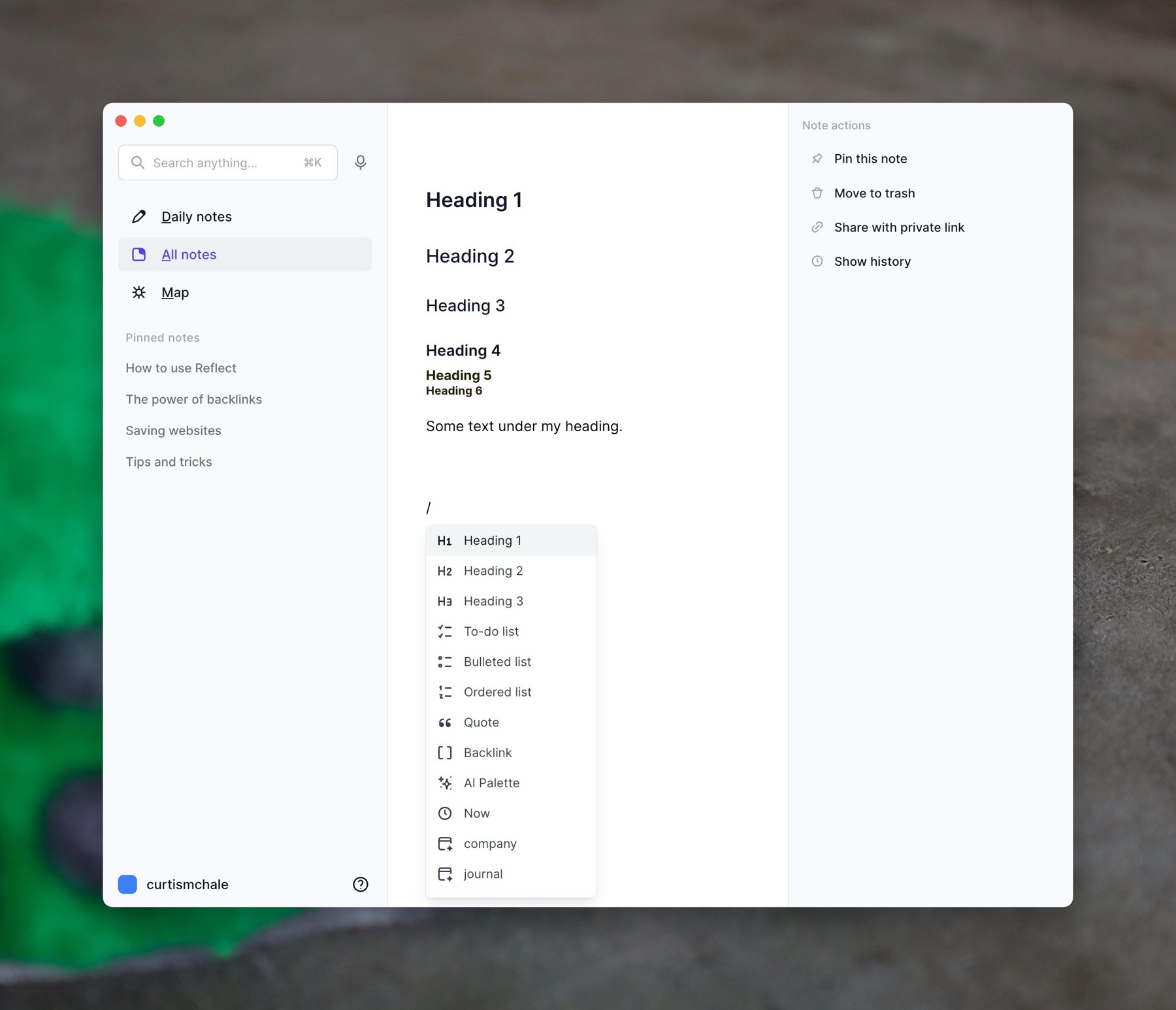
The /Slash command gives you access to many (but not all) of the items you can insert into your documents. You can use it to insert any of your templates, or create a backlink or add times. Unfortunately, it doesn’t give you access to every command that is available in Reflect.
Specifically, it doesn’t give you access to adding an image or file to your note. At first, this oversight led me to believe that Reflect didn’t support images/files added to the application. Then I tried to drag/drop and found that it did support images/files. Just like the heading levels, I wish that all the features available in the application were available in the /Slash commands. You should be able to invoke the standard operating system file picker and add any file you want with a /Slash command.
Organizing Notes in Reflect
Like many apps before it, Reflect has no folders available for organizating your notes. In their academy for learning to take notes, they say that folders create friction because you have to spend time thinking about where your notes go in your folder hierarchy. While I agree that many people spend far too much time organizing notes instead of producing anything, a simple folder structure can be an excellent thing.
In my Obsidian vault, I have a few main folders:
- Writing – for all my writing
- Writing/Published – Published writing
- Boards – for Kanban boards
- Notes – My notes on reading
- Tags – for Tagnotes see this video for more
- Inbox – where things start for filing
Yes, there are currently a number of others, some that need to be cleaned up and then deleted, but those are the ones I use daily. It’s not hard to file things into these folders, and then later on I can use the search features in Obsidian to exclude certain folders from a search which makes finding content easier inside my many thousands of notes because I cut out content that is irrelevant to my current search.
Only using tags for organization isn’t a bad approach. Many/most people will be entirely fine with this system, but not everyone will be okay with it. If you need folders, you’ll need to take some time to evaluate if tags only can be massaged to your needs.
Finding Your Notes in Reflect
To find your notes Reflect provides a search function in the top left corner. You can access it by clicking in the search box or by pressing ⌘ K while Reflect is selected. The search is decent, but I’d love to see a syntax for including/excluding things like tags in a note. Maybe I want to search for an article I wrote and don’t want to see notes on other articles I’ve read about using an iPad. I don’t see a way currently to add any type of filtering to your search.
Browser Extensions
The Reflect browser extensions are used for two things. First, you can use them as a way to clip content into Reflect for later. Second, you use them to sync your Kindle notes into Reflect.
On the web note front, the Reflect browser extension doesn’t save a full copy of the article you clip, it’s really just there to save your highlights. You can select some text to highlight it and then right-click and choose to send it to Reflect. This text will remain highlighted in the article when you return to it in any browser that has the Reflect extension install.
Unfortunately, if you’re a Firefox user, you’re going to be out in the cold on the browser extension front as Reflect doesn’t have a Firefox extension. There are workarounds to get Chrome extensions running under Firefox but I never tried them with this extension, and I’d love to see a native extension.
While your highlights won’t appear on iOS directly on the web page, you can highlight text and then go to the share menu in Safari and share that highlight back to the note in Reflect that corresponds with the article. Then if you look at the article in Safari/Chrome on macOS the text will be highlighted and you can add to it as needed. While I’d love to see the text highlights show up on iPadOS/iOS as well, I understand that Apple locks the browser down and this could be hard/impossible to get done.
Templates
Templates are an excellent feature that can streamline and standardize your content entry. Reflect comes with three templates built in.
- A company template for entering data about a company
- A journaling entry template
- A person template for information about a person
To add a template press the big Add Template button.
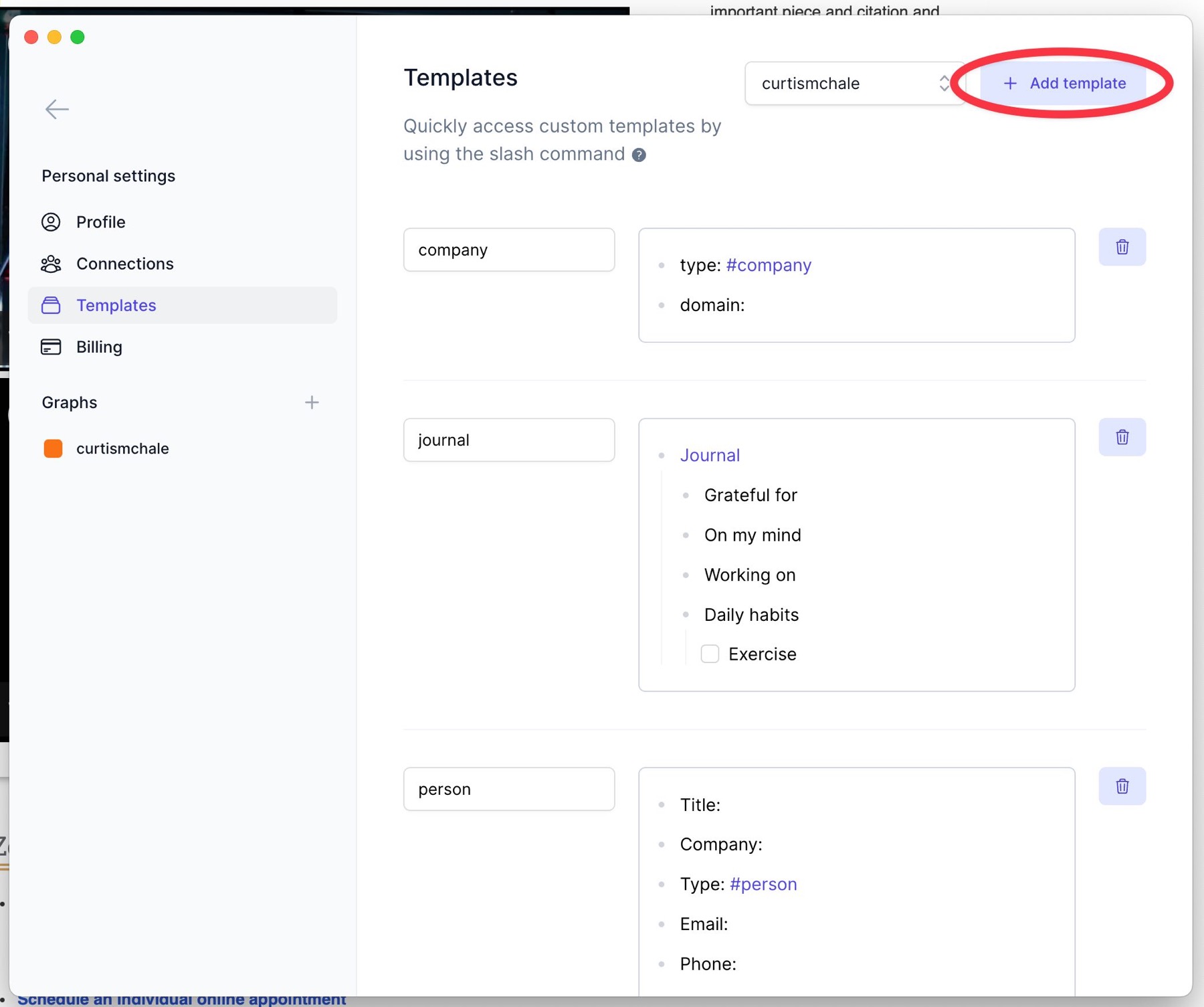
Then give the template a title and enter any content you want in your template. The template editor provides you with robust editing features, including the /Slash menu to access some of the deeper content commands in Reflect.
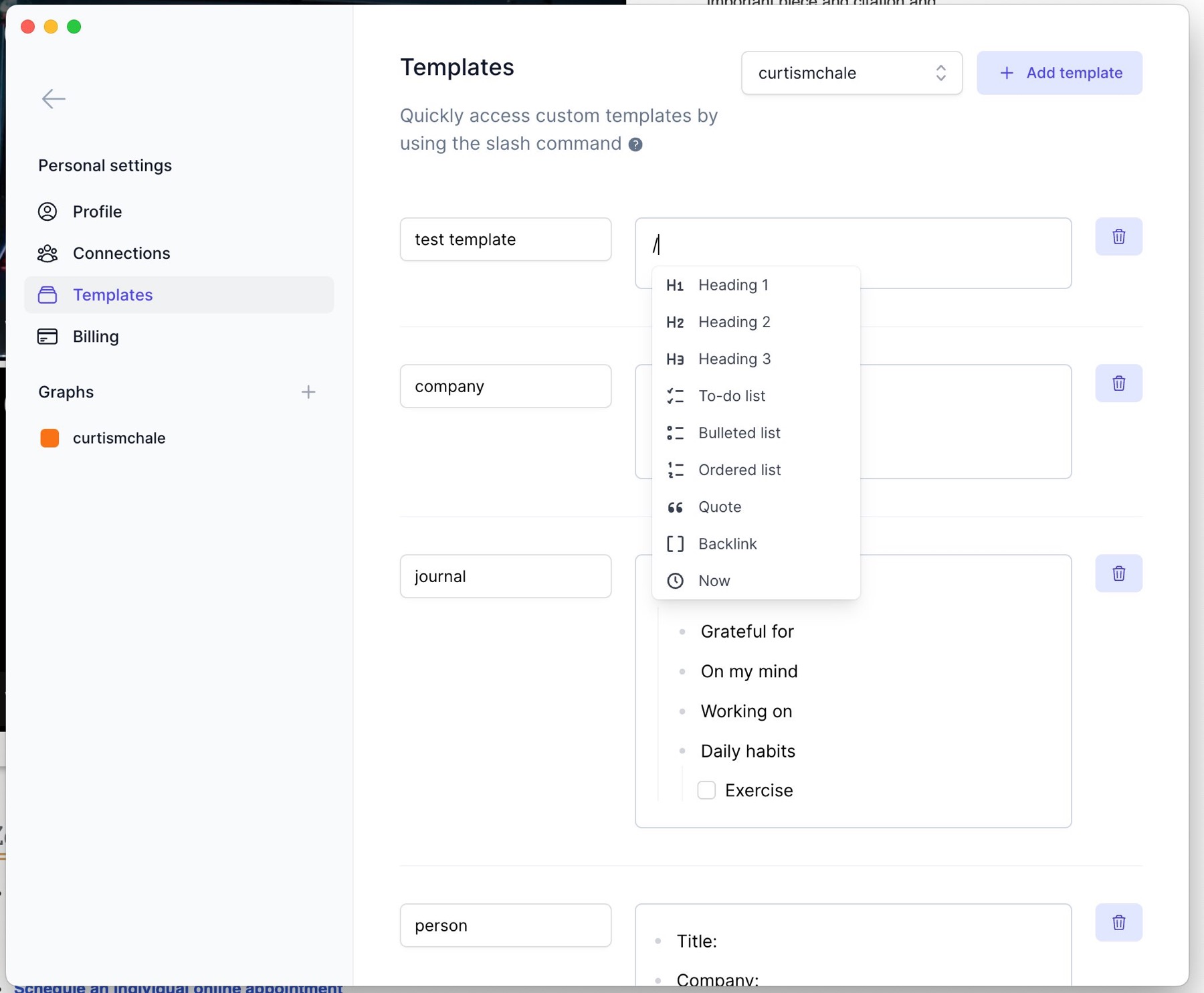
To use a template in a note use the /Slash command. If you start typing template it will filter your options down to only the templates available in Reflect.
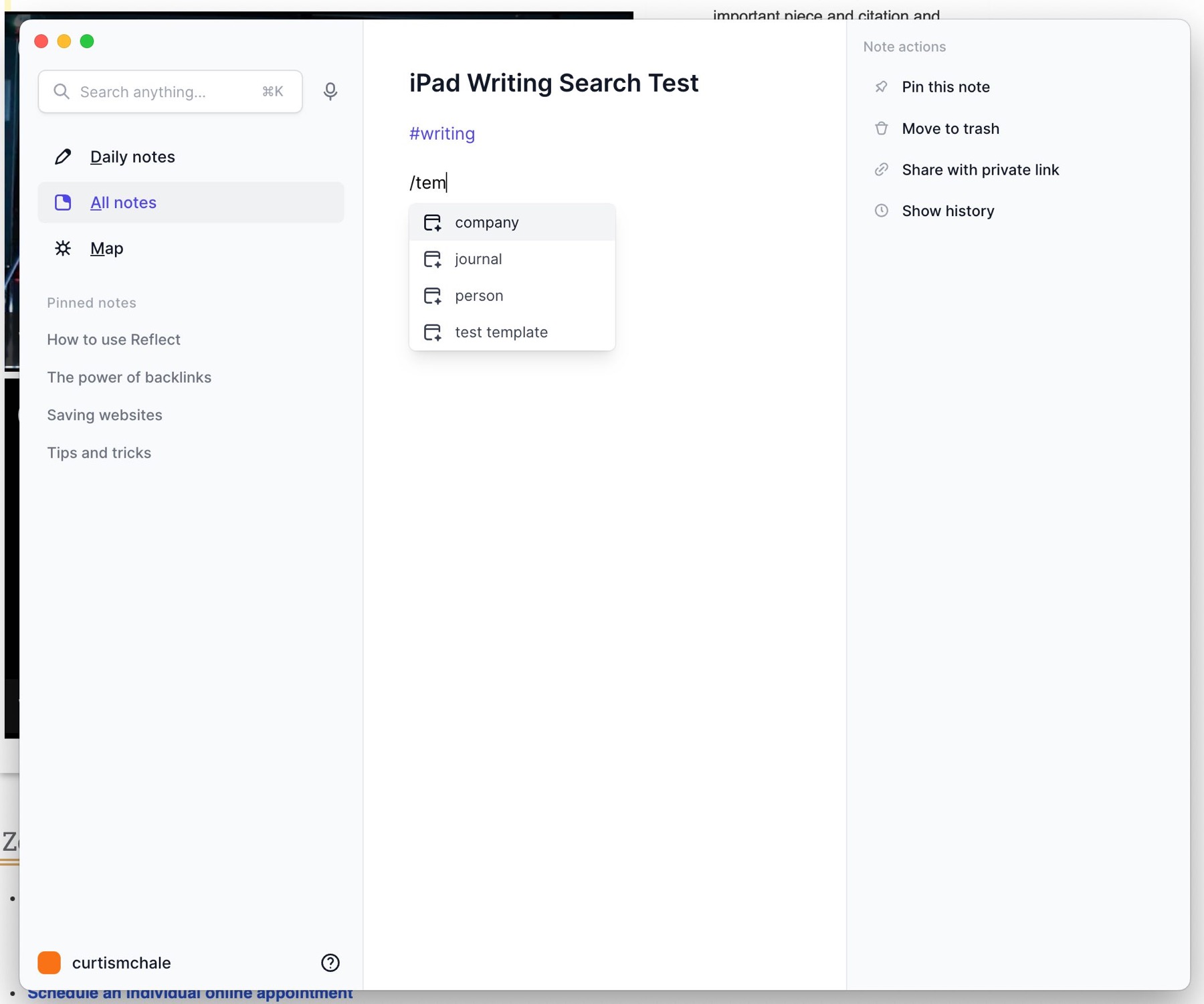
You can navigate the available options with your arrow keys, and once you have the template you want highlighted press Enter to have that content inserted into your note.
Kindle Highlights
Like many other note applications, Reflect can sync your Kindle books into its vault. This is set up easily when you install the browser extension as Reflect asks to access your Kindle account.
Once you’ve allowed Reflect access to your Kindle account it will sync your Kindle highlights over in a few minutes. This will be faster/slower based on how many books you have read on Kindle.
Overall, I’m not that impressed by the Kindle sync. Yes, all my data is there, but it’s provided without context.
The first issue is that Reflect puts my highlights and my notes under their own bullet points. This is an issue because many times my highlights relate directly to a note that was taken at the same time. With the way Reflect organizes the notes/highlights I lose all of the context matching between the two.
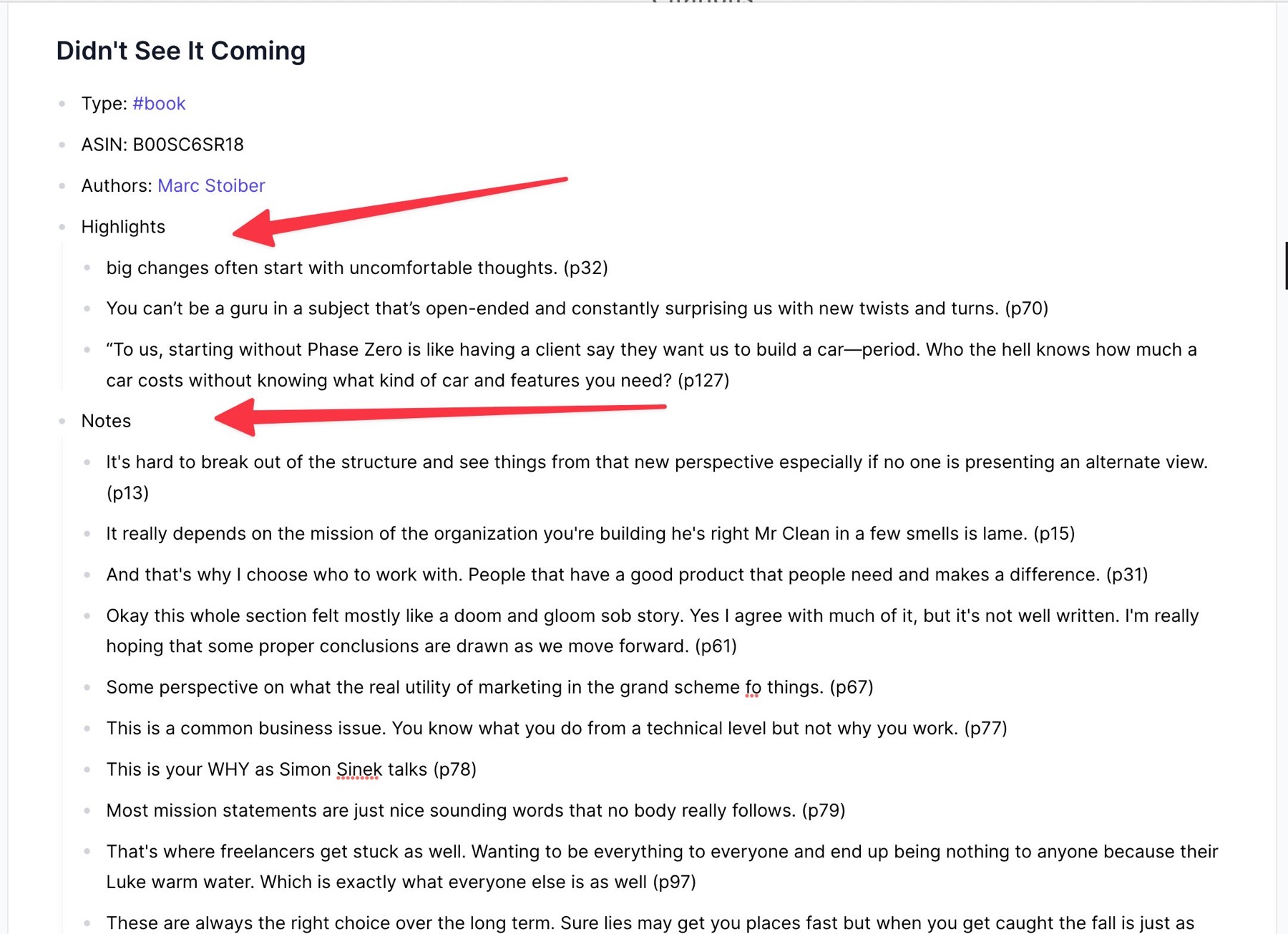
The second issue is that Reflect doesn’t provide page numbers, or location references for your notes or highlights. Sure I can go back into the Kindle app and search for the text of a highlight and find the content, but notes are harder to find.
Compare this with Readwise and it’s Obsidian integration. Notes are sub-points of the highlight that goes with it. For each, I have a link back to the location of each note and highlight that will open up the item directly in the Kindle application without any searching.
The Reflect Kindle integration has enough friction in it feels more like the company checked the box on the Kindle Integration feature so that it could show up on a big grid of features offered by the application. It’s not a very useful integration, but the box is checked.
Meeting Notes with Reflect.app
Reflect allows you to connect your Google and Microsoft accounts which allows both Contact sync and Calendar sync.
Unfortunately there is no iClould/Apple integration at this time so many of my calendar’s won’t work.
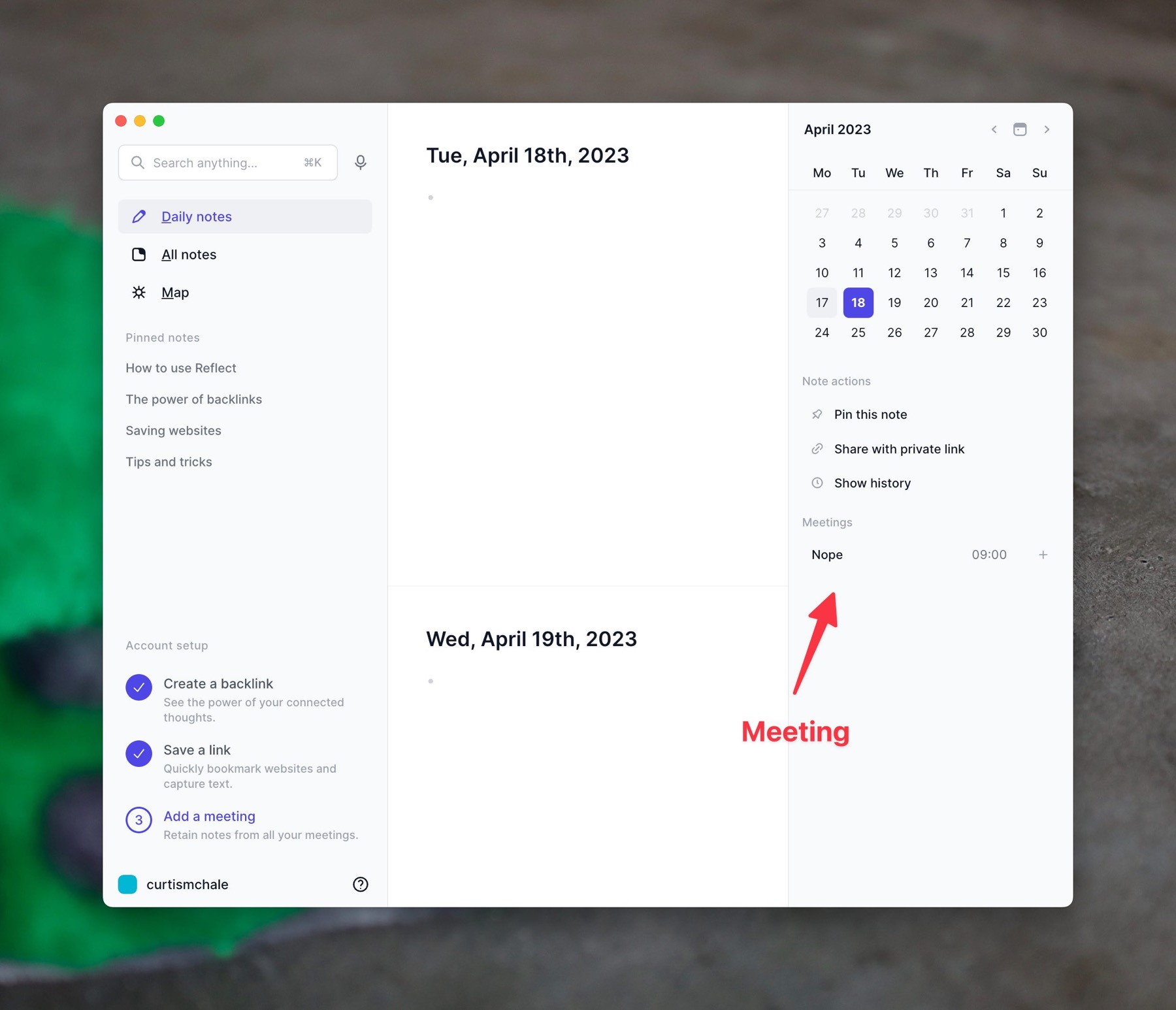
Once you’ve added your calendar integration your meetings will show up in the left sidebar. Clicking the plus button beside a meeting will let you create a new meeting note.
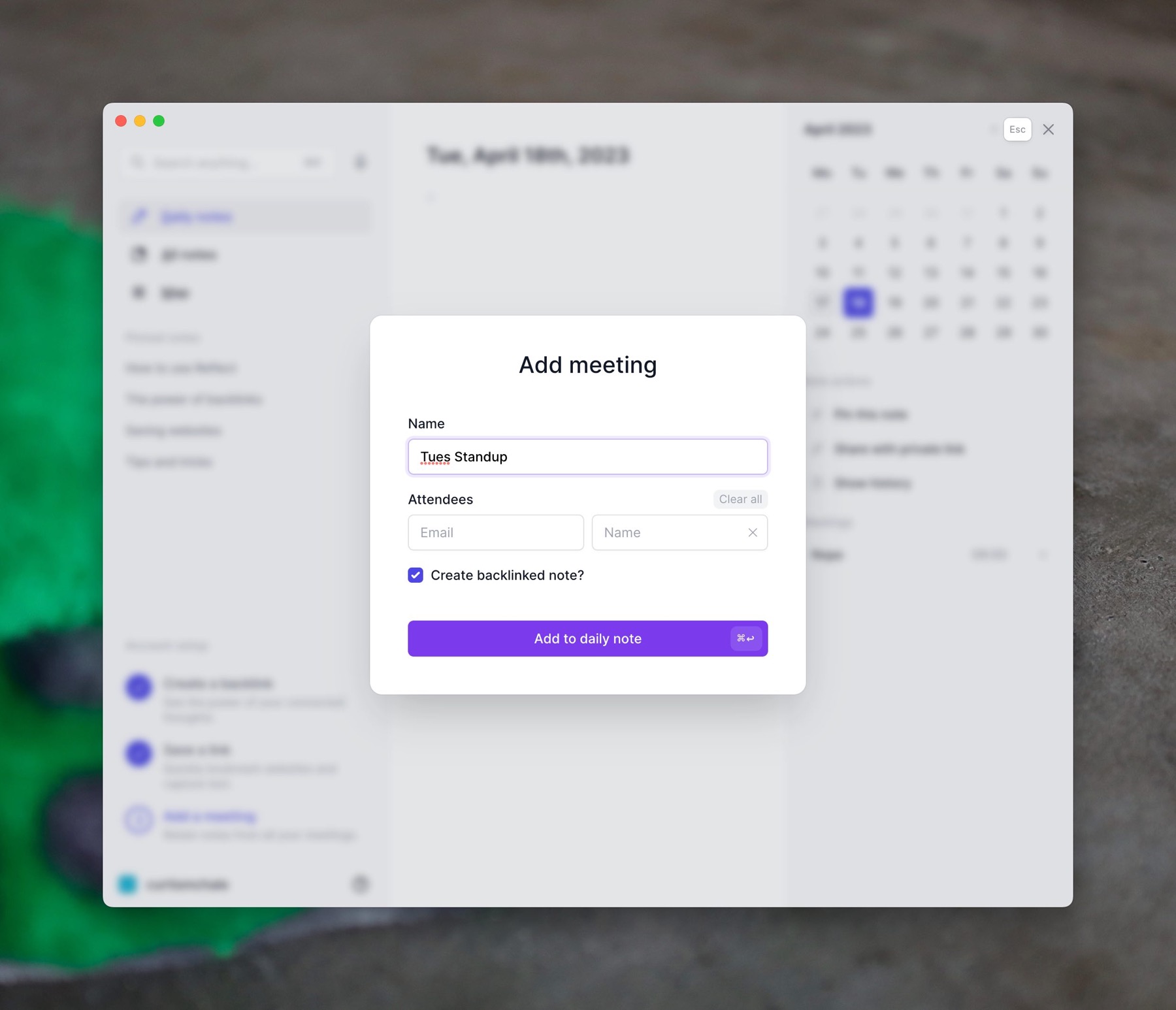
When you create a meeting note you can customize the name of the note (I’d recommend adding a Date to the title) and add attendees. If you choose not to add some unique characters to the title (like the date) you may get a single note that really spans multiple meetings.
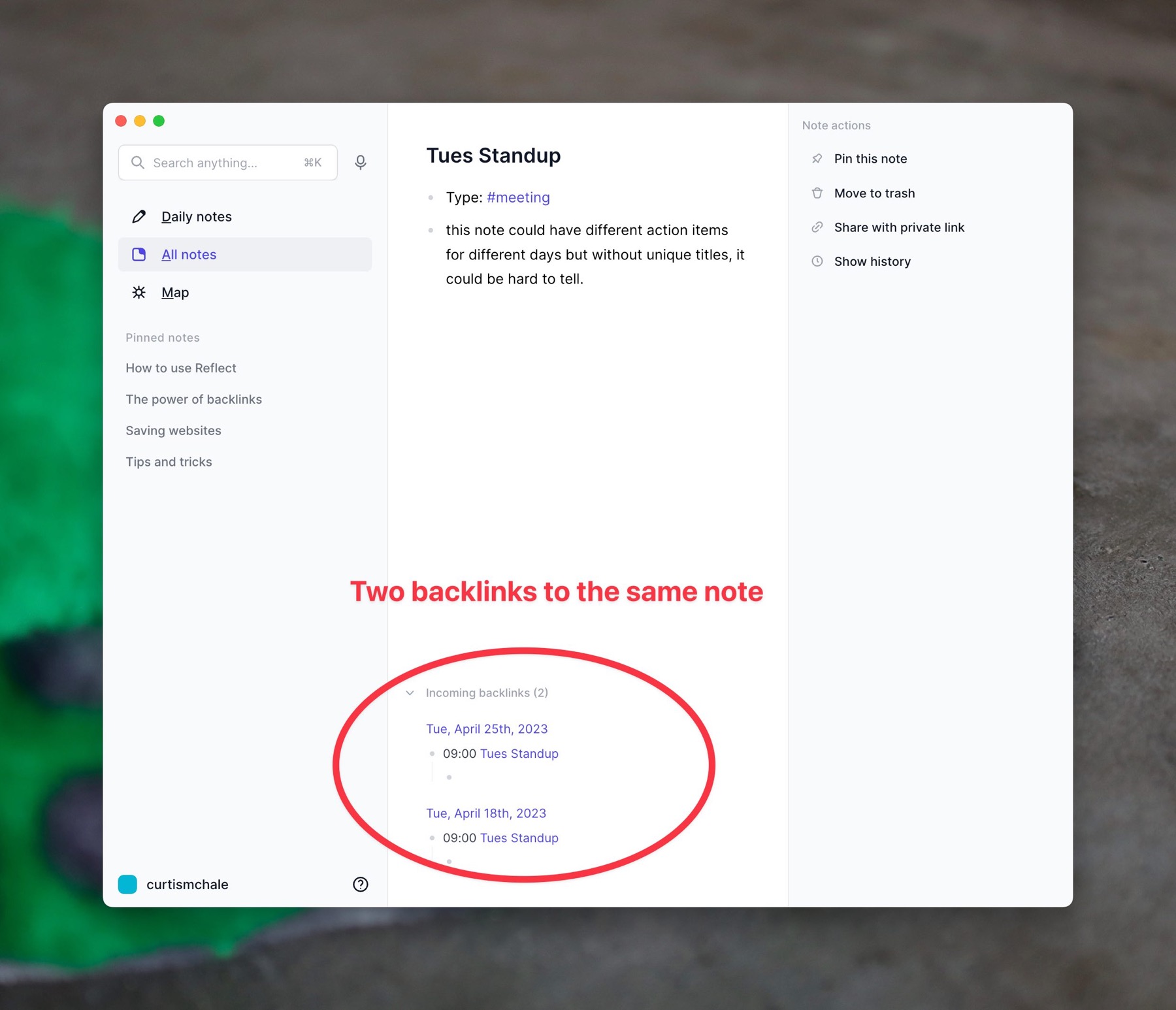
If you have a user added to Reflect with their #person tag then you can have your meeting linked to that person, but be sure you spell their name correctly the field doesn’t search for existing people in your notes database. If you use an email that Reflect knows about, then it will autofill the name of the person but doesn’t link back to the #person note as far as I can tell. So I recommend spelling their name properly so you get the proper backlink to a person.
Sharing Reflect Notes
Like many web-based note apps, Reflect offers you the option to share your notes privately. The only security you get here is some obscurity. Since I started this review Reflect has added random characters to the shared note links, which would make you’re shared not location much harder to guess than a plain link.
They also added a default setting to tell search engines to not index your shared notes if they find them. So while your notes are not easily findable, I wouldn’t consider them secure.
I’d love to see a default password for any shared notes with the option of a custom password to be able to see a shared note. Heck even allow the option to turn it all off and let the note be unsecured and public if a user chooses. But given the marketing of the app as end-to-end encrypted I don’t feel that the lack of password-based security for a share note is the expected outcome of sharing a note.
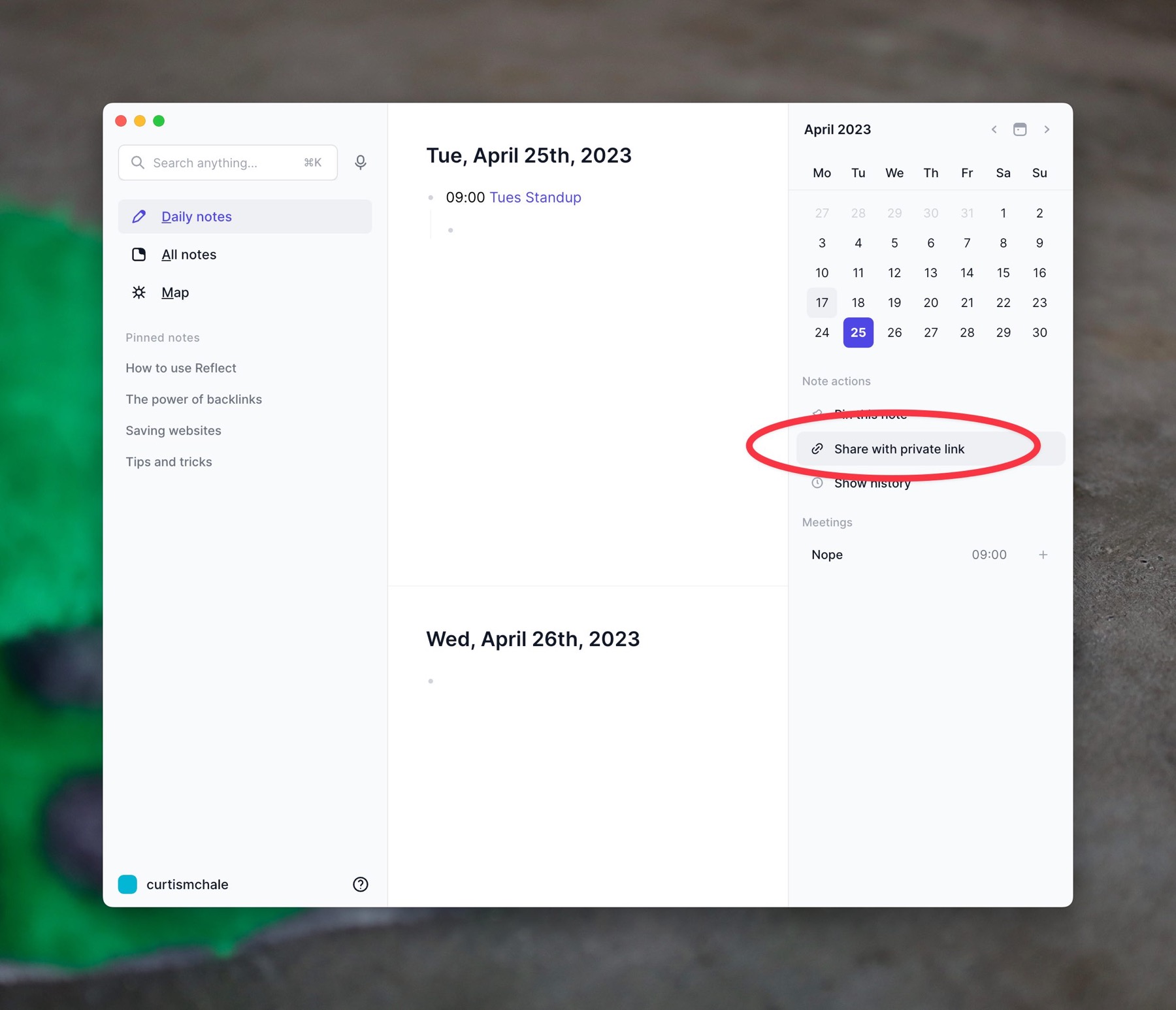
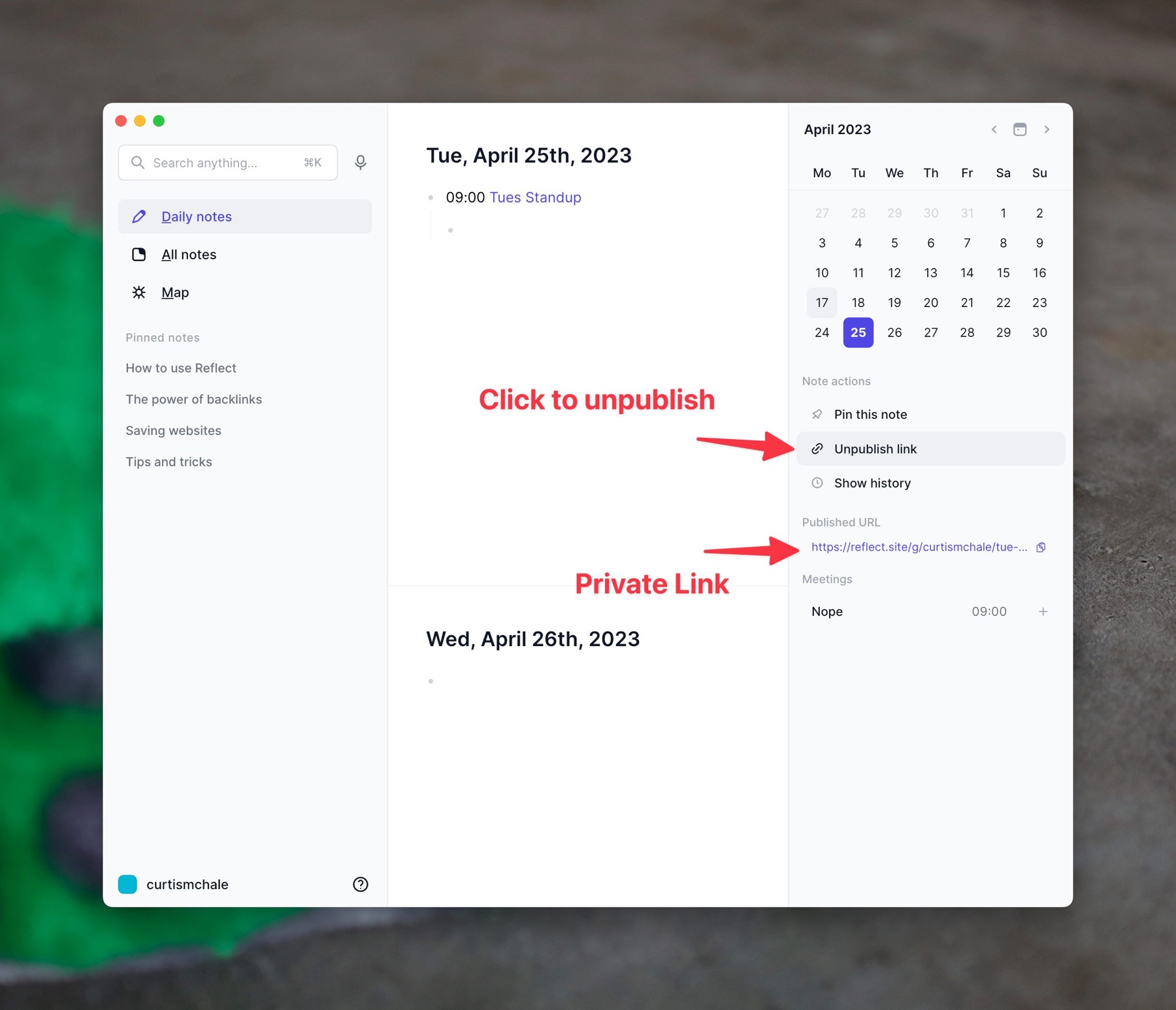
Reflect AI Integration
As with many note apps currently, Reflect has integrated AI features into their application. These are available via the /Slash commands. I’ve mostly used them to help me generate titles for my recent YouTube videos and articles.
As with any AI integration, when you send your content to AI that means the AI system can read the content you just sent to it. Be careful with what you send outside your notes. If you want the information to be private, don’t ask AI to summarize it for you. If you don’t use the AI feature then it has no effect on the security of your notes because you’re never sending any data outside of Reflect.
Reflect’s AI integration also has some limitations, which are expected since asking an AI tool to process text costs money. If you’re on a Free account you can process up to 10,000 characters a day. This includes any text you send to the AI and any response you get back. If you’re on a paid account you get to process 64,000 characters a day. You can bypass this if you have your own OpenAI API key because then you’re paying directly for your AI access and processing.
Reflect on the iPad?
I do still enjoy using my iPad as a place to read and do research and Reflect does offer an iPad application. Overall, the iPad app is nice. You can drag/drop files from the Files app into Reflect, and highlight text in Safari. You can access the Ai Palette and get title suggestions or do anything that the macOS app can do.
While there are a few limitations, they’re Apple-imposed limitations so overall I give the iPadOS app a big thumbs up. It provides the same functionality as the macOS app in any meaningful way.
Are my Reflect Notes Secure?
One final question you’re likely going to ask yourself is if your Reflect notes are secure. It does seem that the answer is a resounding yes, your Reflect notes are secure. While I’m not a security expert, I did do some reading on the encryption algorithm they use and it seems to be thought highly of. They even have their encryption library publicly available if you want to look at it.
More importantly, Reflect had their note encryption audited by an external company in 2021 and made the report available at the security page above. Your notes are encrypted before they get sent to Reflect and they say the password you use to encrypt the notes never leaves your machine.
I even love their acknowledgement that yes, they could change the code and make all the points above invalid so at a certain point it comes down to trust. Do you trust the team building the application? For me, the level of disclosure provided is enough to put faith in the team until proven otherwise.
Going forward I’d love to see further audits of their encryption system and servers every few years with the reports being made public each time. At some point, issues will happen, because they always do. The important part is that the team be proactive in finding and fixing the issues as they come up, and continued external audits are part of good security practice.
Another way to improve the security of your notes would be to add a 2FA code after you’ve entered your encryption password. This would mean that someone needs the password and the second-factor key to access your notes.
Things I Dislike about Reflect
The first thing I dislike about Reflect is its login system. They have gone the way of many applications over the last few years and want to email you a link every single time you need to log into Reflect. At least once while I was demoing Reflect I had to wait over 10 minutes to get my email login code.
Yes, you can set up an account if with a password if you use Google or Apple, but I don’t want my accounts to be connected to other entities. I want to use a username and password.
My second issue with Reflect is the lack of options to view notes. I can have one note open in the main window and then open a second note in a slideover pane. So that’s a main note and a reference note I can see at the same time.
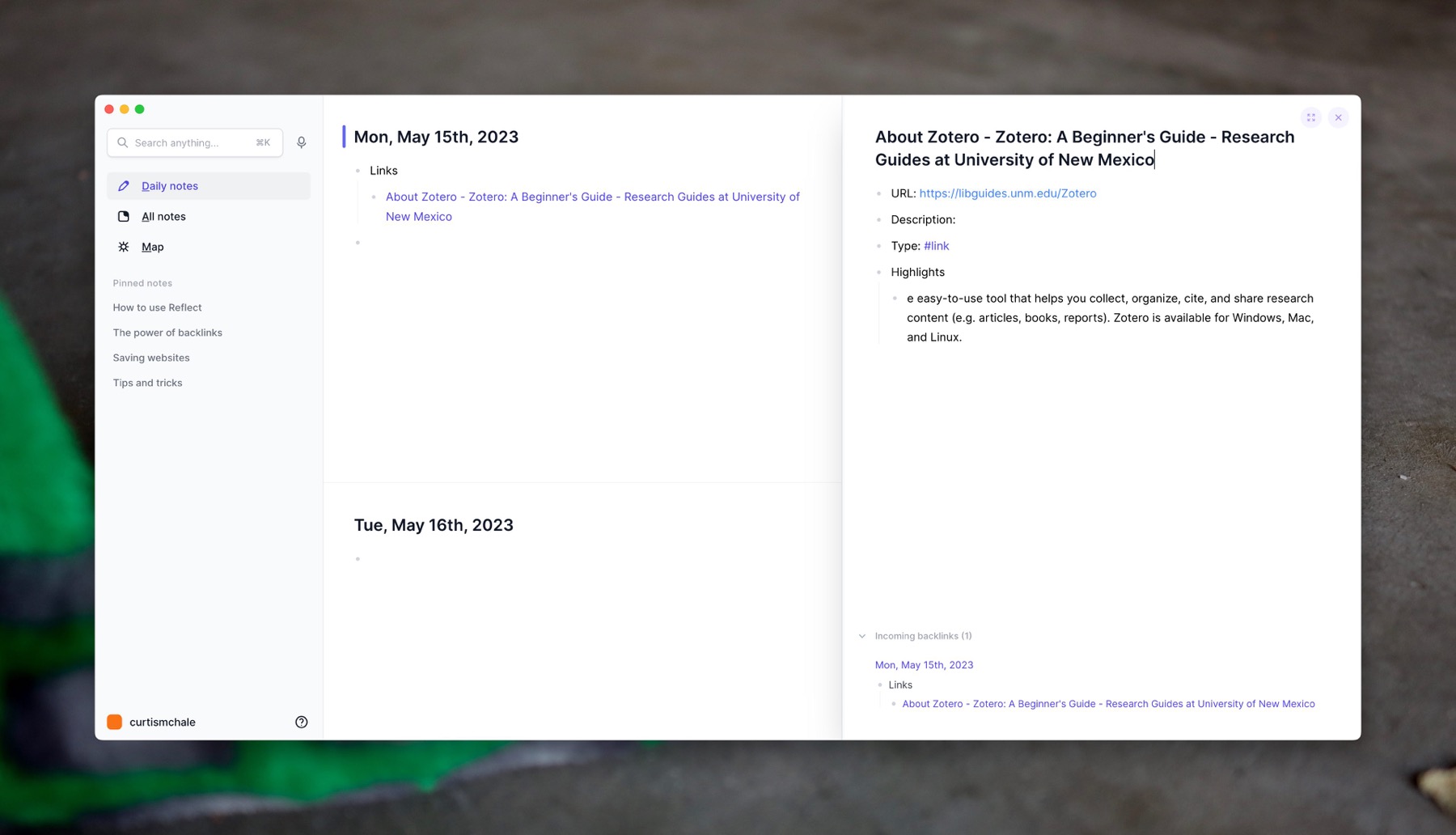
Unfortunately, if you click to browse your notes, the slide pane gets closed so you’d have to open it up again if you want to see it for reference. Even more unfortunately, if you watch the video above I couldn’t figure out how to get this view to show up at all. I spent 20 minutes off-camera trying to figure it out, watching other videos on Reflect, and reading their docs. I still had no luck getting a note open in a second panel.
Even if the feature is still there and I missed it, it shouldn’t take anyone 20 minutes to figure out how to open a note in a second window. If that’s happening to users, you built a poor UI to access the feature.
The note/window management pales in comparison to other tools like Obsidian which allow you to use splits and tabs and even save workspaces that have different notes open so that when you switch to a workspace it’s laid out the same way all the time. I’ll regularly have a note I’m writing open in a detached pane, and then many other notes open in splits and tabs in Obsidian. There is no way to do this in Reflect currently.
Finally, Reflect is available everywhere only because it’s a web app. Using Reflect in Firefox on my Linux laptop is acceptable, but there isn’t even a Firefox extension so I really should be using the app in Chrome. Unfortunately, I find Chrome to be a battery hog on Fedora so I prefer to use Firefox and keep my battery life.
I much prefer native applications, but if web apps are something you like then Reflect is available for you on whatever desktop operating system you choose to use.
If you are a mixed device user, with an Android device in regular rotation, you’re going to be out of luck as there is no native Android client. I don’t have any Android devices, but I do assume you’d get some functionality via the web, possibly all the functionality required.
Who Should Use Reflect.app?
Finally, who should use Reflect? If you are a mixed operating system user that has devices outside the Apple ecosystem I don’t think that I can recommend Reflect, especially if you use an Android mobile device.
If you focus your work around daily notes and meetings, then I can see Reflect having every feature you need. It’s very cool that when you enter a person Reflect will go search their information out on Twitter and other social platforms and populate it in the application for you. It’s very neat that it will do this for businesses as well.
If you’re a writer Reflect isn’t the app you could use for writing your next novel. I’m sure that someone will make it work and write something great, but for the vast majority of people, it’s missing too many features. Without a plugin system like we see in tools like logseq and Obsidian, Reflect won’t get these features if the developers don’t decide they’re needed.
Overall, Reflect is a nice app that keeps your notes secure. I’ve enjoyed using the AI integration to get titles for my recent articles. The design is clean and minimal, without stripping away so much that it becomes useless.
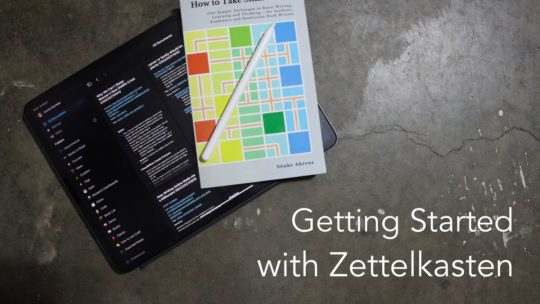
Getting Started with Zettelkasten
If you’ve been wondering about what Zettelkasten is and how to start organizing your notes with this excellent system then this course is for you. I’ll cover the basics of choosing which tool to use, how to take notes, how to deal with linking your notes, and much more. You can also become a member to get all my courses.
$99 USD (30-day guarantee)