One of the tools I need to replace as I live on Fedora instead of macOS is Downie, which is used to download videos from YouTube, or other sources. My biggest use of Downie is to download videos of my kids figure skating. My wife is a coach and I often spend competitions at home with our other non-skating child.
This is where YouTube Downloader Plus steps in. With a very easy to use interface it lets you download YouTube videos, and most importantly for me, DailyMotion content.
YouTube Downloader Plus is available as a Snap, Flatpack, AppImage, in the Arch Repository, and it’s available on macOS and Windows. Since I’m on Fedora I turned to the builtin Software repository and installed it.
Using YouTube Downloader Plus
Before you get pasting in URLs for videos, you will want to change the quality settings, which can be accessed from the hamburger menu in the top right corner of the application.
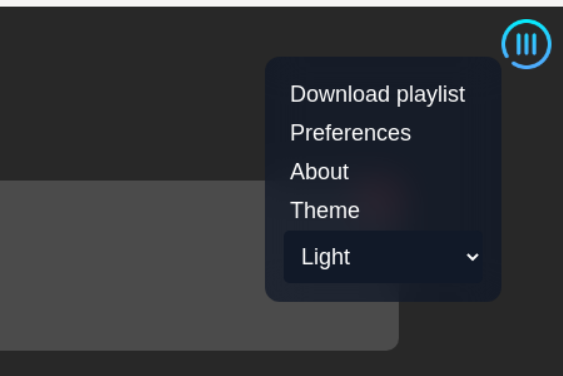
The big thing you’ll want to change is the quality setting as it came set to 144p, which looks terrible. I cranked it up to 4k quality so that it looks for the highest quality source possible when it’s getting a video.
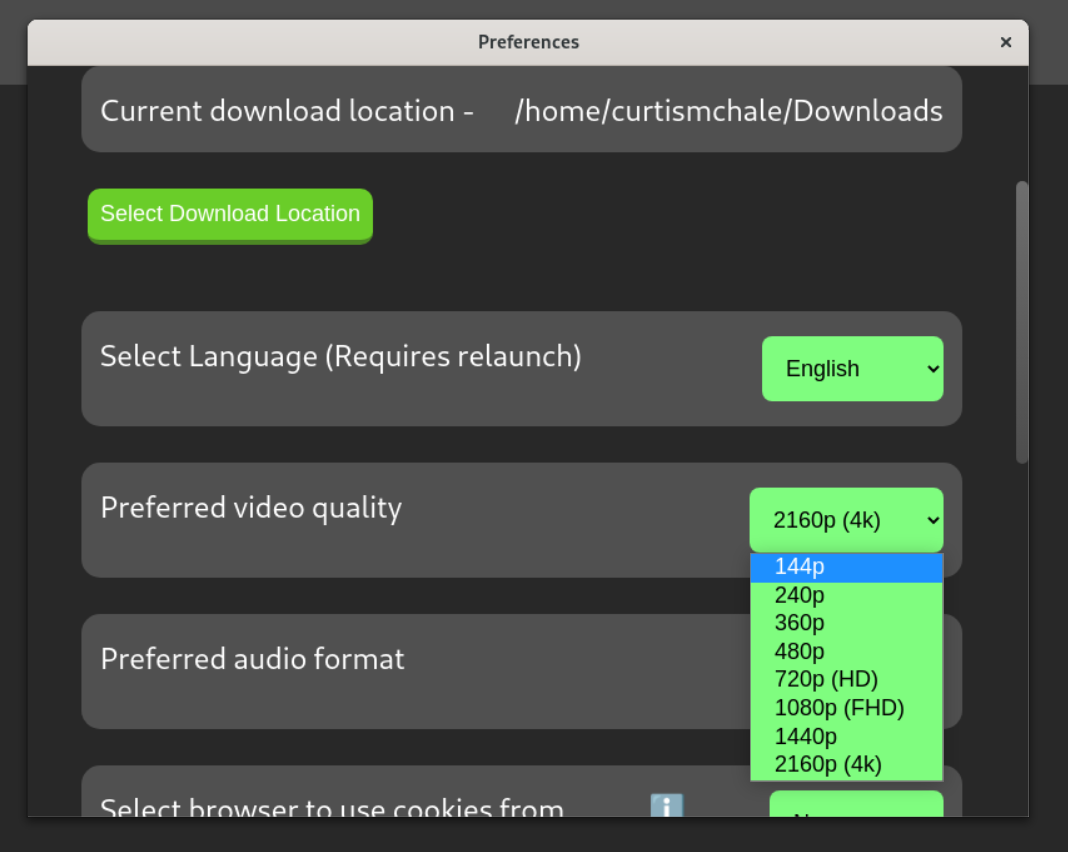
After you’ve done that, navigate to the video you want and copy the URL to the page. Then paste it into YouTube Downloader Plus. You’ll be greeted with a dialogue to let you adjust the default quality settings, but if you’ve set it right just click download.
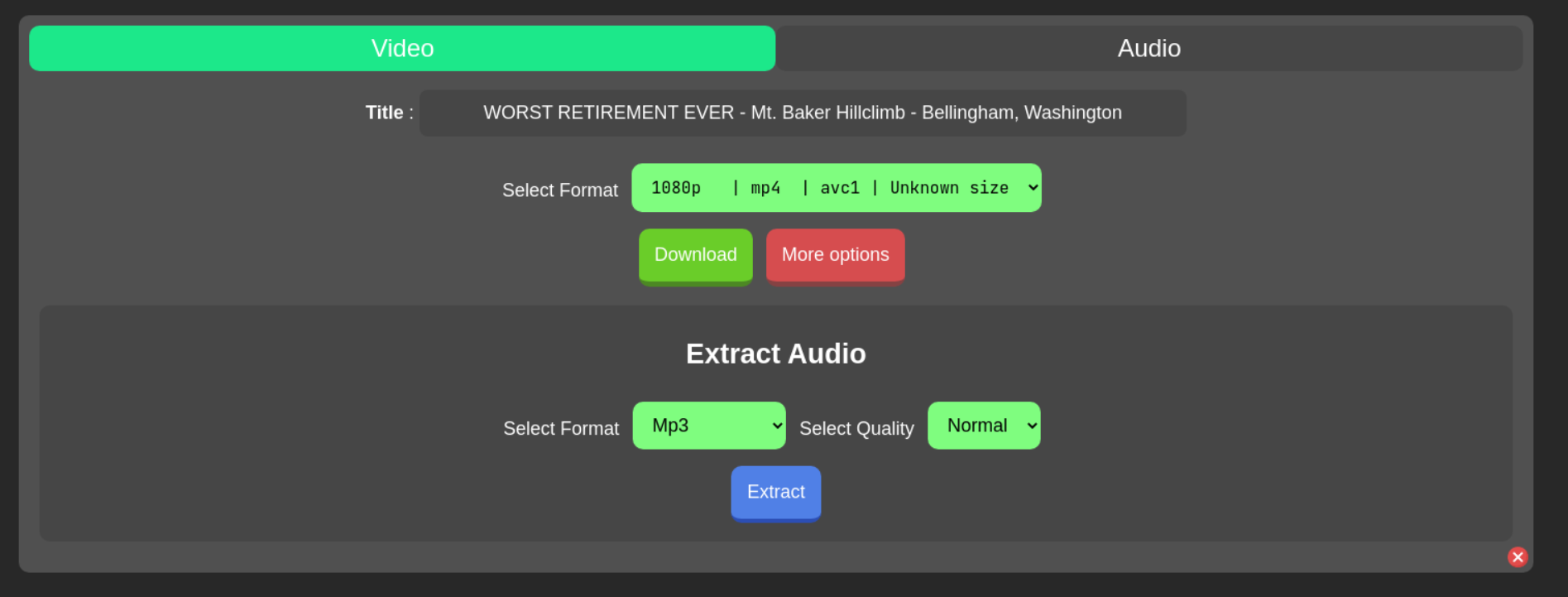
If you’re happy with the settings, click download and then the application will do its magic by downloading your video source. This can take more, or less time depending on your internet connection and the video quality setting you have picked.

I’ve even had success capturing the streamed skating events of my children. Follow the same process of pasting the URL of the page with the video on it. YouTube Downloader Plus will find the video and then start to download the stream.
Unlike Downie, there wasn’t an obvious way to stop the download though. Turns out, click the red X in the top corner of the download and the download will stop. At first it doesn’t look like you got a useful file though as the download has .part added to the end. All you need to do is remove .part and you’ve got all the content you downloaded up to the point you stopped the stream download.
I’d love to see some UI updates here so that there is a “stop” button that makes it more clear you’re simply stopping the download, and then the app should remove .part for you so that you just have a working video file.
While my main use for this is to grab videos of the kids, I do sometimes download copies of good YouTube videos to add to my Plex library. Specifically some of the films from Patagonia, like Artifishal, are things we have come back to and having it always available on Plex is my preferred way to enjoy the media.
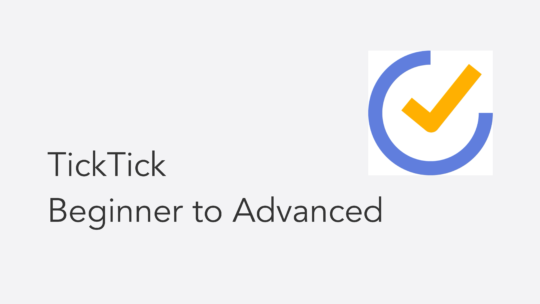
Become a TickTick Expert
TickTick is a superb task manager that works across macOS, Windows, and mobile platforms. It combines a robust calendar view for planning with excellent automation features. This course will help you get the most out of your TickTick setup. You can also become a member to get all my courses.
$49 USD (30-day guarantee)
