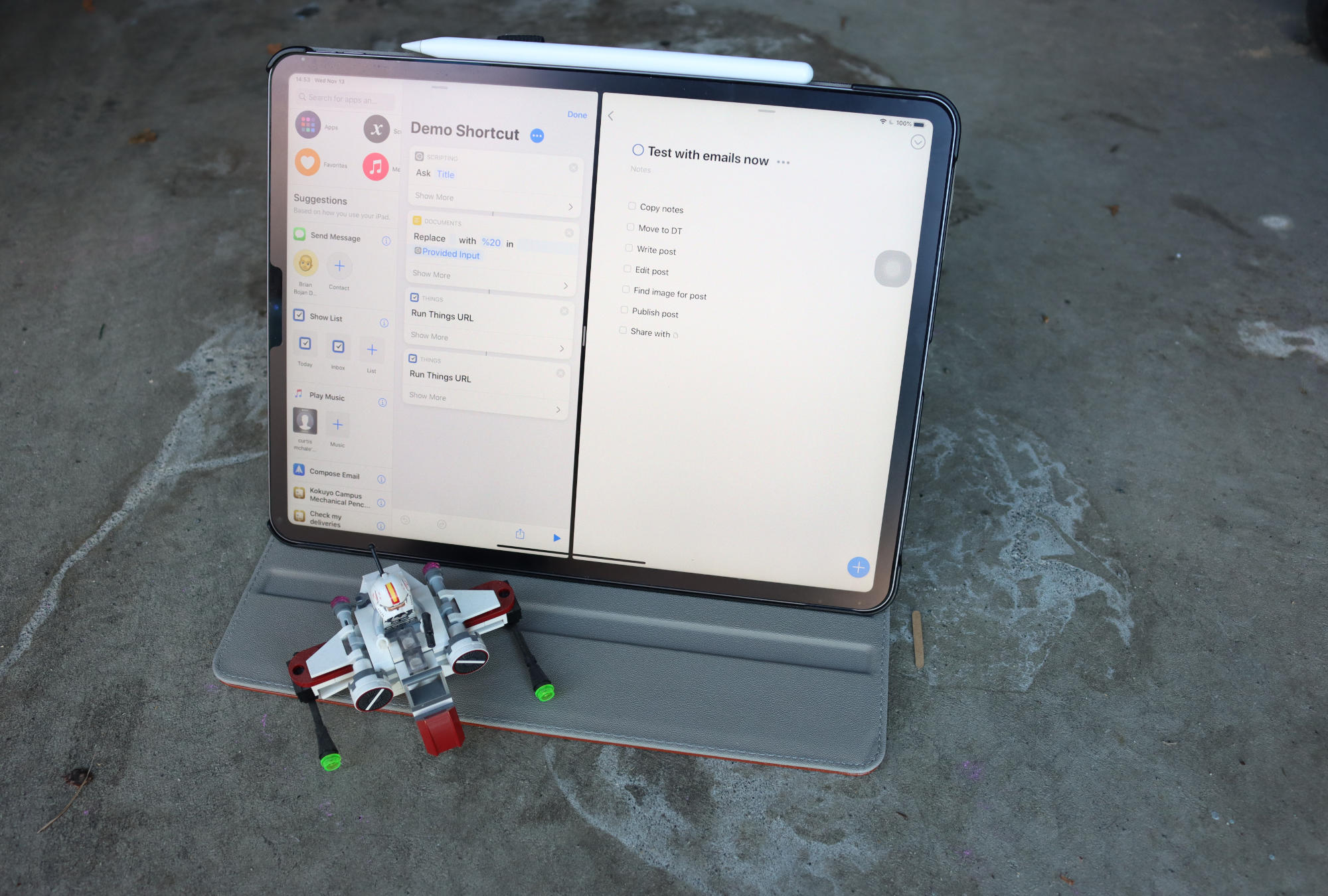In early 2018 Cultured Code added excellent URL Scheme support to Things 3 and while we have new functionality in Shortcuts that may make URL Schemes obsolete, that’s not the case currently if you want to automatically build projects in Things. Today I’m going to walk you through a bunch of the automations I have in my Things 3 workflow so that I don’t forget about steps in projects.
Getting Started Build Things 3 Shortcuts
There is no way around it currently, you’re going to need URL Schemes to build shortcuts for things, but lucky for us they have an easy way to build them for yourself with their web URL Scheme builder. I’ve used this to build all of my automations and when I bring them into Shortcuts I replace the parts that need replacing with variables.
Many of you will look at this alone and realize that you don’t need to keep reading or watch the video because you can build them yourself. So…go build some Shortcuts instead of reading about what I needed.
Automating New Book Review Projects
My first Things 3 Shortcut was for my book projects. I have a set of tasks that I want to do with every book that I finish, and I’ll regularly forget about one step in the process if I don’t keep track of it. You can see a project in Things 3 below.
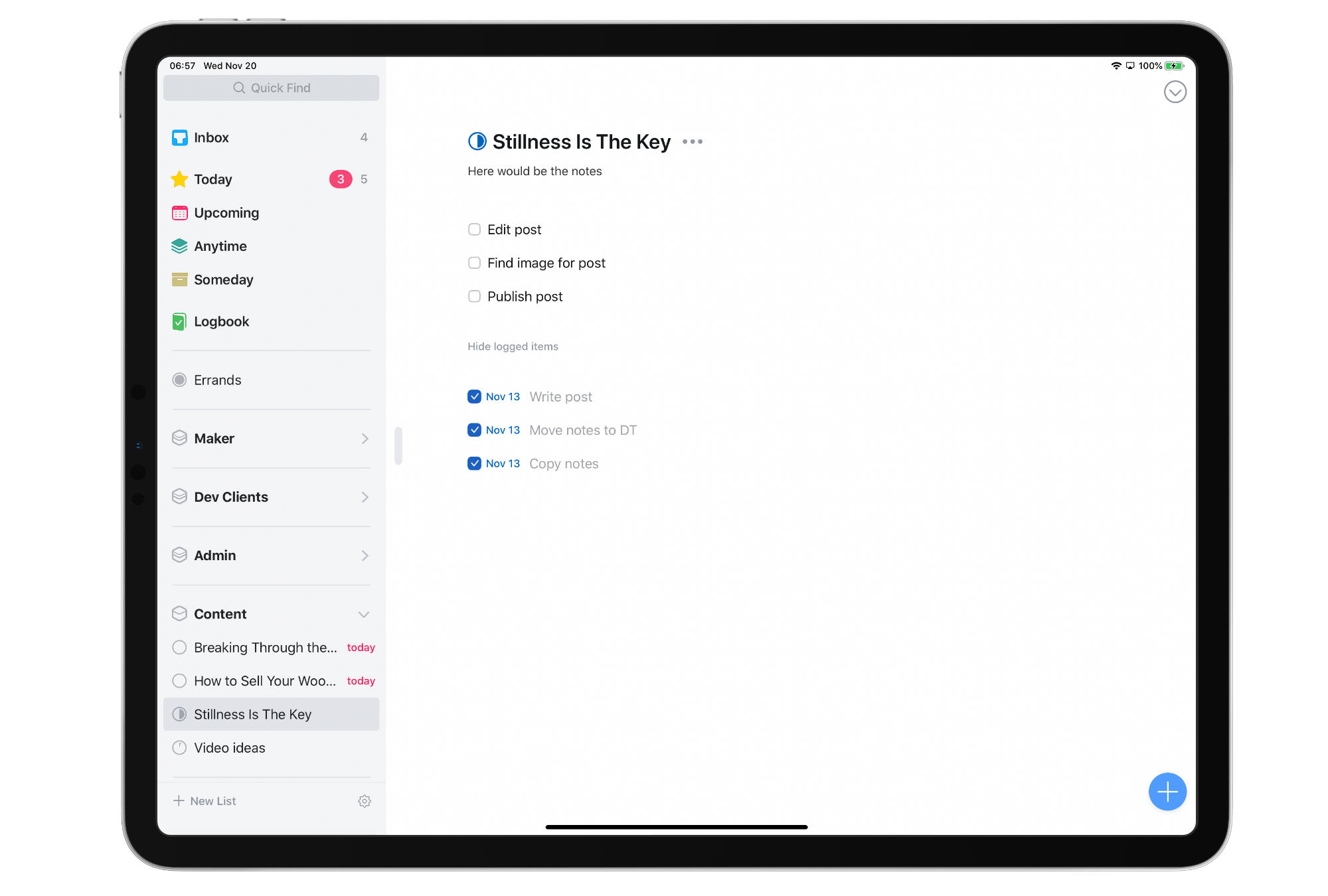
To do this I’ll head to the URL Scheme Builder and simply fill in the fields I need to get my URL as a baseline. Then run the URL with Things 3 and Shortcuts open at the same time to ensure that I’m getting the output that I want.
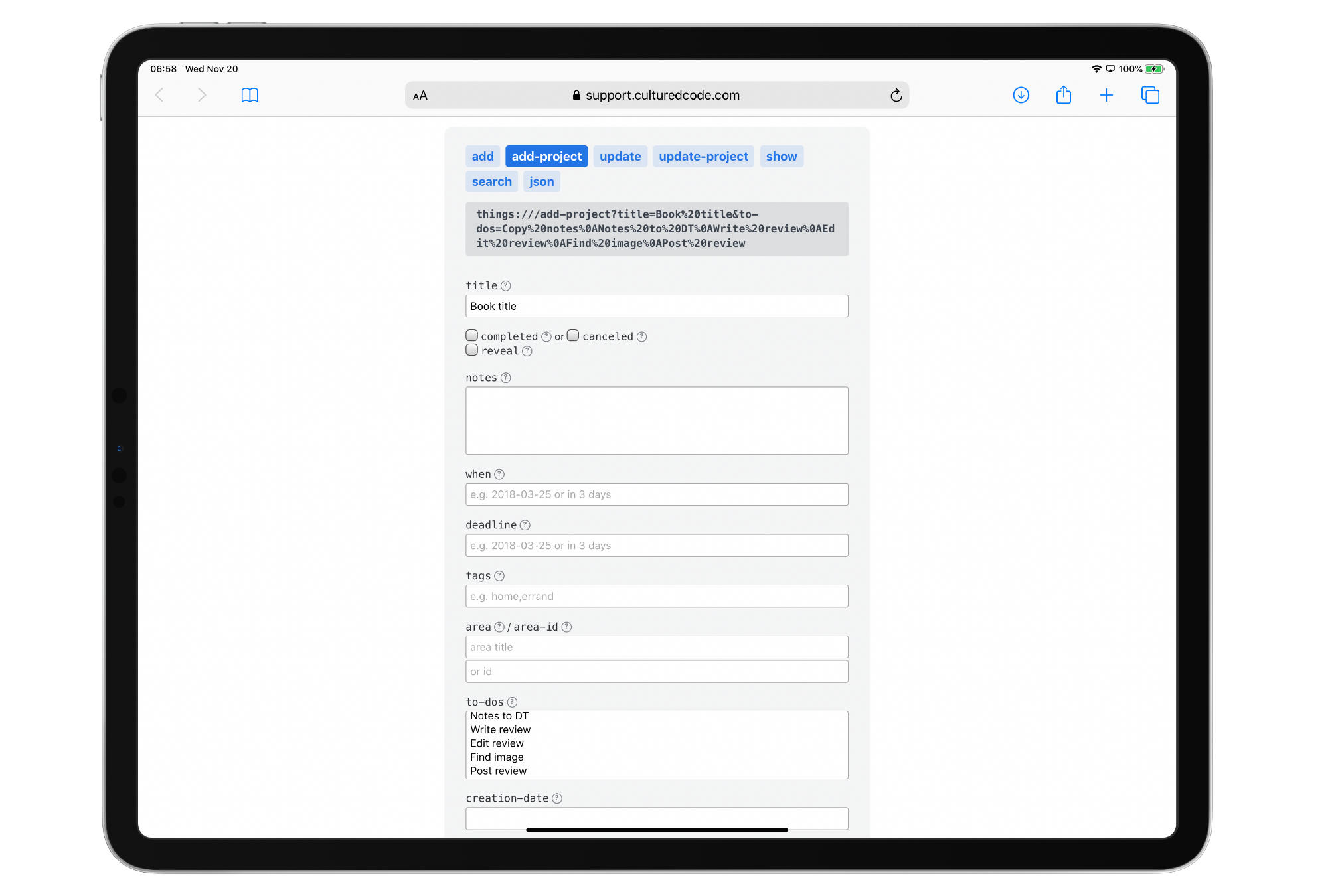
Next I want to be able to add a title into the project when it gets added to Things 3. For this we’ll need an Ask for Input action in Shortcuts. We’ll also need to add another action that takes every space between words and encodes it with %20 so that it can be passed into the url scheme properly.
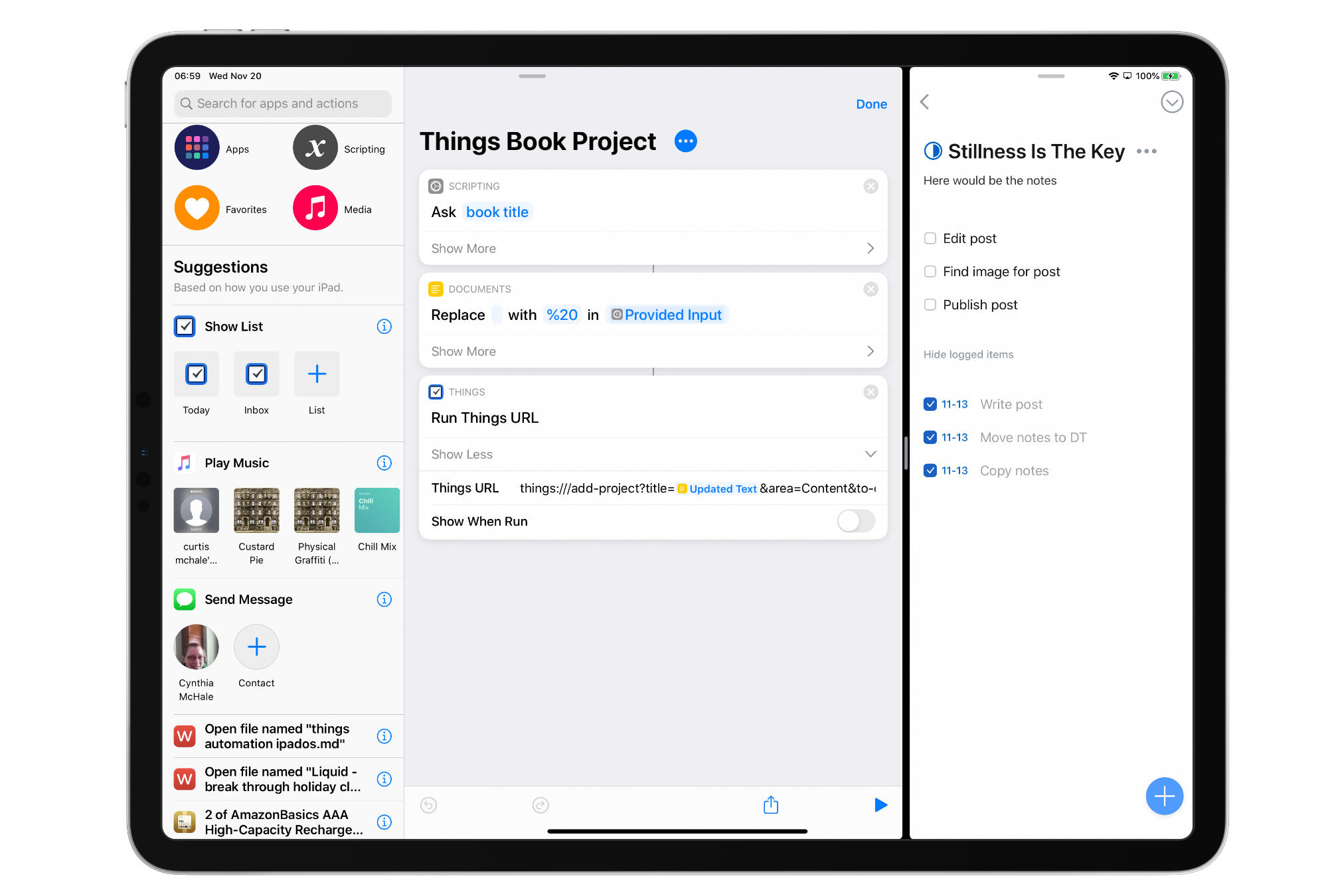
That’s it, I now have my book project creation automated with Shortcuts and Things 3.
Automating Things Projects with Tasks that Need Notes
One of the shortcomings of the automation above is that I can’t provide any notes on my tasks, which I need for some of my projects. Specifically, when I’m writing for other publications I want a list of the people I need to email an article to when I’m ready to submit it. To do this we’ll need a two step shortcut. First, we’ll add the project with most of the tasks, then we’ll use a different x-callback-url to add a specific task to that project with notes in it.
To keep it simple let’s use the exact Shortcut I built above but pretend that I need to add a few emails of people to send the article off to. Start by heading back over to the URL builder and selecting add, which will add a new task.
Then fill in the title of your task and any notes (or checklist items) that you want added to the task. For now add in any text for the list/list-id value because we’ll replace it later with the title of our project. Once you’ve got it right head back over to Shortcuts and add a new instance of run Things URL to the existing Shortcut. Then paste in your URL.
We have one more step, we need to take the title of the project and replace our placeholder text so that it gets added to the proper project. Grab the variable associated with our cleaned up title and add it in place of our project placeholder title.
Automating Weekly Content
So far I’ve tried to use the scheduled automations in Shortcuts, but not had any success. It seems that all they want to do is to run a reminder that I should be running a Shortcut instead of just creating a project for me in Things 3. I’ll dig deeper into this in the future, but for now I’m not using any Shortcuts Automations.
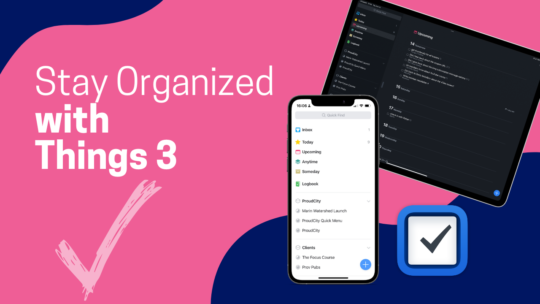
Stay Organized with Things 3
Things 3 is my favourite iOS, iPadOS, macOS task manager. It combines the right mix of organization without all the nags that some task managers have when you get a bit behind. By the time you finish this course you’ll be a master of Things 3. You can also become a member to get all my courses.
$49 USD (30-day guarantee)