With my new 2 monitor Mac Studio setup I needed to do a bit more to handle my windows. For a long time I’ve used Mosaic (via SetApp) for a long time to handle a single main screen, while leaving my 13″ Air screen as a secondary display I didn’t put anything important on. Now that I have 2 27″ monitors (and plan more) Mosiac is okay, but I figured there was more power out there.
Today we’ll look at Warp which allows you to automate window configurations on macOS.
Creating New Window Setups
To create a new window configuration open the windows you want open and place them in the configuration you want them to be in. Then open Warp, or access it from the menu bar if it’s already open. Press the + button and it will save your window configuration.
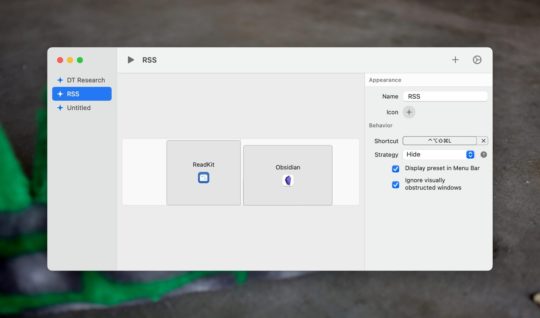
You have a few options here. You can name it as well as set an icon for the configuration and a keyboard command to invoke the configuration. I set keyboard commands, but mainly so I can use my Stream Deck with them. I don’t ever invoke them with the keyboard command on it’s own.
You can also choose what Warp will do with any other Windows that are open. I usually leave it set to simply hide any other open application Windows. That does mean if I’m switching between my RSS set of windows and my Coding set, I need to quit Readkit to keep my application switcher as clean as possible.
The final options let you choose to show the new window configuration in the macOS Menu Bar and ignore visually obstructed windows. Showing the configuration in the menu bar lets you access your window configuration quickly from the menu bar…which seems obvious.
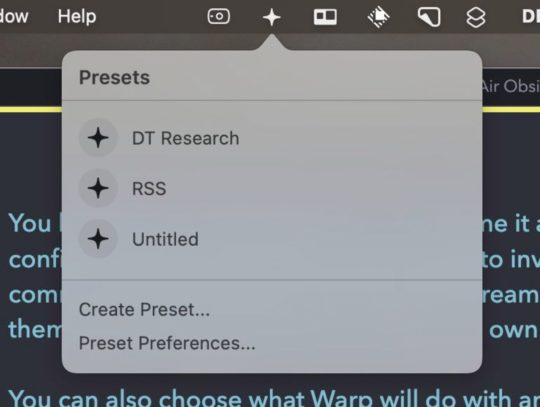
Ignoring visually obstructed windows will not add any applications that are covered to your window configuration.
My Window Workflows
DEVONthink and Obsidian Research
I do a bunch of reading and use DEVONthink as my storage system for things I want to read. I also take notes on some of what I read so that means I’ll need DEVONthink and Obsidian open on different screens so that I can access both of them easily.
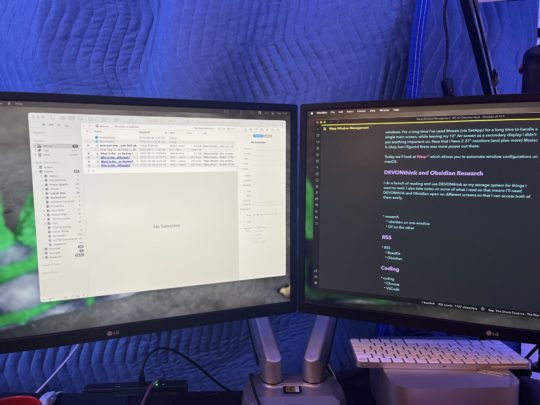
RSS
My second frequently accessed window setup is reading RSS. This ends up with a similar setup as the DEVONthink and Obsidian one above. Readkit on the left screen and Obsidian on the right screen to take any notes I want for later.
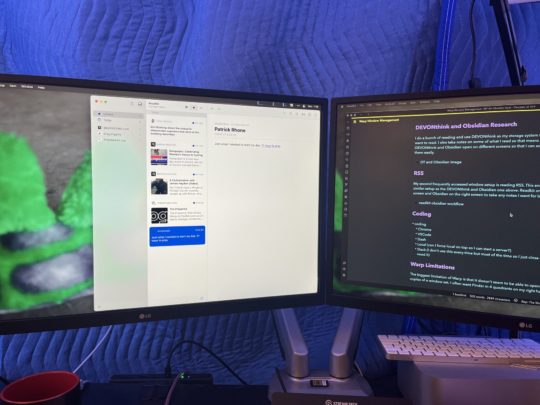
Coding
My final setup is the most complex. Here I need Chrome, VSCode, Dash, Local, and Slack open to facilitate my basic coding setup. The only application I don’t use in every coding session is Slack, but it does need to be open for my main client 3 to 4 days a week so I have it set to open and simply close it if I’m not working for them on a given day.
Warp Limitations
The biggest limitation of Warp is that it doesn’t seem to be able to open multiple copies of a window set. I often want Finder in 4 quadrants on my right hand display as I move files around regularly.
Unfortunately Warp opens a single Finder window and then moves it to each of the quadrants without spawning new windows. I’m left with a single window and that’s in the bottom corner of my screen, which is not what I want.
Why Not Keyboard Maestro
I’m sure some of you are asking why I don’t use Keyboard Maestro for this. I’ve had this application for years and with great power comes a bunch of complexity. I spent about 20 minutes trying and failing to figure out how to get Keyboard Maestro to do the finder setup I want.
This is how pretty much every one of my Keyboard Maestro experiences has gone. A bunch of time wasted and nothing useful came out of the experience. Warp is so much easier to use and I had working application configurations within minutes of having Warp installed.
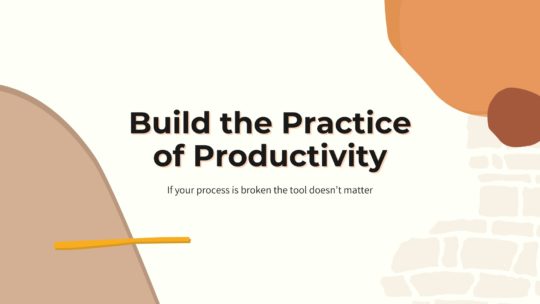
Productivity is more than tools
A good process will work no matter what tool you choose to use. It will work on paper or in a digital task manager. If you’re looking to build a productivity practice that will help you get more done without being overloaded, this is the course you want. Become a member to get all my courses.
$49 USD (30-day guarantee)
