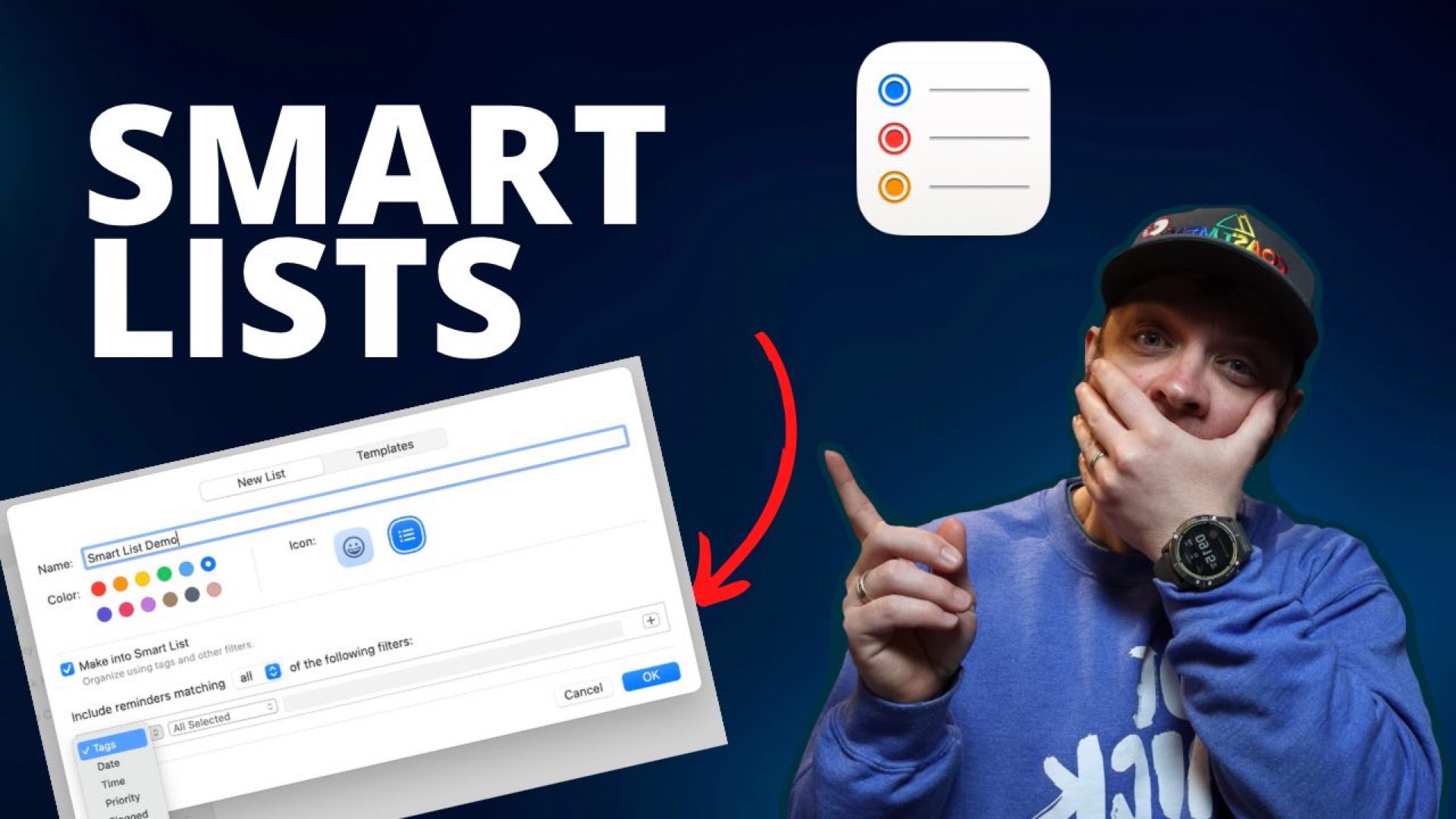In iOS 15 Apple revamped lists to give you more options in the way of making Smart Lists. These are lists that are populated based on search and filtering parameters that you can set.
Creating a Smart List in Apple Reminders
To create a Smart List, click the Add List button in the bottom left corner on macOS and then check the box labelled Make into Smart List.
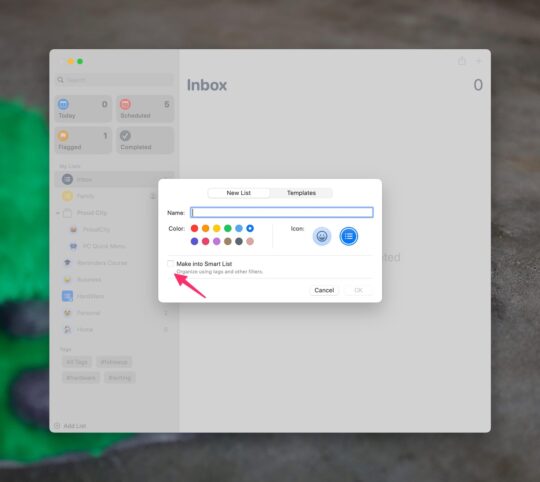
Once you’ve checked the box to turn your list into a Smart List, the interface changen slightly to show you the filtering options you have.
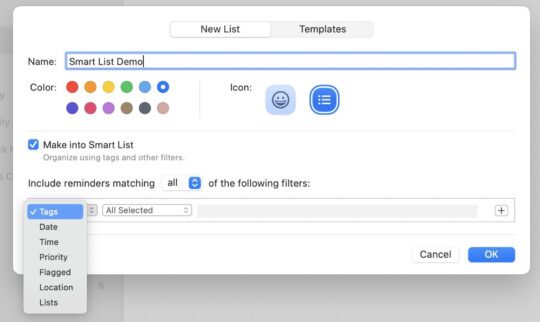
You can filter tasks by Tags, Date, Time, Priority, Flagged, Location, and Lists. Each one of these different starting options will change what is available in the second dropdown as well. You can also use the dropdown before the filters to decide if all filters should be true for a task to show, or if a task should show if any of the items are true.
You could use this to show you all your tasks that need to be dealt with as a priority by choosing to show any tasks that are flagged or tasks that are due in the next 2 days.
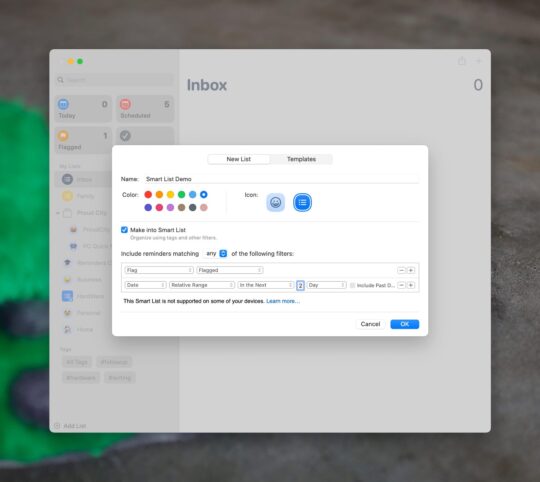
A list like this would allow you to see what is the most important things you should be focusing on at the moment.
To make a Smart List on iOS, create a new list and in the resulting screen choose Make into Smart List.
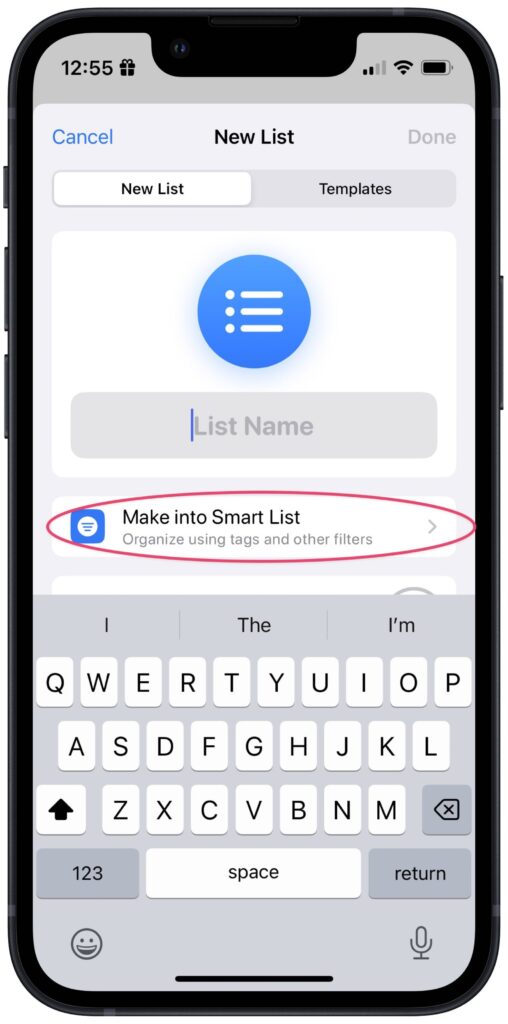
Once you’ve selected to create a smart list you’ll be shown the filters you can use to create a smart list.
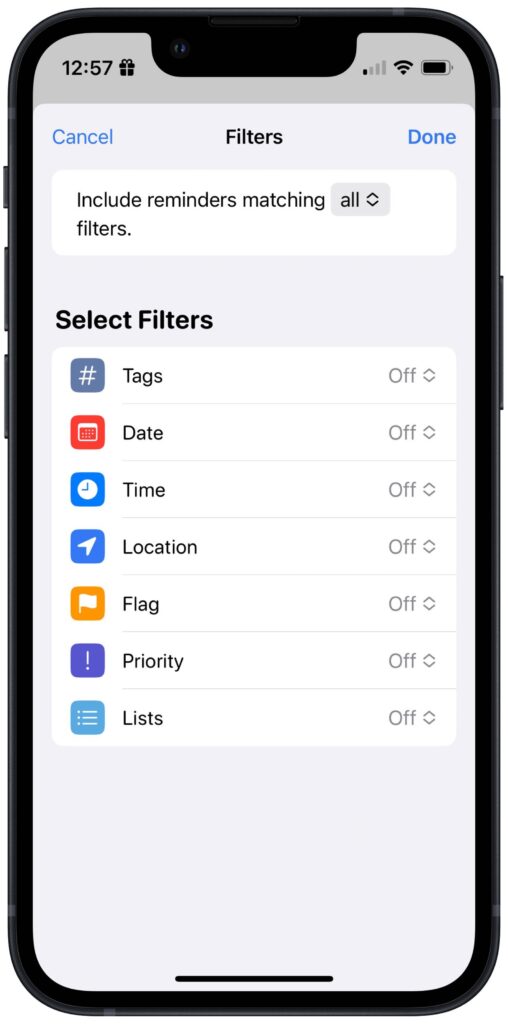
The filters work the same way they do in macOS. Any changes you make on any platform will sync between all your devices.
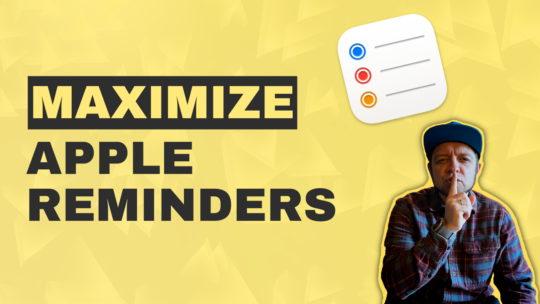
Maximize Apple Reminders
Reminders comes default on all Apple devices and is an excellent task manager. By the end of this course you’ll be a Reminders wizard able to quickly manage your tasks and get stuff done. You can also become a member to get all my courses.
$49 USD (30-day guarantee)