I’ve made no secret that I’m a Vim user. I use it as my IDE and text editor and I’ve loved Vim key-bindings ever since I first figured out what they were. In general, I want to be able to operate my computer without touching the mouse. This is where Vimium C comes in, because it adds Vim style navigation to your web browser.
Clicking Links the Vim Way
The command I use most often is the ability for Vimium C to click links in my browser. To start press f which will overlay letters on all the link elements on a page. From there press the letter combination for the link you want to click which will open the link in the same tab.
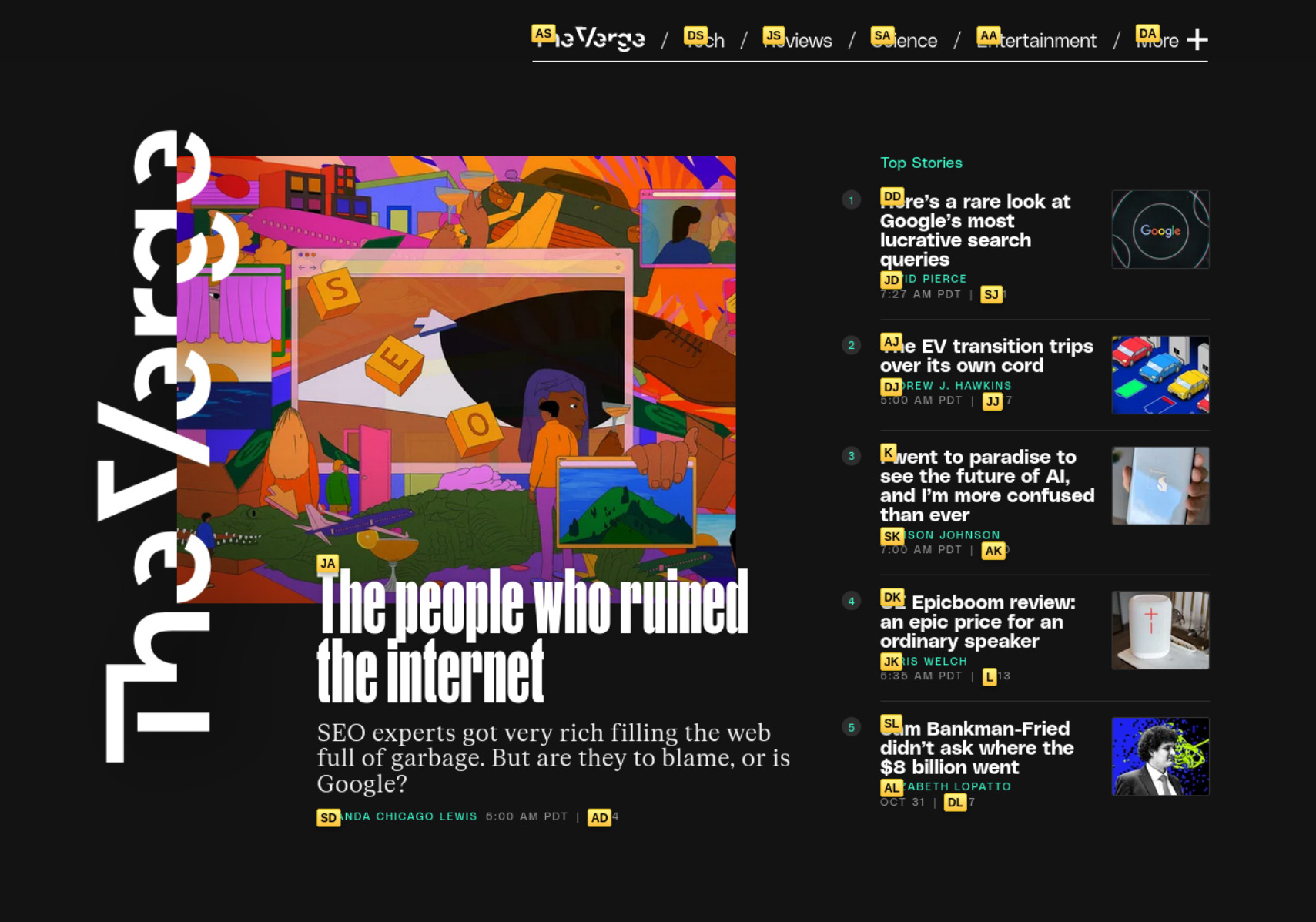
If you want to open the link in a new tab then use F and press the letter combination that overlays on the links in your browser.
Scrolling the Vim Way
Vimium C also brings Vim bindings to scrolling the sites you view. By pressing j or k you can scroll up or down on the page. Pressing gg will scroll you all the way to the top of the page and G will scroll you all the way to the bottom of the page.
Yes I’m aware that you can also use the spacebar to scroll a webpage, but I’ve found that it often scrolls too far. I want to still see the last 5% of the page so I can continue t orient myself in the article I’m reading, and the spacebar doesn’t always do that. In fact I often found it’s scrolled the last 4 lines I hadn’t read yet off the top of the screen so I have to grab my mouse to scroll back just a bit.
Using the Vimium navigation keys stops that issue entirely.
Want to switch between opened tabs, use Shift J or Shift K to move around. x closes an open tab and Shift X recovers the tab most recently opened. Pressing t creates a new tab.
Search History, Bookmarks and more
Another powerful tool that Vimium C has is the Vomnibar which lets you search:
- browsing history
- bookmarks
- open tabs
- configured search engines
To activate the Vomnibar press o. Then if I wanted to search DuckDuckGo I’d press d <my search term then press Enter. That will open my search in DuckDuckGo.
So much More
Vimium C has much more to offer by way of keyboard actions which you can find by pressing ? to get a modal popup showing all the commands. You can copy the URL of the page you’re on to the clipboard with yy, or copy an image to the clipboard yi.
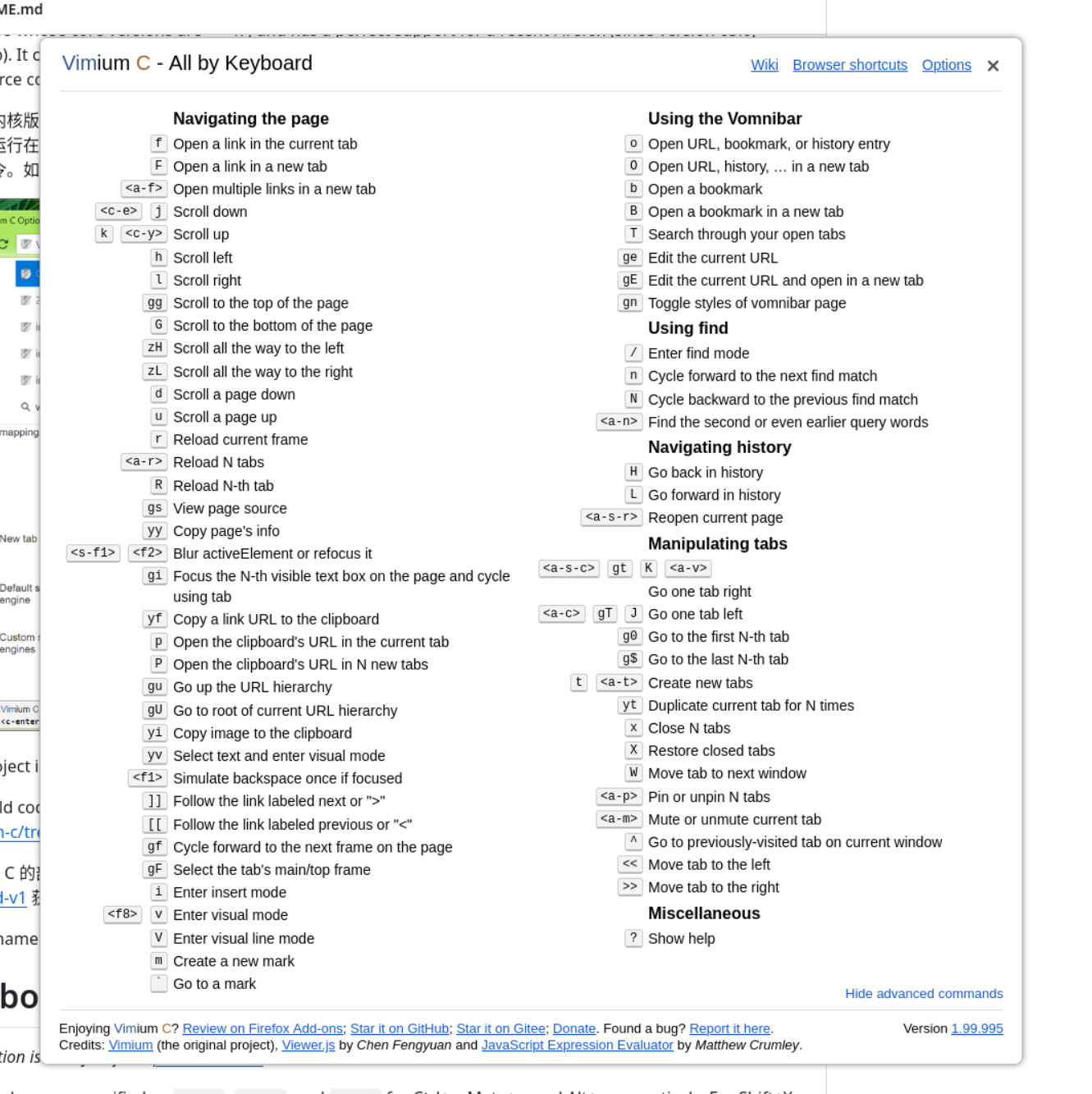
Vimium C is available for Chrome, Firefox, and Edge which means you can use the same keyboard bindings to navigate the web no matter what platform you use.
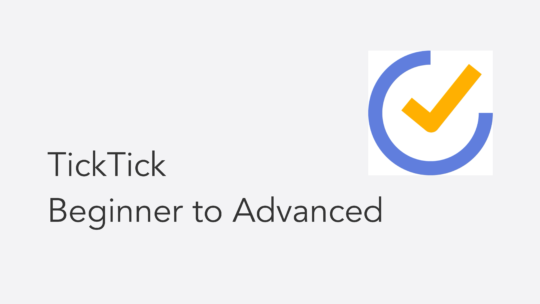
Become a TickTick Expert
TickTick is a superb task manager that works across macOS, Windows, and mobile platforms. It combines a robust calendar view for planning with excellent automation features. This course will help you get the most out of your TickTick setup. You can also become a member to get all my courses.
$49 USD (30-day guarantee)
