I’m gearing up to write a few big posts on Evernote, but I figured I’d give you a taste today. Here are some of the keyboard shortcuts and methods I use to make Evernote more useful to my workflow.
Evernote Shortcuts
All of these are executed inside the Evernote application.
⌃⌘m – Move a note to a different notebook. I use this all the time when I’m creating notes and I don’t want the default notebook.
⌘j – Lets you jump to a different notebook fast.
⌥⌘f – Search your database of notes. If you’re already in a notebook then you will find that the tag for the notebook is automatically applied, which limits your search to the current notebook.
⌥⌘s – Initiates a sync of your database.
⌘' – Lets you jump up to the tags on a note and change them.
⌘l – Jumps up to allow editing of the title of the note.
Evernote Hello
Evernote Hello is a great way to get business cards in to your phone. Simply take a picture of it and Hello will jump out to Linkedin and try to get more information on the contact.
Few more taps and you have the contact information in to your iOS contacts. Don’t forget that the image of the card is sitting there in Evernote if you ever need to refer to it again.
Check out the video for a complete demo.
https://www.youtube.com/watch?feature=player_embedded&v=RGKK2Adx5Rw
External Apps
These shortcuts I use from other applications to get things in to Evernote.
My preferred email client is MailPlane and it has a menu command to send emails to Evernote with full formatting. I map that menu command to ⇧⌘. so I can send my emails to Evernote quickly.
To get files in to Evernote without touching the keyboard I rely on Alfred 2. Using the File Selection action (you have to set it to something you want in Alfred preferences) you can send a file to Evernote by ‘Open with…’ Evernote. Highlight the file in Finder press your key command to trigger ‘File Selection’, choose ‘Open with…’ then start typing ‘Evernote’ till you see the app show up. Press enter and you have a file in Evernote ready for processing.
Alfred 2 can also search Evernote, but I’ve never used that feature. Just thought I’d mention it.
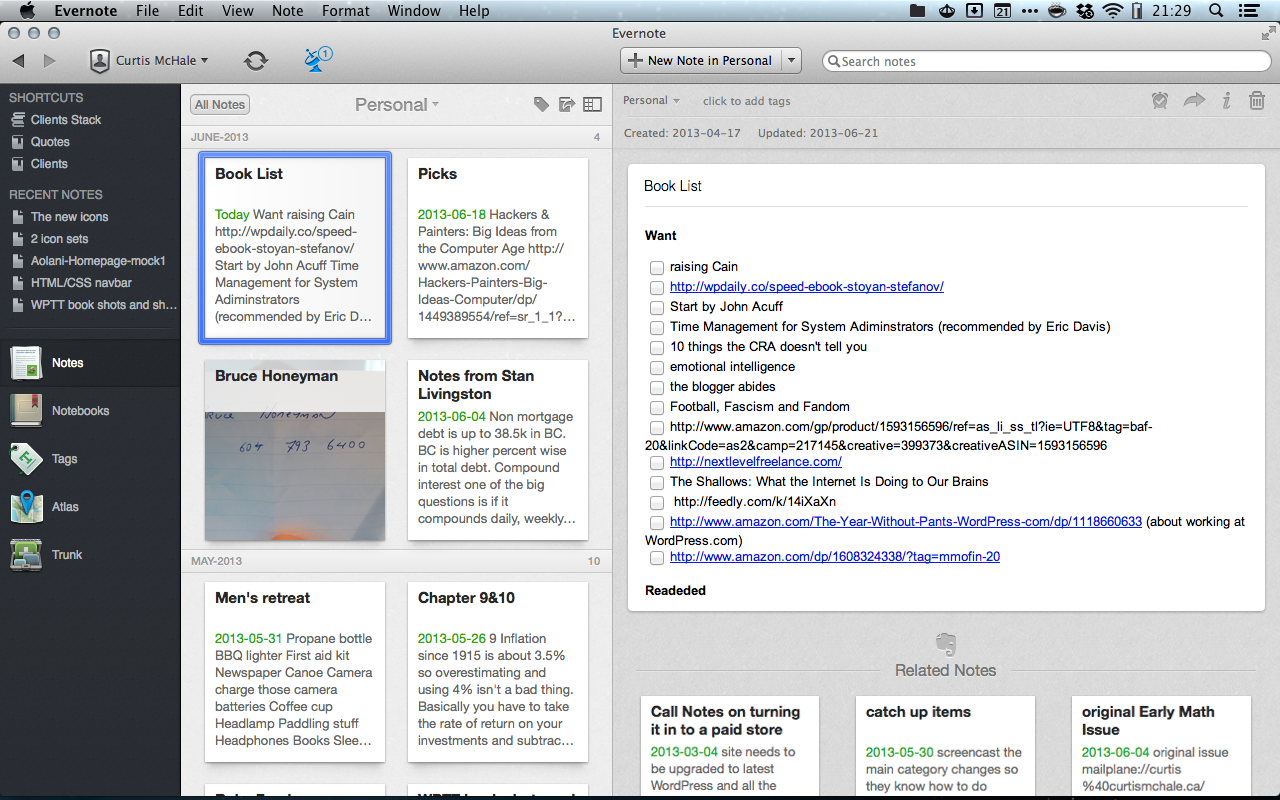

4 responses to “Shortcuts to make your Evernote workflow faster”
i hate evernote. it’s actually too complex for me.
What makes it too complex? How do you track all the little things then? Nested folders?
I used to hate Evernote, too. Though it’s starting to grow on me. Not sure why honestly.. just wasn’t into it. But when I need to take something down FAST, either Voice Memo or Evernote steps in.
Still prefer pen/paper over everything, but the organizing ability of Evernote is ten fold better than what I could do with a plain notebook.
Evernote is a bit slow on my iPhone 4 but not terrible. I use it mostly for it’s awesome search. I find it’s easier to use than Gmail/Google Apps search when I need to find stuff.