A while ago I talked about how Evernote took over my life, and in that post I talked about Blogo which was pretty cool but had a few holes in it. I dropped Blogo and will cover my specific frustrations with it in a future post.
I actually stopped using Evernote for my writing workflow when I dropped Blogo. As much as I love Evernote it’s really not the ideal writing interface. It’s not terrible but programs like Scrivener or Byword have much better distraction-free writing modes. Byword actually supports Markdown which is a feature not available in either Scrivener or Evernote.
But really, it’s the distraction-free writing that I truly value in a writing app.
However, after a few months of using Scrivener for all my blogging, I realized I really missed the context feature in Evernote. When I used Evernote, I could easily access articles — ones I had saved during research — that were related to the post I was writing.
[Tweet “Distraction-free writing is what I truly value in a writing app”]
So I went on a search to see if there were any new tools I could be using to write with, that included the features I used the most. Here were my wants/requirements for those tools.
- Markdown support
- Distraction-free writing
- Evernote backend
With these 3 things supported, that would mean I could write in the app in Markdown, and then check back with the article in Evernote from time to time to see if I had saved any related material.
My first stop in this search has been Alternote.
Alternote Setup
Setting up Alternote is a pretty simple process. Purchase it from the Mac App Store ($6.99) and then open it. Alternote will ask you to sign in to Evernote, then prompt you to choose which notebooks you’d like it to sync with.
I was starting with a very short list of notes in my writing notebooks since most of my writing has been moved to Scrivener. As a test, I synced one of my notebooks with lots of notes of various types (e.g., web pages and audio) and Alternote pulled them all down in 30 seconds or so.
So the backend on Evernote is a go.
Distraction-free
To enter the distraction-free writing mode in Alternote, you use the key commands ⇧⌘D and the note you’re working on will take the full width of the window in Alternote.
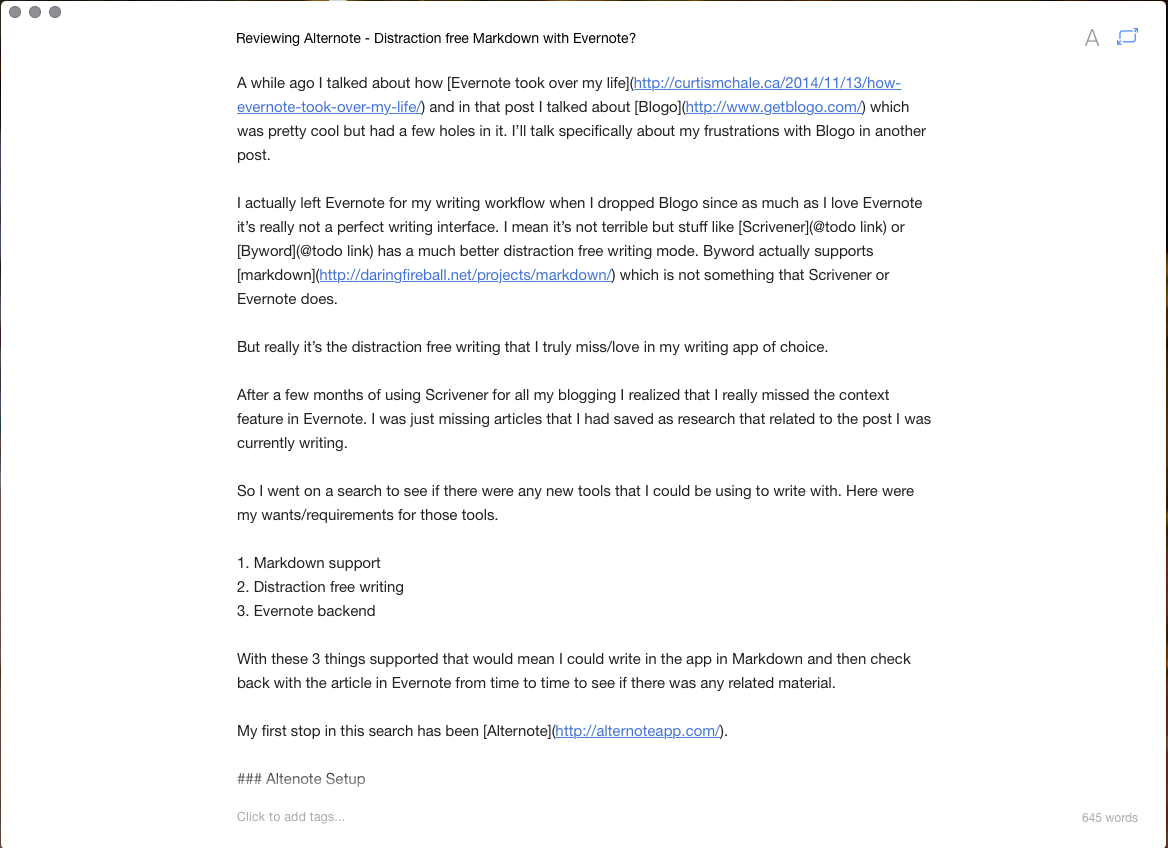
It’s a pretty interface as it sits, but I found the font size to be small. Changing that is a simple matter of clicking the ‘A’ in the top right corner and increasing the font size, or changing the font or the line height.
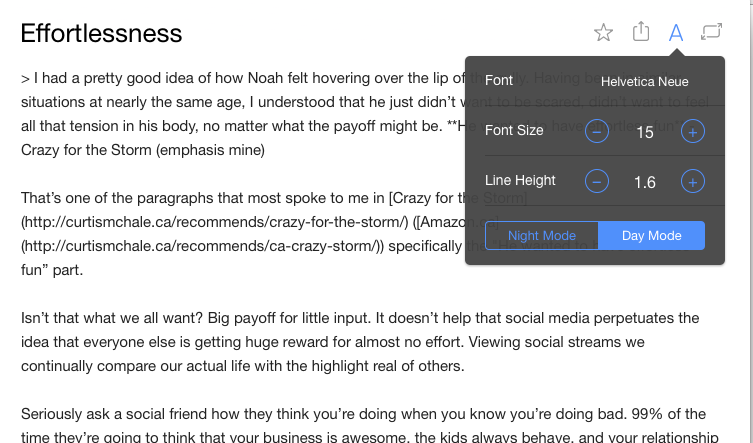
You even have the option of night mode if you prefer to write in a dark environment.
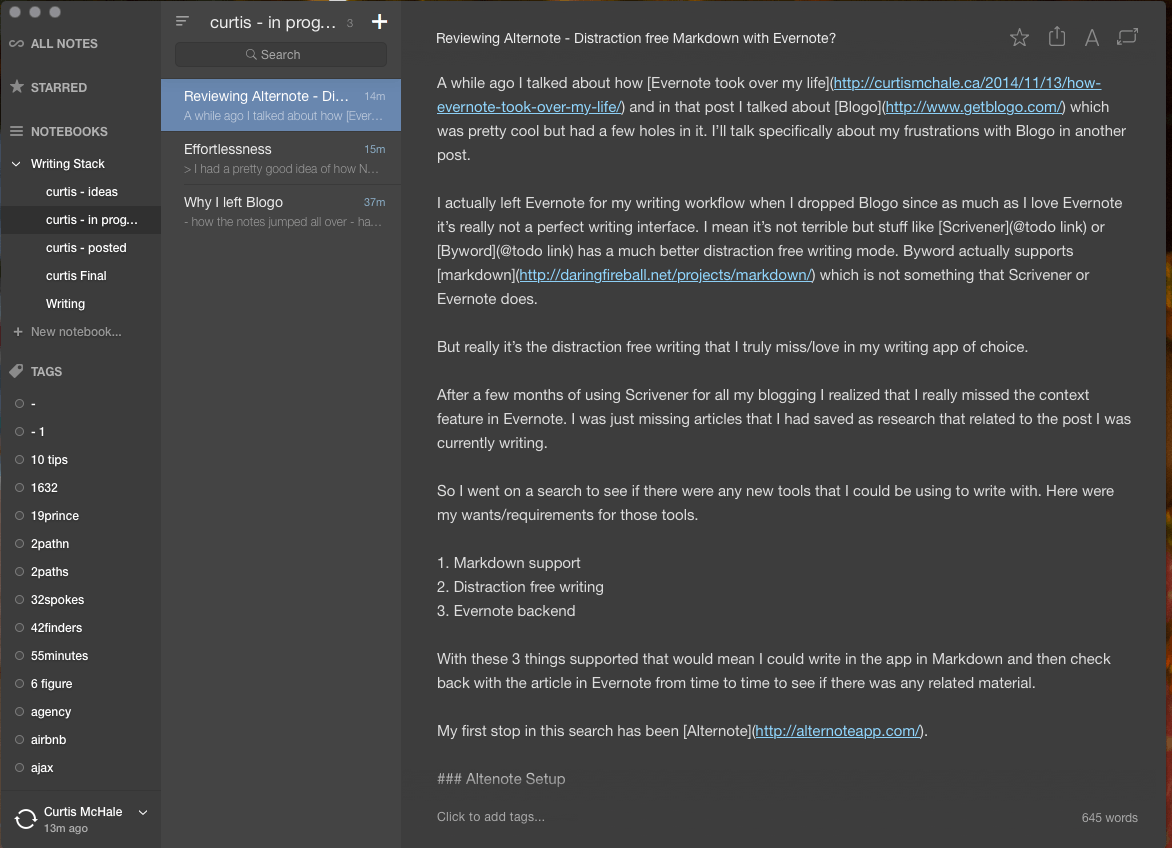
So that box is checked — I have a workable distraction-free writing zone.
Markdown support
Hmmm…well, you can put in Markdown so technically, it does support Markdown, but it really doesn’t do anything awesome with it. Using the standard * character for italics, or double * for bold, simply renders the text as you see it — unlike Byword, which bolds the text so you can see that it’s actually bold.
In fact, if you bold the first word in a paragraph, Alternote assumes the first * is a bullet and starts making a list for you.
Alternote does better with lists, supporting them as expected, but falls down again with block quotes. Where Byword or other markdown editors show you an indented paragraph, Alternote just shows you what you’d expect out of any text editor that didn’t support Markdown.
Headings work as expected, from H1 – H6 getting progressively smaller, but there’s no formatting at all for links, which is a minus.
Probably the biggest knock against Alternote’s markdown support is how it actually stores the data. Headings are actually converted to rich text, so that in Evernote you do indeed see the heading as a big bold heading, but it’s not Markdown.
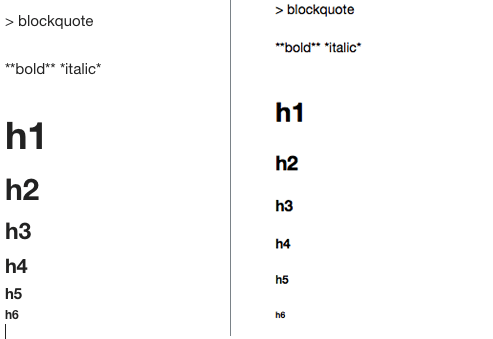
For me, this is a terrible option since it defeats the whole purpose of Markdown in having a plain text file, with some basic markup that should be able to be edited anywhere. When I go to post this Evernote rich text file on my site, I’ve got to dig back through all the headings and reformat them so they actually come out as the heading I expect and not just some text.
That’s a super waste of my time, and for that reason alone I won’t be using Alternote, which is really disappointing since it’s so awesome in other ways.
What I’d love to see is Alternote format Markdown so I get some feedback on what the text actually is (like Byword does), and then store just plain Markdown in Evernote so that I have a plain text file to work with in the long term.
The choice they’ve made here seems the worst option for supporting Markdown. Minimal support for it, and then we store a proprietary file anyway, so you don’t get any of the real benefits.
[Tweet “What do you value most in a writing app?”]
Do you know of a distraction-free app that supports Markdown, with an Evernote backend?
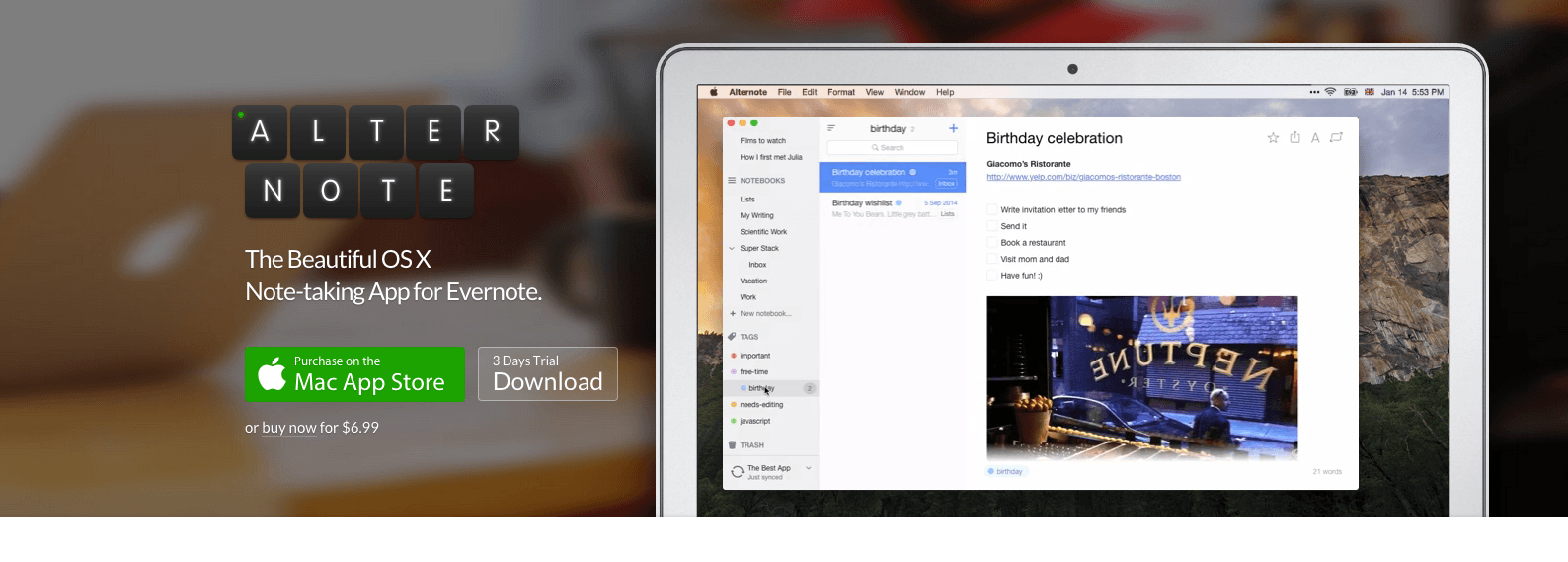
3 responses to “Reviewing Alternote – Distraction-free markdown with Evernote?”
Hey Curtis!
I’ve been using Byword for writing for a while as well. Lately I’ve been using Atom as my “standard duty” text editor. Basically, for tasks where I don’t want, or don’t need to set up a project in PHP Storm.
I’ve found that Atom provides a pretty enjoyable experience for general writing as well. I don’t write nearly as much as you and I’m not an Evernote user, so my needs are different.
But, you can run full screen, distraction free (with a plugin), there’s great Markdown support with preview, and I know there are a couple Evernote plugins (Ever-Notedown and Atom Evernote).
Might be worth a look.
Thanks Jimmy. I use Atom as my alternate editor (PHPStorm as my main now) and I wasn’t aware of these options. I’ll check them out.
I’ve tried Evernote off and on for years and wanted to like it. But for writing it just didn’t work for my needs. Enjoyed the article and looking forward to see if you find a quality solution.