Writing is an intensely personal task. The writer must take the many ideas that seem clear in the writer’s head and transform them into effective communication to a reader. Furthermore, the end goal of writing — communication — is only achieved if the reader in fact grasps what the writer wants to communicate.
To that end, ensuring that you write effectively and clearly requires a system to smooth the flow. You need a place and tools that help the words flow freely from your mind to your keys. I’ve always found the goings on around me to be a much looser requirement, and the software I write with to be the thing I’m more picky about.
[Tweet “Writing effectively and clearly requires a system to smooth the flow.”]
I’m reasonably flexible on where I write. It might be on an iPad in the midst of a kitchen with kids coming in and out asking for random things, or a coffee shop, or alone in my office with headphones. It goes without saying that I’m less productive when I’m interrupted by children but some of my most popular content is a result of those writing sessions where little focus was possible for more than five minutes at a time.
However, put a frustrating writing tool in front of me and nothing will happen at all. Sure I’ll type a bit, but little productive, coherent writing will be fleshed out at the end of an hour. By contrast, with a good tool 2,000 words in an hour is a regularly attained goal.
So since I’m picky about my tools here’s a look at how I get my writing done for both online publications and for longer, book length content.
Evernote?
In the past I’ve said that I write with Evernote, but that’s no longer the case. The biggest issue with Evernote was its lag on content over a few hundred words. Given that much of my writing is right around 1,000 words, that means pretty much everything I wrote in Evernote had lag, which entirely broke my creative flow. I’ve found this to be an issue for a while and been pretty disappointed in the company as they release ‘chat’ features while continuing to have a persistent bug in the core purpose of their software.
A second beef with Evernote as a writing tool is its lack of a nice distraction-free experience. Yes you can pop a note out and make it full screen but then you’ve got lines of text way too long to read, and the default font sizes are way too small anyway for that type of usage. Sure you can tweak the font size for larger screens but then expect to have comically huge text if you check the note out on your mobile devices.
Third, Evernote is a terrible markdown editor. While there are a number of options to use Markdown and Evernote they all have some flaw that makes them pretty much useless.
The one killer thing Evernote does have is its context feature. For those who haven’t heard about this, Evernote will show you relevant content already inside your Evernote library as well as from other selected web sources. While writing with Evernote I’d regularly find old content I’d written that related to the current content I was writing so I could then create links between the articles.
This single feature simply wasn’t a big enough pull to make me sit through multi-second lag for any typing. So I moved on to better tools for creating words.
All my online ‘blogging’ is done with Ulysses and all my longer form writing that gets turned into books is done in Scrivener. But before I get there let’s look at the last thing I still use Evernote for in my writing workflow.
The Content Calendar
The only part of my writing workflow still in Evernote is my content calendar. This is basically a month by month plan of the content I’m going to write. Many sites recommend planning out a whole year but that’s not for me. In the course of 12 months I know my interests will change a bit so something that felt like a great idea to write 12 months ago was really just wasted work since I’m going to strike it from the calendar. I now plan 2-3 months at a time.
Looking ahead right now I could tell you each topic I’ll cover for the rest of the month. I can tell you the main theme of March (how to dive deeper with clients through good questioning methods) and the main theme of every month up to July.
For me this doesn’t mean I don’t write about other things or that I won’t simply abandon a month that I thought was a good idea. What it does is provide a good framework to help make sure I don’t repeat myself too much over the course of a year.
Actually, Evernote has one more benefit. Tied to every month I have a call to action that I work through. This month I’m going to tell you about coaching and developing the systems you need to be successful, after I’ve talked all about my systems for a month.
Seriously, if you’re struggling get in touch about coaching or mentoring groups.
Where in years past my blog was a bunch of stuff I felt like writing about from day to day, the end of 2015 was — and all of 2016 will be — focused on pushing my coaching and product business forward because that’s really where my heart lies.
From my content calendar let’s now jump into my writing software of choice for all online publications…Ulysses.
Ulysses for blog length content
Ulysses is by Soulmen and I’ve been aware of the software for a number of years. I’ve even bought previous versions of Ulysses but it never felt right in my writing workflow so it got cut. One of the big issues was the lack of an iPad app since I use my iPad with a portable keyboard to do some writing in the midst of family life.
To be honest, they did have some iPad application that was compatible with the Mac version of Ulysses but it was really only barely something one could use. I never felt like it was anything a writer could use properly.
Since March of 2015 they have had an iPad application that works great, which made the whole system something I could get on board with.
This is not supposed to be an extensive review (one coming) so I’ll just highlight the features I particularly like.
Researching with Ulysses
Scrivener is still the king of organizing research with your writing but Ulysses is a decent second place. Each ‘sheet’ has an attachment pane to go with it. Here you can put links, text, images, and all your research. It’s not uncommon to have a number of text notes along the side of my sheet and a few links to other blogs or my own work which I use as reference material for a single post.
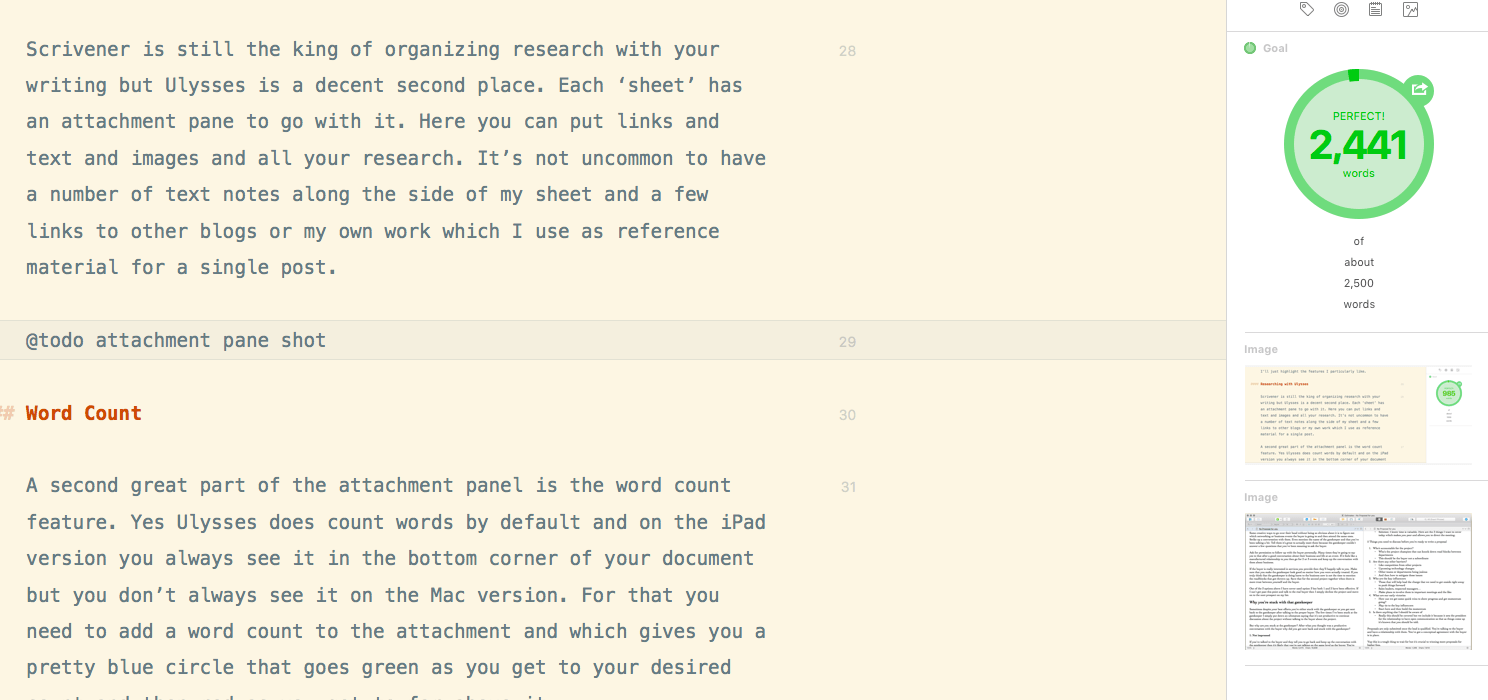
Word Count
A second great part of the attachment panel is the word count feature. Yes Ulysses does count words by default and on the iPad version you always see it in the bottom corner of your document — but you don’t always see it on the Mac version. For that you need to add a word count to the attachment, which gives you a pretty blue circle that goes green as you get to your desired count and then red as you get too far above it.
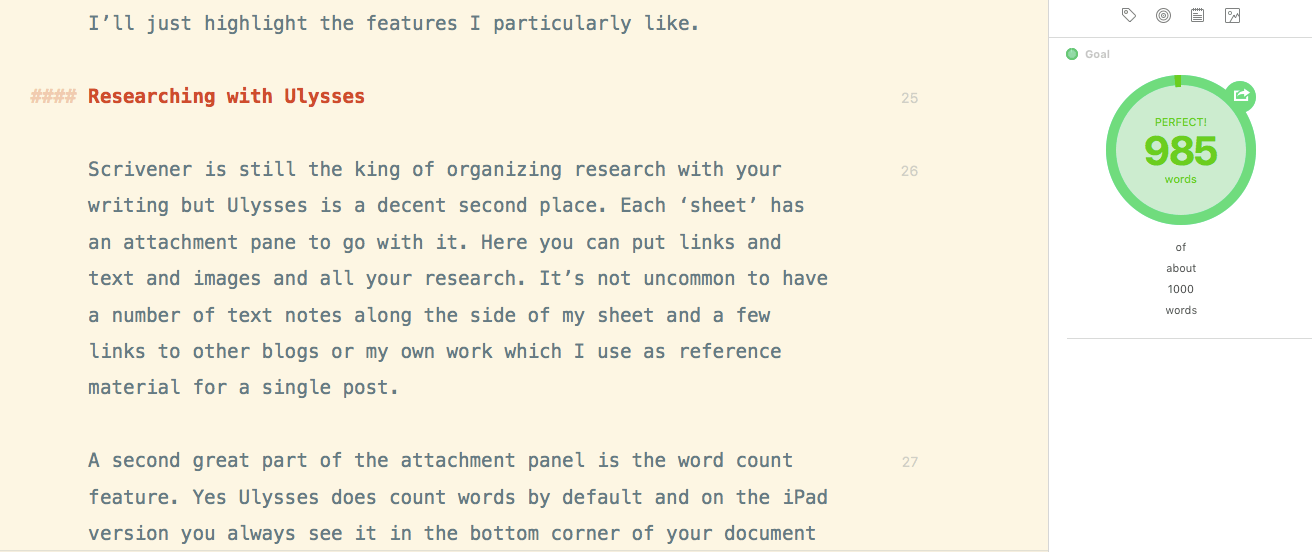
I enter something in the word count for all posts since many of the publications I write for like Huffington Post have a preferred word count. Even on my own posts, where I can go on as long as I want, I still put it on there just so I can watch the circle go.
Tagging
A third great feature is the tagging. As I publish in many spots, I tag the posts as they go live which means I could tell you how many words I published in December of 2015, or in all of 2015, or on a single site I wrote for in 2015. No this isn’t a thing many people are going to do but I like to see how much I’ve written and this lets me easily segment my writing to get those numbers.
Possibly the biggest knock against Ulysses currently is the lack of an iPhone application. While I don’t write full posts often from my iPhone I regularly have ideas as I’m walking around and currently that means writing them in Evernote so they can get transferred into Ulysses later. Having an iPhone application would reduce a step in that workflow. But I’m in luck: there is a beta out of the iPhone version of Ulysses so in a few more months this won’t be a problem for me.
Update March 11, 2016 Hey it’s out now. There is a very detailed review of the new Ulysses and how it works as well.
Now you may ask why I don’t use other minimal writing applications like Byword or iAWriter. I own copies of pretty much every minimal writing application out there but they all just felt a bit too minimal. Ulysses has a bunch of power under the hood and when it comes time to write you simply use a key command to send it to minimal mode and get writing without any of the major features distracting you.
Now CoSchedule
From Ulysses I export my post into HTML and then use CoSchedule to finalize everything. I work with an awesome editor named Diane who reads everything I write for this site. She fixes the little spelling mistakes that I miss and helps bring some clarity to my work where it’s lacking.
She even adds the tweetable quotes in the middle of the content for me which saves me time each week and lets me write more content.
All of our work for this site is coordinated through CoSchedule. There I put in the post and come up with a title, tweaking it based on the information provided by their headline analyzer. Then I create some tasks in CoSchedule and assign some to Diane and some to me. After that I step back and she does her magic. CoSchedule sends my content out to Buffer at intervals so that I keep talking about it after it’s been published and you keep coming to read my site.
Book length content
So far we’ve talked about my blog length content and how Ulysses is awesome for that. Where Ulysses fell down for me was in book length content.
For my most recent book Writing Proposals that Win Work I tried to use Ulysses but it just didn’t work so I was back to Scrivener, which has been my book writing companion forever. The big pain points with Ulysses were the lack of really being able to organize research in a way that made sense, and the lack of a split screen view.
Any book I write starts with research from books or blog posts I read. At the very least something inspires the topic I choose to tackle and I want to record that for reference inside the document. Scrivener makes it really easy to link those pieces of research with specific parts of your writing.
Where Ulysses just records a link to a page online, Scrivener imports the whole page so that you can work offline later. Where Ulysses allows you to put a link in the attachments field, Scrivener creates a separate ‘document’ for the research which can then be easily linked to many points in your writing. In Ulysses you’d have to copy/paste that link into the attachments for each sheet you want to see it on.
Second is the lack of split screen views with Ulysses. I typically go through all my research and write an outline for the overall book. Inside each section I have my research compiled along with my own thoughts. From that I open up the split view and use the research to write an outline for each part of my book down to headlines and bullet points for the content under the headline.
Once this is done I sit down and do the final work of writing the book. Even during that writing process I’ll have a second panel open referencing some source material or my own notes so that my writing is as accurate as I can make it. You can see this setup below for my latest book Writing Proposals that Win Work.
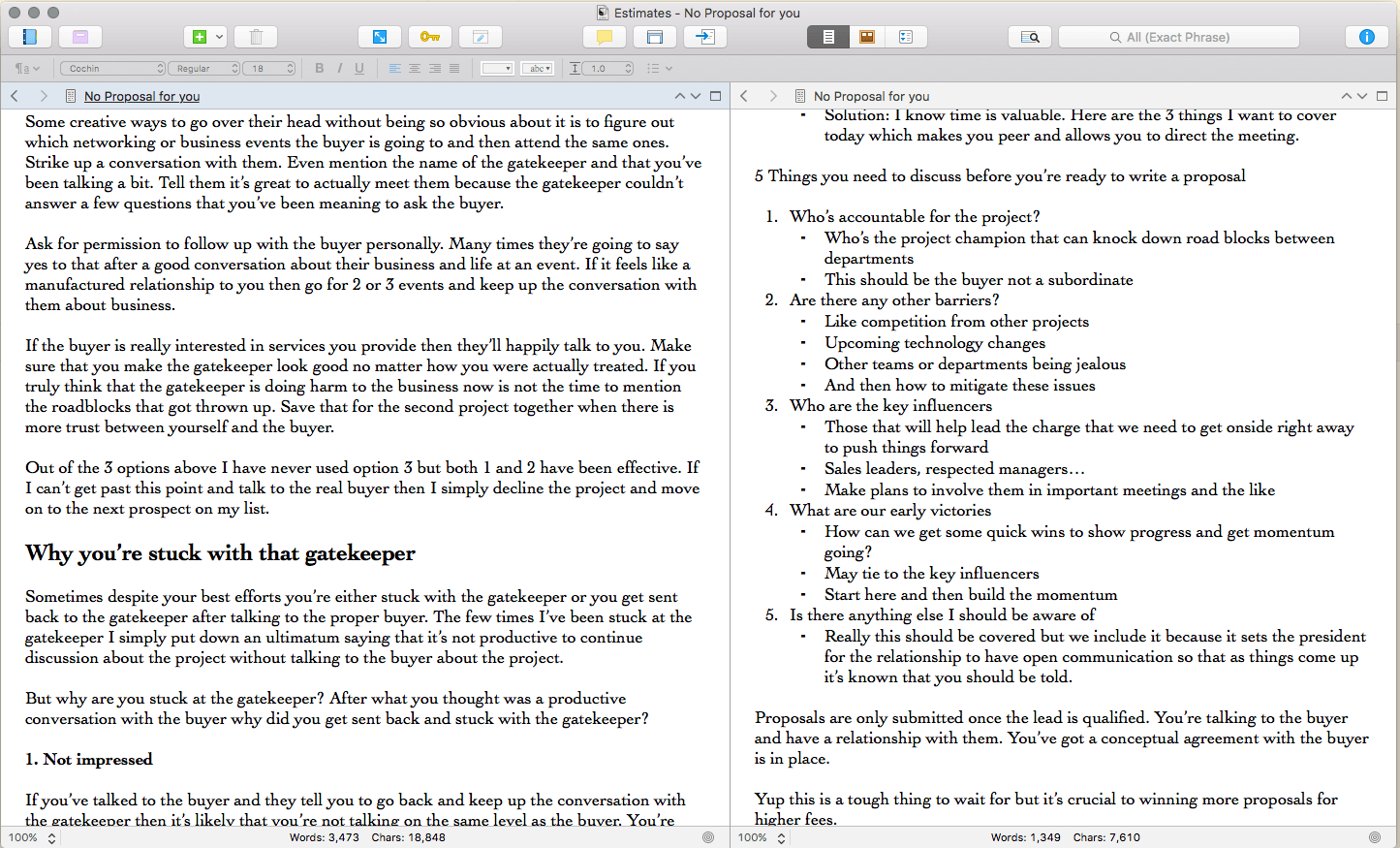
Finally, while Ulysses has great export options for bloggers the export options for book length content are lacking. Scrivener has a basically one-stop export for Kindle EPUB and PDF formats. Yes there are a few boxes to check and the first time you export you’re probably going to check the book then delete it and do it again. Having written four books though, I have my export profiles saved and it’s really just a couple clicks to get the content in the format I want with the cover I want.
Really the only knock against Scrivener is the lack of an iPad application. In fact this has been a problem for such a long time and there have been repeated promises that it’s coming. When I wrote about Scrivener back in 2012 they commented and linked to a screenshot of Scrivener on an iPad Mini. Yet we still don’t have it about four years later.
I’ve continually heard that people have seen it but most often in the way you hear a friend of a friend’s little sister is friends with the nanny of someone famous. I’d still like to see this fabled Scrivener iPad version but I’m no longer holding my breath and that’s okay.
While long blog articles take a bunch of reference and research, a book takes that work 10x and I just don’t find myself enjoying heavy research on the iPad. If/when Scrivener for iPad comes out I can see myself using it to do some research and take notes with — but flipping back and forth between multiple sources and doing the detailed work of writing simply feels like a job for my laptop.
Maybe one day when the bulk of my income is coming from my writing and I have an iPad Pro my tune will change but for now with an iPad Mini 3 that’s where I sit.
That’s my writing workflow in one huge 2,200-word nutshell. What do you use?
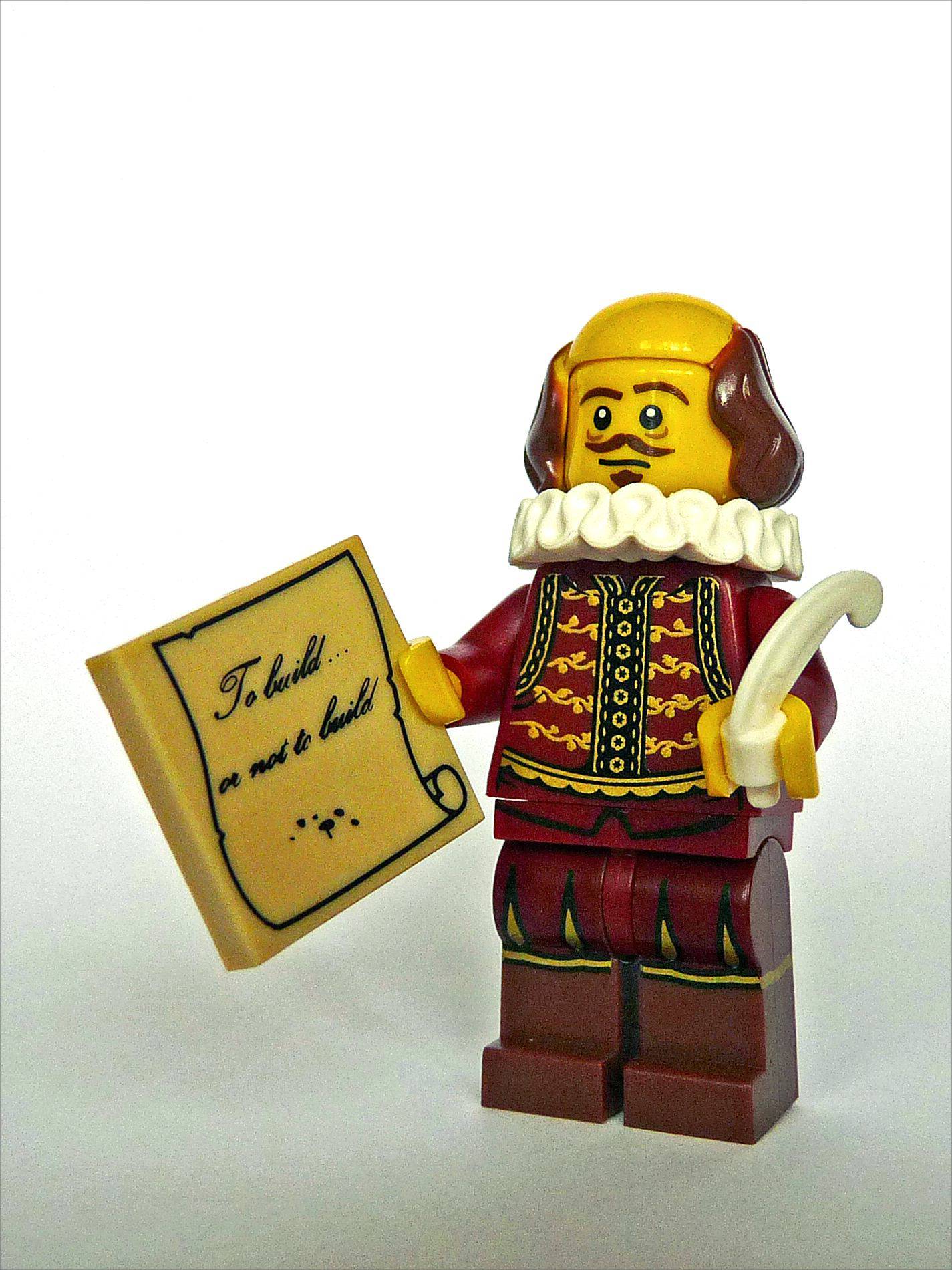
4 responses to “My Writing System with Ulysses, CoSchedule and Scrivener”
Thanks for sharing this! I’ve been struggling along with Evernote, and it’s about to drive me bonkers. Scrivener is definitely more what I’m looking for!
Scrivener is a great powerful tool. I think that Evernote could be a great tool to organize a bunch of research if it only didn’t lag terribly with anything long. I still use Evernote as my overall document filer so I can find things for reference. Even client notes from calls work in it, but nothing longer than a few hundred words.
I use both Scrivener and Ulysses. Now I have the iPad pro I am leaning more to Ulysses and loving it. Its great to make a quick and easy ePub with Ulysses. The next version of the app will also be on the iPhone. Will be great to write anywhere and have all the words in one place.
Yeah I’d like to have an iPad Pro for a few weeks to really give it a test. I need a computer still though for my web development work so I’ll have to have one around till I’m only writing.