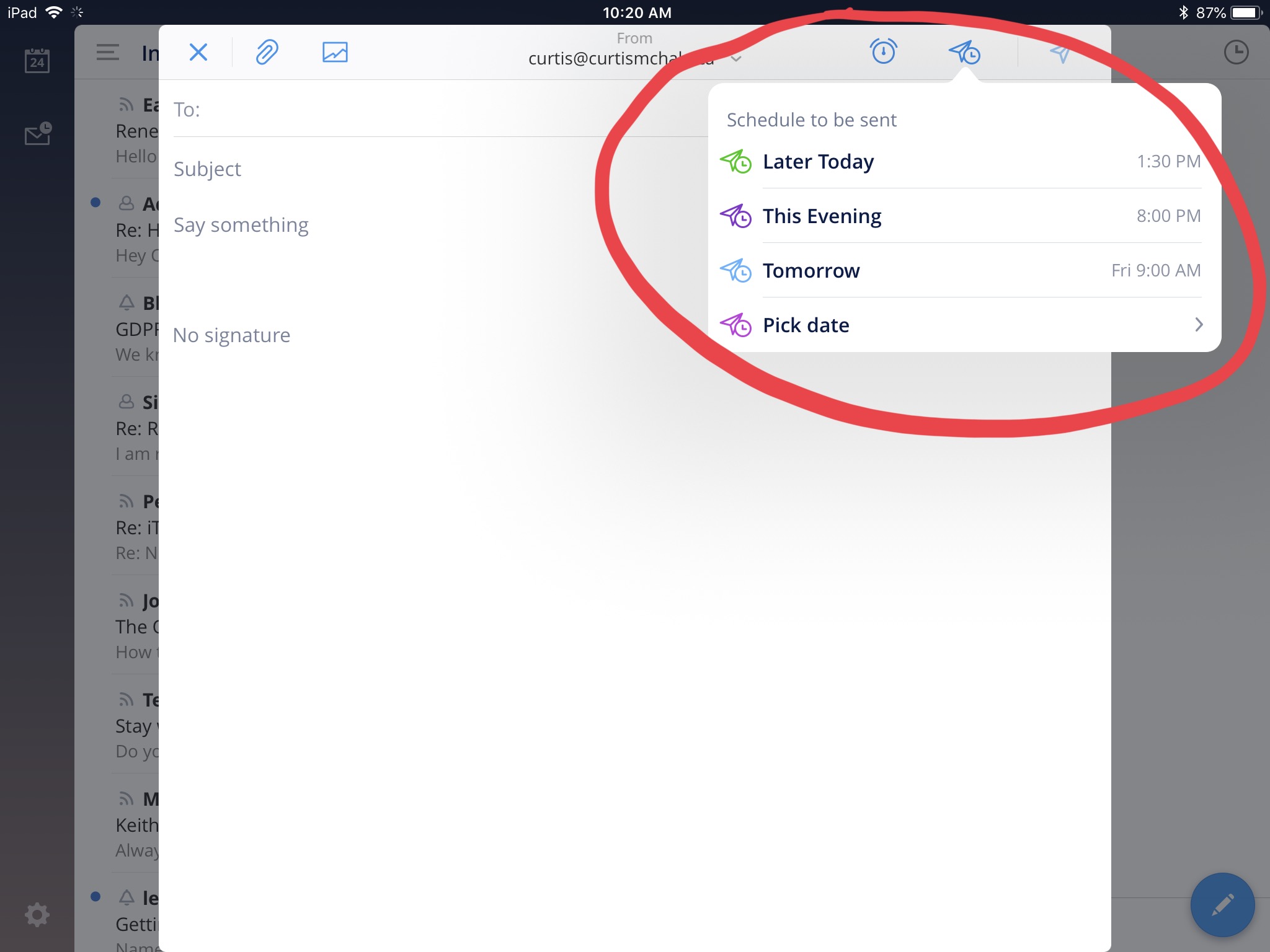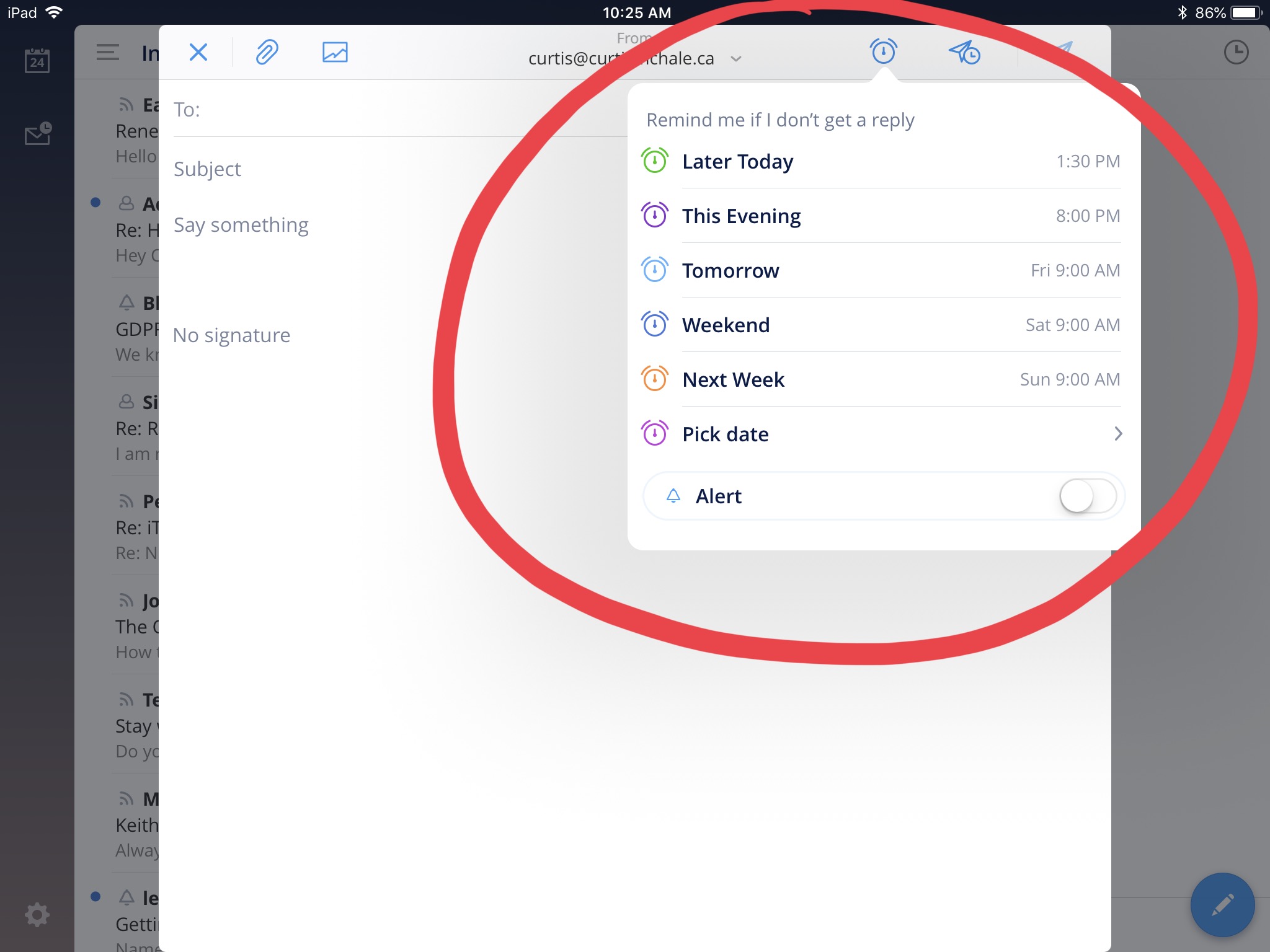Clearly if I’m using an analogue productivity system there are methods you see talked about all the time that are not accessible to me. I can’t grab a link to an email and drop it in my task manager so that I can jump directly to the email later. Likewise the iOS 11 drag and drop feature that allows a Mail link to get pulled into OmniFocus has no bearing on me and my system. But that doesn’t mean I have an overflowing email inbox that I care about.
This post will cover the tools I use to manage my email effectively without a digital task manager that allows me to offload decisions to a mythical future me.
The first step to managing your email is to decide that email is not as important as you’ve built it up to be. If you’ve planned your day ahead like I’ve suggested earlier, then you don’t need to look at email to see what’s important.
In that case, email is only a list of what everyone else thinks is important for you to worry about that day.
Secondly, no one requires a response. If you’re using a project management system for your client work, the only people that should be in your inbox are people you don’t currently have an agreement to work with.
[optin-cat id=13012]
Just because you’ve worked with someone in the past, doesn’t mean that you are required to get back to them in 24 hours, or jump on any task that they find important. They can sit in your inbox for a few days, and they’ll be totally fine.
You can’t Finish an Inbox
Another mind shift change with your inbox is recognizing that you can never finish it. It is not a pile of dirt that can be moved to it’s new location and then the dirt is moved. Your inbox is a regenerating hydra like beast that sprouts more heads every time you cut one off.
The true source of our love-hate relationship with email is that we treat it like a task when it’s actually a tool. We cede control of our workday — and our to-do lists — to the dictates of others in pursuit of a mirage called “inbox zero”. – Unsubscribe
You shouldn’t subscribe to Inbox 0 because it’s a fools errand. Just like there is always more for you to do than you can ever get done, there will always be more email coming in. You will never get it all done.
This is fine. Let go of the pressure to get back to everyone.
Email Can Make You Look Busy
One of the core ideas in Deep Work is that we often default to looking busy instead of getting good work done. If we look busy at work, then we are perceived as busy. This is where email, and many other communication tools, can be good.
I actually don’t mean good, I mean terrible. Terrible because we’re looking busy, not getting good work done. If you’re running your own business, you can’t look busy. You must get things done for clients regularly or you won’t have a business.
If you send and answer e-mails at all hours, if you schedule and attend meetings constantly, if you weigh in on instant message systems like Hall within seconds when someone poses a new question, or if you roam your open office bouncing ideas off all whom you encounter — all of these behaviors make you seem busy in a public manner. – Deep Work
To get good work done and excel in your industry, you need to give up the premise that looking busy is good. You need to focus on the few things that push your career forward in a tangible way.
That may be code written, or words written, or people met, or designs finished. It’s almost never email, unless your job is email support.
But email is terrible in that it triggers happy brain chemicals. As we send an email and archive it, we did something. Our brain rewards us and we do another email.
I spent 20 minutes just before coming to write this section of the book today’s post is based on falling into exactly this trap. Combing through email knowing that I was going to write this and seeing the irony of my dilemma. That’s 20-minutes less of writing. 20-minutes providing less value.
[optin-cat id=13012]
Assuming you buy into these ideas, that email isn’t that important. That email looks busy. That you’ll never finish email. Next we’ll look at what to do about it.
While I did just confess my issue with checking email for 20-minutes instead of writing, I generally don’t have that issue. Today I made the excuse that I have a call with my site members in an hour so I needed to check to see if there were any questions they had about the upcoming meeting.
They didn’t and I could have dealt with the questions in the 15-minutes leading up to the call anyway.
Here are the tactics I’ve used to keep email as out of the way as possible.
Do Your First Thing Before Email
We already talked about planning your week and your day. You should know what the most important task is for you to do in the morning. There is no reason to check your email before that task.
So don’t do it.
You have not earned the right to do email until you’ve accomplished your big goal for the day.
Schedule Email Time
With your weekly time blocked plan, you should have a block in there for email. Not a 3-hour block, but at few 25-minute blocks. I use the time between calls on my Friday’s as my email time. I don’t worry about it any other time.
Sometimes I do deal with email in the week, but it’s almost alway at the end of the day when I look up and don’t quite have enough time to dig in to anything else before the end of the day.
Tactics to Stay Away From Email’s Siren Song
As I’ve coached people to schedule a 25-minute email block a day and set a timer, we’ve consistently found that they get through their email. Often we end up cutting out a day or two from the week as no email days, and they still get all their email dealt with.
I’m down to two 25-minute blocks in most weeks. I only ever worry about getting email time in on Friday. I’m usually between calls for a portion of the day so I can’t do any deep work. Email fills the gaps between calls.
Put Barriers Between Email and You
If you find yourself dipping into it on your phone, remove email from your phone. With a recent wipe of my phone I never even added my email accounts to my device.
You don’t have to go that far though. Even turning off the email portion of an account on your phone means that to check it you need to go deeper and interact with the phone. That extra barrier will help you establish the habit of saying no to email.
On your desktop, you can use a tool like Self Control to stop your computer from connecting to your email server. This means you have no choice but to not check email except at set times.
Often the problem isn’t so much you, it’s the choices that are possible. By turning off email you’ve made it so much harder to make a choice that leads you down the path of less productivity.
Just Delete it
Finally, as your dealing with email you need to delete more things. I get “great opportunities” all the time for my site. They have some blog post they wrote that is maybe possibly related to something I wrote years ago and they want me to link to their tool.
At one point I responded, but now I just mark them as spam. Am I open to new tools? Yes, but I’m not open to a form letter linking to page 8 of my site (not even a specific post) and a generic ask for a link.
Don’t feel bad about it, mark it as spam.
[optin-cat id=13012]
You can also delete email. I don’t send a response saying “okay” if the email doesn’t require a response. I delete it and save the time. By doing this I’m saving time on my end in not writing an email, and time for the other person by not sending them something to read.
Now, we’ve done some more work to get you out of email, so here are the tools I use to make my email manageable.
The only tool I use now for email on my desktop is Right Inbox. It had the right mix of features and UI for me inside MailPlane, so I use it. On my iPad Pro1 I use Spark, which has all the features I needed in Right Inbox.
There are two features I use Right Inbox for, that we’ll look at.
Schedule Email Sends
Why do you need to send email at this exact moment? You will almost never have an issue that needs an immediate response, even when it says immediate response required.
If you send the email at noon or at 4pm, there will be no difference. So, start scheduling all emails to send just as you’re leaving the office for the day.
I choose 4pm as my email send time. All emails are scheduled to send then. The default for any email is to send at 4pm. Very few get to move outside of that schedule.
Most email you send will generate a response. By making sure I send only at 4pm it means that I won’t see the response because I’m long out of the office already. I’m not playing email pong with someone.
Spark also makes this easy directly in their interface.
I don’t worry so much about 4pm in Spark, I just set it to later and since I’m usually only on email for 25 minutes, I don’t get a response before I leave the email client for the day.
Remind me of Email
The second tool I use in Right Inbox, is setting a reminder for an email. When I get details on a client project and we have an upcoming meeting, I set the email to jump back to my inbox on the day of the meeting.
I never keep the email in my inbox because that wastes brain power as I glance at it and make yet another decision to not deal with it till the meeting.
Spark has this exact feature as well and it’s as easy to use as their send later feature. Press the alarm clock in the top of the menu and set the time you want to be reminded about the email if no one responds.
Now I use this reminder feature very sparingly. It’s decent if I want to push out all the receipts I’ve emailed myself until Friday when I usually enter them, but it’s terrible for tracking clients.
I continually find that when it comes back to tracking client follow up, I’d suddenly get overloaded with 32 emails to send on a single day, or a bunch set for a weekend. I never want that situation to happen, so I track 99% of my client follow up in my Bullet Journal.
But Right Inbox has other features
Yes you can set recurring emails and take notes on emails but I’ve never used them. I’ve never needed a recurring email to head out of my main inbox. I used notes a bit as I was looking for a CRM, but then I stopped because it wasn’t working for me. I moved over to my Bullet Journal CRM and never looked back.
[optin-cat id=13012]
Much of the email I have is client related and winning sales. I talked about my CRM system earlier, so go refer to that for a deep dive.
For emails, I write down the person’s name and a date beside it in the month I need to get back to them. I’ll write some details on the project so that I’m not going blind and I make sure I have time to refer to any emails that are in my email client.
Then I’ll move their name forward with the date again and look at what we’ve talked about before.
Like I said at the beginning, going analogue with my task manager meant that I couldn’t be pushing links to emails off for the future. I think that this is a good thing though because I never get overloaded. I just stopped buying in to everyone’s expectations around email and started dealing with it as it works for me.
Photo by: 32482342@N05
- Which has become my main work computer for a month or two now. ↩