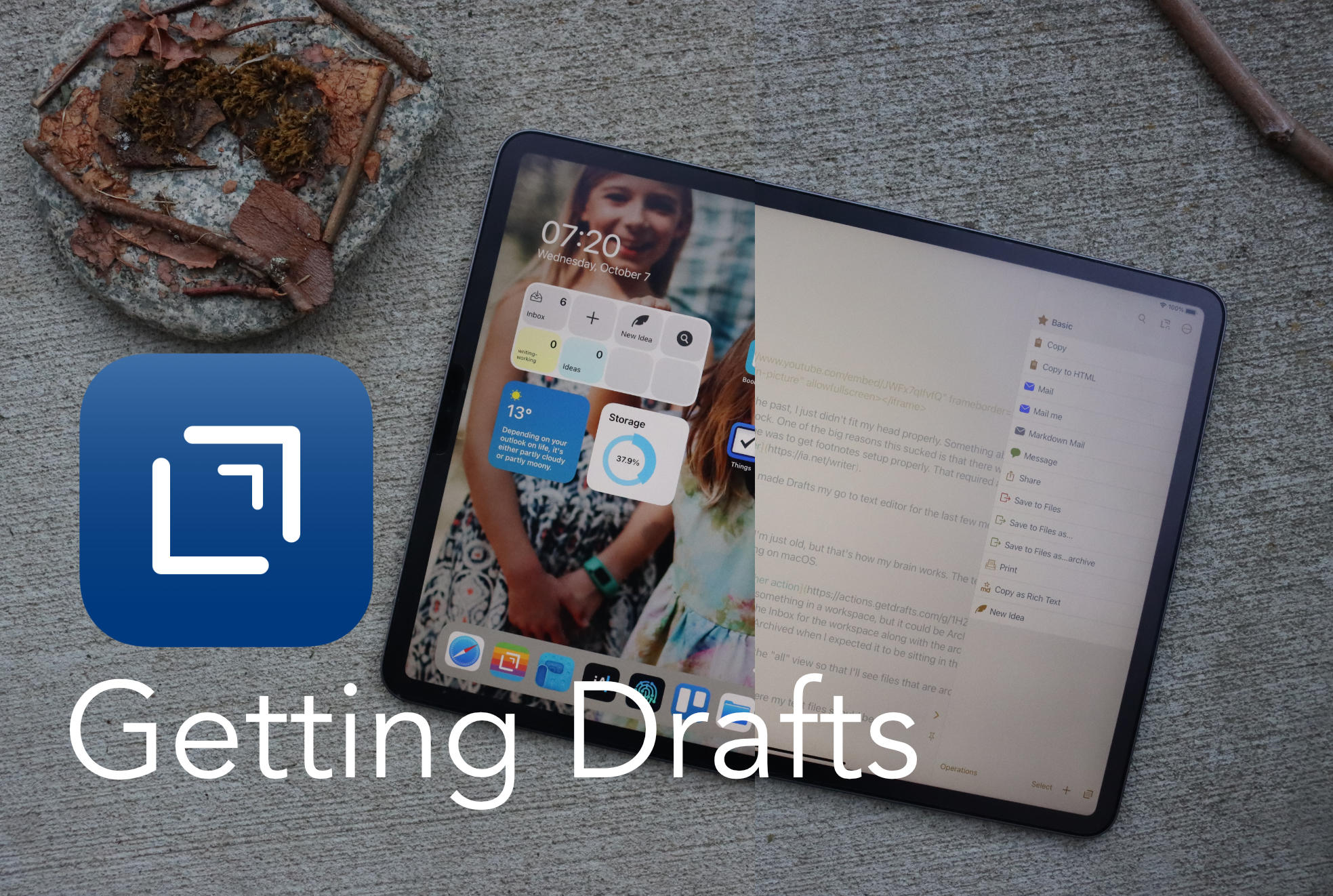While I’ve used [Drafts](https://getdrafts.com) in the past, I just didn’t fit my head properly. Something about workspaces instead of files and folders always seemed like a stumbling block. One of the big reasons this sucked is that there were a few crucial automations that I loved in Drafts. My most used one was to get footnotes setup properly. That required a trip out of iAWriter into Drafts to get footnotes, and then back into [iA Writer](https://ia.net/writer).
Today I’m going to talk about what few changes have made Drafts my go to text editor for the last few months.
## Workspace Keyboard Shortcuts
The biggest hurdle was the lack of files/folders. I guess I’m just old, but that’s how my brain works. The terrible way that iA Writer deals with them on macOS always made me dislike writing on macOS.
The fix in Drafts has been [this excellent workspace switcher action](https://actions.getdrafts.com/g/1HZ) along with deciding that everything in here is set to Archive. Before you could have something in a workspace, but it could be Archived or not. That would mean when you went to a workspace you’d have to check the Inbox for the workspace along with the archive view. I’d regularly spend a bunch of item looking for something, only to find it Archived when I expected it to be sitting in the inbox.
Now I archive everything and set each workspace to open in the “all” view so that I’ll see files that are archived, or not archived, at the same time.
This change alone made Drafts work in my mental model of where my text files should be.
## Footnotes
Creating footnotes is a pain in the butt. In iA Writer I’d have to manually create them all in a split with some other text editor. That usually led to mistakes, and I don’t want mistakes if I can help it.
Enter the Drafts [Footnote Action](https://actions.getdrafts.com/a/1L5). This action lets me write inline footnotes and then when I’m done I can go back through a post highlight text and hit a keyboard command to get a footnote. You can also use it to insert footnotes as you’re writing, but I usually want to see the content of footnotes during editing so I don’t do that.
## Post Published Automation
One of the things I hate most is repeating tasks, actions, conversations. I want to do something once, and then be done with it. Now I use Drafts to format the file name for my CMS, [Statamic](https://statamic.com). Then it exports the file and on iOS it fires a Shortcut that sends the content to be published automatically on my site.
Tie this to a keyboard command `Shift ⌘ S` and I taking a properly formatted post and having it headed to my site properly is a few seconds of work with no copy/pasting needed.
## All Available on macOS Too
With the exception of a step or two in the Post Publish automation I just talked about, all of my automation is available on macOS and iOS. With tools like iA Writer I relied on Shortcuts to do automation, which meant my automations were not available on macOS at all.
The Drafts scripts and automation is very deep in that it allows you to choose which steps in an automation are available on iOS or macOS. For my publish script that means I can tell it not to do the steps that involve Shortcuts if we’re on macOS.
Better yet, I want Shortcuts on macOS but this will do for now.
## iOS 14 Widgets
In the midst of changing over to Drafts iOS 14 came out and Drafts has an excellent widget. The widget is so good I don’t even have drafts on my home screen anymore.
Directly from the widget I can create a new entry. I can create a new item tagged as an `idea` that gets filed away in my ideas. I can search or dictate or…do so much. The drafts widget is nothing short of stellar.
## Still a Problem
My big problem with Drafts still is that it does a poor job of dealing with code posts as I use backtick. It always wants to format them into something else which means much correction for me. I have heard many writers turn off all autocorrection when they have a hardware keyboard plugged in, so I’ll give that a shot in the next bit and see if it fixes my annoyance at writing content that is heavily based in code for my writing clients.
Overall, a few months in I’m very happy with Drafts. It’s made a bunch of the mundane tasks I have to do with my content easier and the interface is nice on the eyes.