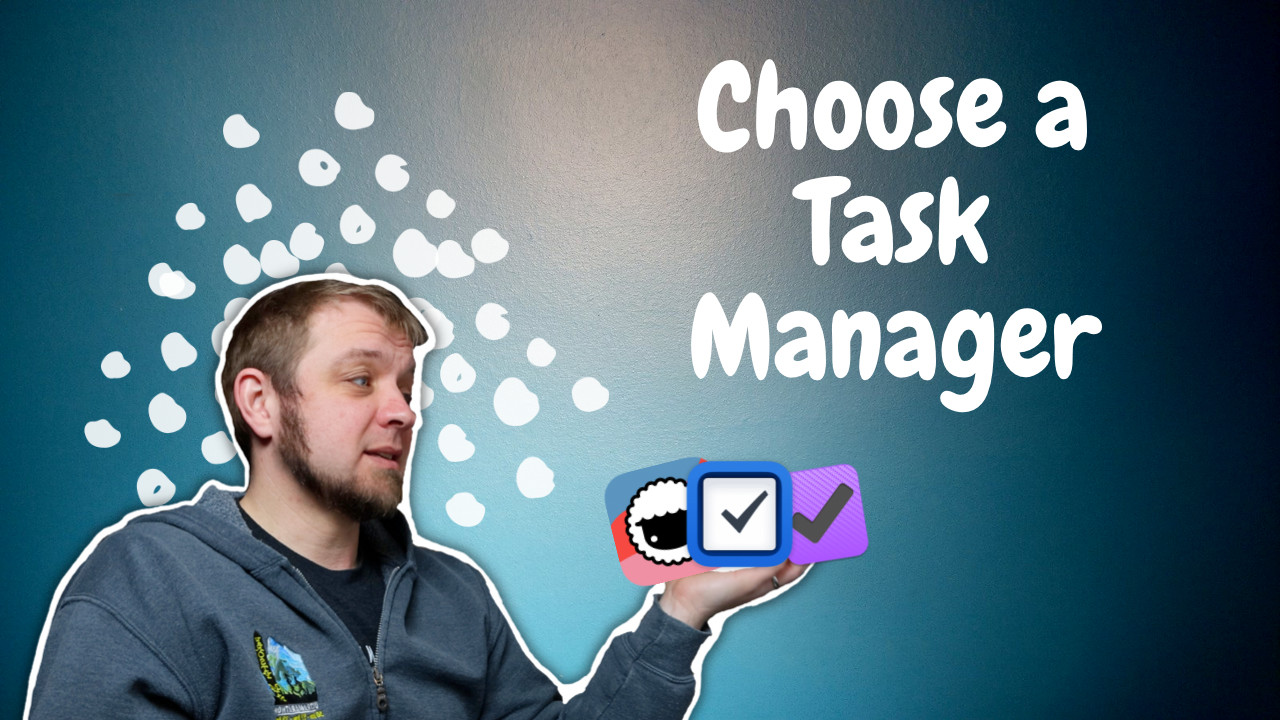As I’ve already said, your primary concern is going to be that your task manager works on the platforms you use to do your work. After that, there are a few other features most people like in their task managers.
Easy Task Entry
First and foremost you need to ask how easy it is to get your tasks into any task manager you’re looking at. Can you easily get the contents of emails into it, or a link to the email so you can find it when it comes time to deal with the email. Does this ease of task entry hold true across platforms?
My next big question is what is the overall state of keyboard commands in the application? This is one strong reason to choose Things 3 for those like me who use an iPadPro with a keyboard as their preferred computing device. Things 3 has some of the best keyboard support of any iPadOS application out there. It also transfers this excellent keyboard shortcut support to the macOS version.
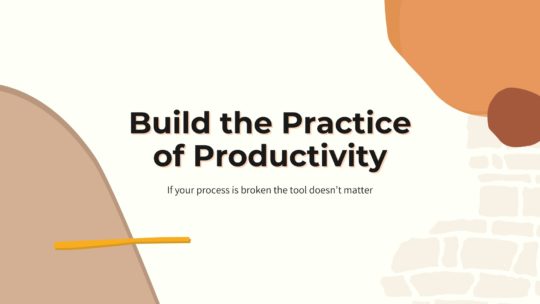
Productivity is more than tools
A good process will work no matter what tool you choose to use. It will work on paper or in a digital task manager. If you’re looking to build a productivity practice that will help you get more done without being overloaded, this is the course you want. Become a member to get all my courses.
$49 USD (30-day guarantee)
Even if you don’t regularly use a lot of keyboard commands I think it’s important to learn them for your task manager to make using it efficiently. Your goal is to get your tasks done, not manage them inside a task manager lots.
Another question for iOS/iPadOS users is whether the application support Shortcuts. I use Shortcuts with Things 3 every day to automate many of the repetitive projects I deal with, like creating videos. Being able to use Shortcuts along with the Things 3 URL scheme has saved me so much time.
Project Support
You should also check to see how the application you’re looking at deals with projects to see if it meshes well with how you think about projects. While Taskade is a very robust task manager and small team collaboration tool, it just doesn’t fit my mental model for task management so it’s not something I use even though I think it’s a decent tool.
Take a few minutes with the tools you’re looking at to add some tasks and projects just to see if how the structure works fits for you.
Task Filtering
We’ll talk about my exact setup later, but I rely heavily on tags so any system I use must have some ability to filter tasks by tag even if the resulting tags span projects. You can use this in a task manager to find all the #errands when you’re out so that you do them all instead of heading out 5 times in a day as you accomplish projects and need to keep going.
Calendar Support?
One big thing I really like about TickTick is their calendar support. I love that you can drag tasks out into your week and see how they fit inside the meetings you already have. To date, TickTick is the best at enabling digital time-blocking of any application I’ve looked at.
If you’re looking for a tool that does digital time-blocking, make sure you check out the calendar features.
Review
Finally, what does the review look like in the application? OmniFocus is one of the best applications and provides a structured review system for you. With OmniFocus, you can set review intervals so that you don’t waste your time reviewing projects too often.
I like to do my review weekly on Friday as part of my planning process for the week ahead. The most important thing I do here is to say no to a bunch of tasks I’m not going to do. Most often these are in my inbox and started as something that sounded like I should deal with it. Sometimes it’s a project I have been meaning to get to, but keep putting it off. At some point, you need to be honest with yourself because you’re not going to do it so you should strike it from your list and absolve yourself of any guilt for not getting to the project.
Recommendations
A shortlist of recommendations is.