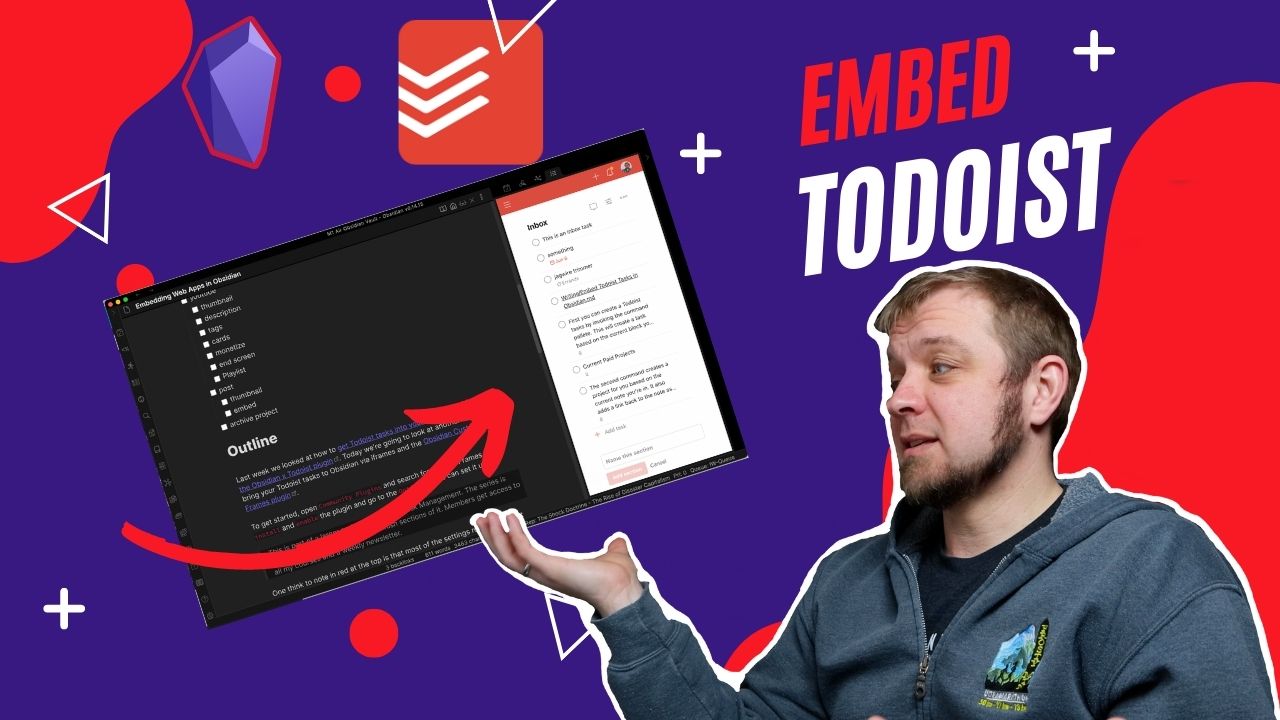Last week we looked at how to get Todoist tasks into your Obsidian notes via the Obsidian x Todoist plugin. Today we’re going to look at another way to bring your Todoist tasks to Obsidian via iframes and the Obsidian Custom Frames plugin.
To get started, open Community Plugins and search for Custom Frames. Then install and enable the plugin and go to the Options so we can set it up.
This is part of a larger series on Obsidian Task Management. The series is being released to members as I finish sections of it. Members get access to all my courses and a weekly newsletter.
One thing to note in red at the top is that most of the settings require a restart of Obsidian for them to take hold.
Since our plan today is to get Todoist tasks into Obsidian, select Todoist from the dropdown. You’ll notice now that there are a number of other options that have presets for embedding in Obsidian, it’s not only restricted to embedding Todoist.
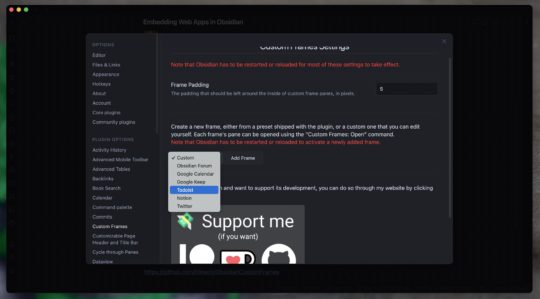
Once you select Todoist the settings screen should refresh and you will have more options to tweak how you want Todoist to work in Obsidian. The only one I really played with was the Open Center setting. This toggles where the iframe opens. By default, they’ll open in the sidebar, but toggling Open Center will force your frame to open in the main working area of Obsidian.
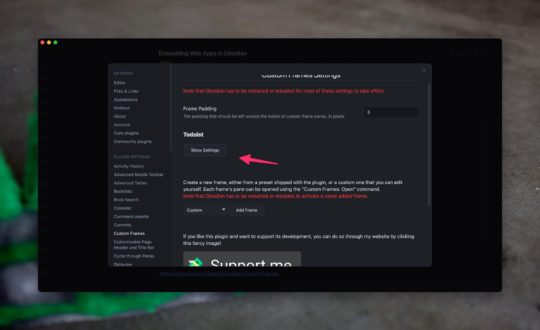
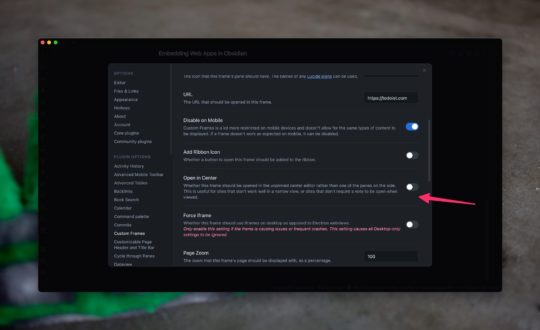
Before we go any further, you’ll need to restart Obsidian to get your iframe. Once that is done open the Command Pallette and type frames to bring up the command for our new iframe. This will open your iframe in the sidebar by default and give you the opportunity to sign in to your web application in the iframe.
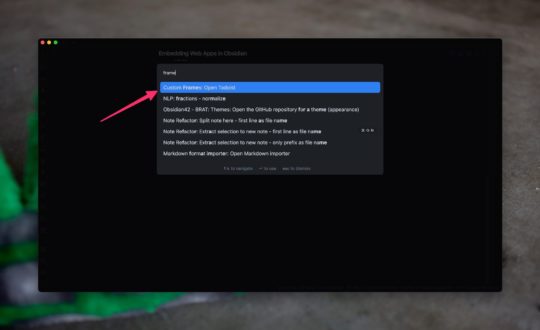
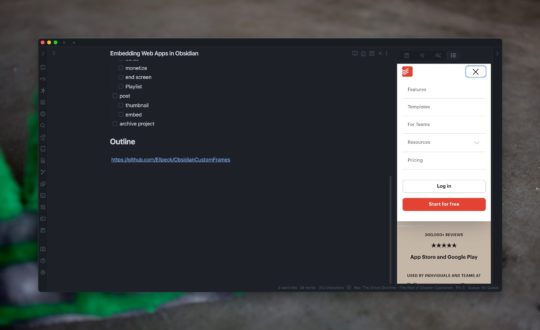
Once you’ve signed in you should be presented with your working web application.
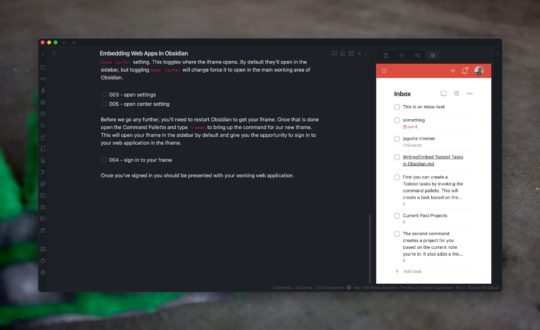
Now it’s really all up to the web application what functions you get. If they don’t have a decent mobile version of their website then it may not work well in the sidebar. This is when you’d want to toggle Open Center and have the web application open in the main note area of Obsidian.
Todoist does have a decent mobile web view so it works just fine in the sidebar. Once you select Todoist in the sidebar you even get access to its fancy command menu by pressing ⌘ + K.
Issues
While this is not the fault of the developer of the Custom Frames plugin, it’s disappointing that these frames won’t work on your mobile device. The mobile versions of Obsidian do not run on Electron so they have no web view for your device to use to embed the iframe. It would be excellent to have a note open alongside my Todoist tasks on my mobile device, but for now, you’re going to have to stick with any split-screen features that your device has.
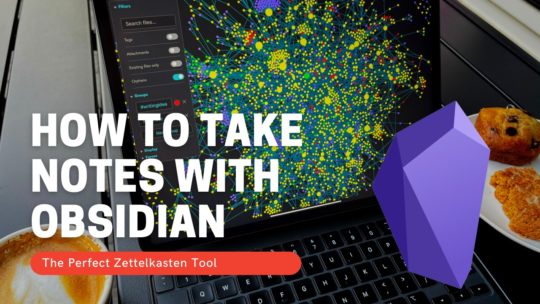
Getting Started with Obsidian
If you want to learn your way around Obsidian so that you can build a great note system then this course is for you. I’ll cover basic folder structure when to use tags or links, and the plugins I think everyone needs to make their Obsidian experience excellent. Plus much more. If you want all my courses, become a member.
$99 USD (30-day guarantee)