When I’m working on a writing project I often have many notes open, alongside the main writing pane I want to be working in. Previously I’d end up with many panes open in Obsidian, which limited the workspace I wanted to see, and sometimes meant that I’d close the pane I was writing in.
Now that Obsidian offers you the ability to open notes in a popout window, much of this problem has been solved.
If you don’t see the commands I’m going to talk about then you likely need to update the Obsidian installer. To do this go to the Obsidian site and download a new copy of the application and install it.
Obsidian Popout Window Commands
There are two commands available for popout windows. First, you can choose to open an item in a new window. This will mean you have 2 copies of the item you were looking at. Second, you can move an item to a popout window, which will leave you with a single item open in a new window.
You have 4 ways to access this command.
Pane Options
Go to the three dot menu in the upper right hand side of the current pane you’re working in and you will see the option to move the current pane to a new window.
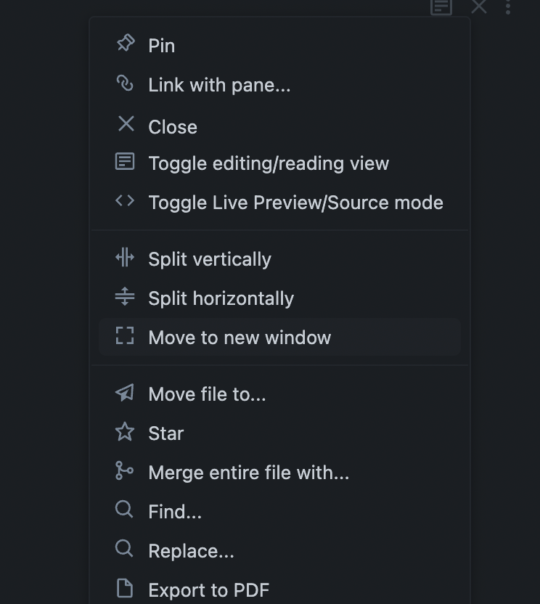
Command Pallette
From the command pallette you have access to both the move and open commands. Press ⌘ + P or ctrl + P to invoke the command pallette. Then type New Window to see both of the options for popout windows.
Clicking Links
If you have a link to any document in your vault you can click on a link and choose Open in New Window to open the document in a new popout window. This will also work for any embeded file, like an image, that you have in a document.
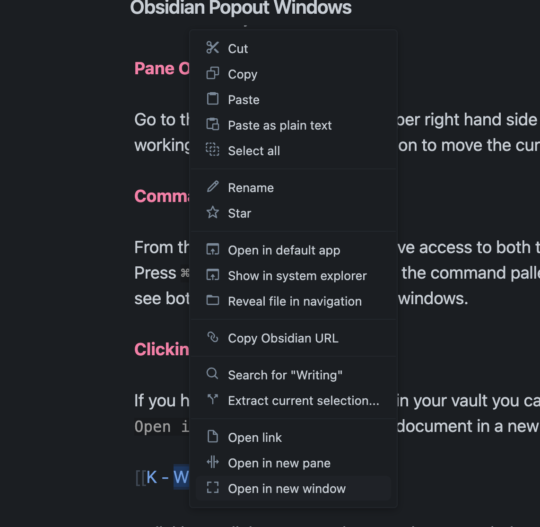
Drag and Drop
Finally, you can use the built in drag/drop features of Obsidian to move a pane you have open into a new popuout window. Grab the pane and drag it to a blank area of your desktop to have it open in a new widow.
How I use Popout Windows
My biggest use of popuout windows is when I’m writing. I’ll open up my note I want to write in a new popout window and then use the main Obsidian window to research and move between notes.
Obsidian Popout Windows Are NOT
These popout windows are not an entirely new instance of Obsidian. I can’t open the sidebars in my new window. Yes I can split my new window into other panes so I could have two writing areas open in a split.
I’d also love to see support for Stage Manager in iPadOS 16.1 in the fall. Here I’d use an Obsidian window on my secondary monitor to look write and a second one on my iPad to look through resources in my vault. This would give me much more screen real estate to work with during the writing/research process. I’m not holding my breath for this as Obsidian is an electron app which doesn’t lend itself to deep support of native features like Stage Manager.
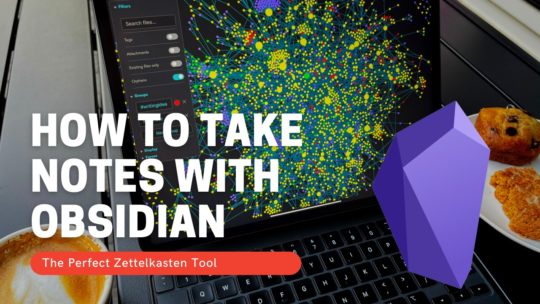
Getting Started with Obsidian
If you want to learn your way around Obsidian so that you can build a great note system then this course is for you. I’ll cover basic folder structure when to use tags or links, and the plugins I think everyone needs to make their Obsidian experience excellent. Plus much more. If you want all my courses, become a member.
$99 USD (30-day guarantee)
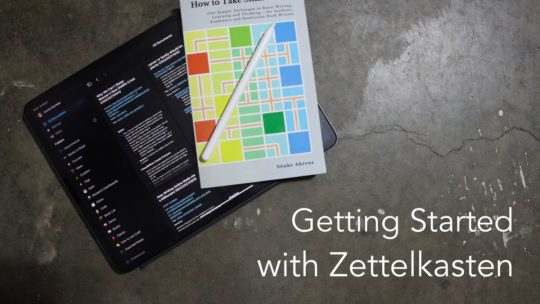
Getting Started with Zettelkasten
If you’ve been wondering about what Zettelkasten is and how to start organizing your notes with this excellent system then this course is for you. I’ll cover the basics of choosing which tool to use, how to take notes, how to deal with linking your notes, and much more. You can also become a member to get all my courses.
$99 USD (30-day guarantee)
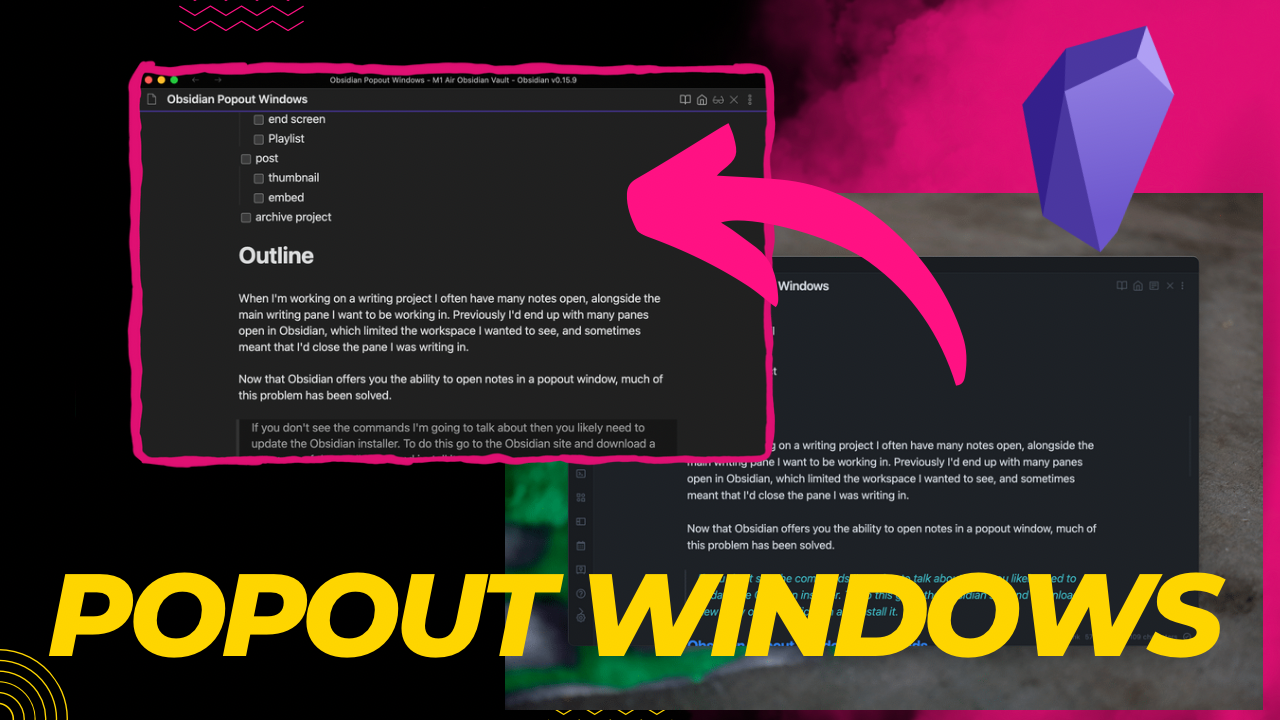
One response to “Obsidian Popout Windows”
[…] I did a video showing off how to use the new popout windows in Obsidian. […]