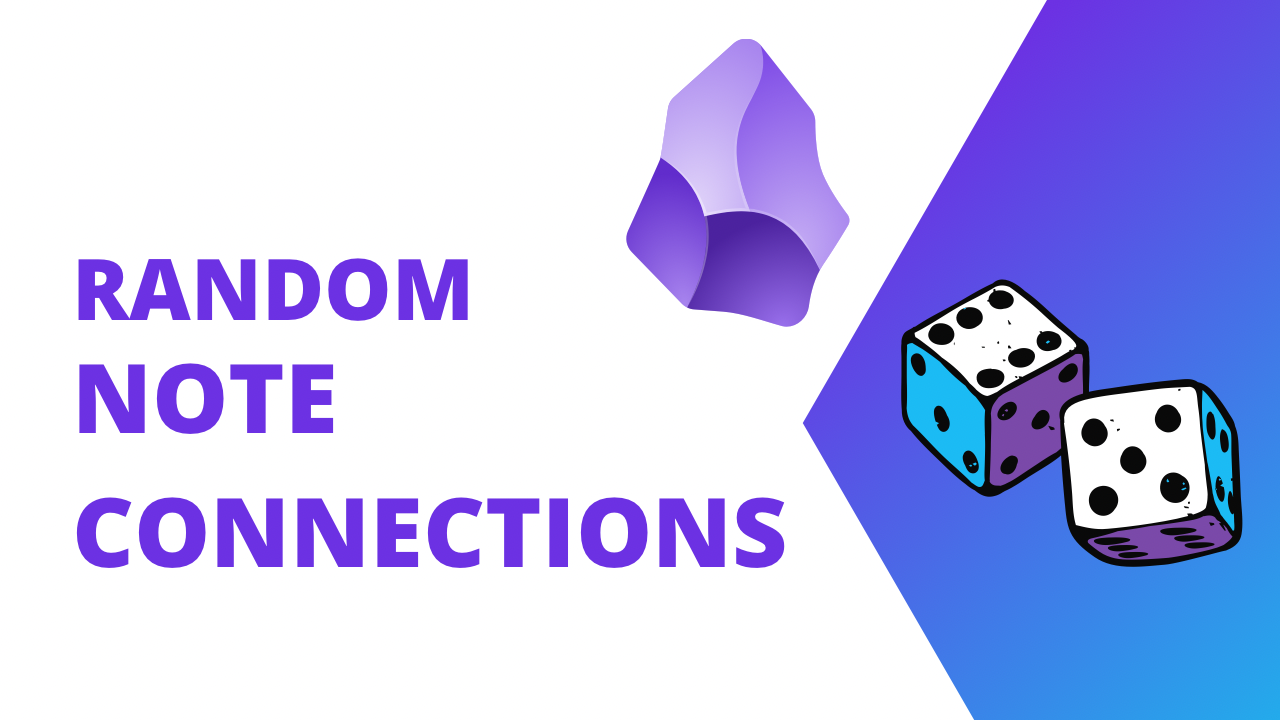My vault has just over 4k notes in it, and there is no way I can know what each note is. In fact, I’ve likely forgotten most of the notes in my vault, which is fine because they’re remembered in my vault for me. But this does bring up a problem, how do I go back to some notes sometimes and see if they relate to newer notes that may be fresh in my memory?
For me, Smart Random Notes and Workspaces help me find notes so I can make connections. Today I’ll show you how I set this up.
Setting Up
The first thing you’re going to need to do is to open up Settings and go to Core Plugins. Here you want to search for Workspaces and make sure that it’s turned on.
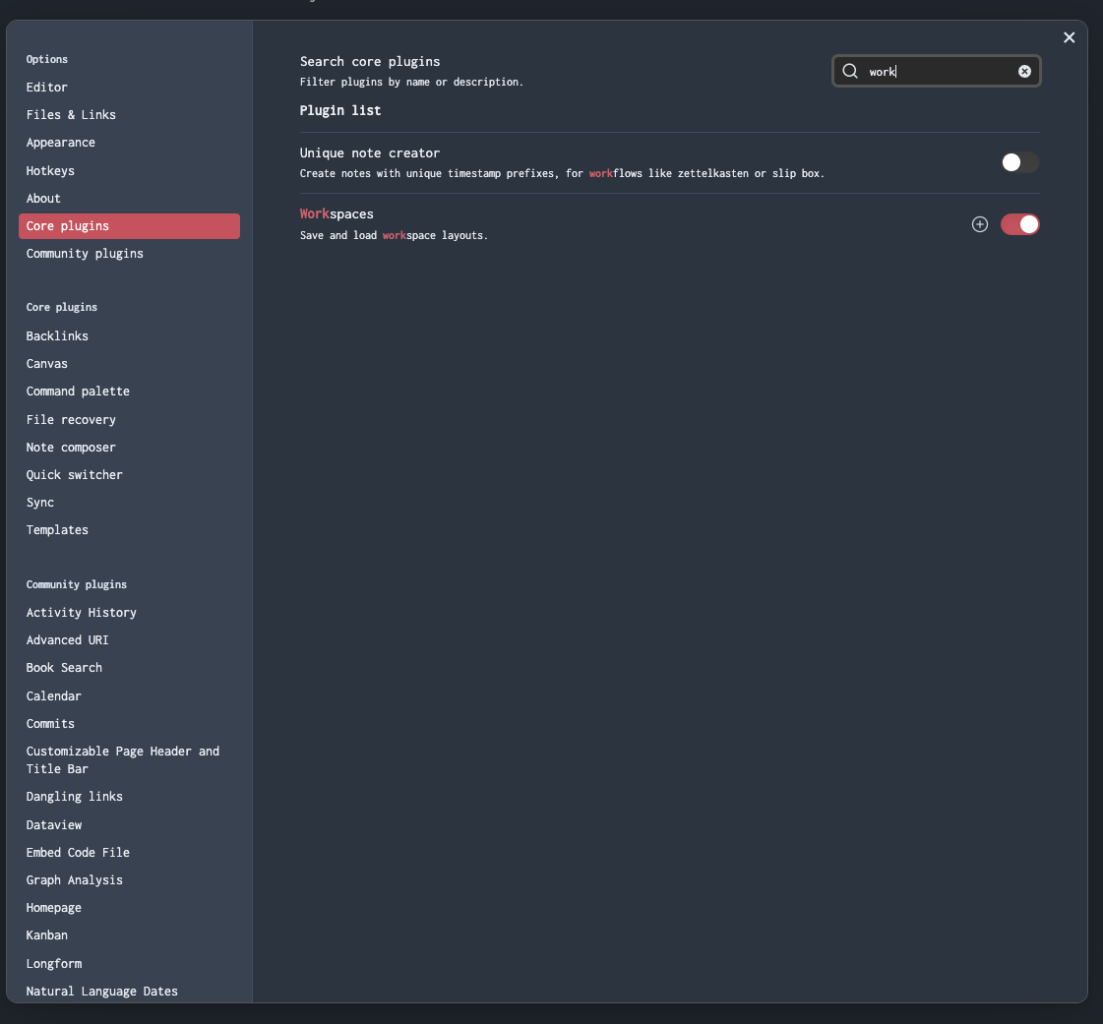
Next, you need to go to Community Plugins and search for Smart Random Notes. Click install and enable to get the plugin working. There are only two settings available. I leave the icon in the menu but do not have the plugin open notes in a new tab.
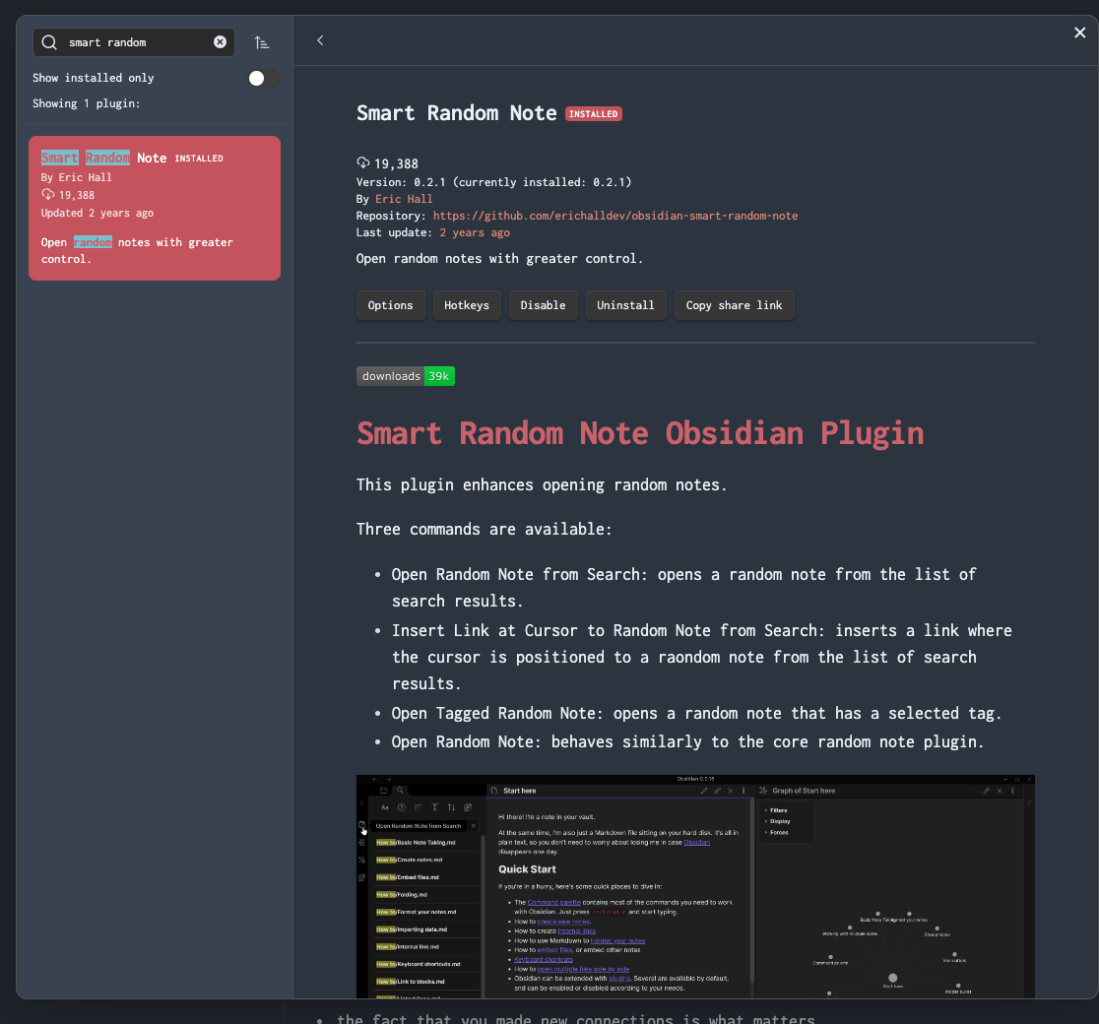
Now we need to open up the left sidebar and use the built-in Obsidian search to set the parameters that Smart Random Notes will use to surface the random notes. Make sure you click on the menu so that you can turn on the Explain search terms toggle as it helps you see what you will be searching for.
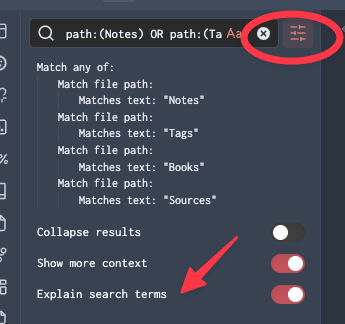
Now it’s up to you to set up your search so that it fits with your vault setup. I have mine searching for any notes that have the following text in their paths.
- Notes: my notes/ideas based off sources I’ve consumed
- Tags: my tagnotes
- Books: Books I’ve read
- Sources: Notes on articles/sources I’ve consumed
The goal is to eliminate any folders/content that you don’t need to see. I currently have my search set up to not look at my writing because there is too much stuff in there that I just don’t want to see. Surfacing an issue of PKM Weekly isn’t helpful when I’m trying to make note connections and I don’t currently have a great way to exclude those pieces specifically from my search. This is an area where I could improve my system.
Now we make sure that the rest of your Obsidian window is set up as you want it. I want the right sidebar setup as well so that I can access the backlinks on an article or the content in Graph Analysis. Once Obsidian is as you want it when you’re looking to make more note connections press ⌘ P (CTRL P) and type Workspace. Here you save your Workspace for use later so you don’t have to type in your search terms again.
Now press the “random” button in the sidebar to surface a new random note and let it spark some connections for you.
You Have to Work Your Notes
Once you’ve got this setup, it’s still up to you to use your time properly and work your notes. Merely having the tools available doesn’t mean that you’re going to make any progress on gaining knowledge and making connections.
I recommend you start with an hour a week with your random notes thinking about them and making more notes and making connections. The number of notes you touch doesn’t matter. Sometimes you’ll touch lots of notes because nothing is sparking more thoughts, sometimes you’ll look at one note and write a whole bunch about it without ever touching anything else in your vault.
The point is to think and make connections.
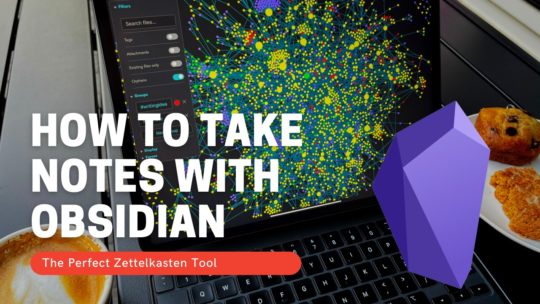
Getting Started with Obsidian
If you want to learn your way around Obsidian so that you can build a great note system then this course is for you. I’ll cover basic folder structure when to use tags or links, and the plugins I think everyone needs to make their Obsidian experience excellent. Plus much more. If you want all my courses, become a member.
$99 USD (30-day guarantee)