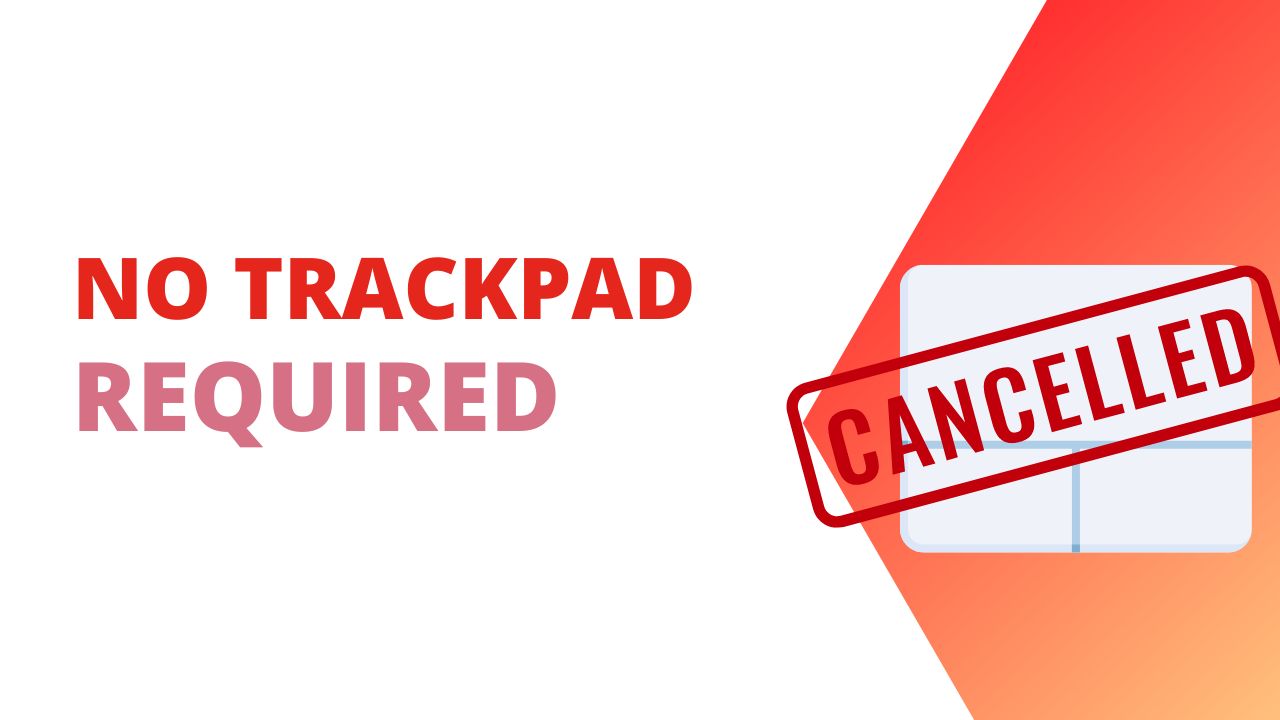Previously I’ve shown off VimiumC as a way to navigate content inside your web browser without needing to take your hands off the keyboard to reach for your mouse, but now I’ve found a tool for macOS that lets you do the same thing for the entire operating system called Homerow.
Homerow costs $29/year for use on 1 macOS device. If you have 2 devices it’s $39 and for $49 you can use it on 3 devices. This includes one year of updates, but you can use it in the state it is forever.
Homerow provides the same functions as VimiumC does for your browser but does it across your operating system. Want to click some UI element that doesn’t have a keyboard command, press the keyboard command you set and then press the letters that get overlayed on the UI of your macOS device.
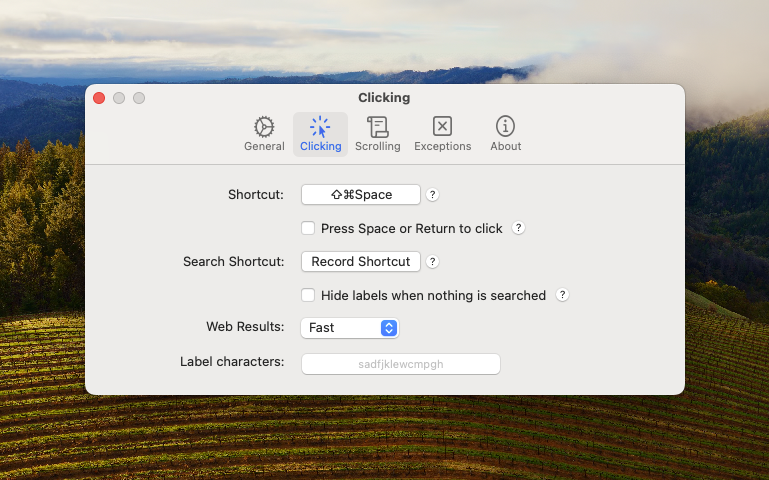
Homerow can also be used to scroll long documents in tools like Obsidian by pressing Shift ⌘ J which lets you use the default vim keybindings of hjkl to then scroll in any direction you’d like in the window that you have selected.

Homerow has become an invaluable tool in my arsenal to help me keep my fingers on the keyboard instead of needing to reach for my trackpad. It doesn’t replace VimiumC in the browser for navigation there, though it could if you’re looking for a one stop solution to get away from your pointing device and make more use of keyboard control on macOS.
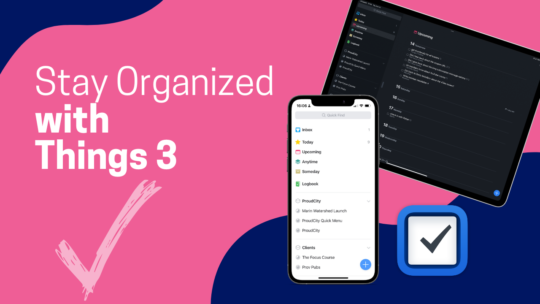
Stay Organized with Things 3
Things 3 is my favourite iOS, iPadOS, macOS task manager. It combines the right mix of organization without all the nags that some task managers have when you get a bit behind. By the time you finish this course you’ll be a master of Things 3. You can also become a member to get all my courses.
$49 USD (30-day guarantee)