After covering a bunch of read later options recently the most requested option has been Readwise Reader. Readwise is a compelling option with RSS integration, Kobo/Kindle integrations, sync with Obsidian1 and to top it off the ability to send various content to it so you can read and highlight it later.
Disclaimer: Readwise gave me a free account back when I first covered their products so I’m not paying for this account. I have not communicated with them about this review. I never even gave them all my information for affiliate revenue so no money has changed hands.
I’ll be testing this across my desktop Linux machine and my iPad Pro, both in tablet mode and with an external monitor using Stage Manager. I’ll be focusing on the read later features as I’ve covered Readwise’s other features before.
Getting Content into Readwise
Readwise has browser extensions for both Chrome and Firefox. When you find an some content you want to save for later you can invoke the keyboard shortcut which is ALT R by default in Firefox. I found that didn’t work in Firefox on Linux due to conflicts with system shortcuts but you can remap it by going to Firefox’s Extension menu and clicking the gear in the top right corner then selecting Manage Extension Shortcuts.
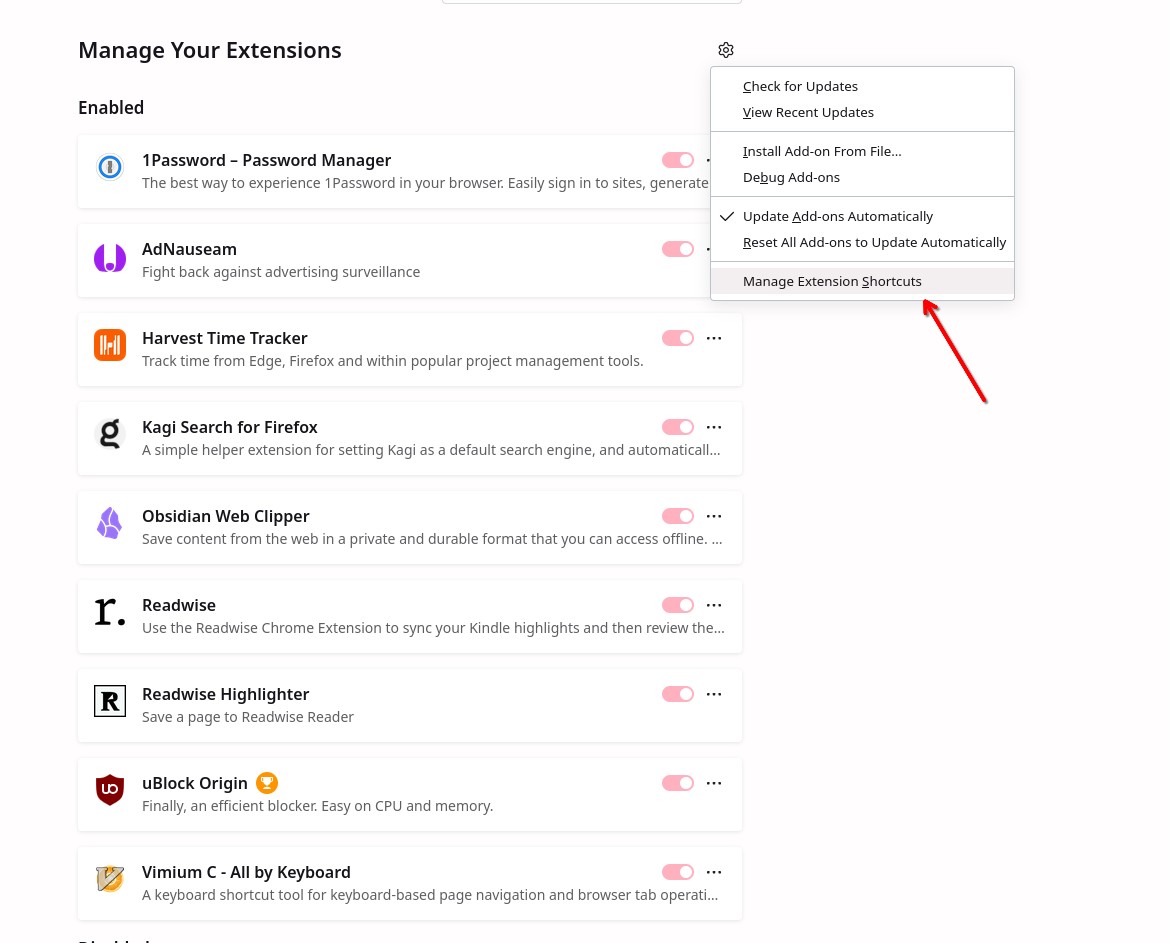
From there scroll down to Reader and choose your new shortcut. On Fedora 41 KDE I went with Shift Alt L because that’s the first combination I found that didn’t have other conflicts with the browser or my operating system defaults.

You can of course also click the Reader icon in your browser to save an article.
If you’re on iOS/iPadOS first you’ll need to install the Reader app then you’ll need to access the Share Sheet and pass the content you want to save to Reader. I find this most problematic on YouTube in iPadOS because the YouTube app does it’s own stupid stuff with the share function and I have to touch a few extra times to get the standard Share Sheet in iPadOS (or iOS) to show up.
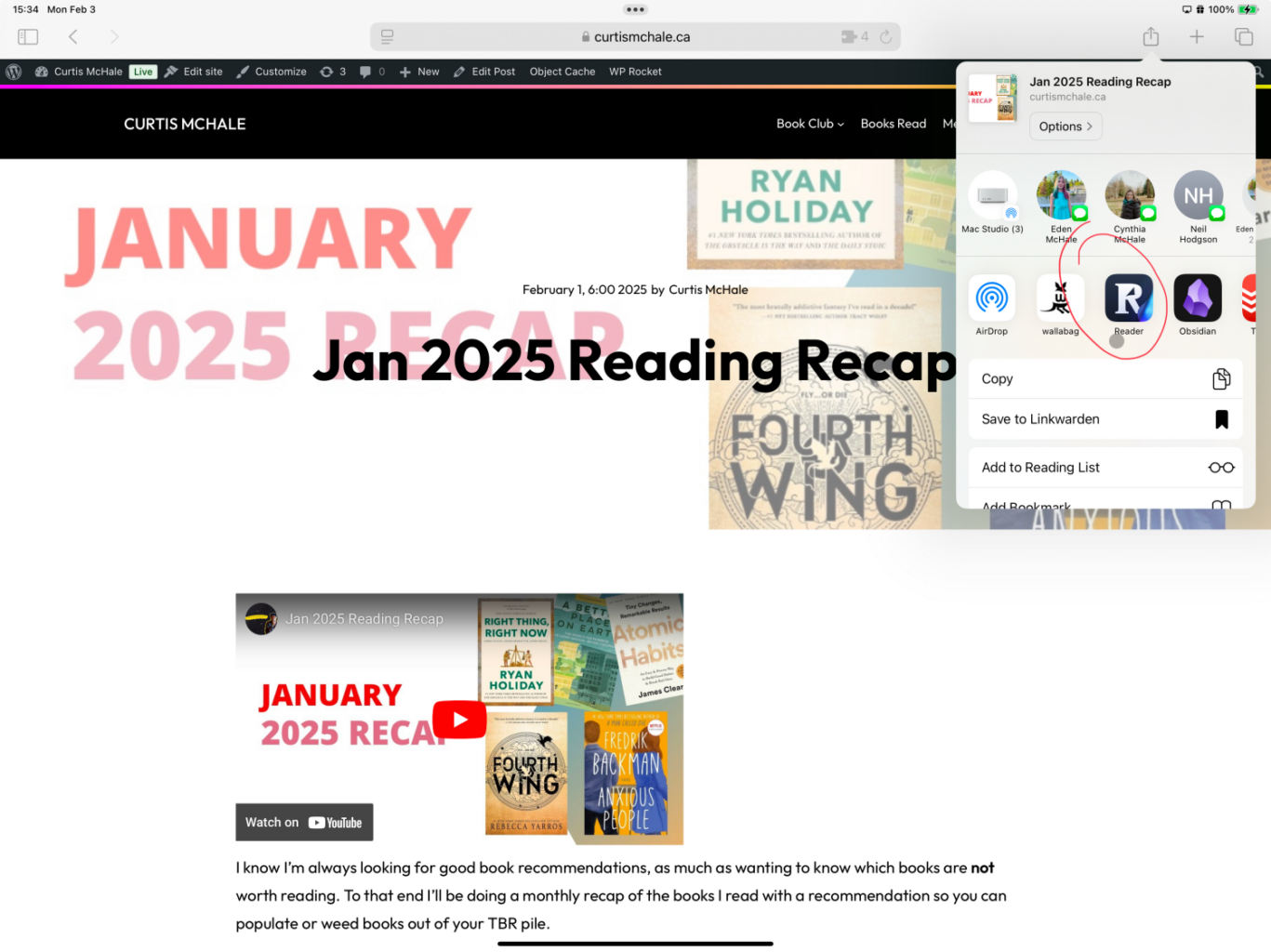
Highlighting Content in Readwise Reader
If I’m on my desktop I love that Reader lets you highlight content directly on the site you’re visiting. I love sites Kev’s and the design they’re running so highlight directly on the site which gives them traffic and allows me to enjoy the site is my preferred way.
The other option for desktop is to use the Reader site which lists all the content you’ve saved with the most recent showing up first by default.
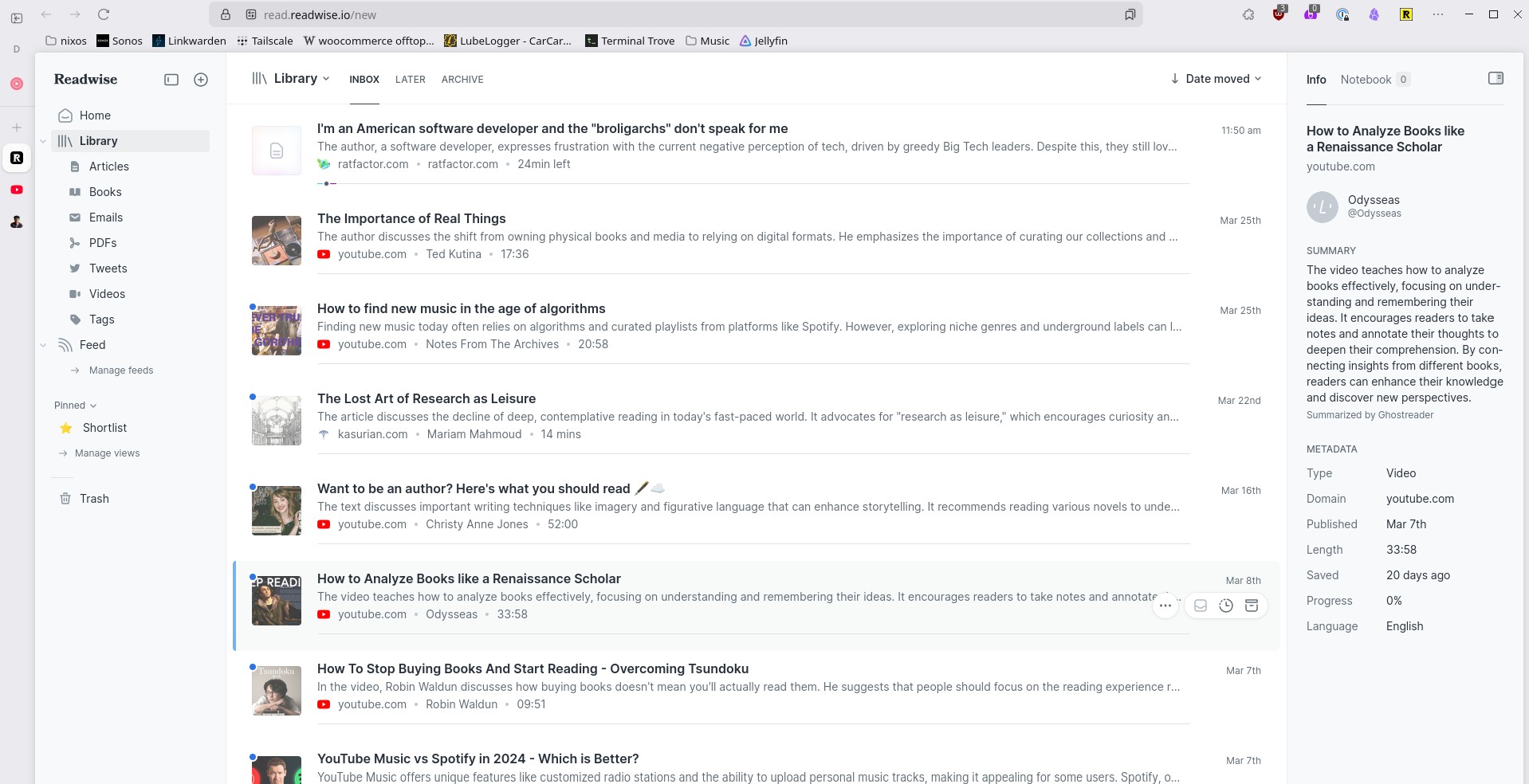
With the web app you can navigate your content with arrow keys or vim style keys2 and press Enter to view the article that is currently selected. From there you can navigate up and down a written article with the arrow keys or use the spacebar to move to the next paragraph. While a paragraph is highlighted you can press h to highlight it or you can press n to highlight it and open the note pane, which lets you add a note that corresponds to the highlighted paragraph. In either case the single highlight or the highlight plus note will be available to sync with Obsidian.
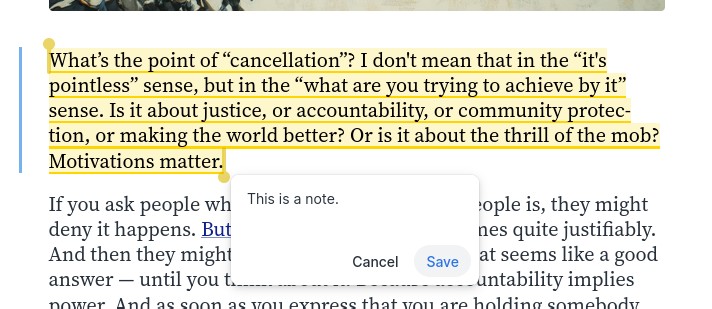
When you’re done with a piece of content you can Archive it with E or delete it with D.
There are far more keyboard shortcuts available which you can find by pressing ? or
CTRL Kto get a list of what’s available.
A second use case for me is sending YouTube videos to Reader. Here you’ll get a view of the video on the top of the page, and then you’ll have the transcript (if available) below the video. As you play the video the text that is being spoken will highlight below. You can use this text to highlight and make notes on just like a written article.
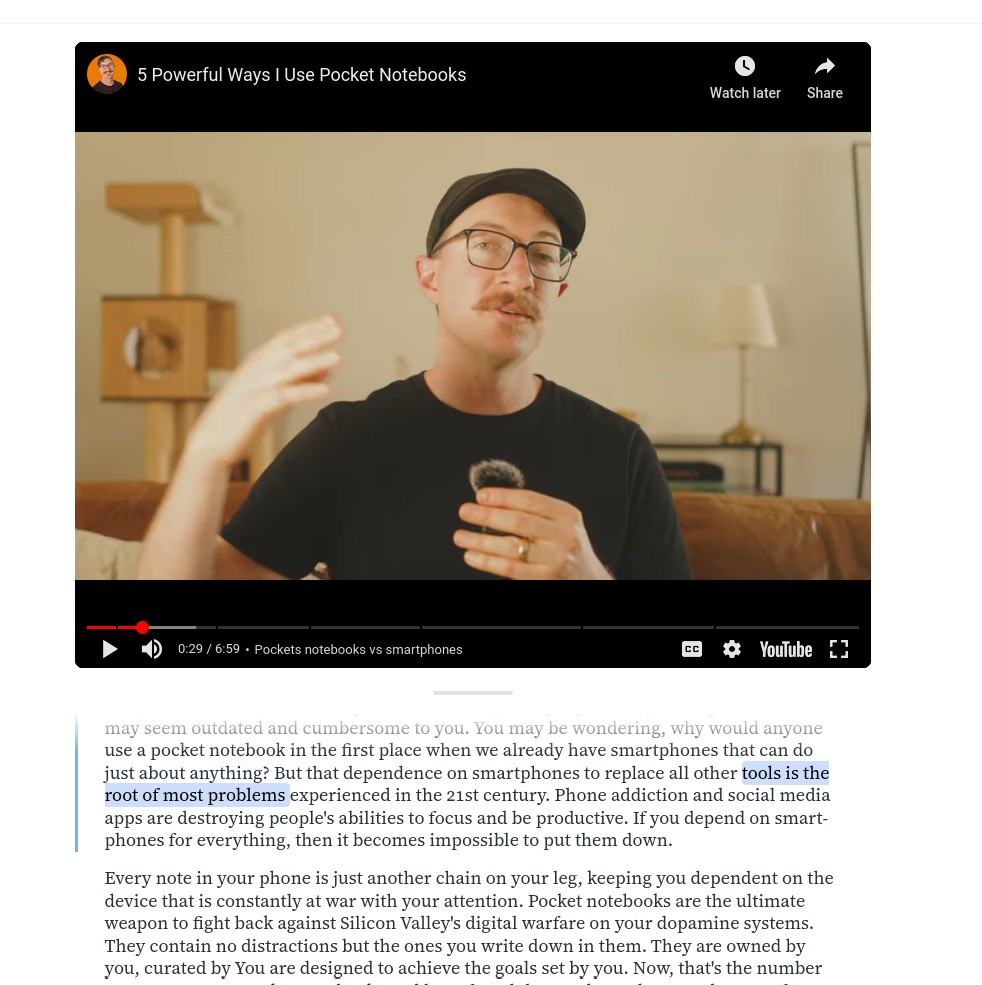
Sync Highlights to Obsidian
Getting your Readwise highlights into Obsidian is a matter of installing the official Readwise plugin for Obsidian and then setting it up. The plugin provides options for setting how often to sync, where to put your synced highlights and allows you to customize the default formatting of your synced notes.
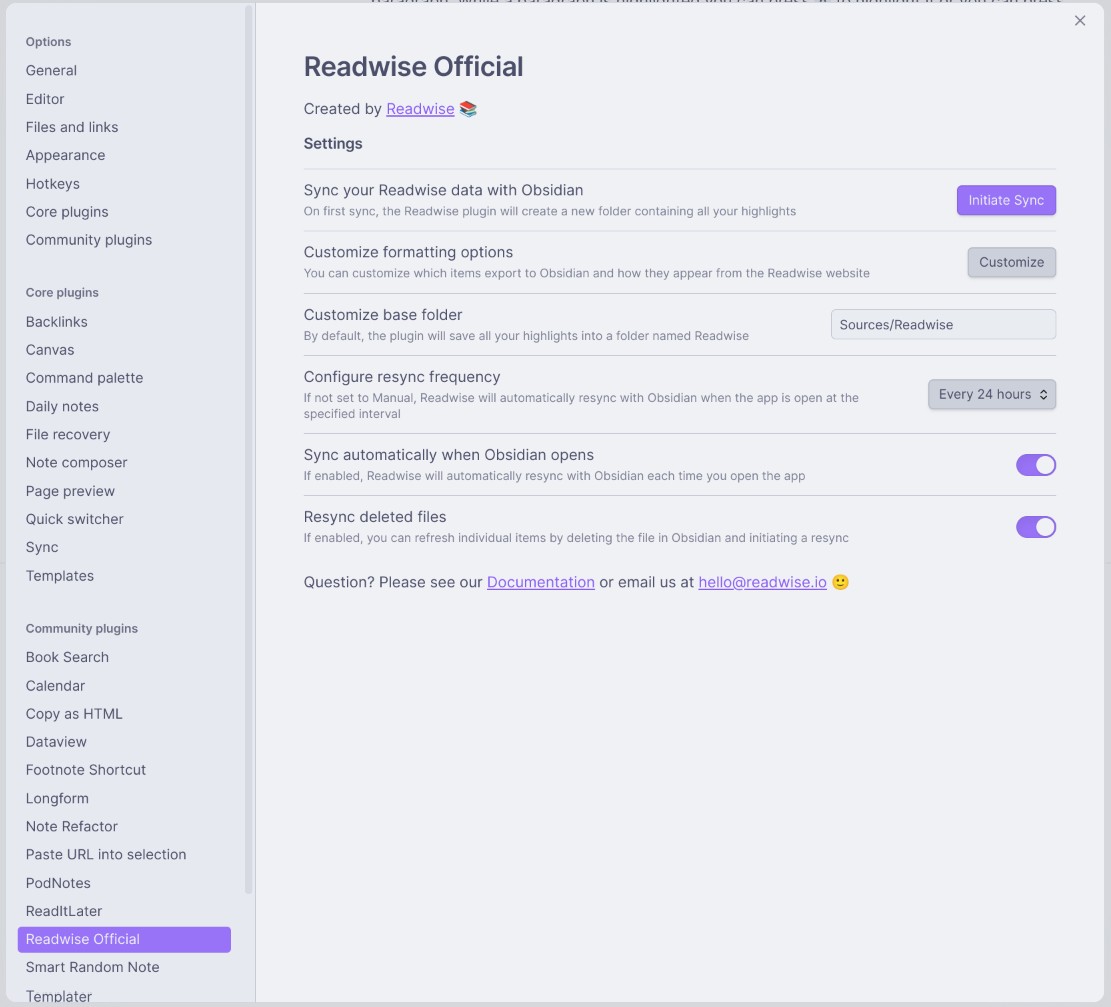
Outside of setting the folder, I’ve never messed with the settings in the plugin as they seem fine for normal use. The few times I highlight and then want to access them right away I use the Command Palette available in Obsidian to force Readwise to sync immediately. This is usually done in a few seconds and I can access the newly created note for some writing.
Readwise Reader Issues
One of the biggest points against Readwise as a read later service is that you don’t own your content. It’s out there sitting in the Readwise database which means they ultimately have control over it. A few years ago I’m not sure this would have given me pause, but today watching so many tech companies sell our personal data it does. I’ve interacted personally with staff at Readwise and they all have been awesome people which leads me to trust the company, but sitting in the back of my head is that my highlights are valuable to someone with a bunch of money so I have to trust them to not take that opportunity.
One could say that Obsidian is in the same boat, but there I have a local copy of all my markdown files outside of the control of the Obsidian team. Even if they sell my data at some point, and I have no reason to believe they would and every reason to trust their security posture.
Readwise hasn’t been hiding their security policy either so it’s a point in their favour that they are being transparent about what they’re providing.
Outside of the lack of open sourceness, my biggest issue was with Readwise on the iPad when using Stage Manager and an external monitor. Many times I’d try to delete or archive an article only to find that the required UI was scrolled below the screen and I couldn’t use the touchpad to scroll up and access it. If I moved the app to my iPad screen I could then touch and scroll the UI, but the trackpad seems like an afterthought.
To be fair to Readwise, the percentage of people using the iPad with a second monitor is likely very small. As I’ve researched the other people talking about Readwise I’ve never heard anyone mention this issue despite a few of them being iPad users. That either means I’m the outlier and it works fine for them, or they don’t use an iPad on a second screen via Stage Manager that much.
Should You Use Readwise?
If having end-to-end encryption and self-hosting is something you value, then no Readwise is not the read later service you’re looking for.
But overall, Readwise is a great product. I particularly like being able to highlight directly on the site because I want to provide traffic to the sites I read as a vote for them to continue to produce content.
On the price front, Readwise is $4.99 USD if you pay annually and $7.99 monthly if you pay monthly. Unless you’re an experienced self-hosting guru that already has a local server running, you’ll easily spend this to host another application on a server. Plus you’ll have to spend your time doing updates and maintaining the server, and your time will quickly exceed any cost savings gained by self-hosting.
So I think that Readwise is a decent value too. In fact outside of the encryption and self-hosting/open source arguments I have a hard time finding any reason to tell you that Readwise isn’t the best option out there. The UI is easy to navigate and has robust keyboard commands. The team is helpful and the company seems to be healthy.
If you want a no hassle read later service, Readwise is a great option you should seriously look at, then on top of the read later functions, it provides syncing for both Kobo and Kindle highlights which I love.
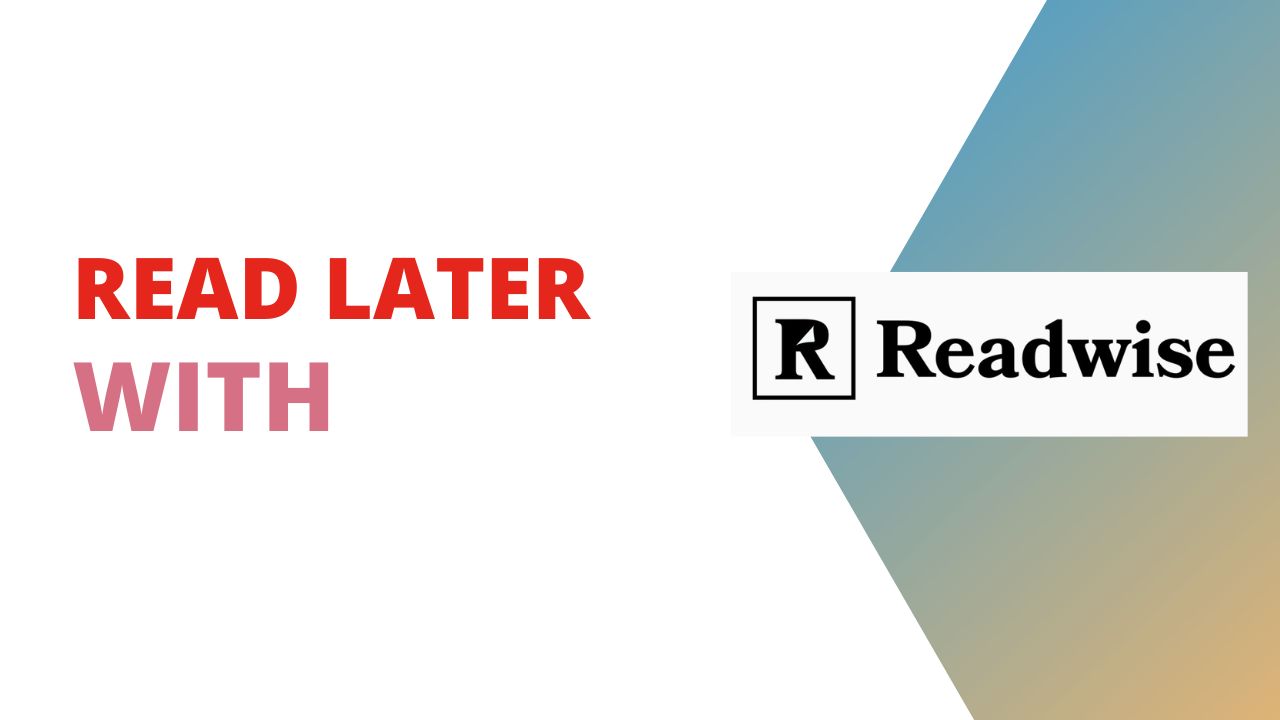
4 responses to “Readwise Reader: Sync, Highlight, and Read Smarter”
I read recently on Macstories from Federico that he would recommend using the Web App on the iPad instead. I’m not sure if that would actually resolve your issue.
source: https://www.macstories.net/stories/the-ipads-sweet-solution/
Thanks.
Great recap on Readwise Reader. One note: the pricing in the U.S. is $9.99 per month, paid annually. I don’t see a $4.99 option.
I’m a huge fan of the core Readwise service, but, for me, the Reader UX is busy and confusing. I cut over to Matter even though Reader is included in my Readwise subscription. I would love to see Readwise and Readwise Reader broken out as separate offerings at some point.
Weird…I did but I am coming from Canada so…I have no idea what happened.
Likes