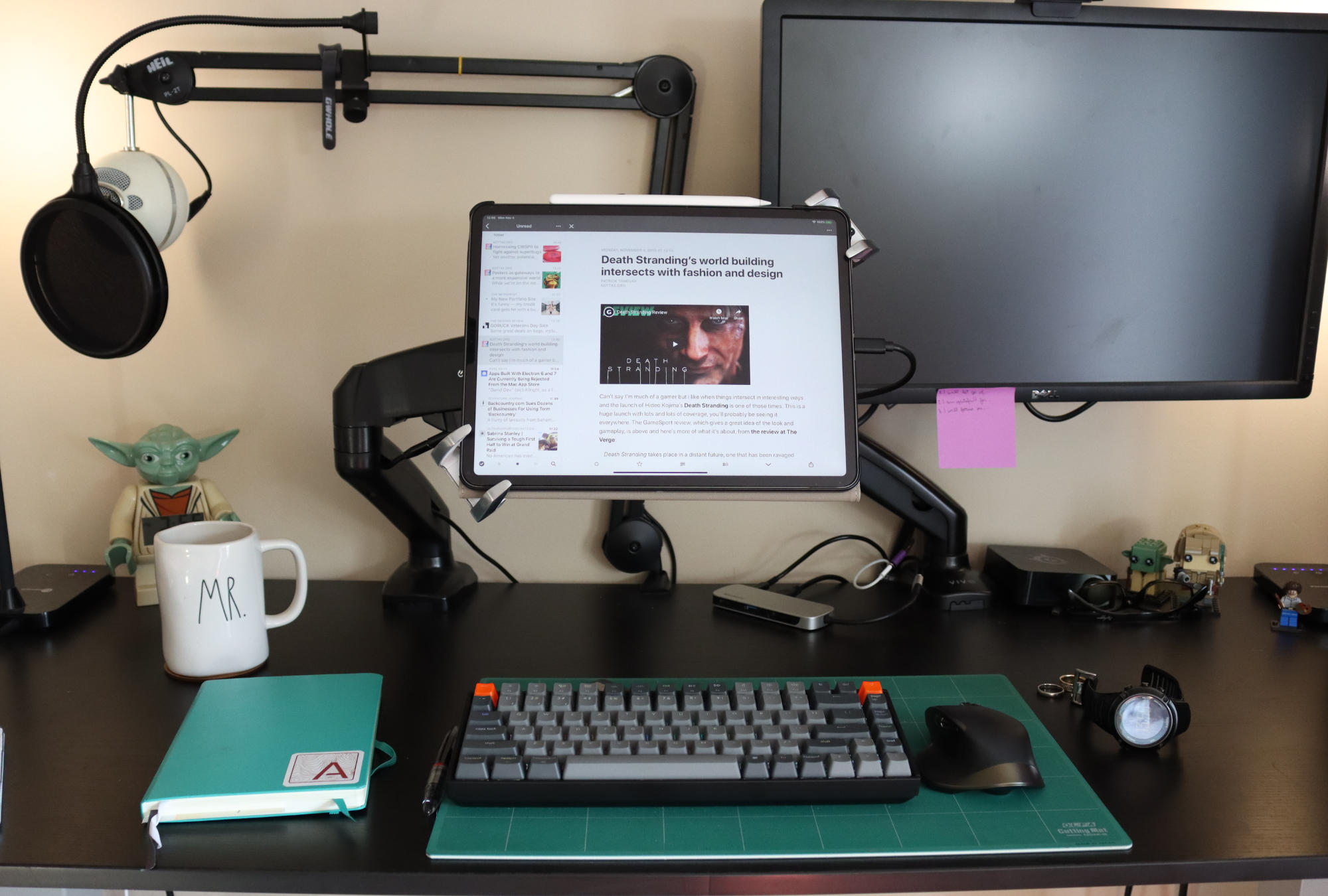I’ve been getting some questions recently about my iPad Pro desk setup because people think it’s really clean. Well today is the day I show the latest iteration of my clean desk.
This is also not one of those “ultimate” desk setups where I tell you what I’ve chosen in some dream desk, this is literally what I use day to do to get my work done.
Desk
My clean desk starts with two different monitor arms from Amazon. One is labelled Prime Cables and one is labelled VIVO but they’re exactly the same VESA compatible arms. The one I linked to is labelled by another brand, but again it looks exactly the same. They hold up to a 27” monitor and mount in a few different ways, but I use the clamp mount and simply clamp it to my desk.
While my old Dell 24” UltraSharp monitor was VESA compatible I had a hard time finding a mount for the 12.9” iPad Pro. Lots of options for smaller tablets but few for a bigger one. Then add in the need to charge your Apple Pencil and be able to easily remove the tablet and you’ve got a hard thing to find. I ended up finding a mount from Ergotron through Amazon that was being sold by a local computer shop so I went down to Mike’s and bought it directly.
This clamps the iPad on the two corners and can even lock if you’re using a tablet in a space where security is an issue. To get your tablet in the mount pull one corner away and then place the iPad in. Plug the USB-C cable and it’s hooked up to my Kingston USB-C hub. I’m using a few USB-C female to male cables to reach the hub routing the cables under my desk because I am still unable to find one that more than 18”1.
To actually use my iPad day to day I’m currently using a Keychron K2 mechanical keyboard with Gateron brown switches and an MX Master 1 mouse. When iPadOS first had mouse support coming I didn’t think I’d use it, but having sat with it for a number of months now, I have no idea what I was thinking. iPadOS with a mouse is a game changer. It allows me to have my iPad positioned at eye level for ergonomics and use the mouse to access the device. While mouse support is an accessibility feature, I think it’s something that most iPadOS users that want an ergonomic setup will use and come to miss when they don’t have a mouse with them.
I’m still on a journey to find the right keyboard after spending almost 10-years using various editions of the Kinesis Freestyle keyboard. I’ll do a full review of the Keychron in the next bit, but so far it’s had decent Bluetooth connectivity and the feeling of the switches is decent. It may end up taking over for my 10 year love affair with the Kinesis Freestyle keyboards, but it will at least be on my desk for awhile because it works will with iPadOS2.
Sitting in my office I mostly use my Sonos One (Gen 2) to play audio. I love my Sonos speaker and plan to get another one for the office so that I have a stereo pair. My day usually starts by hitting my “Get to Work” shortcut which starts a playlist going to my Sonos speaker.
Very occasionally if my kids are home from school and I’m trying to focus I’ll pull out my Plantronics Backbeat Pro headphones and turn on noise cancelling to drown out the sound of their…less than little footstep on the ceiling above my office3.
My current daily use case for my iPad Pro is a cheap folio from Ztotop. Nothing much to say here, but that it’s a folio and it seems to last well. I’d rather say that I’m using the TouchType Pro case, but as my video said, manufacturing issues mean V1 of this case just isn’t there yet. The Ztotop case fits inside my Ergotron clamp with a bit of room to spare. Not much room to spare, but just enough that it’s not a tight fit.
My desk is a cheap top from Ikea on a set of motorized legs that allow me to move between sitting and standing positions. I ended up building this in parts, starting with the top and some manually adjustable legs that meant I was always in standing mode, then when I had the money I added the adjustable legs to the mix.
I love having a desk that can change between sitting and standing.
Currently I have a small OLFA cutting mat on my desk because it looks decent and I’ve found that a black desk is terrible for photos and video of my desk. The mat also makes it easy to slide my keyboard and mouse around out of the way so that I can have the whole surface accessible when I want to use it as a writing surface.
One of the final pieces of technology on my desk is my SteelSeries H wireless headset, this is the current version. I’ve had this for many ears and love it. It’s light and the battery lasts a few days of use when I want to listen to music. The mic is great for calls as well. The only drawback is that I had to replace the batteries recently4 which has mean that the onboard volume controls on the headset don’t work anymore. When I adjust the volume in any fashion on the SteelSeries headset the wireless receiver resets and the headphones are disconnected. The mute button seems to work just fine, but the volume is done.
To wrap my desk up you’ll notice that Dell 24” monitor which is hooked up to a new Mac Mini. I use macOS still a bit, usually just when I need a visual look at a database and want to use Sequel Pro, or desktop browsers are far better at browsing CSS elements, or when I’m ripping movies to put on my Plex setup. Outside of those few cases, I have little need for macOS.
Then I have a Yoda lego clock, and some other random Lego on my desk. The clock stays, but the other items change from time to time as I decide they need to change.
The final thing I’ll mention is my Sandisk USB A to USB C thumb drive. There are some quirks using my new Canon 90D with iPadOS. I can’t pull videos that are over 4GB directly into the iPad yet. That means I plug the SD card into my USB hub along with the thumb drive and transfer from SD card to the thumb drive. Then I plug it into my iPad and transfer the video in to it’s final destination. In theory this will be fixed when iPadOS supports the Canon 90D officially, but today is not that day.
Still in Progress
I still need to figure out cable management. I’ve tried a few sticky backed products but they all fall off the back of my shelf or toolchest. I want the power cords that go between my desk and other surfaces to be out of sight. If you have suggestions that would accommodate my desk going up and down and will stay in place, I’m all ears.
The biggest thing I love about my desk is that when I need the full surface to work I simply grab the cutting mat and place my keyboard and mouse off on the top of the toolchest in my office and I have almost the entire surface available to work. My wife even makes use of this with her laptop sometimes when she has to get something done in the evening and needs to step away from the distractions that kids cause.
If you add up the total cost of this, it’s not cheap with the biggest expenses outside of the technology being the motorized desk legs. Remember I’ve been working to this for years purchasing a few pieces every few months. If I was starting from scratch I’d start with the monitor arms and mount things out of the way. A standing desk would be a secondary concern.
- There do seem to be more options now that are longer, but I’ve never tried them and USB-C is a bit of a mixed bag when it comes to functionality ↩
- The next keyboard I’m interested in trying is the Anne Pro 2 because it’s fully programmable and I could just map the Caps Lock key to ESC at the keyboard level so that the OS wouldn’t know any different ↩
- Can any parent explain to me why every child seems to stomp around the house for every step all the time? ↩
- A $20 cost to keep the headset in service because the old batteries had swollen and thus shouldn’t be used anymore ↩