A while ago I showed off a few plugins that helped improve the mobile experience of Obsidian, today we’re going to show off one more. Customizable Page Header Buttons does exactly what you’d expect from the name of the plugin. It allows you to add buttons to the headings of your notes.
To use this plugin make sure it’s installed from the Community Plugin repository and then go to the settings.
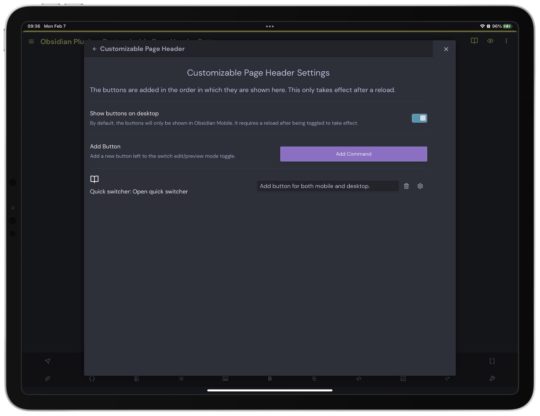
Now to add a command touch/click the Add Commands button which will bring up the Command Pallet and let you add any command you want.
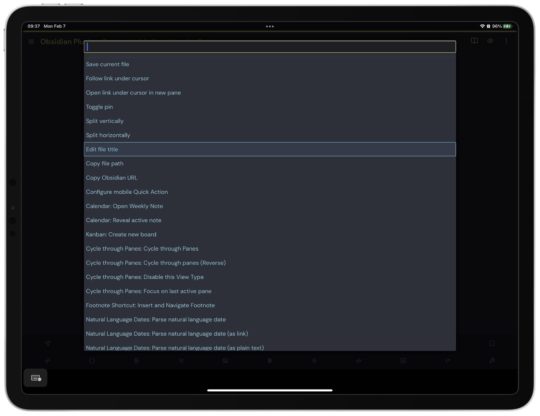
Once you’ve picked a command to add you can even customize the icon for it by clicking the gear icon and choosing a new item from the list.
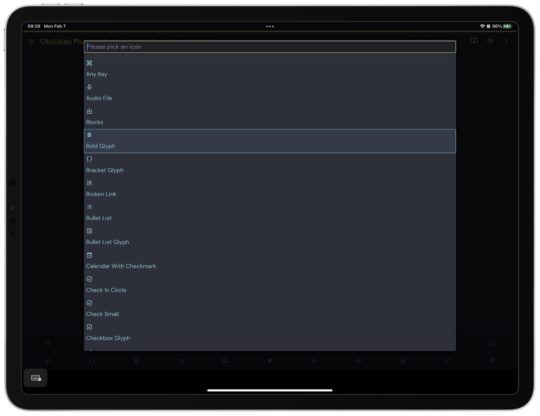
While this plugin is intended for mobile-only, you can also activate it on desktop. Once you’ve flipped this switch you’ll need to quit and restart Obsidian to have the buttons show up. On mobile you will need to open a new pane to have any buttons you add show up.
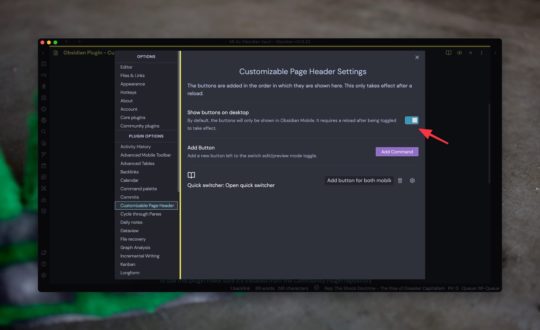
I don’t actually see this being very useful on the desktop, or with my iPad. I always have a keyboard at my desktop and I almost always have a keyboard with my iPad so I’ll just use the keyboard commands to access the items I want.
On my phone though, I’ve got a quick button to open the quick switcher so that I can search and find documents to open easily. I’ve removed the open button from the mobile toolbar as well just to reduce the clutter.
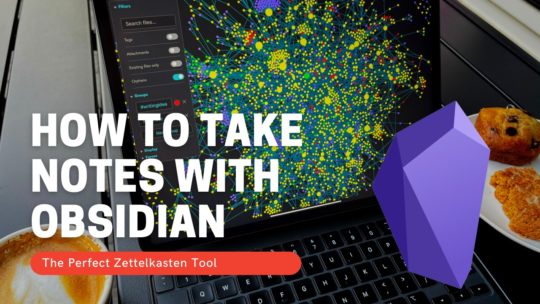
Getting Started with Obsidian
If you want to learn your way around Obsidian so that you can build a great note system then this course is for you. I’ll cover basic folder structure when to use tags or links, and the plugins I think everyone needs to make their Obsidian experience excellent. Plus much more. If you want all my courses, become a member.
$99 USD (30-day guarantee)
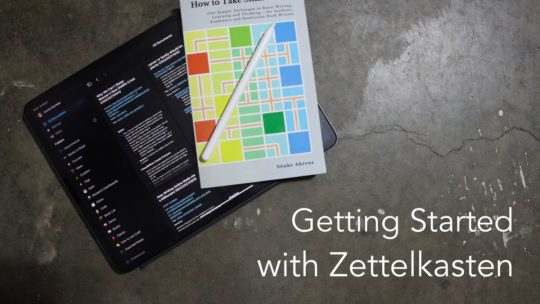
Getting Started with Zettelkasten
If you’ve been wondering about what Zettelkasten is and how to start organizing your notes with this excellent system then this course is for you. I’ll cover the basics of choosing which tool to use, how to take notes, how to deal with linking your notes, and much more. You can also become a member to get all my courses.
$99 USD (30-day guarantee)

2 responses to “1 Obsidian Mobile Tip You Need”
[…] of your note. These buttons are the ones located on the top-right corner of the note. Here is a guide that shows you how to install and use […]
[…] did a video on 1 excellent plugin for Obsidian on mobile devices. Then TFTHacker shared his setup with the same […]