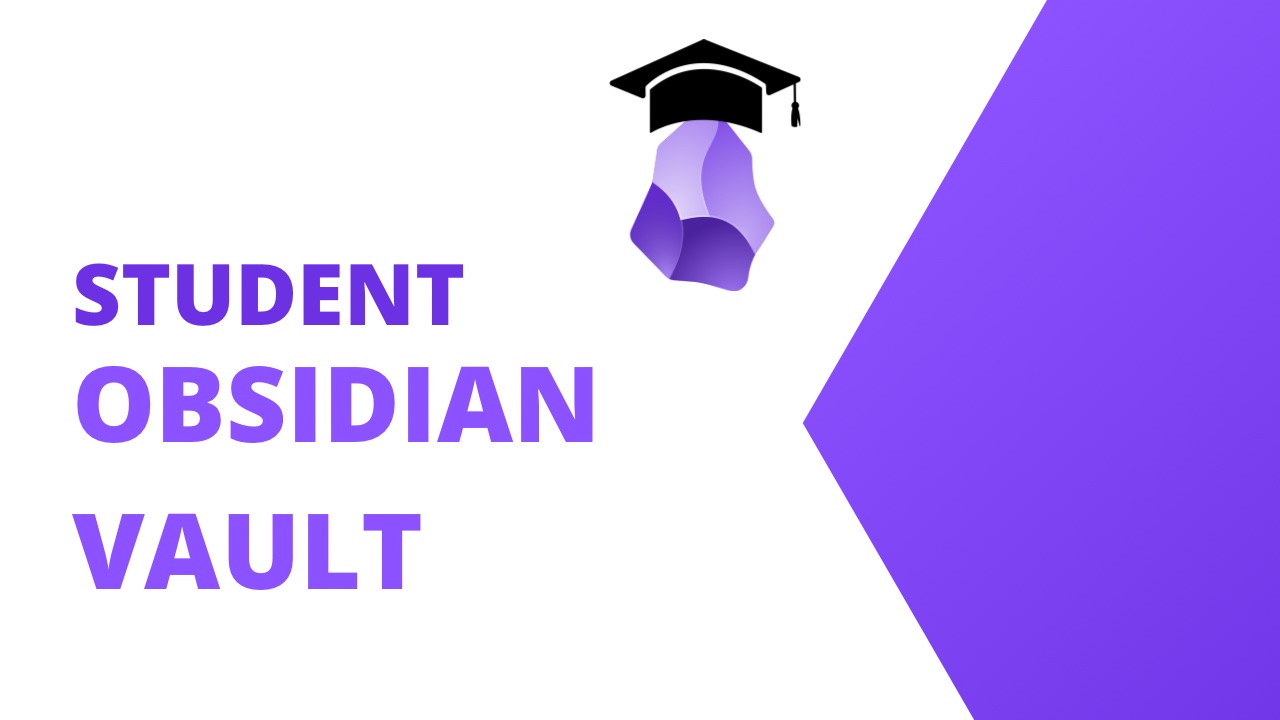I’ve talked to many students about how they should set up their vaults to take notes on classes and combine them with notes on textbooks and other research material. Today I’m going to show you what a number of the students I coach are using effectively today.
Don’t Get Fancy
One final word before we dig in, don’t get fancy. The biggest issue I encounter is that people look for all the plugins to get every piece of functionality into their vaults. With the setup below, you really don’t need anything outside of the vanilla Obsidian install. Yes, some plugins will make things easier, or give you a different view into your notes, but none of them are required.
Your job is to learn in class, learn in your reading, and then produce thoughts and assignments based on what you’ve learned. Your job is not to spend hours looking through plugins and videos and tutorials to get the perfect setup.
The Student Vault Layout
Now, let’s start by looking at the basic setup I recommend for students, which you can see outlined below.
- 000 – Inbox
- 010 – Classes
- Psych 101
- One note per day of class
- Family Counseling 201
- One note per day of class
- Psych 101
- 020 – Assignments
- 030 – Notes
- 040 – Tags
- z – Attachments
- z – Templates
Inbox
Your inbox is where a bunch of your notes will start if you’re not sure where they go. Most stuff should not live in your Inbox, it should be a temporary holding ground that gets sorted every week or so.
Class notes, textbook notes, reading notes…should never end up in your Inbox because you know where they go already.
Classes
The second folder is for your Classes. For each class create a sub-folder with the name of the class and the class code. Then you take one note per day of lecture in the class. Tag each note with the class name and code.
We’ll talk more about why we do this tagging in a bit.
As you take notes in class remember that the point is not to copy exactly what your teacher says. The point is to copy the relevant thoughts and make some of your own notes on the ideas as you take the notes.
If something jumps out at you in the moment because you realize the idea is related to another class, or some book you’ve read, or something in a textbook you can take a second to try and find that link and make it in the moment. But don’t take too long doing this as you may miss other relevant lecture points.
If you can’t think of the link within 30 seconds make a task bullet - [ ] and write down what you were thinking so that you can come back to your notes later and make the connection and expand on the idea.
Remember, when you take notes in class you should not be taking them and then never looking at them again. You should be scheduling time each week to go back over your class notes and clean out any tasks you left yourself. You should be reading through your notes again and making extra connections. You should be breaking out ideas into their own notes and linking those notes with other notes that relate.
If you’re not setting aside time each week to review your notes and work the ideas in them, then you’re not maximizing your learning potential.
Across every field I’ve coached, a lack of time spent working on their notes is the second big issue people have with their note process. I’ve coached a research scientist that said their main job was to “have new ideas and make connections” when I asked them how much thinking time they had in the week they talked about squeezing it in when they could. When I asked them how often they reviewed their notes and make new connections, the answer was the same.
Yes that means they squeezed in time for their core job function instead of making that their primary focus of time in the week.
I know you want to have fun and experiences at school, but your core work when you’re in school is to learn. If the material is boring and you can’t bring yourself to do the work to spend time learning well…maybe you shouldn’t be in school right now.
Assignments
The Assignments folder is for…Assignments. If you prefer to call it writing, because you’re also doing external writing unrelated to school with the material you’re learning, then call the folder Writing.
The important part for tracking your school notes is that each assignment for a class should get tagged with the Class Name <Class Code> tag I have already talked about.
During the writing process it’s going to be common that you link to a bunch of notes, and then take the links out later as you write something that is suited to class. Your teacher doesn’t want to see all your backlinks, but I still say you should keep them in your document.
As a final step in much of my writing I edit my writing on my site and take out any links in the writing. You should do the same thing as you do any final formatting in Word/Google Docs/Pages. Until you’re in the final edits, you should keep your links to specific notes in your document so that you can see other writing you’ve done related to specific notes.
Notes
Your notes folder is for any type of research. That’s notes on books, notes on research papers, and notes on textbooks. Tag each note with the class that you’re reading the material for.
If you want to feel free to create a folder for
Textbooksand if you really want to be organized a folder for each textbook is fine. Then you’d take a single note on each chapter. Remember to tag each note with the class that assigned you the reading.
As with any note I’ve advised you to take thus far, your initial read is not the only time you should be touching these notes. You should read the material, and then go back over the material with an eye for anything that should be broken out into its own note. You should link to specific class notes that relate to the material, even if they’re not for the class that you’re reviewing the research material for. The longer you’re learning in a specific field, the more likely it is that material from different classes will cross boundaries and just be relevant in your learning journey.
While you’re reading make sure that you take note of any other research materials that are referenced. You may read 3 books and find that they all reference a single other resource, it’s likely that you should read this so you have the source material as well. You can see how I do this in a recent video I did on taking book notes.
Tags
I don’t love tags as topics in Obsidian. It’s too hard to filter/find all the material related to tags. Yes there are plugins for Obsidian that improve the functionality of tags, but I prefer to stick with the default functions of an application where possible.
Tagnotes are used when you come across a main concept in your research or class notes. In my current reading/research, Universal Basic Income is one that I regularly come across, even when it’s not the focus of my reading. By using a tagnote you can easily see everything that relates to your note and also leverage plugins like Strange New Worlds or Graph Analysis to see what else relates to your tagnote that you haven’t found yet.
One big benefit to tagnotes is that they allow you to use aliases. That means you can normalize the name of topics as you come across them in courses. Authors will regularly use slightly different terms/wording to refer to the same idea and one of your big jobs is to make sure that you normalize these terms into the same language. Standard tags in Obsidian don’t let you use aliases thus you can’t normalize language easily.
I’ve done an entire video devoted to tagnotes if you want to dive deeper.
Attachments
The final folder you see is one for attachments. The z on the front is simply there so that the folder sorts itself to the bottom of the list where it can remain out of your way. This is for any extra files you’re adding as a reference to your notes. It could be an image taken during class or a graph in a textbook. It could be an audio recording. It really doesn’t matter what it is, put it in the z - Attachments folder and then add it to your notes.
You can change where Obsidian puts its attachments by default under the Files & Links setting panel.
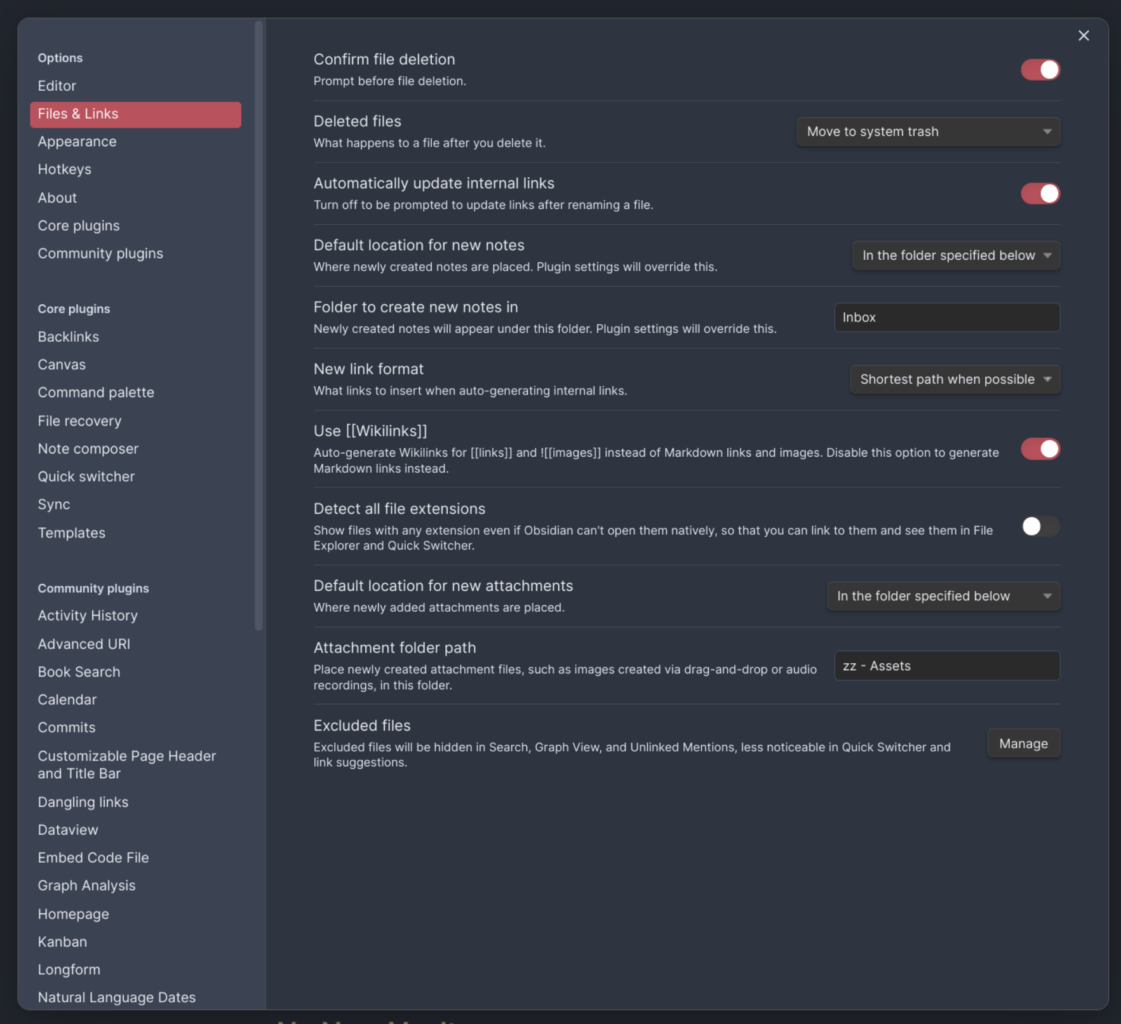
Templates
You’ll also see a folder for templates. The only extra Community Plugin that this vault has turned on is Templater and it’s already set to use the z - Templates folder as the source for any templates.
All that Class Tagging
I told you a few times to tag each class note with the name of the course and the course code. I also said you should do this for each textbook, research paper, or book that you’re assigned during the class. I know that I look back at my school notes and while I can’t remember what resource had the information I’m looking for, I can remember which class I consumed the resource for. By tagging each note with the class name and course code, you’re able to limit your search to resources for that class which will make them easier to find.
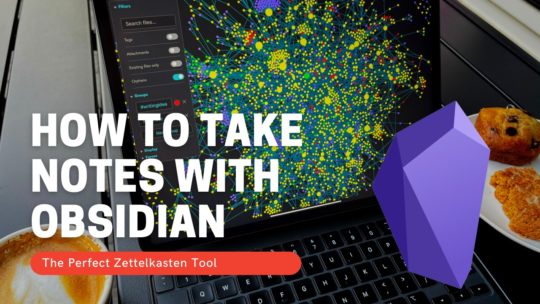
Getting Started with Obsidian
If you want to learn your way around Obsidian so that you can build a great note system then this course is for you. I’ll cover basic folder structure when to use tags or links, and the plugins I think everyone needs to make their Obsidian experience excellent. Plus much more. If you want all my courses, become a member.
$99 USD (30-day guarantee)
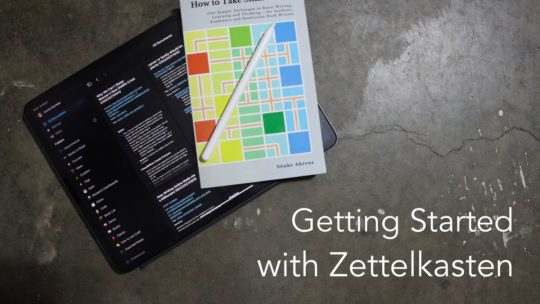
Getting Started with Zettelkasten
If you’ve been wondering about what Zettelkasten is and how to start organizing your notes with this excellent system then this course is for you. I’ll cover the basics of choosing which tool to use, how to take notes, how to deal with linking your notes, and much more. You can also become a member to get all my courses.
$99 USD (30-day guarantee)
No New Vaults
One final discussion I have had many times is when do you start a new vault and I say…almost never. You certainly don’t start a new vault for each year of class. At most, you take your classes for a year and put them in a sub-folder called Archive.
Very often stuff from 1st year will still relate to the content you’re learning in 3rd and 4th year. Starting a new vault will only lock away possibly relevant content. Then you’ll realize you need it and have to dig back into an old vault so that you can reference the content again.
When you’re done with school, it may be time to start a new vault if what you’re doing as a career is not directly related to what you’re doing out of school. Even then, I still think of notes from my Counseling Degree that I would use in my job as a programmer and coach. My day-to-day job is not related to my schooling, but I still want that information around to reference.
Bonus Plugins
So far I haven’t recommended any plugins for you to use outside of the default Obsidian setup but there are a few that will likely be helpful to you.
Strange New Worlds
This plugin can help you see how many other notes link to the same note as you create a link for it. I did a full video on Strange New Worlds.
Graph Analysis
Graph Analysis analysis the content of your notes and helps surface what other notes may connect with whatever you’re looking at. This can be helpful as you research a topic and dive into your notes for other relevant content you’ve looked.
Book Search
Book Search can help you create notes for books quickly. I use this regularly when I’m taking notes on books and want to link to the resources that are mentioned. I’ve done a full video on Obsidian Book Search.
Readwise Official
If you’re doing a bunch of reading on your Kindle then the Readwise plugin is invaluable. Readwise will sync your Kindle notes into your Obsidian vault for you. Remember, just because your notes are synced doesn’t mean you’re done with them. You should still be reviewing your book notes and linking them to your other reading and your class notes.
Here is my full video on Readwise and Obsidian.
Templater
Templater is one plugin that every Obsidian user should have. You can use this to create a template for each course note that has the tags already in place for you. Then when you start a new note for a day of class, you can invoke the template and save yourself a bunch of typing. See my video on Templates in Obsidian.
This is the only Community Plugin I’ve turned on for you in the vault and it’s already set to use the z - Templates folder.
Take Notes and Learn
That’s really it. Now, set up your vault and take notes and learn. Stop fiddling around, just take notes and learn. You won’t find one plugin that suddenly makes everything easy. You will always need to spend time working on your notes if you want to have good thoughts.