Let’s start this with a disclaimer, Inateck sent me the keyboard I’m reviewing today. They reached out to me about sending it to me for review, and since it was already on my list I said yes. Outside of that, they have said nothing about how it’s reviewed or what I say about it. Now, the part you’re really here for.
When first pulling this out of the box I thought I found an obvious error on the design. The Inateck KB02010 had put a bit of rubber across the top of the iPad which is exactly where the pencil charges. I wondered how they could Apple Pencil and won’t be able to with that rubber.
Well, I was wrong. Inateck has the tolerances so tight on the top of the case that the pencil still charges. In fact, I haven’t found the magnet to be any less firm than it always was with the iPad Pro. Their top pencil trough even has small lips that help the pencil stay where it’s supposed to be so it’s more likely to be still attached to your iPad after putting it in a bag than it would be with a naked iPad.
Despite having this excellent feature that maintains the Apple Pencil functionality, they even added a recessed pencil holder to the bottom of the case so that you can stow your pencil totally out of the way. With the pencil in this holder, you don’t have to worry at all about bumping your pencil off your device.
Now, with my initial assumptions out of the way, let’s dive in to how the Inateck KB02010 functions in daily use with your iPad Pro.
Weight and Protection
Like many other iPad keyboard cases I’ve reviewed, this case doubles the weight of your device with the keyboard attached making the 12.9” iPad Pro and case come in at 1.4kg (3.08lbs). The case itself weighs 797g (1.75lbs). The iPad and only the protection layer together weigh 1131g (2.49lbs).
For all this extra weight you get a solid bit of protection for your device. In theory your iPad should survive any fumble finger events unless it falls flat on it’s face on something that protrudes to hit the screen when you have the keyboard off or it’s in the open position. The corners are well protected with rubber to absorb impact as are the sides. The back has some of the same rubber, but the kickstand is rigid and will deflect any hits as is the keyboard on the front if you drop it that way.
This robust protection does come at a small cost though, some USB C devices won’t fit in with the case. My external USB C SD card reader being one of these devices. I admit mine is a bit boxy, and I could purchase one that is more svelt and the problem would go away. It’s also possible I could take a knife to the case and trim a bit of excess case away so that it fit without difficulty. I’m likely to simply purchase a faster USH-II card reader that will fit with any tight cases like this one.
Pairing
Pairing this keyboard is easy and fairly obvious. Press the Fn key and then you’ll noticed the delete key has a bluetooth icon on it. Press it at the same time you’re holding the fn key and it will enter pairing mode. Then go through the pairing steps on your iPad.
The Inateck KB02010 uses Bluetooth 3.0 to communicate with your iPad and I’ve noticed no lag when typing compared to other keyboards I have that use newer communication protocols. Truth be told, I never even thought about which Bluetooth spec a keyboard used until the 3.0 spec was blamed in many forum posts for the latency on the Akko 3068. Given other research now, many of the keyboards I own run on 3.0 and none of them have been a problem so clearly it’s an Akko 3068 thing.
Keyboard
They keyboard on this case is…nice. No it’s not quiet as firm as the Brydge keyboard, but it’s not a piece of aluminum. It’s is far better to type on than many of the Apple laptops of the last few years though. Outside of the lack of rigidity, it feels much like my Apple Magic keyboard, low travel but passable for a day of typing.
One of my favourite features with this case is the two angles that are possible with the keyboard. You can lay it flat on the surface you’re working on, or you can raise it slightly and then some magnets will hold the keyboard as it covers the lower pencil holder. This gives you pleasant angle to type on and is how I use the keyboard most of the time.
One annoyance I have with the keyboard is how it attaches to the case. On the rear of the case there is a channel. The keyboard base has a corresponding plastic bar that slots into the channel. To remove the keyboard from the case, place your iPad flat on a surface and then grip near the plastic bar and pull firmly.
To attach the keyboard again, reverse the process. Place the iPad down on a flat surface and then line the plastic bar up with the channel. Use your thumb to push the bar into the slot. It takes a bit of pressure, but my 5-year-old could easily do this for me when I lined up the bar and the channel so it’s not that much pressure.
Ultimately, adding and removing the keyboard is about as much work as the Brydge case. You need to have a decent surface to do it and about 30 seconds. The TouchType Pro keyboard setup made it easier to add and remove. In fact I think the TouchType Pro is the best method of having a removable decent keyboard I’ve seen so far, I just hope that V2 comes out with the manufacturing issues resolved so I can give that case a wholehearted endorsement.
One of the final things I like about the keyboard is that it has onboard media keys to operate the media functions of your iPad. Inateck even adds a few others that I haven’t seen on the keyboards I’ve used. It has keys for:
- Select All
- Cut
- Copy
- Paste
Then it has some others that can be found on many iPad keyboards, a lock button, a button to trigger the search feature of the operating system, and a button to return to the home screen of your device.
One other keyboard annoyance for many people will be the half-height arrow keys that are filed in with the Home/End keys. It’s so easy to hit the Home/End keys when you’re trying to navigate a document. Seriously, does anyone use these keys regularly? I don’t so I’d rather see them left off the keyboard so that there were blank spots above the left/right arrow keys.
My final issue with the keyboard is a “programmer” issue. It doesn’t have a proper ESC key so I have to use CAPSLOCK as escape in Blink Shell, which works but isn’t ideal. I’d much rather see a proper ESC where it should be and have the home key moved over to the place where we find the key that trigger Spotlight Search. This can easily be triggered with CMD+SPACE already so having an extra way to trigger search while missing the ESC key seems like a bad decision to me.
For those that care about keyboard backlights, this doesn’t have them. I never use them so it doesn’t bother me, but it may bother you.
The Battery
Sigh…like a few iPad keyboards I’ve used lately the Inateck keyboard doesn’t report it’s battery level to iPadOS. I feel like if you’re making an iPad specific keyboard, this is table stakes now so I’m going to fault the keyboard on that front. The keyboard is using the Bluetooth 3.0 spec, so maybe that’s the reason it doesn’t report battery levels, but it’s no excuse as far as I’m concerned.
Also, Micro USB sucks. I’d pay $10 more for a case with USB C, just start using it please on everything.
In day to day use though, the battery lasts long enough for me. I used it for about a month in my rotation of keyboards. So when I was at Starbucks working for 3 – 4 hours I used the keyboard. When I was at the kitchen table reading some stuff on a holiday morning and doing a bit of writing, I was using the Inateck keyboard. It lasted through that month without issues and then I charged it.
I assume like with most keyboards of this nature, if you plug it in every few weeks it will be charged every time you want to use it. If it’s truly your full-time iPad keyboard, then you’re going to need to charge it…weekly I guess. Realistically, stick it on a charger every Friday when you have lunch and you’ll likely always have the charge you need with this keyboard if you’re using it daily for longer sessions.
If you want to check the battery level you can press the Fn key plus the one with the battery icon on it. Then the battery light will flash on the keyboard. The number of flashes indicates the state of the battery.
- 1 = 0-25%
- 2 = 25-50%
- 3 = 50-75%
- 4 = 75-100%
To conserve power it will also sleep after 30 minutes of inactivity and according to the included help documentation it will take around 3-4 hours to recharge. I wish the keyboard would sleep when the case is closed, but it doesn’t and any jostling of the keys could wake it up which would drain your device and the keyboard. I just always shut a keyboard I down before it goes in my bag so this never happened to me.
Coming back to this in Dec 2022. My wife now uses this with the iPadPro and after a few months I asked her how often she charged the keyboard. She didn’t even realize it had it’s own battery. At this point I charge it whenever I remember and she’s never had the battery dead when she wants to use it. Seems like a good battery to me.
On Your Lap
To support the back of your iPad this case has a kickstand. Despite it being very stable on a flat surface, your lap is not a flat surface. While it’s totally workable on your lap with the 12.9” iPad Pro, I could see a smaller device making it almost impossible to use well on your lap. The simply kickstand wouldn’t be as wide and thus may not reach between your thighs thus making the whole surface less stable.
This is where the Brydge keyboard, or other “laptop” style cases are far better than any case with a kickstand on the back. They work far better on your lap.
My reality is that I rarely use my iPad on the couch for long typing sessions. If I have my iPad on my lap on the couch I’m usually watching something. In this case I either remove the keyboard and hold my iPad, or flip the keyboard around so it’s on my lap and then use the kickstand against the much larger more stable surface of the keyboard base. In this configuration, the Inateck iPad Pro keyboard case is highly stable. The few times I am going to sit and read and type on my iPad from the couch I grab the lap desk we have stashed behind the couch and get to work. Then I can even have my coffee right with me without issues.
Should you Get the Inateck KB02010 12.9 iPad Pro Keyboard Case?
In day to day use, I’m very happy with this case. When I want a keyboard I can attach it to my device and use it. When I don’t want a keyboard because I’m cooking and need a recipe, I pull the keyboard off and have an iPad.
The case provides pretty good drop protection. Certainly the back and all the corners are well protected. Your iPad would have to fall face down, and hit something that protrudes to make contact with the screen, to damage it. The case is also “sticky” enough that it won’t easily get pushed off a surface, without being so sticky that it get stuck in your bag.
The kickstand is stable in every situation but your lap, which is where a case like this is always less than desirable. I love that you can support the iPad with the kickstand on a counter, because I have kids and there is always something sticky on my counters. Other cases let the surface that makes contact with your iPad screen touch your counter so that it transfers the detritus of childhood to the screen of your iPad.
This is not a problem with the Inateck case.
The few times I’ve needed to use my USB C card reader with the case, I’ve taken 3 seconds to peel it off the iPad, done the file transfer and then slipped it back on. Since I’m looking at faster SD cards, I’ll just make sure I purchase a reader that supports UHS-II and isn’t as wide as what I currently have. That will solve the sole truly bad aspect of the KB02010 case that I’ve found.
I currently have 5 different iPad cases and this is the one I’ve been using when I’m not reviewing another case. It combines a solid amount of protection, without a crazy amount of weight. It allows you to use the iPad as the tablet it can be, and still have a solid keyboard experience when you need one.
The only time I’ve taken it off and used the Brydge keyboard instead is when I’ve spent a day away from the office and wasn’t sure if I’d need to work on my lap for a few hours at my local outdoor store or in the library. There the better lap functions of the Brydge were a better choice for the day. So in about 500 hours of case on iPad time, the Inateck was on my iPad for 493 of them.
Purchase the Inateck KB02010 on Amazon
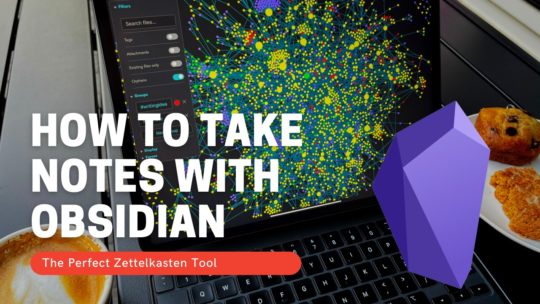
Getting Started with Obsidian
If you want to learn your way around Obsidian so that you can build a great note system then this course is for you. I’ll cover basic folder structure when to use tags or links, and the plugins I think everyone needs to make their Obsidian experience excellent. Plus much more. If you want all my courses, become a member.
$99 USD (30-day guarantee)
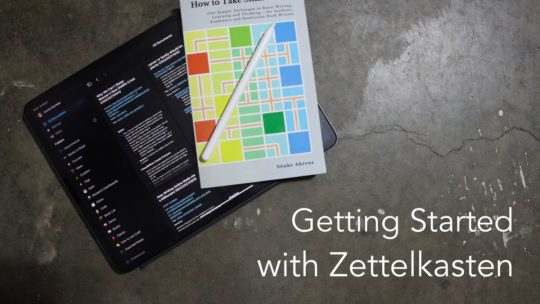
Getting Started with Zettelkasten
If you’ve been wondering about what Zettelkasten is and how to start organizing your notes with this excellent system then this course is for you. I’ll cover the basics of choosing which tool to use, how to take notes, how to deal with linking your notes, and much more. You can also become a member to get all my courses.
$99 USD (30-day guarantee)
