With all the power that Obsidian provides, it can be hard to know what specific parts of the software work best for the purpose you intend to use it for. Today I’m going to walk through some of the plugins I think will help writers the most as they look to use Obsidian for their work.
Quality of Life
There are three plugins I think improve the quality of Obsidian for writers and their craft. First is Typewriter Scroll. This makes the line you’re writing on stay in the center of your screen while you write. You can also use the zen mode to fade out the text around what you’re currently working on to help keep you focused on the line at hand. The biggest drawback to this plugin is that it doesn’t work on mobile devices. I prefer to write on my iPad and can’t use this plugin for my workflow.
I looked at Typewriter Scroll and other focus mode plugins for Obsidian in the video below.
For those writers that are looking to be prompted to write the Obsidian Word Sprint Plugin steps in to give you that kick in the ass. Word Sprint acts as a Pomodoro-style timer that tracks how many words you wrote during a writing push. It can nag you if you’ve stopped writing and even lets you set a total word count goal.
Finally, if you participate in NANOWRIMO then it has direct integration by providing your username and password to the site. It will post your stats to the site so you don’t have to do it on your own.
This is best used if you’ve created a stand-alone vault for your book project in Obsidian because the total word count goal is only for the whole vault. From the documentation, it seems to include the whole vault for NANOWRIMO stats as well, which reduces the utility of the plugin. If the plugin added the ability to track words for a specific project I think it would increase the utility very much.
I did a complete look at the Word Sprint plugin below.
Finally, the Page Count plugin is going to be useful if you want to see how many pages you’ve written. Page Count is fairly basic but does provide the option to set how many words should constitute a page. If you’ve got a page number to hit
Early Stage Projects
The lifecycle of my big writing projects has a few stages and thus has different needs at each stage. Early in a project, I’m looking to find research, categorize it, and make connections with other research and ideas I’ve had. This is where Obsidian shines.
To help you make connections I recommend Smart Random Notes and Graph Analysis.
I use Smart Random Notes in conjunction with Workspaces to have random notes in my vault surfaced to me when I’m doing general connection making. I try to do this weekly, but ideal Curtis has way more time than I do in my regular life. To use this plugin create the search you want and then invoke the Smart Random Notes plugin. To make this search easier to access save it as a workspace.
You can see a complete video on Workspaces below.
If you have multiple writing projects on the go you could even save different searches in different Workspaces to make it easy to silo your writing times across those projects.
Graph Analysis is accessed through the right sidebar by default and runs different algorithms against your note to find other connections you make not have thought about. Looking at this piece specifically I see links to other notes on making connections inside Obsidian, or some on doing similar work in Craft. No, automated tools don’t do everything for you, but they can help bring insights to your attention that you never would have noticed.
I did a video talking about making connections in Obsidian if you want to learn more about that.
To start putting some structure into your project Longform and Incremental Writing are great tools to capture ideas and continue to develop them when you’re stuck.
Longform reminds me most of how Scrivener works to organize your ideas. It allows you to add your ideas and sort them. It also provides some basic compile functions so you can output different drafts of your work. I like this plugin most when I’m early in a project and want to start putting some basic structure to it. Many of the notes start off with links to other research in them and not much written by me.
When you’re early in a project and it has no solid definition it can be hard to know where to start during a writing session and this is where Obsidian Incremental Writing Plugin can help you by surfacing notes you should work on. Incremental writing allows you to set different queues of notes to work on and when you invoke it you’ll be brought to the next note in the queue. This gives you a ready-made starting point for the days you’re struggling to make progress on your writing project. You can see my full video in the uses of Incremental Writing below.
Organizing Your Thoughts
As you get further into a project and have defined sections and chapters you’re going to need some more organization tools. This is where I turn to a Kanban board via the Kanban plugin for Obsidian.
There is also Cardboard, which I haven’t looked at but is on my list and may work better depending on your needs.
As my notes are becoming chapters I’ll change their titles to reflect this state and then divide the Kanban board up into as many columns as seems fit. It would look something like:
- 1st draft
- 2nd draft
- 3rd draft
- Ready
Ready to me only means it’s ready to move past the draft stage into the final work needed to launch the project. If the end project is a video course then I’d have columns for Recording and Editing to help track that part of the project.
Finishing Your Writing Project
This is where I think Obsidian falls down currently and where I’d recommend you move to another tool like Ulysses or Scrivener or Vellum even Word. Obsidian doesn’t have any good tools, that I’ve seen to get to your final book and move it to publishing on various platforms.
I think I’d move it into Ulysses for final polish and then export a format that was compatible with Vellum for outputting to Amazon or other stores. Vellum is an easy-to-use tool for books, though I have found that it doesn’t do a great job opening “old” projects. All my old books have been left in the dust of Vellum and can no longer be opened.
I don’t fault Obsidian for not handling this section of a book though. It’s far too easy to clutter up our tools wanting them to do everything. Vellum is a very nice tool to format books and would be hampered by adding any type of writing function to it.
So…what part of your writing process are you looking to complete with Obsidian?
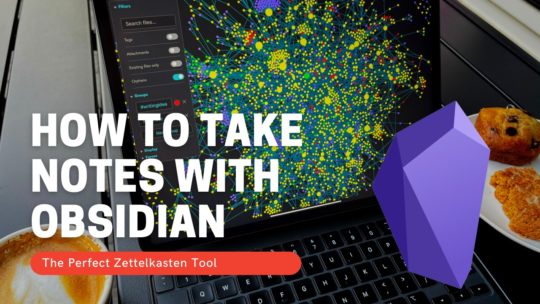
Getting Started with Obsidian
If you want to learn your way around Obsidian so that you can build a great note system then this course is for you. I’ll cover basic folder structure when to use tags or links, and the plugins I think everyone needs to make their Obsidian experience excellent. Plus much more. If you want all my courses, become a member.
$99 USD (30-day guarantee)

One response to “9 Must Have Obsidian Plugins for Writers”
[…] I released a video with some tips to Supercharge Obsidian On Your Mobile Device Then another one with 9 Writing Plugins for Obsidian. […]