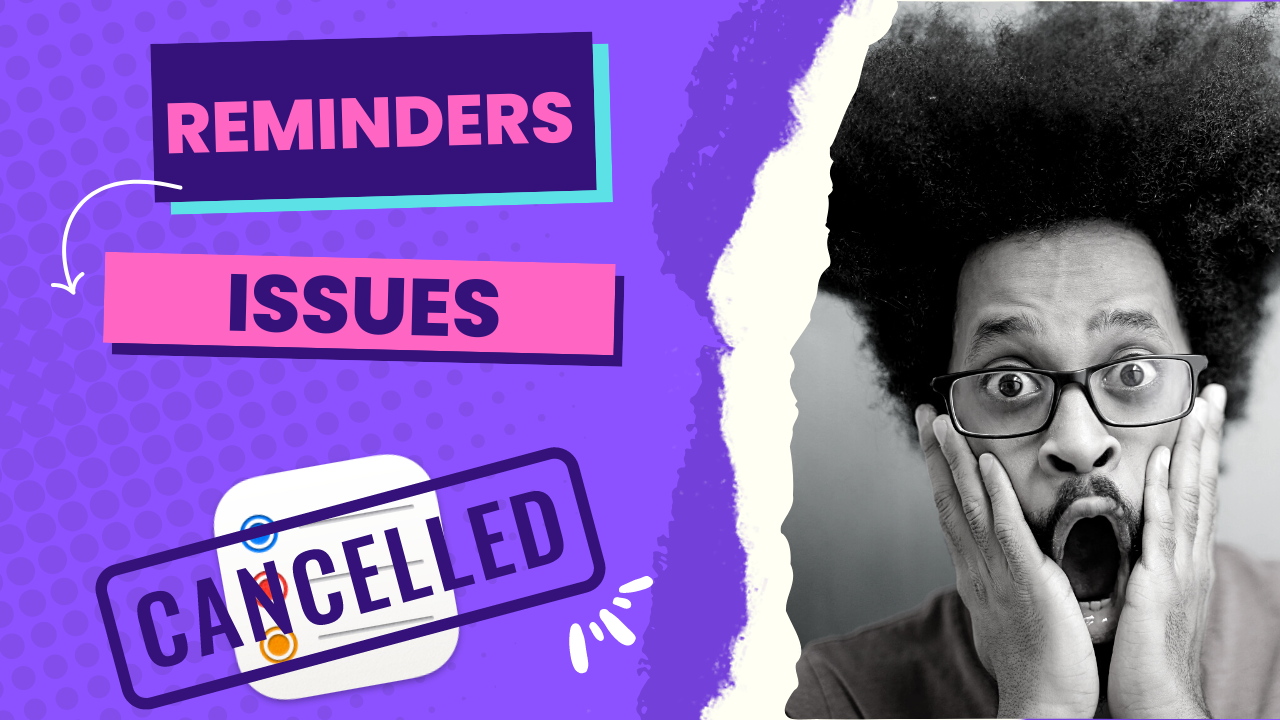While I like and use Apple Reminders, it’s not all sunshine and roses in Reminders land. Let’s look at some of the shortcomings of Apples task management platform.
Shortcuts
You’ll note that I never specifically covered the integrations between Reminders and Shortcuts. That’s because they’re pretty lackluster. Yes I’ve looked around and seen lots of people showing off some type of quick entry using Shortcuts, but typing a new Reminder in this way is far slower than simply speaking to your device with Siri.
To move Reminders into the future where it can be used by users that want automation it needs to improve it’s Shortcuts support.
First, you should be able to access Reminders Templates from Shortcuts. I’d love to have a note in Obsidian and be able to share it into Reminders and have a project get build with the name of the note as the List name. In theory Reminders would allow me to choose a template to use to populate the project that Shortcuts just created.
Another big hole in the Apple Reminder Shortcuts actions is that while you can open a list from a Shortcut, you can’t open a Smart List. This means I can’t open my Hardware smart list that groups all my tasks tagged #hardware when I’m at a store to purchase stuff for various house projects. No, you can’t access tags either from Shortcuts, you have to manually go in and select the tag you want to see.
Finally, the options to add tasks to Shortcuts are lacking. While you could use Shortcuts to create a list, then add tasks and sub-tasks to it, there is so much clicking around and toggling dropdowns that it’s far more work to do this than to simply open Reminders and create a new list from a template.
When you add a single task, you should be able to specify any sub-tasks that need to be associated with the task right there. Currently you have to select a dropdown for each new sub-task and choose it’s parent.
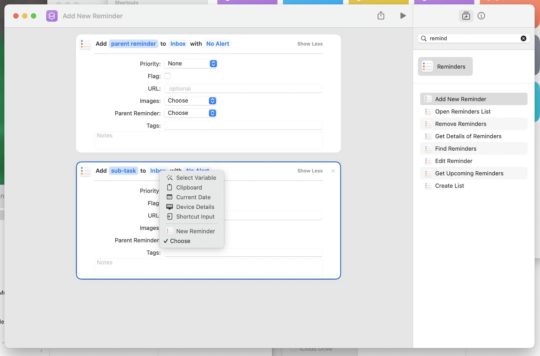
Focus Filters
With iPadOS/iOS 16 and macOS Ventura Apple introduced Focus Filters. If the application supports this feature it can change what it shows you based on the Focus Mode you choose. While Apple added focus filter support to Apple Mail so that you can show and hide specific email inboxes based on your focus filters, the did no such work with Reminders.
I’d love to be able to choose my Work Focus and then only see task lists that deal with work. On the weekends I could be in my Personal Focus and only see those tasks that are available to do around the house.
Can’t Resolve Projects
If you like to use Lists as projects you may be in for a rude awakening when you try to find a task that was previously completed. See if you complete a project, there is no way to complete a list, all you can do is delete it. This means that all the tasks associated with the list will also disappear.
Every other application I’ve used lets you close a list in some fashion without loosing the history of the tasks that were completed in it. Now, I rarely go back to tasks so it doesn’t affect me, but I’ve talked to a number of people that store information in tasks that gets trashed and can’t be found again.
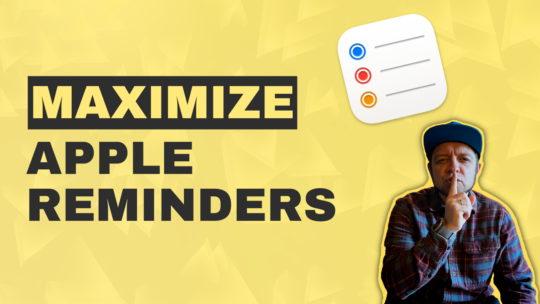
Maximize Apple Reminders
Reminders comes default on all Apple devices and is an excellent task manager. By the end of this course you’ll be a Reminders wizard able to quickly manage your tasks and get stuff done. You can also become a member to get all my courses.
$49 USD (30-day guarantee)
Keyboard Commands are Lacking
Apple Reminders has continued to improve their keyboard shortcuts, but it’s not quite at the level of some applications yet. Specifically, Things 3 provides extremely robust keyboard shortcust on iPadOS and macOS so you really never need to touch your pointing device if you don’t need to.
One big missed opportunity is that some shortcuts that work on macOS don’t carry over to iPadOS when you have a keyboard connected. On macOS you can use ⌘ F to search your Reminders, but this doesn’t work on iPadOS, You need to take your hands off your keyboard and touch the search box (or use a trackpad/mouse) to select the search field before you start typing in it again.
Then the biggest oversight in the keyboard department has got to be the lack of a quick entry window for Reminders. I don’t remember the last time I found a task manager that didn’t provide this feature. It’s a major missing feature of Apple Reminders for many people. Yes I’ve shown you some tools like GoodTask and Fantastical that can help mitigate this missing feature, but Apple should have a dedicated quick entry window that’s not simply their voice assistant.
Despite these flaws, Apple Reminders is now a robust task management platform for most people. You may think you need OmniFocus or TickTick to handle your complex task needs, but most people far overestimate how much power they need in a task manager, and they rarely use the power that’s at their finger tips.